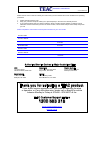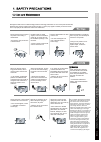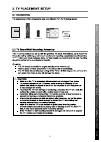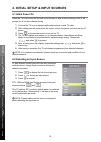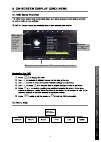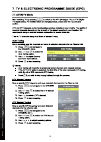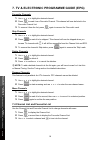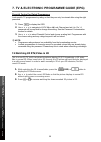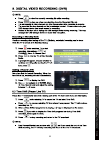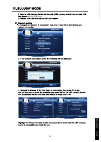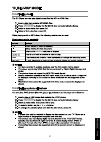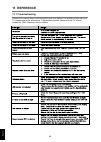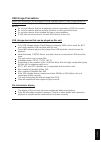User manual warranty information inside. Please read www.Teac.Com.Au important ! Lebd32d10fhdr edge-lit led lcd tv trademark of teac corporation japan.
Warranty procedure v1.5.2: dec 2011 please read the owner’s manual carefully and ensure that you have followed the correct installation and operating procedures. 1. Please read this warranty card. 2. Keep your purchase receipt to enable you to proceed quickly in the event of a warranty service. 3. I...
Warranty information v1.5.2: dec 2011 our goods come w it h guar ant ees t hat cannot be excluded under t he australian consumer law . You ar e ent it led to a replacement or ref und f or a major failur e and for compensat ion f or any ot her reasonably foreseeable loss or damage. You are also ent i...
Table of contents 1 safety precautions 1.1 power supply 1.2 installation 1.3 use and maintenance 1.4 important safety instructions 1 2 3 4 2 tv placement setup 2.1 accessories 2.2 tv stand/wall mounting assembly 5 5 3 parts & connections 3.1 front view 3.2 back view 8 9 4 initial setup & input sourc...
1. Safety precautions 1.1 power supply it is the responsibility of the user to make sure all precautions and warnings are heeded and followed. Do not touch the power plug with wet hands. Do not bend the power cord excessively or place heavy objects on it. Do not use a damaged power cord or plug or a...
6$)(735(&$87,216 ,qvwdoodwlrq disconnect this device from power by turning the power off at the ac power outlet and unplugging the ac plug. Warning : ignoring this precaution may result in death or serious injury. Caution : ignoring this precaution may result in injury or property damage. Do not pla...
Although the led screen is made with high-precision technology and 99.99% or more of the pixels are effective, black dots may appear or bright points of light (red, blue, or green) may appear constantly on the led screen. This is a property of the led screen and is not a malfunction. Disconnect the ...
6$)(735(&$87,216 4 safety precautions parts & connections 3d video playback usb multimedia blu-ray disc player playback tv placement setup initial setup & input sources remote control on-screen display tv & electronic programme guide digital video recording (dvr) (osd) menu reference 1.4 important s...
User’s guide remote control d r a c t c a t n o c batteries a a e x d i u g t r a t s k c i u q 2 5 parts & connections 3d video playback usb multimedia blu-ray disc player playback tv placement setup initial setup & input sources remote control on-screen display tv & electronic programme guide digi...
Fasten the 4 provided screws (screw size b4x14f) to secure the stand to the tv screws (4x14f) 2 tv placement setup tv stand installation/removal 1. Place the unit face down on a soft surface. 2. Gently position the glass base to the leg at the bottom of the tv. 3. According to the diagram. 4. To rem...
2. Tv placement setup 100mm 200mm 100mm 200mm thread hole size ̢m6 x 12 depth (tv mounting screw size) on the tv. Wall mounting 1. Ensure that the selected wall is made of appropriate material and can support the weight of the tv. Make sure there are no pipes or cables inside the wall on your chosen...
3. Parts & connections 3.1 front view input: play: play / pause the disc play eject: eject the disc. Display the input source menu. Menu: display/exit the osd menu. Ch+/-: scan through channels. Vol+/-: adjust the volume. Power: turn on/standby the tv set. 8 parts & connections 3d video playback usb...
3. Parts & connections 3.2 back view pc-in usb 2 rj45 ac power in switch rf 9 parts & connections 3d video playback usb multimedia blu-ray disc player playback initial setup & input sources remote control on-screen display tv & electronic programme guide digital video recording (dvr) (osd) menu refe...
4. Initial setup & input sources 4.1 initial power on when the tv is turned on the first time out of the box or after a factory settings reset, it will prompt you to run auto channel tuning. 1. Connect the tv to your antenna wall socket using a coaxial tv cable. 2. After making sure all connections ...
5. Remote control the remote control uses infrared signals. Point it at the infrared sensor at the front of the tv. Note: the remote control may not work correctly if it is operated out of range or angle, of if there are objects blocking the signal. 5.1 remote control buttons and functions 11 3d vid...
5. Remote control 5.2 battery installation 1. To open the battery compartment, press on the battery cover and slide it out. 2. Insert 2 aa batteries, making sure to match +/- polarities as marked in the compartment. 3. Close the battery cover. Caution to prevent damage to the remote control, make su...
3d video playback usb multimedia blu-ray disc player playback on-screen display tv & electronic programme guide digital video recording (dvr) (osd) menu reference main menu channel picture sound time option lock submenu (channel menu for example) hint---you should operate the osd menu according to t...
14 3d video playback usb multimedia blu-ray disc player playback on-screen display tv & electronic programme guide digital video recording (dvr) (osd) menu reference tuning auto.
15 3d video playback usb multimedia blu-ray disc player playback on-screen display tv & electronic programme guide digital video recording (dvr) (osd) menu reference 6. On-screen display (osd) menu.
16 3d video playback usb multimedia blu-ray disc player playback tv & electronic programme guide digital video recording (dvr) reference.
7.3 channel customisation 1. 2. 3. 4. 5. 17 3d video playback usb multimedia blu-ray disc player playback tv & electronic programme guide digital video recording (dvr) reference digest sch.List zoom screen.
79 (/(&7521,&352*5$00(*8,'((3* )dyrxulwh&kdqqhov 8vhwrkljkoljkwdghvluhgfkdqqho 3uhvv wrpdunlwdvd)dyrxulwh&kdqqho7klvfkdqqhozlooqrzeholvwhglqwkh )dyrxulwh&kdqqho/lvw 7ruhpryhlwiurpwkholvwsuhvv djdlqwruhpryhwkhµ)dyrxulwh¶pdun 6nls&kdqqhov 8vhwrkljkoljkwdghvluhgfkdqqho 3uhvv wrpdunlwwrehvnlsshg7klvfkdq...
Enable locks block channel 19 3d video playback usb multimedia blu-ray disc player playback tv & electronic programme guide digital video recording (dvr) reference 8899 8899.
79 (/(&7521,&352*5$00(*8,'((3* 3duhqwdo&rqwuroiru5dwhg3urjudpphv /rfnvshflilf79surjudpphve\udwlqjvrwkdwwkh\fdqrqo\ehylhzhgdiwhuxvlqjwkhuljkw sdvvzrug 3uhvv wrglvsod\wkh26' 8vhwrqdyljdwhwr/2&.0hqxÎ/rfn&kdqqhodqgvhwlwwrµ2q¶$ sdvvzrugzlooehuhtxluhgwrfkdqjhwklvvhwwlqj6hhwkh3dvvzrug&xvwrplvdwlrq vhfwlrqi...
21 3d video playback usb multimedia blu-ray disc player playback digital video recording (dvr) reference (only for usb1) 1.
22 3d video playback usb multimedia blu-ray disc player playback digital video recording (dvr) reference.
23 3d video playback usb multimedia blu-ray disc player playback digital video recording (dvr) reference.
The current state of the program the current time the name and number of the program the process of the program a-b mark 24 3d video playback usb multimedia blu-ray disc player playback digital video recording (dvr) reference.
Press to access the recorded file list. Any recorded tv programmes will be listed if a usb storage device is connected and powered on. Viewing and playing recorded files 1. Press to view the recorded file list. Press repeatedly to sort the files by programme, channel and time. 2. Use to browse the l...
Return to device list up folder preview information 26 usb multimedia blu-ray disc player playback reference 9 9 9 1.5 1.
27 usb multimedia blu-ray disc player playback reference 9.
28 usb multimedia blu-ray disc player playback reference goto time 9 char set select a suitable character library for viewing the text content, such as western europe(windows)..
Note: if playback is stopped, the track position is remembered and playback will resume from there. 29 usb multimedia blu-ray disc player playback reference goto time 9 char set select a switable character libraly of the subtitle of the movie that you view such as western europe(windows)..
30 blu-ray disc player reference move up or down. Move left or right. With the ok button. 0 0
31 blu-ray disc player reference 0
32 blu-ray disc player reference 0 0 0
33 blu-ray disc player reference 0
34 blu-ray disc player reference 0 0 usb2 rj45 3 usb1.
35 blu-ray disc player reference 0 via the usb2 port..
36 blu-ray disc player reference.
37 blu-ray disc player reference 10.5 10.6 previous.
38 blu-ray disc player reference.
39 blu-ray disc player reference v 10.8 watching 3d blu-ray discs in 2d this is a non-3d tv, but it can downconvert and display 3d dtv broadcasts or 3d video files in normal 2d. When tuned into a 3d channel, the 3d picture will most likely be displayed in a split-screen format. In order to watch nor...
11. Reference 11.1 troubleshooting please do not use functions not mentioned in this user manual. If a problem occurs with your tv, please refer to the table below. If the problem persists, please turn the tv off and consult the teac customer service hotline. 40 reference.
11. Reference 11.2 specifications specifications are subject to change without notice. Weight and dimensions are approximate. Panel size led panel max. Resolution input connector output connector video ypbpr audio (l/r) pc/audio vga hdmi rf headphone coax power source tv receive system frequency ran...
Usb 42 reference b blu-ray player specifications and supported formats (disc and usb 2) supported discs bd-r/re , dvd, dvd-video, dvd+r/+rw, dvd-r/-rw,vcd, cd, cd- r/cd-rw supported region codes bd live 2.0 1920x1080 network connection rj45 ethernet port x1 usb connection usb port 2.0 (usb 2) we rec...
Usb usage precautions never turn the unit off or disconnect a usb storage device (flash drive) when it is being accessed. Doing so could damage the tv and the connected usb storage device. Do not use a device that has a maximum current consumption of 100 ma or more. Do not use a device that has secu...
Teac customer support hotline (tcs) 1300 553 315 between monday to friday – aest 8am to 6pm.