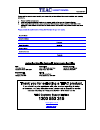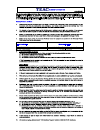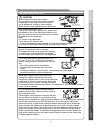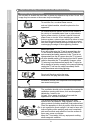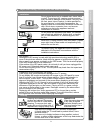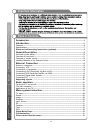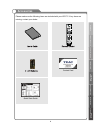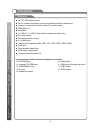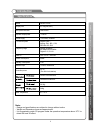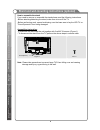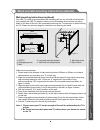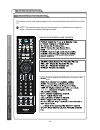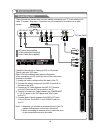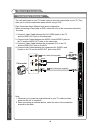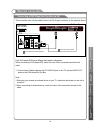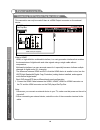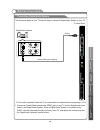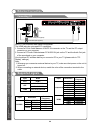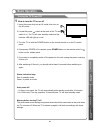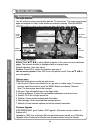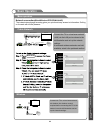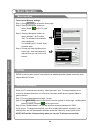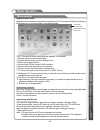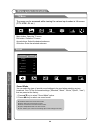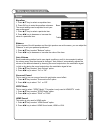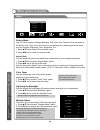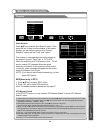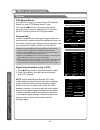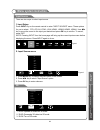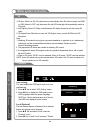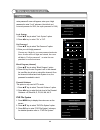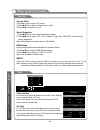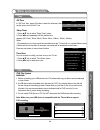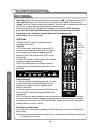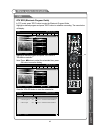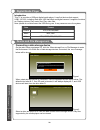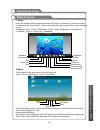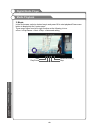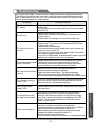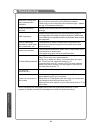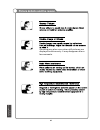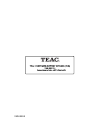Summary of LES6572F3D
Page 1
Les6572f3d.
Page 3
Support@teac.Com.Au.
Page 5
The screen and cabinet get warm when the tv is in use. This is not a malfunction.In case of smoke, strange noise or strange smell from the unit: · turn off the power switch immediately; · disconnect the power plug from the power outlet; · contact your dealer or service centre. Never attempt to make ...
Page 6
Important safety instructions and maintenance important safety instructions when not in use if you will not be using the tv set for several days, the tv set should be disconnected from the ac mains for environmental and safety reasons. As the tv set is not disconnected from the ac power when the tv ...
Page 7
Important safety instructions and maintenance installation do not place this apparatus near water, for example, near a bath tub, wash bowl, kitchen sink, or laundry tub; in a wet basement; or a swimming pool; and the like; when the tv being moved in from cold place, it needs some right time for dew ...
Page 8: Table Of Contents
Table of contents important information 4 accessories -----------------------------------------------------------------------------------------------5 introduction -----------------------------------------------------------------------------------------------6 features-------------------------------...
Page 9: Accessories
Please make sure the following items are included with your led tv. If any items are missing, contact your dealer. Accessories 5 in tr o d u c ti o n g e n e ra l d e s c ri p ti o n e x te rn a l c o n n e c ti o n b a s ic o p e ra ti o n m e n u s y s te m in s tr u c ti o n d ig it a l m e d ia ...
Page 10: Features
Features introduction input terminals used for external equipment connection 1 x cvbs output 1 x antenna jack 4 x hdmi inputs 1 x computer pc-rgb input 4 x usb inputs including top mount 1 x component input 1 x av input 1 x spdif output 1 x headphone output l 65” tft display screen l zero x radiatio...
Page 11: Introduction
Note: - design and specifications are subject to change without notice. - weight and dimension shown are approximate. O - it is suggested to watch 3d program under the operation temperature above 10 c to obtain the best 3d effect. Introduction specifications 7 in tr o d u c ti o n g e n e ra l d e s...
Page 12
Stand and wall-mounting instructions (optional) how to assemble the stand -before attaching/detaching the stand, make sure to turn off the tv. -before performing work, spread cushioning over the base area to lay the led tv on. This will prevent it from being damaged. Assembling instruction: if you n...
Page 13
9 9 stand and wall-mounting instructions (optional) in tr o d u c ti o n g e n e ra l d e s c ri p ti o n e x te rn a l c o n n e c ti o n b a s ic o p e ra ti o n m e n u s y s te m in s tr u c ti o n d ig it a l m e d ia p la y e r t ro u b le s h o o ti n g p ic tu re d e fe c ts a n d th e r e a...
Page 14: General Description
General description 10 overview of back panel you can connect the tv with video devices such as dvd/vcd player, vcr and video camera to enjoy the high quality picture. Spdif headphone microphone video output sd card (max 64gb) usb 3 (usb 3.0) usb 2 usb 1 usb 1 usb 2 usb 3 (usb 3.0) spdif pr pb y/v l...
Page 15: General Description
General description overview of front panel 11 the buttons on the lower-left panel control your tv’s basic features, including the on-screen menu. To use the more advanced features, you must use the remote control. 1 2 3 4 5 volv/w press to increase or decrease the volume. 6 7 press button to toggle...
Page 16: General Description
12 overview of remote control general description the remote control uses infrared signals. Point it at the infrared sensor at the front of the tv. Note: the remote control may not work correctly if it is operated out of range or angle, of if there are objects blocking the signal. Remote control but...
Page 17: General Description
13 overview of remote control general description g e n e ra l d e s c ri p ti o n e x te rn a l c o n n e c ti o n b a s ic o p e ra ti o n m e n u s y s te m in s tr u c ti o n d ig it a l m e d ia p la y e r t ro u b le s h o o ti n g p ic tu re d e fe c ts a n d th e r e a s o n remote control b...
Page 18: General Description
Installing batteries in the remote control general description antenna connection antenna input impedance of this unit is 75ohm. Vhf/uhf 75ohm coaxial cable can be connected to the antenna jack directly, if the antenna cable is 300ohm parallel flat feeder cable, you need to use the 300ohm/75ohm conv...
Page 19: External Connection
External connection 15 connecting vcr these instructions assume that you have already connected your tv to an antenna or a cable tv system. Skip step 1 if you have not yet connected to an antenna or a cable system. Vcr rear panel follow the instructions in viewing a vcr or camcorder tape to view you...
Page 20: External Connection
External connection connecting a camcorder 16 the rear panel jacks on your tv make it easy to connect a camcorder to your tv. They allow you to view the camcorder tapes without using a vcr. Each camcorder has a different back panel configuration. When connecting a camcorder or dvd, match the color o...
Page 21: External Connection
External connection connecting a dvd player/set-top box via dvi 17 this connection can only be made if there is a dvi output connector on the external device. Each dvd player/stb has a different back panel configuration. When connecting a dvd player/stb, match the color of the connection terminal to...
Page 22: External Connection
External connection connecting dvd player/set-top box via hdmi 18 this connection can only be made if there is a hdmi output connector on the external device. What is hdmi? Hdmi, or high-definition multimedia interface, is a next-generation interface that enables the transmission of digital audio an...
Page 23: External Connection
External connection connecting digital audio system 19 the rear panel jacks on your tv make it easy to connect a digital audio system to your tv. 5.1 ch audio is possible when the tv is connected to an external device supporting 5.1 ch. 1. Connect a coaxial cable between the spdif jacks on the tv an...
Page 24: External Connection
Connecting pc external connection resolution input vga 60hz 640x480 pc/vga svga xga 60hz 60hz 800x600 1024x768 vertical frequency supported signals input mode dtv atv dvb-t cvbs pal/ntsc/secam pal bg i dk secam bg dk resolution input component 60hz 60hz 50hz/60hz 480i 480p 720p 50hz/60hz 1080i hdmi ...
Page 25: Basic Operation
Turning the tv on and off 1. Insert the power plug into an ac outlet, then turn on the ac power. 2. Locate the power switch at the back of the tv and switch it on. The tv will enter standby mode and the indicator led will light up in red. 3. Turn the tv on with the power button on the remote control...
Page 26: Basic Operation
Menu operation the main interface y ou will enter the home page directly after the tv is turned on. The page shows preset apps and widgets for video, social medis and internet browsing. Press the media center button to return to the home page from other app / video modes. Home page navigalion select...
Page 27: Basic Operation
Menu operation network connection (wired/wireless/pppoe/wlan hp) the instant network page browsing gives you quick and easy access to information. Surfing on the web with infinite pleasure. Basic operation 23 cable network internet connect the tv to a local area network (lan) via the lan port as sho...
Page 28: Basic Operation
Menu operation basic operation 24 b a s ic o p e ra ti o n m e n u s y s te m in s tr u c ti o n d ig it a l m e d ia p la y e r t ro u b le s h o o ti n g p ic tu re d e fe c ts a n d th e r e a s o n pppoe pppoe is point-to-point protocol over ethernet, for detailed operation please contact the lo...
Page 29: Basic Operation
B a s ic o p e ra ti o n m e n u s y s te m in s tr u c ti o n d ig it a l m e d ia p la y e r t ro u b le s h o o ti n g p ic tu re d e fe c ts a n d th e r e a s o n menu operation applications folder application menu shows all applications installed on the tv. Access this folder by clicking on th...
Page 30: Menu System Instruction
Sound mode standard equalizer balance auto volume surround spdif mode hdmi sound 3 d ... 0 off off raw hdmi sound mode standard equalizer balance auto volume surround spdif mode hdmi sound 3 d ... 0 off off raw hdmi tv menu menu button: open the tv menu. Exit button: close the tv menu. Arrow buttons...
Page 31: Menu System Instruction
27 equalizer 1. Press ▲/▼ key to select an equalizer item. 2. Press ok key to enter the equalizer . The sound settings can be adjusted to suit your user preferences. 1. Press ▲/▼ key to select a particular item. 2. Press t/u key to decrease or increase the value of a particular item. Balance if the ...
Page 32: Menu System Instruction
28 picture mode your tv has five picture settings (standard, soft, vivid, user, dynamic) that are preset at the factory. Only "user" mode can be set to your preference by adjusting particular items such as contrast, brightness,color,sharpness,tint. 1. Press p/q key to select "picture mode" option. 2...
Page 33: Menu System Instruction
Search type atv/dtv australia new zealand others 1/1 29 ress p/q key to select "auto search" option. Then press ok key to start a notice window. In this notice window, you can select country in the “country selection” option and set “tune type” option. Epg(used only in dtv) 1. Press p/q key to selec...
Page 34: Menu System Instruction
30 signal information(used only in dtv) 1. Press p/q key to select “signal information" option. 2. Press “ok”or u key ,you can see the information of the dtv channel. Note: signal quality/signal strength (dtv only): unlike analogue channels, which can vary in reception quality, digital channels must...
Page 35: Menu System Instruction
31 there are two ways to select input source. 1.Input setup press input key on the remote control to enter "input source" menu. These options for you to select: dtv, atv, av, ypbpr, vga, hdmi1, hdmi2, hdmi3, hdmi4 . Use / key to move the cursor to the input you desired and press ok key to confirm. T...
Page 36: Menu System Instruction
3d function 4. 3d auto: when it is on, 3d mode turns on automatically when 3d video is played via hdmi or usb. When it is off, only the source film with 3d format sigh will automatically switch to 3d mode. 5. Left right/up down/ 3d clarity: switch between 3d display formats to suit the current 3d vi...
Page 37: Menu System Instruction
Program lock 1 2 3 4 5 6 7 8 9 10 c-01 c-04 s-43 s-45 s-02 c-06 c-07 c-08 c-09 c-12 atv atv atv atv atv atv atv atv atv atv function enter password" menu will appear, enter your 4-digit password to enter " " submenu 1. Press p/q key to select " " option. 2. Press 1. Press p/q key to select "set " op...
Page 38: Menu System Instruction
Function screen saver this option is only used in atv mode. 1.Press p/q key to select “screen save” option. 2.Press t/u to choose on or off. Noise reduction 1. Pressp/qkey to select "noise reduction" option. 2. Press / key to select "off", "low", "middle", "high" and "default” to improve the picture...
Page 39: Menu System Instruction
Time pvr sleep timer 1. Press p/q key to select "sleep timer" option. 2. Press t/u key repeatedly until the desired time appears (off, 10min, 20min, 30min, 60min, 90min, 120min, 180min, 240min). Notes: 1.The sleep timer you have set will be cancelled when the tv turns off or if a power failure occur...
Page 40: Menu System Instruction
Pvr select disk: press “ok” button to enter submenu and press / choose the disk for pvr. Time shift size: press “ok” button to enter submenu and press p/q choose the size. Format: press “ok” button to enter format submenu. The disk must be when first used for pvr. Pvr guide if the disk for pvr is re...
Page 41: Menu System Instruction
Pvr thursday friday saturday sunday monday tuesday wednesday dtv 9 nine digiral 90 nine digiral hd 99 nine guide 15:30 malcolm in the middle[pg] schedule record switch day reminder ok info epg 2007-01-18 15:53 info reminder settings channel 90 nine digital hd hour month date mode ok back minute 30 o...
Page 42: Digital Media Player
Mpg,mpeg, , , mp4 mov mkv introduction this tv is provides a usb port digital media player. It can find devices that support usb1.1/2.0/3.0, including flash disk, usb hard disk and digital camera. It supports functions as: display pictures, play music files, play video files. Note: please do not dis...
Page 43: Digital Media Player
Play 002.Jpg digital media player 39 1. Photo in the file browser, select a photo and press ok to pay it in full screen. Press menu button to display/exit the "photo menu". Those menu items from left to right function as the following in turn: a.Wallpaper b.List c.Prev d.Play/pause e.Next f.Stop g.S...
Page 44: Digital Media Player
Digital media player 40 3. Movie in the file browser, select a desired movie and press ok to start playback.Press menu button to display/exit the "movie menu". Those menu items from left to right function as the following in turn: a.Prev b.Play/pause c.Next d.Stop e.Advanced setting media playback n...
Page 45: Troubleshooting
Troubleshooting 41 if you have any problem, check the couter measures for each symptom listed below. The following symptoms may have . Adjustment rather than actual malfunction of the unit. If the trouble persists, contact the . Been caused by inappropriate customer care centre, see back page for co...
Page 46: Troubleshooting
42 troubleshooting check your area is covered by digital video broadcasts. Try re-tuning or manually tuning missing channels. Check that you are using the correct antenna type - please see pg.16 'antenna connection'. After auto tuning only some channels are available check if the channel has been bl...
Page 47: Troubleshooting
Troubleshooting 43 picture defects and the reason ghosting may also occur when still pictures are displayed continuously. It may disappear after a few moments. P ic tu re d e fe c ts a n d th e r e a s o n.
Page 48
39048598.