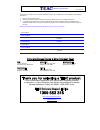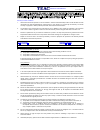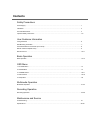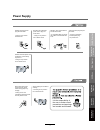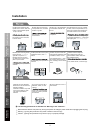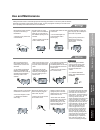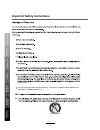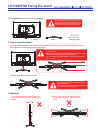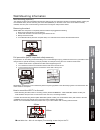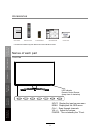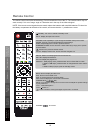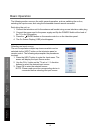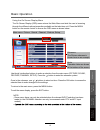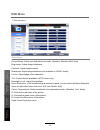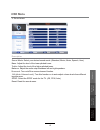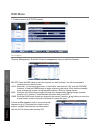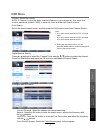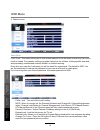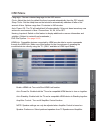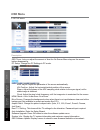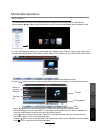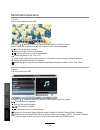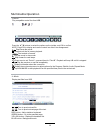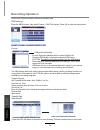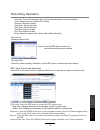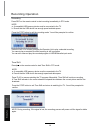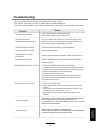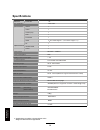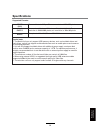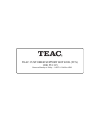User manual warranty information inside. Please read www.Teac.Com.Au important ! Let3996fhd led tv trademark of teac corporation japan.
Warranty procedure v1.5.2: dec 2011 please read the owner’s manual carefully and ensure that you have followed the correct installation and operating procedures. 1. Please read this warranty card. 2. Keep your purchase receipt to enable you to proceed quickly in the event of a warranty service. 3. I...
Warranty information v1.5.2: dec 2011 our goods come w it h guar ant ees t hat cannot be excluded under t he australian consumer law . You ar e ent it led to a replacement or ref und f or a major failur e and for compensat ion f or any ot her reasonably foreseeable loss or damage. You are also ent i...
Safety precautions power supply..................................................................................................................................................... 1 installation............................................................................................................
Power supply it is the responsibility of the user to make sure all precautions and warnings are heeded and followed. Do not touch the power plug with wet hands. Do not bend the power cord excessively or place heavy objects on it. Do not use a damaged power cord or plug or a loose outlet. Do not plug...
Installation disconnect this device from power by turning the power off at the ac power outlet and unplugging the ac plug. Warning : ignoring this precaution may result in death or serious injury. Caution : ignoring this precaution may result in injury or property damage. Do not place a burning cand...
Use and maintenance although the led screen is made with high-precision technology and 99.99% or more of the pixels are effective, black dots may appear or bright points of light (red, blue, or green) may appear constantly on the led screen. This is a property of the led screen and is not a malfunct...
Important safety instructions power socket. Do not bend the power cord excessively. Prevent the cord from being walked on or pinched by weights placed on it. 5) safety precautions basic operation osd menu multimedia operation recording operation user guidance information maintenance and service 4.
Important safety instructions important safety instructions 12) 13) caution: laser radiation when open. Do not stare into beam. This symbol indicates that there are important operation and maintenance instructions in the literature accompanying the appliance. This symbol indicates that dangerous vol...
3. Warnings. 1. The parts needed for installing the stand (supplied) tv set stand before installing the stand, please check that you have all of the parts and that there is no visible damage. If a part is missing or appears damaged, please contact customer service. 2. How to install the stand? Back ...
Wall mounting information wall mounting (optional) removing the stand fall prevention (note: important safety measure) how to mount the led tv on the wall to prevent the tv from tilting forward and falling over to cause damage or injury, please secure the tv to your table or wall using screws or eye...
Basic o perat ion o s d menu mult im edia o perat ion r e c ording o perat ion user g uidanc e inform a ti on maint enanc e and s ervic e input: display the input source menu. Menu: display/exit the osd menu. Ch+/-: scan through channels. Vol+/-: adjust the volume. Power: turn on/standby the tv set....
Names of each part back view basic operation osd menu multimedia operation recording operation user guidance information maintenance and service note: before making or changing cable connections, please make sure that power to the unit is completely disconnected by switching off the power supply and...
Remote control basic o perat ion osd m e n u mult im edia o p erat ion r e c ordin g o p erat ion user g uidan c e inform a ti on main te nan c e and s ervic e 10 the remote control uses infra-red technology. Point it towards the front of the tv. The remote control may not work correctly if it is ou...
Remote control basic o perat ion osd m e n u mult im edia o p erat ion re c o rd in g o p erat ion user g u ida n c e inform at ion main te nan c e and s ervic e 11 buttons for usb operation: (rec): press to start recording the program in dtv mode. : previous chapter. : next chapter. : fast reverse....
Basic operation basic o perat ion o s d menu mult im edia o perat ion r e c ording o perat ion maint enanc e and s ervic e the following section conveys the unit’s general operation, such as switching the unit on, selecting the input source, and using the automated channel search command. Switching ...
Basic operation main menu: picture sound channel feature setup the on screen display (osd) menu acts as the main menu and aids the user in browsing through the different options/properties available on the television unit. Press the menu button on the remote control to access the osd menu as shown b...
Osd menu 1. Picture menu description picture mode: select your desired picture mode. (dynamic, standard, mild, user) brightness: adjust image brightness. Contrast: adjust image contrast. Sharpness: adjust image sharpness (not available in vga/pc mode). Colour: adjust image colour saturation. Colour ...
Osd menu 2. Sound menu description sound mode: select your desired sound mode. (standard, movie, music, speech, user) bass: adjust the level of the lower pitched tones. Treble: adjust the level of the higher pitched tones. Balance: adjust the audio output between left and right speakers. Avl(auto vo...
Osd menu 3. Channel menu (in atv/dtv mode) description channel management: enter the channel management menu to edit the channels. 16 o s d menu mult im edia o perat ion r e c ording o perat ion maint enanc e and s ervic e .. Delete: press the red button to mark the channels you want to delete. You ...
Osd menu country : select the country. Auto search select the desired search mode, and then press the ok button to start auto channel search. Digital manual search press buttons to select the “channel” field, and the buttons to select the channel. Select the start button and press the ok button to s...
Osd menu 4. Feature menu description child lock: this menu allows you to lock certain features of the television so that they can not be used or viewed. For example, setting a program rating lock for children, locking specific channels, and preventing unauthorised channel deletion or channel retunin...
Osd menu hdmilink: compatible devices connected by hdmi may be able to receive commands through the hdmi link. Make use of this feature for the convenience of operating the connected device directly using the tv. (only available in hdmi input mode.) dvr file system: see page 24-26. Hearing impaired:...
Osd menu osd timer: lets you adjust the amount of time the on screen menu stays on the screen before disappearing. Blue screen hdmi mode: auto underscan overscan. : changes the background colour when there is no input between clear and a blue background (not available in some input modes like atv). ...
Press the red button to delete a selected file. Green button to add or remove all files to/from playlist. Press press the ok to add or remove a selected file to the playlist. Basic operation 2). Insert a usb memory device such as a thumb drive. Depending on what you wish to play, choose the correspo...
1. Photo 2. Music press the / buttons to select the options on the toolbar, and note: press ok to display and use the control bar after it has disappeared. Ok to confirm. Run a photo slideshow from usb. Play music files from usb. Multimedia operation stop and exit the full screen slideshow. Play the...
3. Movie 4. Ebook turn to previous/next page of the text. Red button: add or delete a bookmark. Green button: go to the specified page. Yellow button: display the bookmark list. Blue button: background music. Play compatible movie files from usb. Display text files from usb. Multimedia operation pla...
Dvr settings press the record one channel and watch another at he same time. Menu button, then select feature > dvr file system. Press ok to enter the menu below. The usb storage device will need to be formatted before being used for recording functions, to caution: formatting will wipe all data fro...
Recording operation delete: press the red button to delete the selected recording/reminder schedule. Display the record list. Press ok to start recording. Alternately, use the rec button on the remote control directly. Press epg on the remote control to display the epg menu. It may take a couple of ...
Recording operation press rec on the remote control to start recording immediately in dtv mode. Note: a. A compatible usb memory device must be connected to the tv. B. Ensure that the usb device has enough speed and data space. Press the stop button to exit the recording mode. You will be prompted t...
Troubleshooting do not use other functions that are not mentioned in this user manual. If a problem occurs with your led tv, please take the following steps first. If you still have the problem, turn the power off and contact your dealer or an authorized service center. The picture does not appear. ...
Specifications maintenance and service specifications are subject to change without notice. Weight and dimensions are approximate. Panel size led panel max. Resolution input connector output connector video ypbpr audio (l/r) pc/audio vga hdmi rf headphone coax power source tv receive system frequenc...
Specifications supported formats: movie (avi) the max bitrate is 6mbps. The max resolution is 720x576 pixels. Photo mono colour, 16-colour, 256-colour, 16-bit, 24-bit, 32-bit. The max resolution is 3000x3000 pixels; min resolution is 100x100 pixels. Music sample rate: 8k – 48k, bitrate: 32k-320k spe...
Teac customer support hotline (tcs) 1300 553 315 between monday to friday – aest 8:30am to 6pm.