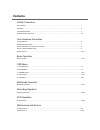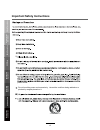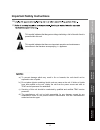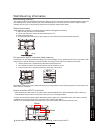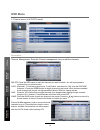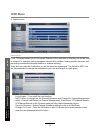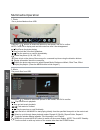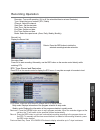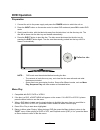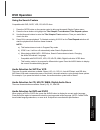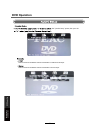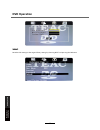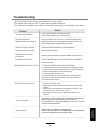- DL manuals
- Teac
- LED TV
- LEV3994FHD
- User Manual
Teac LEV3994FHD User Manual - Power Supply
Power Supply
It is the responsibility of
the user to make sure all
precautions and warnings
are heeded and followed.
DO NOT touch the power
plug with wet hands.
DO NOT bend the power cord
excessively or place heavy
objects on it.
DO NOT use a damaged
power cord or plug or a
loose outlet.
DO NOT plug several devices
into the same outlet.
Insert the power plug fully into
the outlet.
fire or electric shock.
the outlet to overheat and start
a fire.
loose or improperly
inserted power plug
may result in fire.
electric shock.
fire or electric shock.
When disconnecting the
power cord from an
outlet, always grasp it by
the plug.
can damage the internal wire
and may result in a fire.
cleaning.
fire or electric shock.
Safety Precautions
Basic Operation
OSD
Menu
Multimedia
Operation
Recording
Operation
User Guidance
Information
Maintenance
and Service
1
DVD
Operation
Summary of LEV3994FHD
Page 1
User manual warranty information inside. Please read www.Teac.Com.Au important ! Lev3294hd led tv trademark of teac corporation japan.
Page 2
Warranty procedure v1.5.2: dec 2011 please read the owner’s manual carefully and ensure that you have followed the correct installation and operating procedures. 1. Please read this warranty card. 2. Keep your purchase receipt to enable you to proceed quickly in the event of a warranty service. 3. I...
Page 3
Warranty information v1.5.2: dec 2011 our goods come w it h guar ant ees t hat cannot be excluded under t he australian consumer law . You ar e ent it led to a replacement or ref und f or a major failur e and for compensat ion f or any ot her reasonably foreseeable loss or damage. You are also ent i...
Page 4: Contents
Safety precautions power supply..................................................................................................................................................... 1 installation............................................................................................................
Page 5: Power Supply
Power supply it is the responsibility of the user to make sure all precautions and warnings are heeded and followed. Do not touch the power plug with wet hands. Do not bend the power cord excessively or place heavy objects on it. Do not use a damaged power cord or plug or a loose outlet. Do not plug...
Page 6: Installation
Installation disconnect this device from power by turning the power off at the ac power outlet and unplugging the ac plug. Warning : ignoring this precaution may result in death or serious injury. Caution : ignoring this precaution may result in injury or property damage. Do not place a burning cand...
Page 7: Use and Maintenance
Use and maintenance although the led screen is made with high-precision technology and 99.99% or more of the pixels are effective, black dots may appear or bright points of light (red, blue, or green) may appear constantly on the led screen. This is a property of the led screen and is not a malfunct...
Page 8
Important safety instructions power socket. Do not bend the power cord excessively. P revent the cord from being walked on or pinched by weights placed on it. 5) 4 safety precautions basic operation osd menu multimedia operation recording operation user guidance information maintenance and service d...
Page 9: Note:
Important safety instructions important safety instructions 12) 13) caution: laser radiation when open. Do not stare into beam. This symbol indicates that there are important operation and maintenance instructions in the literature accompanying the appliance. This symbol indicates that dangerous vol...
Page 10
6 caution: 1. All parts must be positioned correctly and all screws must be fixed tightly. Otherwise, the tv may become unstable and could tip over to cause damage and injury. 2. Do not force the tv to turn to the side more than the stand allows. Do not tilt the screen up or down. Doing so may damag...
Page 11
Wall mounting information wall mounting (optional) removing the stand fall prevention (note: important safety measure) how to mount the led tv on the wall 200mm 100mm 1. Place the unit (face down) on a soft surface. 2. Loosen and remove the screws securing the stand to the tv. 3. Gently remove the s...
Page 12
Input: display the input source menu. Menu: display/exit the osd menu. Ch+/-: scan through channels. Vol+/-: adjust the volume. Power: turn on/standby the tv set. Names of each part front view accessories user’s guide remote control play: play/pause dvd program. Eject: load/eject dvd disc. 2 x aaa b...
Page 13: Names of Each Part
Names of each part back view note: before making or changing cable connections, please make sure that power to the unit is completely disconnected by switching off the power supply and unplugging the power cable from the wall outlet. Ac power in: connect to ac power supply. Usb: connect usb storage ...
Page 14
Remote control 10 1 2 3 4 5 6 7 8 9 0 ok ch.Fav audio mute dtv/usb input picture sound aspect sleep exit display ch ch vol vol hold d.Menu d.Title vol tv/txt cancel reveal repeat d.Setup subtitle a-b goto size subpage index delete rec.List sch.List screen menu epg (power) : turn the tv on/standby. :...
Page 15
Remote control 11 1 2 3 4 5 6 7 8 9 0 ok ch.Fav audio mute dtv/usb input picture sound aspect sleep exit display ch ch vol vol hold d.Menu d.Title vol tv/txt cancel reveal repeat d.Setup subtitle a-b goto size subpage index delete rec.List sch.List screen menu epg tv/txt: turn off/on the teletext di...
Page 16
Basic operation maint enanc e and s ervic e the following section conveys the unit’s general operation, such as switching the unit on, selecting the input source, and using the automated channel search command. Switching the unit on 1. Connect the television unit to the antenna wall socket using a c...
Page 17
Basic operation main menu: picture sound channel feature setup submenu the picture submenu is shown here as an example hints operation hints are shown at the bottom of the screen the on screen display (osd) menu acts as the main menu and aids the user in browsing through the different options/proper...
Page 18
Osd menu 1. Picture menu description picture mode: select your desired picture mode. (dynamic, standard, mild, user) brightness: adjust image brightness. Contrast: adjust image contrast. Sharpness: adjust image sharpness (not available in vga/pc mode). Colour: adjust image colour saturation. Colour ...
Page 19
Osd menu 2. Sound menu description sound mode: select your desired sound mode. (standard, movie, music, speech, user) bass: adjust the level of the lower pitched tones. Treble: adjust the level of the higher pitched tones. Balance: adjust the audio output between left and right speakers. Auto volume...
Page 20
Osd menu 3. Channel menu (in atv/dtv mode) description channel management: enter the channel management menu to edit the channels. 16 .. Delete: press the red button to mark the channels you want to delete. You will be prompted to confirm when you exit this menu. Lock: (reminder - to activate channe...
Page 21
Osd menu country : select the country. Auto search select the desired search mode, and then press the ok button to start auto channel search. Dtv manual search press buttons to select the “channel” field, and the buttons to select the channel. Select the start button and press the ok button to start...
Page 22
Osd menu 4. Feature menu description lock: this menu allows you to lock certain features of the television so that they can not be used or viewed. For example, setting a program rating lock for children, locking specific channels, and preventing unauthorised channel deletion or channel retuning. Eve...
Page 23
Osd menu hdmilink: compatible devices connected by hdmi may be able to receive commands through the hdmi link. Make use of this feature for the convenience of operating the connected device directly using the tv. (only available in hdmi input mode.) dvr file system: see page 24-26. Hearing impaired:...
Page 24
Osd menu osd timer: lets you adjust the amount of time the on screen menu stays on the screen before disappearing. Blue screen: changes the background colour when there is no input between clear and a blue background (not available in some input modes like atv). Restore to default: this clears all t...
Page 25
Press the red button to delete a selected file. Green button to add or remove all files to/from playlist. Press press the ok to add or remove a selected file to the playlist. Basic operation 2). Insert a usb memory device such as a thumb drive. Depending on what you wish to play, choose the correspo...
Page 26
1. Photo 2. Music press the / buttons to select the options on the toolbar, and note: press ok to display and use the control bar after it has disappeared. Ok to confirm. Run a photo slideshow from usb. Play music files from usb. Multimedia operation stop and exit the full screen slideshow. Play the...
Page 27
3. Movie 4. Ebook turn to previous/next page of the text. Red button: add or delete a bookmark. Green button: go to the specified page. Yellow button: display the bookmark list. Blue button: display the playlist. Play compatible movie files from usb. Display text files from usb. Multimedia operation...
Page 28
Dvr settings press the menu button, then select feature > dvr file system. Press ok to enter the menu below. The usb storage device will need to be formatted before being used for recording functions, to caution: formatting will wipe all data from the usb device. Please back up existing data before ...
Page 29
Recording operation delete: press the red button to delete the selected recording/reminder schedule. Display the record list. Press ok to start recording. Alternately, use the rec button on the remote control directly while press epg on the remote control to display the epg menu. It may take a coupl...
Page 30
Recording operation press rec on the remote control to start recording immediately in dtv mode. Note: a. A compatible usb memory device must be connected to the tv. B. Ensure that the usb device has enough speed and data space. Press the stop button to exit the recording mode. You will be prompted t...
Page 31: Dvd Operation
Dvd operation preparation 1. Connect the unit to the power supply and press the power button to switch the unit on. 2. Press the input button on the remote control to select dvd mode and press ok to select dvd mode. 3. Gently insert the disc, with the label side away from the television, into the di...
Page 32: Dvd Operation
Dvd operation title play 1. Dvd disc dependant only, according to dvd manufacturer specifications. 2. During dvd playback, press title button to display the dvd title content and main menu. 3. Press the /\ / \/ buttons to highlight the title you would like to choose and press ok; you can also opt to...
Page 33: Dvd Operation
Dvd operation multispeed fast motion play compatible with dvd, svcd, vcd, cd, hd-cd, wma, digital audio discs. 1. Press the multispeed fast forward button on the remote during play to search through a disc. Multispeed fast forward has four speeds: x2, x4, x8, x16, x32 . With each consecutive press o...
Page 34: Dvd Operation
Dvd operation display features this feature aids the user in viewing options readily available, and is compatible with the following disc types: dvd, svcd, vcd, cd, hd-cd, wma, digital audio discs. This display is available while the files on the disc are being played. Dvd display feature when the d...
Page 35: Dvd Operation
Dvd operation using the search feature compatible with dvd, svcd, vcd, cd, hd-cd discs. I. Press the goto button on the remote control to bring up the search display feature menu. Ii. Press the arrow buttons to highlight the title/ chapter/ track number/ time elapsed options. Iii. Use the numeric bu...
Page 36: Dvd Operation
Dvd operation press the power button on the tv or the remote control, then press the input button to select dvd mode. If there is no disc in the dvd player the screen will show "no disc". Do not touch the disc’s reflective surface. Hold the disc at the edges with your fingers and gently place the di...
Page 37: Dvd Operation
Dvd operation 33 dvd operation maintenance and service enable screen saver will prevent image burn and screen damage. The last memory function can memorize where disc playback was stopped, and resume from there when the same disc is inserted again. This function can memorize up to 4 discs, and is de...
Page 38: Dvd Operation
Dvd operation dvd operation maintenance and service 34 the "speaker setup" option, then press ok select to downmix multichannel audio soundtracks to lt/rt channel output. Select to downmix multichannel audio soundtracks to stereo output..
Page 39: Dvd Operation
Dvd operation select to downmix multichannel audio soundtracks to stereo output. Volume dvd operation maintenance and service choose a preferred language track to be played if it is available on the disc. If it is not available, the default language will be played. 35.
Page 40: Dvd Operation
Dvd operation dvd operation maintenance and service choose a preferred subtitle language to be used if it is available on the disc. If it is not available, the default language will be used. Choose a preferred menu language to be used if it is available on the disc. If it is not available, the defau...
Page 41: Dvd Operation
Dvd operation dvd operation maintenance and service disc rating 37.
Page 42: Dvd Operation
Dvd operation dvd operation maintenance and service reset the dvd settings to the original factory settings by choosing reset and pressing the ok button. 38.
Page 43: Troubleshooting
Troubleshooting do not use other functions that are not mentioned in this user manual. If a problem occurs with your led tv, please take the following steps first. If you still have the problem, turn the power off and contact your dealer or an authorized service center. The picture does not appear. ...
Page 44: Specifications
Specifications maintenance and service specifications are subject to change without notice. Weight and dimensions are approximate. Panel size led panel max. Resolution input connector output connector video ypbpr audio (l/r) pc/audio vga hdmi rf headphone coax power source tv receive system frequenc...
Page 45: Specifications
Specifications supported formats: movie (avi) the max bitrate is 6mbps. The max resolution is 720x576 pixels. Photo mono colour, 16-colour, 256-colour, 16-bit, 24-bit, 32-bit. The max resolution is 3000x3000 pixels; min resolution is 100x100 pixels. Music sample rate: 8k – 48k, bitrate: 32k-320k spe...
Page 48
Teac customer support hotline (tcs) 1300 553 315 between monday to friday – aest 8:30am to 6pm.