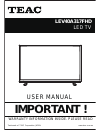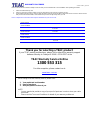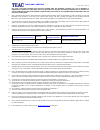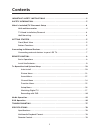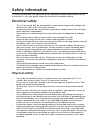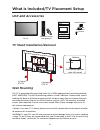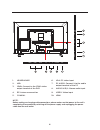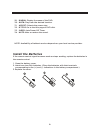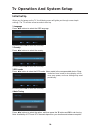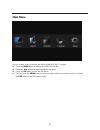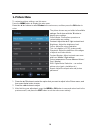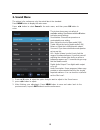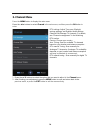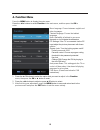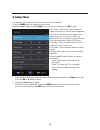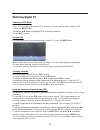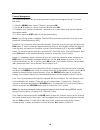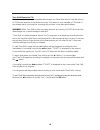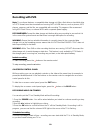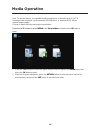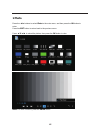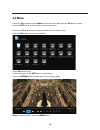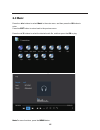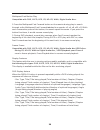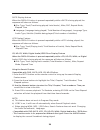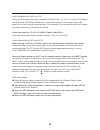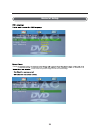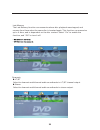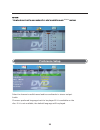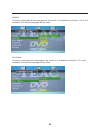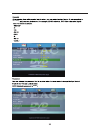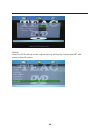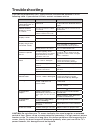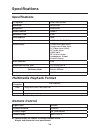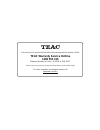- DL manuals
- Teac
- LED TV
- LEV40A317FHD
- User Manual
Teac LEV40A317FHD User Manual
Summary of LEV40A317FHD
Page 1
User manual warranty information inside. Please read www.Teac.Com.Au important ! Lev40a317fhd led tv trademark of teac corporation japan.
Page 3: 1300 553 315
Warranty procedure v: dvd combo: july 2017 please read the owner’s manual carefully and ensure that you have followed the correct installation and operating procedures. 1. Please read this warranty card. 2. Keep your purchase receipt to enable you to proceed quickly in the event of a warranty servic...
Page 4
Terms and conditions v: dvd combo: july 2017 our goods come with guarantees that cannot be excluded under the australian consumer law. You are entitled to a replacement or refund for a major failure and for compensation for any other reasonably foreseeable loss or damage. You are also entitled to ha...
Page 5: Contents
1 contents important safety instructions . . . . . . . . . . . . . . . . . . . . . . . . . . . . . . . . . . . . . . . . 2 safety information . . . . . . . . . . . . . . . . . . . . . . . . . . . . . . . . . . . . . . . . . . . . . . . . . . . . 3 getting started . . . . . . . . . . . . . . . . . . ...
Page 6
2 important safety instructions • read these instructions – all the safety and operating instructions should be read before this product is operated. • keep these instructions – the safety and operating instructions should be retained for future reference. • heed all warnings – all warnings on the a...
Page 7: Safety Information
3 safety information to ensure reliable and safe operation of this equipment, please read carefully all the instructions in this user guide, especially the safety information below. Electrical safety • the tv set should only be connected to a main power supply with voltage that matches the label at ...
Page 8: Wall Mounting
4 what is included/tv placement setup tv stand installation/removal 2 screws st4*12 2 screws st4*12 wall mounting the tv is provided with mounting holes for a vesa approved wall mounting bracket (not supplied). The vesa mounting pattern is 200 x 200 mm. Remove the screws holding the base to the base...
Page 9: Getting Started
5 getting started front/back view button functions 9. Power: turn on tv/standby 1. Source: audio/video input source selection 2. Menu: open settings menu 5. Vol-: decrease volume 6. Vol+: increase volume 3. Ch-: previous channel 4. Ch+: next channel 7. Play/pause: play/pause toggle in dvd/media play...
Page 10
6 usb 2. 5. Coaxial 10. Hdmi rf: antenna connection 4. 3. Ypbpr: connect to the ypbpr video output terminal of the dvd video: video input 9. 8. Audio in r/l: stereo audio input pc audio: connect it to the audio output terminal of the pc 7. Vga: pc video input 6. 1. Headphones note: before making or ...
Page 11
Connecting to external devices connecting external devices to your led tv 7 usb cable tv company vhf/uhf antenna coaxial cable composite cable component cable cable receiver/satellite box hdmi cable headphones audio cable vga cable rf coaxial cable u s b coaxial r f p b p r y hdmi1 hdmi2 hdmi3 l r a...
Page 12: Remote Control
8 remote control basic operations 1. Power: turn on the tv/standby. 4. Input: press to change signal source. 3. Pmode : cycle through the different picture modes. 5. Smode : cycle through the different sound modes. 6. Number keys: change the channel directly. 18. Menu: show menu. 17. Exit: exit the ...
Page 13: Install The Batteries
Install the batteries 9 if the remote control signal becomes weak or stops working, replace the batteries in the remote control. 1. Open the battery cover. 2. Insert two size-aaa batteries. (place the batteries with their terminals corresponding to the (+) and (-) indications in the battery compartm...
Page 14
Lnitial set up when you first power on the tv, the following menu will guide you through some simple settings. The tv will take a few seconds to boot up. 1 language press ◄/► buttons to select the osd language. And then press ok to enter the next step. 2 country press ◄/► buttons to select the count...
Page 15: Main Menu
Main menu press the menu button to display the main osd menu; use the remote control to access the full functionality of the tv controls. Press the ◄/► buttons to select the menu you want; press the ok button to enter the sub menu, you can press the menu button to save and return back to the previou...
Page 16: 1. Picture Menu
1. Picture menu to customise picture settings, use this menu. Press the menu button to display the main menu. Press the ◄ / ► buttons to select picture in the main menu, and then press the ok button to enter. The picture shown may not reflect all available settings. Scroll down with the ▼ button to ...
Page 17: 2. Sound Menu
2. Sound menu the picture is for a reference only; the actual item is the standard. Press menu button to display the main menu. Press ◄/► button to select sound in the main m the picture shown may not reflect all available setting. Scroll down with the▼button to display more settings. Sound mode: ch...
Page 18: 3. Channel Menu
3. Channel menu press the menu button to display the main menu. Press the ◄/► buttons to select channel in the main menu, and then press the dtv settings: adjust time zone /daylight savings settings, and subtitle /audio settings. Channel edit: manage tv channels. For details, see ”channel management...
Page 19: 4. Function Menu
4. Function menu press the menu button to display the main menu. Press the ◄/► buttons to select function in the main menu, and then press the menu language: choose between english and other languages. Teletext language: choose the teletext language note: availability of teletext in your area depend...
Page 20: 5. Setup Menu
5. Setup menu the picture is for a reference only; the actual item is the standard. Press the menu button to display the main menu. Press the ◄/► buttons to select setup in the main menu, then press the osd timer: customise the time needed to elapse before the on -screen menu disappears. If you like...
Page 21: Watching Digital Tv
Watching digital tv switching to dtv mode if your tv is not already broadcasting tv channels, you may need to switch inputs to dtv. 1.Press the input button 2.Press the ▲/▼ buttons to highlight dtv (at the top of the list) 3.Press ok to confirm program info for details about the current program play...
Page 22
Channel management the channel edit menu lets you make personal changes to the program listings. To access this menu: 1. Press the menu button, select "channel", and press ok. 2. Use the ▲/▼ buttons to choose channel edit and press ok. 3. Customise your channels as desired – referring to on-screen b...
Page 23
Time shift (pause live tv) note: to use this feature, a compatible data storage unit (like a flash drive or hard disk drive in fat32 format) must be connected and running. This feature is only available in dtv mode. If the storage space is running low, recording may not start, or be interrupted half...
Page 24: Recording With Pvr
Recording with pvr note: to use these features, a compatible data storage unit (like a flash drive or hard disk drive in fat32 format) must be connected and running. Not all usb devices, such as phones, mp3 players, cameras, and the like, are compatible with recording tv programs. We recommend using...
Page 25
Schedule via epg this is a quick and easy way to schedule recordings according to programs available in the epg, which lists the broadcast schedule up to 7 days in advance. 1.In dtv mode, press the epg button. 2.Using the ▲/▼/◄/► buttons, find the desired program and highlight it. 3.Press the ok but...
Page 26: Media Operation
Note: to use this feature, a compatible media storage drive or hard disk drive in fat 32 format must be connected .We recommend usb flash drive ,or external hdds with an external power supply. Change to media input by pressing the input button. Press the ▲/▼ buttons to select media in the source men...
Page 27: 1 Photo
1 photo press the ◄/► buttons to select photo in the main menu, and then press the ok button to enter. Press the exit button to return back to the previous menu. Press ▲/▼/◄/► to select the photos, then press the ok button to view. Note: for more functions, press the menu button. 23.
Page 28: 6.2 Movie
6.2 movie press the ◄/► buttons to select movie in the main menu, then press the ok button to enter. Press the exit button to return back to the previous menu. Press the ▲/▼/◄/► buttons to select the folder that you want to view. Press the ok button to select the sub folder. Press ok button to play....
Page 29: 6.3 Music
6.3 music press the ◄/► buttons to select music in the main menu, and then press the ok button to enter. Press the exit button to return back to the previous menu. Press the ▲/▼ buttons to select the desired audio file, and then press the ok to play. You can see the information of the current song a...
Page 30: Dvd Operation
Dvd operation 26 prep arat io n menu play 1. Co m p at ib le w it h dvd, svcd o r vcd2.0 . 2. If the disc is a dvd, a root menu will appear on the screen. If it is svcd or vcd 2.0 , p lease p ress t he menu b ut t o n t o see t he m enu. 3. W hen a dvd d isc is lo ad ed , use t he t o g g le b ut t ...
Page 31
Title play 1. Dvd disc dependant only, according to dvd manufacturer specifications. 2. During dvd playback, press title button to display the dvd title content and main menu. 3. Press the ▲▼ buttons to highlight the title you would like to choose and press ok; you can also opt to press the numeric ...
Page 32
Multispeed fast motion play compatible with dvd, svcd, vcd, cd, hd-cd, wma, digital audio discs. 1. Press the multispeed fast forward button on the remote during play to search through a disc.Multispeed fast forward ►►has four speeds: x2, x4, x8, x16., x32 with each consecutive press of the button, ...
Page 33
29 svcd display feature when the display button is pressed repeatedly while a svcd is being played, the response will show as follows. ● disc type, track(track being played/ total tracks), mute, pbc, repeat mode, elapsed time ● language (language being played/ total number of languages), language ty...
Page 34
30 audio selection for svcd or vcd there are five audio selections available: stereo (l/r), l/l, r/r, l/l auto a/d detect, and r/r auto a/d detect. With each consecutive press of the button, the audio selection cycles through these options. For example, if you press the button six times, the audio s...
Page 35: General Setup
31 enable screen saver will prevent image burn and screen damage. General setup.
Page 36
32 last memory the last memory function can memorize where disc playback was stopped, and resume from there when the same disc is inserted again. This function can memorize up to 4 discs, and is dependent on the disc content. Select "on" to enable the function, and "off" to turn it off. Downmix ● lt...
Page 37: Preference Setup
33 preference setup select to downmix multichannel audio soundtracks to stereo output. Audio choose a preferred language track to be played if it is available on the disc. If it is not available, the default language will be played. Volume.
Page 38
34 subtitle choose a preferred subtitle language to be used if it is available on the disc. If it is not available, the default language will be used. Disc menu choose a preferred menu language to be used if it is available on the disc. If it is not available, the default language will be used..
Page 39
35 disc rating 8888.
Page 40
36 default reset the dvd settings to the original factory settings by choosing reset and pressing the ok button..
Page 41: Troubleshooting
37 troubleshooting if the device performance fails, check whether the detected problem is in the following table. If your device still fails, contact customer service. Symptom possible cause remedy tv – no signal input connected, loose or disconnected. Signal cable is loose or not connected. Ensure ...
Page 42: Specifications
38 specifications specifications tv system dvb-t/pal/secam maximum 1920x1080 brightness 200 cd/m2 static contrast 4000:1 response time 22ms consumption 90w power supply ac 100-240v- 50/60hz connectivity composite video input component video input pc video input (vga) pc audio input hdml input rf ant...
Page 44: 1300 553 315
In the event of a product failure within the warranty period, please call the teac warranty service hotline 1300 553 315 between monday to friday - 8.30am to 5pm aest *please have your purchase receipt and the product’s serial number ready for other enquiries and support please visit www.Teac.Com.Au.