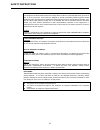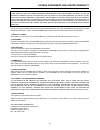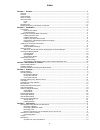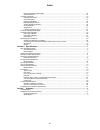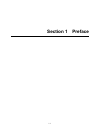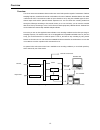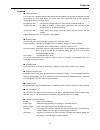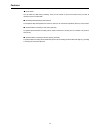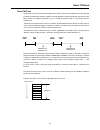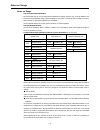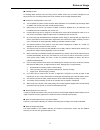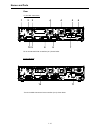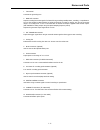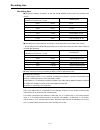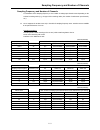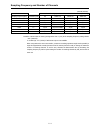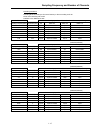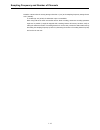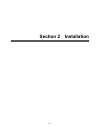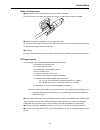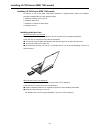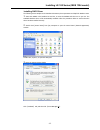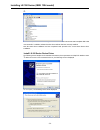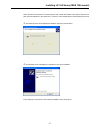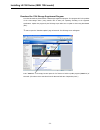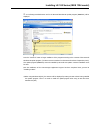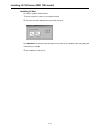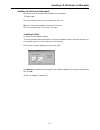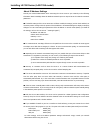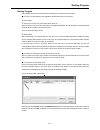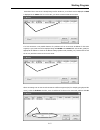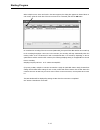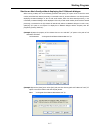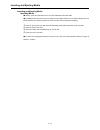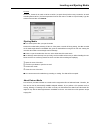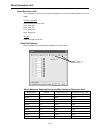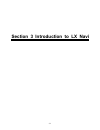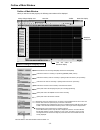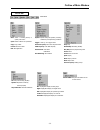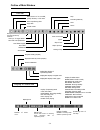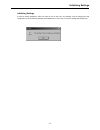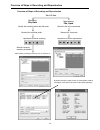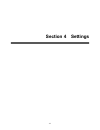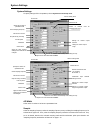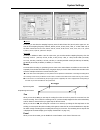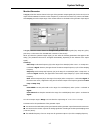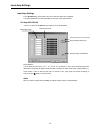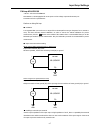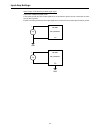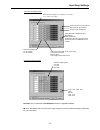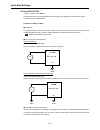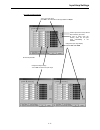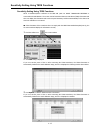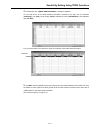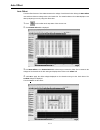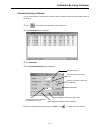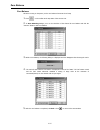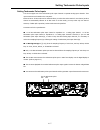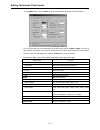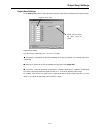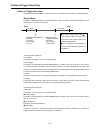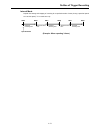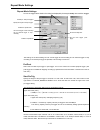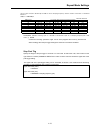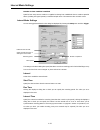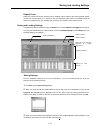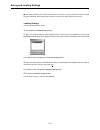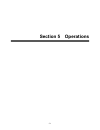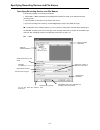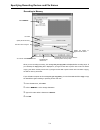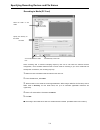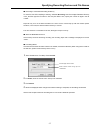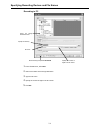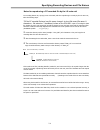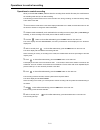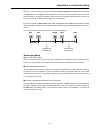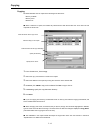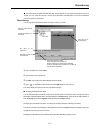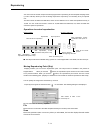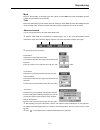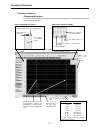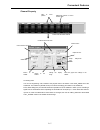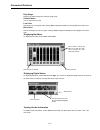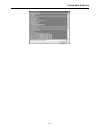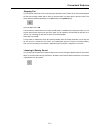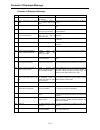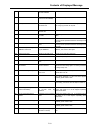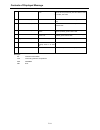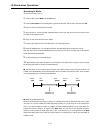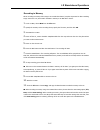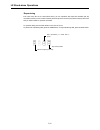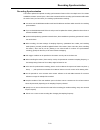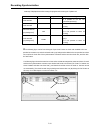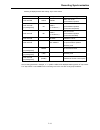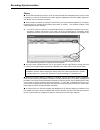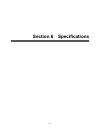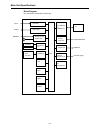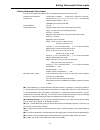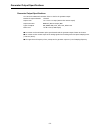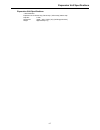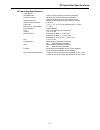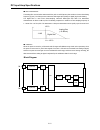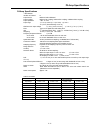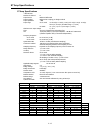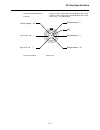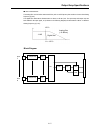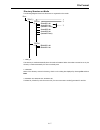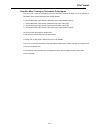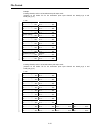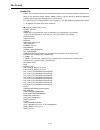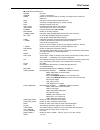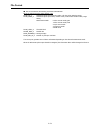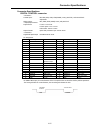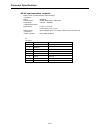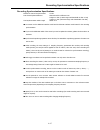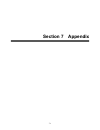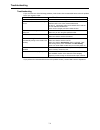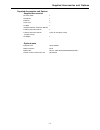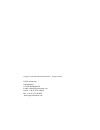- DL manuals
- Teac
- Recording Equipment
- LX-100 Series
- Instruction manual
Teac LX-100 Series Instruction manual
Summary of LX-100 Series
Page 1
Teac corporation oct. 2007 d00986400a recording unit lx-100 series instruction manual please read this manual before using the product and keep the manual handy..
Page 2
Safety instructions i caution: read all of these instructions. Save these instructions for later use. Follow all warnings and instructions marked on the product. 1) read instructions -- all the safety and operating instructions should be read before the product is operated. 2) retain instructions --...
Page 3
Safety instructions ii 17) damage requiring service -- unplug this product from the wall outlet and refer servicing to qualified service personnel under the following conditions: a) when the power-supply cord or plug is damaged. B) if liquid has been spilled, or objects have fallen into the product....
Page 4
Safety instructions iii fcc part 15 this equipment has been tested and found to comply with the limits for a class a digital device, pursuant to part 15 of the fcc rules. These limits are designed to provide reasonable protection against harmful interference when the equipment is operated in a comme...
Page 5
License agreement and limited warranty iv mportant: please carefully read the license agreement herein before using the software. The right to use the software is granted only on the condition that you agree to the license agreement. In case you do not agree to the license agreement, do not install ...
Page 6
Index v section 1 preface ............................................................................................................................ 1 overview..............................................................................................................................................
Page 7
Index vi moving reproducing point (skip) ............................................................................................................. 14 advanced search......................................................................................................................................
Page 9
1-1 section 1 preface.
Page 10
Overview 1-2 overview the lx-100 series instrumentation data recorders can record and reproduce signals of a maximum of 48 khz sampling frequency via 8 channels onto pc card media in the case of 16bit ad. Recorded data on the media is stored as pc files. The maximum number of input channels is 32 by...
Page 11
Features 1-3 features ■ input/output amps the lx main unit is equipped with two slots and the optional expansion unit provides an additional two slots for installing the input amps and/or the output amps. The input/output amp provides 8-channel inputs/outputs from the selections below. Dc input amp ...
Page 12
Features 1-4 ■ event marks you can mark the data during recording. Then you can search for such event marks when you want to reproduce some recorded data. ■ recording and reproducing voice memos a microphone amp and a speaker are built in so that you can record and reproduce (listen to) voice memos....
Page 13
About taffmat 1-5 about taffmat taffmat (an acronym for teac data acquisition file format) is a file format composed of the following: (1) a data file containing a/d (analog to digital) converted data that is in binary format with the extension dat. (2) a header file containing information, such as ...
Page 14
Notes on usage 1-6 notes on usage use of an ups is recommended we recommend that you use an ups (uninterruptible power supply) whenever you use an ac adapter. This can protect important data during a power stoppage. If the power is turned off while a media is in a drive, data recorded on that media ...
Page 15
Notes on usage 1-7 ■ handling pc card to discharge static electricity from your body, touch a metallic surface near you before handling the unit. Never touch the pc card being inserted into the pc card slot while recording and playing back. ■ cautions for recording data on a pc card the recognized f...
Page 16
Names and parts 1-8 1 2 3 4 5 6 7 8 9 10 11 12 names and parts front 1 drive opening the cover reveals the disk slot. 2 input level led when the input signal for a channel is larger than +/- 10 % of a set input range, the led glows green. When the signal exceeds +/- 115 % of the range, the led glows...
Page 17
Names and parts 1-9 9 output connector (when the analog playback amp card is installed in the slot.) outputs the reproduced signal. Outputs the input signal during recording-standby status or during recording. You can set the output range in 0.1 v steps, from 1 v to 5 v. 10 output level led (when th...
Page 18
Names and parts 1-10 rear lx-110 ieee 1394 version the lx-110lan model has an interface (at 7) shown below. Lx-120 lan model the lx-120 ieee 1394 version has an interface (at 11) shown above. 1 2 3 4 4 5 6 10 7 12 8 8 9 11 recording unit 12-28v , lx-110 6.0-2.6a teac corporation battery unit:bu-81 s...
Page 19
Names and parts 1-11 1 fg terminal connects the grounding wire. 2 mon out connector outputs in analog format the signal of a channel during recording-standby status, recording, or reproduction. You use the supplied lx navi software to select the channel you want to monitor. You can set the output ra...
Page 20
Recording time 1-12 recording time ■ recording to memory, 8 channels, 16 bits a/d, 64 mb standard memory (when not recording voice memos) ■ recording to pc card, 8 channels, 16 bits a/d, 1 gb pc card (when not recording voice memos) * this recording time at a 48 khz sampling frequency is the value w...
Page 21
Sampling frequency and number of channels 1-13 sampling frequency and number of channels a combination of the sampling frequency vs. The number of analog input channels varies depending on the selected recording mode (e.G., the type of the recording media, the number of tachometer input channels, et...
Page 22
Sampling frequency and number of channels 1-14 (16bitsad/24bitsad) 65.536khz series max. Number of analog input channels based on the tachometer input setting sampling frequency(khz) bandwidth (khz) no 16bits 2ch 32bits 1ch 32bits 2ch *65.536 27 4/2 2/unrecordable 2/unrecordable unrecordable *32.768...
Page 23
Sampling frequency and number of channels 1-15 recording condition 2 recording mode: recording to the internal memory or direct recording to the pc memo voice recording: on or off interface to pc: ieee1394 or lan 102.4khz series max. Number of analog input channels based on the tachometer input sett...
Page 24
Sampling frequency and number of channels 1-16 remarks: cannot select the moving average other than 1 (one) at the sampling frequency settings shown with *(asterisk). In 24 bits a/d, 2ch (16 bits) of tachometer input is not available. When using lan as the main unit interface and pc direct recording...
Page 25
2-1 section 2 installation.
Page 26
Connections 2-2 connections ※ when the dc power voltage falls to +11v or less, the usage leds flash and the recording and reproduction stop. If you are recording to memory, quickly copy the data to a media or to a pc. Connect to pc 100base-tx lan interface (lan model) monitor output oscilloscope, et...
Page 27
Connections 2-3 notes of connections ■attaching ferrite core on ieee 1394 interface cable (ieee 1394 model) to reduce the radio noise, attach the supplied ferrite cores on both ends of the ieee 1394 cable. ■ ieee1394 connector is available for pc only (ieee1394 model) do not connect devices other th...
Page 28
Installing lx-100 series (ieee 1394 model) 2-4 installing lx-100 series (ieee 1394 model) an overview of the lx-100 (ieee 1394 model) installation is explained below. Follow the installation procedures explained later for each operating system. 1. Attach the interface card to your pc. 2. Install the...
Page 29
Installing lx-100 series (ieee 1394 model) 2-5 installing ohci driver the following screen samples are for windows xp. However, these operations are helpful for windows 2000. 1. Insert the cbfw3 in the cardbus pc card slot, or insert the pcifw3 and then turn on your pc. The standard windows driver w...
Page 30
Installing lx-100 series (ieee 1394 model) 2-6 4. Double click [1394bus host controllers], and confirm that “texas instruments ohci compliant ieee 1394 host controller” is added to indicate that the driver software has been correctly installed. Now the ohci driver installation has been completed. Ne...
Page 31
Installing lx-100 series (ieee 1394 model) 2-7 select “search for the best driver in these locations” and “include this location in the search:” enter the file path of the cd-rom drive in the combo-box ( “d:¥driver” in the example above) and click [next] to proceed. 3. The following screen will be d...
Page 32
Installing lx-100 series (ieee 1394 model) 2-8 download the 1394 storage supplement program from the microsoft site, download the 1394 storage supplement program. This program will fix the problem of the 1394 storage device (using transfer rate of s400) not operating according to the supposed specif...
Page 33
Installing lx-100 series (ieee 1394 model) 2-9 2. The following download center site for the microsoft windows xp update program (kb885222) will be displayed. Press the “continue” button to begin installation of the program according to the contents of the microsoft windows xp update program. (the a...
Page 34
Installing lx-100 series (ieee 1394 model) 2-10 installing lx navi to install the supplied lx navi software: 1. Execute “setup.Exe”, which is in the supplied cd-rom. 2. Follow the instructions displayed and proceed with the setup. Click ieee1394 at the dialog box that will appear in the middle of th...
Page 35
Installing lx-100 series (lan model) 2-11 installing lx-100 series (lan model) an overview of the lx-100 (lan model) installation is provided below. 1. Install lx navi. 2. Set the ip address of the pc to be connected and the lx-100. ■ use an on-board type 100base-tx lan interface of your pc. One-to-...
Page 36
Installing lx-100 series (lan 1394 model) 2-12 about ip address settings consult your network administrator when connecting the lx-100 series to your network per the following information. Basic knowledge about the windows network system is required to set the network connection parameters. ■ the de...
Page 38
Starting program 2-14 for lx-100 series (lan model) the following dialog box is displayed when lx navi starts. Check the box at the serial field lx network dialog box by confirming that the white-out box has appeared and the correct serial number are displayed, and then click ok. In addition, a prev...
Page 39
Starting program 2-15 note that if the lx-100 series is already being used for another pc, a red check mark is displayed and use is displayed in the status field. In such a case, you cannot connect to that lx-100 series. If a tcp connection is not possible because of a problem such as an incorrect i...
Page 40
Starting program 2-16 when multiple lx-100 series are found in the same segment, the dialog box appears as shown below. In such a case, select the check box of the lx-100 series to be connected, and click the ok button. On a real time pc recording of the lx-100 series (lan model), the speed of the d...
Page 41
Starting program 2-17 start to run navi directly without displaying the lx network dialogue when running lx navi, refer to the following procedure and specify “/d” option. If the lx with the serial number, which has been started previously, is connected to the i/f, lx navi will start to run directly...
Page 42
Inserting and ejecting media 2-18 inserting and ejecting media inserting media insert or eject the media when the lx is at the stop state of the rec mode. ■ to disch ■ arge static electricity from your body, touch a metallic surface near you before handling the unit. Never touch the pc card being in...
Page 43
Inserting and ejecting media 2-19 pc card on the pc, format the pc card to fat16 or fat32 (not quick format) before using. Format the pc card exceeding 2gb to fat32. (the format operation from the file menu of lx navi is a quick format.) type the volume name and then click format. Ejecting media ■ t...
Page 44
About expansion unit 2-20 added tabs by expansion units about expansion unit the combinations of input amp and output amp available for using au-lx100epio expansion unit are as follows. 16 inputs + 16 outputs (from the upper slot to the lower) slot 1: input amp slot 2: input amp slot 3: output amp s...
Page 45
3-1 section 3 introduction to lx navi.
Page 46
Outline of main window 3-2 outline of main window when you start the lx navi program, the following main window will be displayed. Status dialogue display area menu bar toolbar status bar display waveform display area status dialogue display area time axis scaler for waveform display confirm the con...
Page 47
Outline of main window 3-3 main menu menu bar new: select a recording device, or specify a file name open: select a data to be reproduced copy: copy a data format: format a media exit: exit application system: system settings of operation, recording conditions, and reproducing conditions trigger: Se...
Page 48
Outline of main window 3-4 display of status bar remaining time of fan stop display of modes record is recording mode view is reproducing mode date & time: current date & time on recording mode, recording date on reproducing mode. Number of event marks display of operating mode stop: idle status rec...
Page 49
Initializing settings 3-5 initializing settings in case the setting parameters, which are saved in the lx main unit, are initialized, such as changing the amp configuration of lx, the following message will be displayed. In such a case, confirm the settings and change them..
Page 50
Overview of steps in recording and reproduction 3-6 overview of steps in recording and reproduction become the view mode start lx navi recording file, new reproducing file, open specify the recording device and file name become the recording mode operations to control recording after finishing recor...
Page 51
4-1 section 4 settings.
Page 52
System settings 4-2 system settings to specify settings of the lx operations, choose system from the setup menu. For lx-110 for lx-120 ad width select either of 16 bits or 24 bits as a quantization bits. Sample select the sampling frequency. Select the sampling frequency series, including the sampli...
Page 53
System settings 4-3 f or lx-110 in lx-110, you can select the sampling frequency series of 96k-1.5k and 1k-1/60 only at the upper row. You also can set a sampling frequency of 96 khz, 48 khz, 24 khz, 12 khz, 6 khz, 3 khz, or 1.5 khz in 96k-1.5k at the lower row and set one of 1 khz、500 hz、200 hz、100...
Page 54
System settings 4-4 calibration when you set this to on, the calibration will start automatically. Clock use this to adjust the internal clock on the main unit. The current date and time according to the internal clock are displayed here. To change the date, click the button on the right of the date...
Page 55
System settings 4-5 monitor/generator in signal, select the monitor channel or the type of the generator output signals (only for the lx-120) to be output from the mon out connector on the rear panel. If you don't want to monitor any channel, set none. Click property to set the output range of the m...
Page 56
Input amp settings 4-6 input amp settings in the system dialog, click the tab of the slot in which the input amp is installed. The setting parameters are valid, depending on the type of the amps installed. Dc amp ar-lxdc100 is shown at the slot tab. See section 6 for the specifications. Range settin...
Page 57
Input amp settings 4-7 pa amp ar-lxpa100 is shown at the slot tab. Ar-lxpa100 is a pa amp applied for some inputs such as voltage output accelerometer, etc. See section 6 for the specifications. Cautions on using pa amp ■ calibration it is suggested that you use the 0.01 v range of the lx pa amp aft...
Page 58
Input amp settings 4-8 when using a conventional ac powered signal output input mode: unbalanced (unbal) mode if the frame ground (fg) of the input signal source is connected to ground, do not connect the lx frame ground (fg) to ground. If there is no frame ground (fg) of the input signal source, co...
Page 59
Input amp settings 4-9 ar-lxpa100 setting dialog ar-lxpa100 setting dialog bal/unbal: only a combination of dc/off/flat selections is applicable at unbal. ■ at the ar-lxpa100 amp, the sensor power supply voltage is 28 v dc as a standard setting. Contact teac for a 24 v dc setting. Select the weighti...
Page 60
Input amp settings 4-10 st amp ar-lxst100 is shown at the slot tab. The ar-lxst100 is an input amp applied for strain gauges, strain gauge type sensors and dc inputs. See section 6 for the specifications. Cautions on using st amp ■ calibration it is suggested that you use the st amp after turning on...
Page 61
Input amp settings 4-11 ar-lxst100 setting dialog Select the input range click ust to turn the button at the right bottom to mv/v. Change the input range display between ust and mv/v. Change the bridge voltage. Turn to off to set the dc input range. Set the low pass filter. Confirm input level of ev...
Page 62
Sensitivity setting using teds functions 4-12 sensitivity setting using teds functions when a transducer/sensor conforms to the ieee std 1,451.4 a smart transducer interface is connected to the ar-lxpa100. The lx can read its transducer electronic data sheet (teds) information and then can display t...
Page 63
Sensitivity setting using teds functions 4-13 4. Click ok when the message is displayed. You can view the list of the teds transducer information connected to the amp, such as; sensitivity (sensitivity), unit (unit), serial number (serial), manufacturer name (manufacturer), and calibration date (cal...
Page 64
Auto offset 4-14 auto offset the auto offset function of the lx navi measures the voltage of each channel when clicking the auto offset icon and then reflects its voltage value to the header file. The waveform data in the lx navi displays y-axis data by adjusting to zero by using this offset value. ...
Page 65
Calibration by using calibrator 4-15 calibration by using calibrator you can use a calibrator or a piston phone to apply a sensor sensitivity based on the actual measurement at the pa amp. 1. Click on the toolbar at the stop state of the lx main unit. 2. The channel unit table is displayed. 3. Click...
Page 66
Zero balance 4-16 zero balance whenever turning on the power, use the zero balance function at the st amp. 1. Click on the toolbar at the stop state of the lx main unit. 2. In zero balancing dialogue, turn on the check box of the channel for zero balance and click the “execute” button to start zero ...
Page 67
Setting tachometer pulse inputs 4-17 setting tachometer pulse inputs the lx-120 equips two of the tachometer pulse input channels in separate analog input channels. Their input connectors are located on the rear panel. Either 16 bits or 32 bits mode can be selected. When you select the 16 bits mode ...
Page 68
Setting tachometer pulse inputs 4-18 at the system dialog, click the tacho tab to set the tachometer pulse input channel parameters. Turn on the check box to use the tachometer pulse input channel and select 16bit or 32bit. If you turn on both channels, the number of the bits to be selected must be ...
Page 69
Output amp settings 4-19 output amp settings in the system dialog, click the tab of the slot in which the output amp is installed to set the output ranges. Output range setting you can select an output range of 1 v to 5 v in 0.1 v steps. ■ if recording or reproducing on low-speed sampling series, bu...
Page 70
Outline of trigger recording 4-20 outline of trigger recording in addition to manual operation, you can also start or stop recording automatically in the following modes. Repeat mode repeats the recording operation for a specified number of times, as shown in the following diagram. You can also spec...
Page 71
Outline of trigger recording 4-21 interval mode repeats the starting and stopping of recording for a specified number of times, during a specified period. You can also specify “1” to record time only. (example: when repeating 3 times) start stop specified recording time specified time start start st...
Page 72
Repeat mode settings 4-22 repeat mode settings you can set trigger-action details in the dialog box displayed by choosing the setup menu and then trigger. The settings in the above dialog box use a level trigger to start recording and an external trigger to stop recording. A 10-second pre-trigger is...
Page 73
Repeat mode settings 4-23 ※ the upper limit(sec) decided by the 96k hz series sampling frequency and the number of channels is calculated based on 1mbyte = 1048576byte. 16bits ad/24bits ad 96khz series pre-trigger upper limit (sec) by channel number sampling rate(khz) 2 4 8 16 24 32 96 103 / 51 51 /...
Page 74
Repeat mode settings 4-24 repeat select this to enable the repeat mode. Start condition specify a recording-start condition. If multiple conditions are set, the first condition satisfied will start the recording. Level: select this to enable a level trigger. You can set level trigger details in the ...
Page 75
Level trigger settings 4-25 level trigger settings to specify the details of the level trigger, click level trig – property in trigger dialogue. The settings in the above dialog box are such that recording starts when the input signal of channel 2 crosses from a value lower than +50% of the specifie...
Page 76
Interval mode settings 4-26 number of times condition is satisfied specifies how many times a condition is regarded as having been established when a condition specified above (including the logical operator) is satisfied multiple times. The maximum value is 32767 counts. Interval mode settings you ...
Page 77
Saving and loading settings 4-27 repeat count specify the number of times the recording is to be repeated. A file is made for each of the specified number of times. You can also specify “1” to record one time only. Specifying 0 will result in an unlimited number of repetitions (repetitions until you...
Page 78
Saving and loading settings 4-28 ■ the setting parameter file is saved as ascii format, so that you can open the file by using the word pad program of windows. Never replace the contents or you will not be able to load the file at the lx. Loading settings load the prm file previously saved. 1. Click...
Page 79
5-1 section 5 operations.
Page 80
Specifying recording devices and file names 5-2 specifying recording devices and file names the general procedure for recording is as follows: 1. Choose file → new, and specify the recording device and the file name. (the mode becomes the recording mode.) 2. Use the toolbar or the buttons on the mai...
Page 82
Specifying recording devices and file names 5-4 recording to memory when you are recording to memory, the message do you copy data? Is displayed after recording stops. If you click yes, the copy dialog box is displayed. If you again record data or power off the main unit before copying, the data in ...
Page 83
Specifying recording devices and file names 5-5 ■ if memory becomes full if memory becomes full during recording, the recording stops and a message is displayed on the pc screen. ■ recording to a pc while recording to memory to record to a pc while recording to memory, select pc recording, enter the...
Page 84
Specifying recording devices and file names 5-6 recording to media (pc card) when recording with a maximum sampling frequency that can be set below the selected channel configuration, use a formatted media that has not been used for recording. If you use a media that has already been recorded on, th...
Page 85
Specifying recording devices and file names 5-7 ■ recording to a pc while recording to memory to record to a pc while recording to memory, select pc recording, enter the storage-destination directory in pc, and then type the file name in the entry box below. Also, specify the number of digits in the...
Page 86
Specifying recording devices and file names 5-8 recording to pc 1. From the file menu, select new. 2. Select a pc folder as the storage destination. 3. Type the file name. 4. Specify the number of digits in the id number. 5. Click ok. Select the storage destination folder file name specify the numbe...
Page 87
Specifying recording devices and file names 5-9 notes for reproducing a pc-recorded file by the lx main unit for recording data on pc, copying it onto a pc card, and then reproducing it correctly by the lx main unit, take the following steps. 1 if the pc recorded file has a long file name, change it...
Page 88
Operations to control recording 5-10 operations to control recording when you choose file and new, and then select the recording device and the file name, the mode becomes the recording mode and you can start recording. The following procedure shows how to record two ids. Also, during recording, we ...
Page 89
Operations to control recording 5-11 9. When you are recording to memory, the message “do you copy data?” is displayed. If you click yes, the copy dialog box is displayed. Use this dialog box to copy the data to the media or pc. (see the next page for details.) if you again record data or power off ...
Page 90
Copying 5-12 copying recorded data files can be copied in the following three directions: memory to media memory to pc media to pc ■ when a data file is copied, the header file paired with the data file and also the voice memo file are copied at the same time. 1. From the file menu, choose copy. 2. ...
Page 91
Reproducing 5-13 ■ the total number of folders and data files that can be created on a pc card and operated correctly is 10,000. You can create and record in excess of 10,000 folders and data files, but, these recorded files cannot be copied or reproduced. Reproducing you can reproduce data that has...
Page 92
Reproducing 5-14 you cannot use the monitor output of the analog signal when reproducing at the low-speed sampling series (1 khz to 1/60 hz). When you use the analog output at the output amp, it is necessary to buy an optional unit. The total number of folders and data files, which can be created on...
Page 93
Reproducing 5-15 mark moves to the preceding or following event mark. When you select mark, the lower box displays the total number of event marks in the current file. Time moves the selected time (hours:minutes:seconds). When you select time, the lower box displays the time when recording to the cu...
Page 94
Convenient features 5-16 convenient features displaying waveform you may see the decimated plots on the viewing waveform depending on the sampling frequency settings and/or the display time scale. Sampling frequency display period 1.5 khz up to 10 s 3 khz up to 5 s 6 khz up to 2 s 12 khz up to 1 s 2...
Page 95
Convenient features 5-17 channel property converting units you can use engineering units, instead of the physical units to be written in the vert_units line of the header file. The coefficient (slope value) is converted accordingly and written in the header file. In the above dialog box, the entered...
Page 96
Convenient features 5-18 disp range dragging the slider changes the waveform graph range. Channel name you can name each channel. Line color selects the color of the graph lines. Clicking same changes the graph lines of all graphs to the same color. Back color select the background color of a graph....
Page 97
Convenient features 5-19.
Page 98
Convenient features 5-20 changing modes in the lower left of the main window, you can see the recording device and the file name, and select the file to reproduce. ※ notes 1: if the remaining time is displayed in cyan color, it indicates that the media has a free space of 4gb or more and that the ac...
Page 99
Convenient features 5-21 stopping fan you can stop the cooling fan on the lx by clicking the fan button on the toolbar. (if you have already stopped the fan and recording of data, wait for about 10 minutes before you again stop the fan and record.) this button behaves differently depending on the fa...
Page 100
Contents of displayed message 5-22 contents of displayed message type displayed messages meanings actions to be taken inf succeeded to adjust time. Succeeded in updating the date and time confirm the date and time displayed que do you adjust time on lx with pc clock? Do you wish to adjust the time o...
Page 101
Contents of displayed message 5-23 war media unformat. Media not formatted. Cannot enter rec standby. Format media and start to run. War media write protected. Media is write-protected. Cannot enter rec standby. Release the write-protected media and use it. War memory full. The memory in the lx main...
Page 102
Contents of displayed message 5-24 err failed to make a new folder. Failed to make a new folder on pc. Failed to create the directory of record/copy-destination. Confirm that the specified file path name and the device are writable, and restart. Err failed to read file. (xxxx) failed to read file. F...
Page 103
Lx stand-alone operations 5-25 lx stand-alone operations create a setting of the recording device, file name, and others in lx navi before starting to record. The last settings specified by lx navi are stored in the lx main unit even if the power is turned off. When the lx is removed from the pc, th...
Page 104
Lx stand-alone operations 5-26 recording to media 1. Insert the media in the lx. 2. In the lx navi, choose new from the file menu. 3. Select the pc card as the recording device, specify the directory and file name, and then click ok. 4. Eject the media, and terminate the lx navi. 5. Power off the lx...
Page 105
Lx stand-alone operations 5-27 recording to memory when recording to memory while using lx as a stand-alone device, keep the lx powered on after recording stops, connect to a pc, and transfer the data in memory to an mo disk or the pc. 1. In the lx navi, choose new from the file menu. 2. Specify the...
Page 106
Lx stand-alone operations 5-28 reproducing even when using the lx as a stand-alone device, you can reproduce and output the last data (last id) recorded to memory or to the media. However, when the power is turned off, any data in memory will be lost and you will be unable to reproduce such data. To...
Page 107
Recording synchronization 5-29 recording synchronization this section explains the optional recording synchronization function of the lx multiple units. The lx navi establishes a master unit and up to 3 slave units connected with the recording synchronization cable within the total of 10m (as of jun...
Page 108
Recording synchronization 5-30 settings and recording operations use the lx navi menu of each master/slave unit for the amp and input range parameter settings, the sampling frequency, and so on. Make sure to use the same sampling frequency and recording media for the units to be recording synchroniz...
Page 109
Recording synchronization 5-31 operations you can set the master unit and the slave unit(s) by using the lx navi. 1 . Start to run lx navi in pc and the information, such as serial number or etc of lx series, that are connected in the same segment, will be displayed on the lx selected dialogue (lx n...
Page 110
Recording synchronization 5-32 meanings of displayed item after starting the program and executing the “update list” status of check box status sync mode meaning check mark on it is possible to run the unit (connected previously) check mark off it is possible to select the unit for running red check...
Page 111
Recording synchronization 5-33 meaning of displayed items after clicking “sync check” button status of check box status sync mode meaning check mark on check master master unit set for synchronization operation check mark on [grey background] ok slave n (n is slave no.) slave unit set for synchroniz...
Page 112
Recording synchronization 5-34 3. The lx navi main window of the master unit is displayed. “m/name or serial number” at target unit in the left bottom of the window is displayed, and the main window belongs to the master unit. Also, the slave unit will be displayed under it as “s*/name or serial num...
Page 113
Recording synchronization 5-35 4. To show the window of the lx specified as a slave unit, start again to run the lx navi on the pc to display the lx selection dialogue (lx network) mentioned in step 1. Then, click the box in field of the lx main unit specified as a slave unit, and click [ok]. (if th...
Page 114
Recording synchronization 5-36 others ■ the lx navi remembers the serial no. Of the lx main unit which was operated previously. In such a case in which the lx main unit is connected in the same segment, displaying a check-mark initially, clicking the “ok” button only once will start the system. ■ as...
Page 115
6-1 section 6 specifications.
Page 116
Main unit specifications 6-2 main unit specifications recording media pc card and memory, or memory capacity of memory 64mb, add up to 576mb as option amp slot 2 in the main unit interface ieee 1394-1995 compatible or 100base-tx lan sampling frequency (value in brackets is the recording bandwidth wi...
Page 117
Main unit specifications 6-3 external dimensions 電波 妨害を引き起こすことがあります。この場合には使用者が適切な対策を この装置は、クラ スA情報技術装置です。この装置を家庭環境で使用すると VCCI-A 講ずるよう要求されることがあります。 2 0 0 6 5 300 [mm].
Page 118
Main unit specifications 6-4 block diagram lx-110 8 channel input 8channel output type input amp output amp microphone amp speaker amp front panel i/f pccard i/f sdram sram rom cpu front keys front leds drive (pc card) bus i/f (ieee1394 or 100base-tx) pld (clock/decode) external trigger circuit moni...
Page 119
Setting tachometer pulse inputs 6-5 setting tachometer pulse inputs you can use the tachometer pulse inputs to the pulse in a/b connectors of the lx-120. Number of input channels 16 bits mode: 2 channels 32 bits mode: 1 channel or 2 channels input format threshold level + 0.5 v, + 1 v, + 2.5 v, + 5 ...
Page 120
Generator output specifications 6-6 generator output specifications you can use the mon out connector of the lx-120 for the generator output. Number of output channels 1 channel output level 1 to 5 v at 0.1 v steps (same as the monitor output) output connector mon out (monitor output) bnc types of o...
Page 121
Expansion unit specifications 6-7 expansion unit specifications expansion unit for dc100 amp / pa100 amp / st100 amp / ao100 amp amp slot 2 slots dimensions 300w × 45h × 200d (mm) (excluding protrusions) weight approximately 2 kg.
Page 122
Expansion unit specifications 6-8 external dimensions ( 6 5 ) 4 5 2 0 0 300 1 1 0 [mm].
Page 123
Dc input amp specifications 6-9 dc input amp specifications quantization bits 16 bits or 24 bits switching (simultaneous sampling) conversion method 128-times over-sampling delta sigma modulation. At 96 khz sampling, 64-times over-sampling is used. Sampling frequency depends on the sampling frequenc...
Page 124
Dc input amp specifications 6-10 ■ filter characteristics the analog filter is a 2nd-order butterworth filter, with a cutoff frequency that is about 1.2 times the aliasing frequency (1/2fs). The filter prevents 128-times delta-sigma a/d (analog to digital) high-order aliasing. The digital filter is ...
Page 125
Pa amp specifications 6-11 pa amp specifications number of channel 8 input format balanced and unbalanced input coupling balanced ac coupling, balanced dc coupling, unbalanced dc coupling input impedance 1 mΩ or more input range +/-0.01 v, 0.0316 v, 0.1 v, 0.316 v, 1 v, 3.16 v 10 v, 50 v (exceeded r...
Page 126
St amp specifications 6-12 st amp specifications number of channel 8 input format balanced differential input coupling balanced dc coupling, dc bridge method input impedance 1 mΩ input range in st mode ±0.25 mv/v, 0.5 mv/v, 1 mv/v, 2.5 mv/v, 5 mv/v, 10 mv/v, 25 mv/v、50 mv/v (exceeded range +/- 127%)...
Page 127
St amp specifications 6-13 inter-channel phase difference 1 degree or less (in same range with bandwidth 20 khz or less) 3 degree or less (in same range with bandwidth 40 khz or less) connector lemon 7-pin 10 ø (egc0b type) power consumption approx. 8 w signal input in + signal input in - remote sen...
Page 128
Output amp specifications 6-14 output amp specifications num. Of output channels 8 channel output voltage +/-1 to 5 v (0.1 v steps) impedance 75 Ω unbalanced output current +/-10 ma (at 20 Ω load) filter joint use of digital filter and analog filter linearity +/-0.1% or less distortion factor +/-0.2...
Page 129
Output amp specifications 6-15 ■ filter characteristics the analog filter is a 2nd-order butterworth filter, with a cutoff frequency that is about 1.2 times the aliasing frequency (1/2fs). The digital filter attenuation characteristics are about -6 db at 1/2fs. The input amp and output amp are both ...
Page 130
File format 6-16 file format type of files the lx makes a binary-format data file and ascii-format header file each time recording stops or pauses. Data file: contains a/d data in binary format. The file extension is dat. Header file: contains recording conditions, etc., in text format. The file ext...
Page 131
File format 6-17 directory structure on media the following diagram shows how directories are organized on the media: 1. Teac_lx this directory is made automatically when the media is formatted. When the media is inserted in an lx, this directory is made automatically if it does not already exist. 2...
Page 132
File format 6-18 data file a/d-converted data is recorded as 2-byte integers between -32768 and +32767 in case of 16 bits a/d and also recorded as 4-byte integers between –8388608 and +8388607 in case of 24 bits a/d. Negative numbers are expressed as complements of 2. The byte order is from the lowe...
Page 133
File format 6-19 data file when turning on tachometer pulse inputs the lx-120 can record the tachometer pulse input channel(s) assigned at either one of the following 4 tachometer pulse inputs modes along with analog channels. 2 x 16 bits tachometer input channels (tachometer pulse input channel a a...
Page 134
File format 6-20 example 8 analog channels, and 2 x 16 bits tachometer pulse input mode: (keyword on the header file for the tachometer pulse input channels are pulse_ch_a 9 and pulse_ch_b_10.) 1 scan channel 1 (analog) bit7.............................Bit0 bit15............................Bit8 chan...
Page 135
File format 6-21 converting data to physical quantities in case of 16 bits ad, the ad conversion value is an integer ranging from –32768 to +32767 and the value would be ±25000 when the input is ±100% in the input range settings. In case of 24 bits ad, the ad conversion value is an integer ranging f...
Page 136
File format 6-22 header file header files are ascii-format text files containing information such as recording conditions. Header files are based on the waveform-analysis software dadisp format. It can be opened by window’s application software such as memopad or notepad since it is a text format. I...
Page 137
File format 6-23 ■ explanations of header file dataset file name version 1 (this is a fixed value.) series number of the channel used for recording. The channel name is after the underscore. Date date when recording started (month-day-year) time time when recording started (hour: minute: second) rat...
Page 138
File format 6-24 ■ the lx-120 attaches the following information after device. When the tachometer pulse input channel is set pulse_ch_a tachometer pulse input channel number, 9 for the lx has 8 analog inputs. Pulse_mode_a tachometer pulse input mode, number of bits, measurement mode number, range s...
Page 139
Connector specifications 6-25 connector specifications digital control connector contact input: rec fwd, rec, fwd, stop, pause, event, panel lock, and internal clock adjustment status output: rec, fwd, stop, pause, event, and panel lock input format l level: 0.4 v or less h level: open or 2 v or mor...
Page 140
Connector specifications 6-26 aq-vu synchronization connector makes control of record start/stop and time setting. Input alarm in control output clock, start stop, event trg serial output s-if out 38400bps input format l level: 0.4 v or less h level: open or 2 v or more output format open drain(pull...
Page 141
Recording synchronization specifications 6-27 recording synchronization specifications number of units to be synchronized 4 units inter-channel phase difference channels with the different units 5 degree or less (in same range with bandwidth 20 khz or less) 7 degree or less (with same range and a ba...
Page 143
7-1 section 7 appendix.
Page 144
Troubleshooting 7-2 troubleshooting if you encounter one of the following problems, check whether the recommended actions solve the problem before you request a repair. Problem possible cause and recommended action no power. Check whether the dc voltage is low. The lx navi software does not recogniz...
Page 145
Supplied accessories and options 7-3 supplied accessories and options supplied accessories dc power cable 1 microphone 1 earphone 1 ferrite core 2 cd-rom 1 (supplied software, instruction manual) summary instruction manual 1 summary instruction manual 1(only for the export model) (english version) a...
Page 146
Copyright © 2004 teac instruments corporation. All rights reserved. Roga instruments steinkopfweg 7 d-55425 waldalgesheim e-mail: info@roga-instruments.Com phone: + 49 (0) 6721 984454 fax: + 49 (0) 6721 984474 www.Roga-instruments.Com.