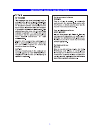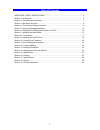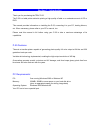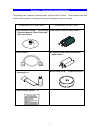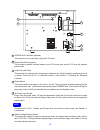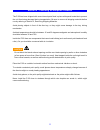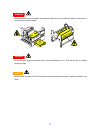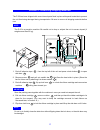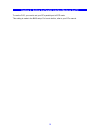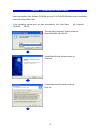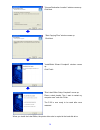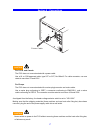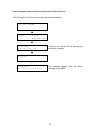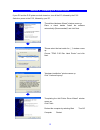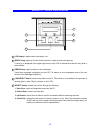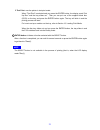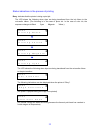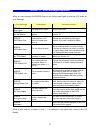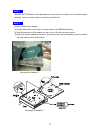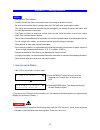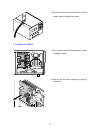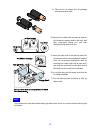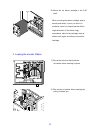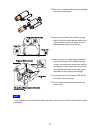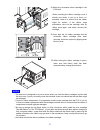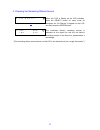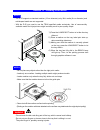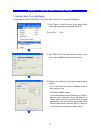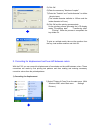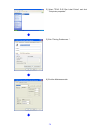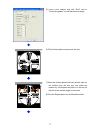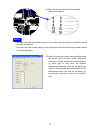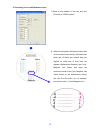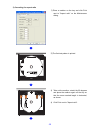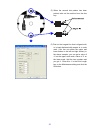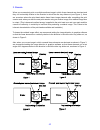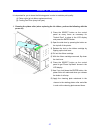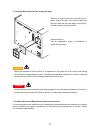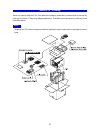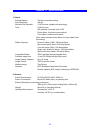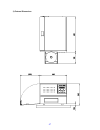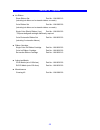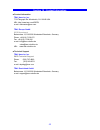- DL manuals
- Teac
- Printer
- P-55 AutoPrinter
- Instruction Manual
Teac P-55 AutoPrinter Instruction Manual
Summary of P-55 AutoPrinter
Page 1
P-55kit/p-55 disc label printer instruction manual rev:c.
Page 2
2 important safety instructions 1) read these instructions. 2) keep these instructions. 3) heed all warnings. 4) follow all instructions. 5) do not use this apparatus near water. 6) clean only with dry cloth. 7) do not block any ventilation openings. Install in accordance with the manufacturer’s ins...
Page 3
3 important safety instructions.
Page 4
4 table of contents important safety instructions ................................................................................ 2 section 1: introduction............................................................................................................ 5 section 2: unpacking and inspecti...
Page 5
5 section 1 : introduction thank you for purchasing the teac p-55. The p-55 is a label printer suited to printing a high quality of label on a moderate amount of cd or dvd. This manual provides information on installing the p-55, connecting it to your pc, loading ribbons, etc. When necessary, please...
Page 6
6 comparative table of photo and color ribbons understanding the characteristics of both types of ribbon will be helpful in determining which is best suited to your print work. Type photo ribbon (wound on white shaft) color ribbon (wound on black shaft) price higher than color ribbon a economical th...
Page 7
7 section 2 : unpacking and inspection the packing-case contains the following items, as well as the p-55 itself. Please make certain that all the items are present. If anything is missing or damaged, contact your dealer. Accessories for p-55 and p-55kit accessories for p-55kit only utility software...
Page 8
8 section 3 : identifying the parts exhaust fan (on the right side) this is an air outlet for dropping the temperature inside the unit. Do not let foreign objects get in through this opening, or the results may be damage to the unit and could hazardous to the operator. Place the unit in an adequate ...
Page 9
9 re-transfer ribbon cartridge this is a cartridge for re-transfer ribbon. (as shipped from the factory, the cartridge does not contain re-transfer ribbon.) lock lever this is for locking the ribbon cartridge in place. Tray door the tray slides out. Do not place any objects in front of this door. Tr...
Page 10
10 15 14 16 17 13 12 status aux connector (optional) this connector is not used when using the p-55 alone. Parallel port multi-connector this provides a parallel interface between your pc's printer port and the p-55 over the supplied printer cable. Intake fan (with filter) this opening is for droppi...
Page 11
11 section 4 : choosing an adequate location the p-55 has been shipped with some internal parts fixed in place with special materials to prevent the unit from being damaged during transportation. Be sure to remove all shipping materials before use by referring to section 5, removing shipping materia...
Page 12
12 warning areas indicated by the hazardous heat warning label are very hot while the power is turned on or just after turning off the power. Warning do not put your fingers or sleeves close to the tray sliding in or out. They can be got in, possibly causing injuries. Caution never switch on power t...
Page 13
13 section 5 : removing shipping materials the p-55 has been shipped with some internal parts fixed in place with special materials to prevent the unit from being damaged during transportation. Be sure to remove all shipping materials before use. Note the p-55 is a precision machine. Be careful not ...
Page 14
14 section 6 : setting the parallel interface mode on the pc to use the p-55, you need to set your pc's parallel port to ecp mode. This setting is made in the bios setup. For how to do this, refer to your pc's manual..
Page 15
15 section 7: installing the label editor insert the supplied utility software cd-rom into your pc's dvd/cd-rom drive and an installation wizard will automatically start. If the installation wizard does not start automatically, click start menu my computer cd-rom setup. "choose setup language" windo...
Page 16
16 "choose destination location" window comes up. Click next. "start copying files" window comes up. Click next. "installshield wizard complete" window comes up. Click finish. "disc label editor setup complete" comes up. Place a check beside "yes, i want to restart my computer now" and click finish....
Page 17
17 section 8 : connections printer cable caution for u.S.A. And canada the p-55 does not come standard with a power cable. Use a ul or csa approved cable, type sjt or svt, no.18amg. For cable connector, use one rated at more than 7a and 125v. For europe the p-55 does not come standard with a mains p...
Page 18
18 press the power switch on the rear panel of the p-55 to turn it on. The lcd display on the front control panel will change as follows: i n i t i a l r a m t e a c p - 5 5 r e v x x . X x i n i t i a l w a r m i n g u p it takes a few minutes for the warming up process to complete. R e a d y o r e...
Page 19
19 section 9 : installing the printer driver if your pc and the p-55 printer are both turned on, turn off the pc, followed by the p-55. Switch on power to the p-55, followed by your pc. "found new hardware wizard" window comes up. Place a check beside "install the software automatically (recommended...
Page 20
20 section 10 : control panel features 3 1 6 4 2 5 lcd display: reports status information, etc. Ready lamp: lights up to show that the printer is ready and can start printing. A circle (o) is displayed in the upper right corner of the lcd to indicate that the disc tray holds a print medium. Error l...
Page 21
21 5 test print: runs the printer in test print mode. When "test print" is selected and you press the enter button, the display reads "set up disc" and the tray slides out. Then you can put one of the supplied blank disc (cd-r) on the tray and press the enter button again. The tray will slide in and...
Page 22
22 status indications in the process of printing busy: indicates that the printer is doing a print job. The lcd shows the following when dyes are being transferred from the ink ribbon to the re-transfer ribbon. (the following is in the case of photo ink. In the case of color ink, the sequence change...
Page 23
23 section 11 : error messages explained when an error develops, the error lamp on the control panel lights up and the lcd shows an error message. Error message description corrective action error door open the side door is open. Shut the side door. Error no ink ribbon no ink ribbon cartridge is loa...
Page 24
24 note 1 when "no ink ribbon" or "no tfr ribbon" is displayed and you find the corresponding ribbon is fully consumed, be sure to change it. (attention: do not close the side door without changing a fully consumed ribbon, or a tape that holds the ribbon shaft and the ribbon itself in place would be...
Page 25
25 note 3 "error no tfr ribbon" is also displayed when you load an ink ribbon in the re-transfer ribbon cartridge. Load a re-transfer ribbon by referring to section 12. Note 4 how to mount the disc adapter 1) set the slide switch on the front of the tray drawer to the release position. 2) snap the p...
Page 26
26 section 12 : loading ribbons notes - use genuine teac ribbons. - carefully handle the ribbons to prevent them from being scratched or broken. - be sure to take out the ribbon cartridge from the p-55 itself when replacing the ribbon. The ribbon and components involved may be damaged if you attempt...
Page 27
27 3) press the button on the top left of the unit and slowly open the hinged door down. 2. Loading ink ribbon 1) flip up the lock lever that holds the ink ribbon cartridge in place. 2) take out the ink ribbon cartridge by pulling it toward you..
Page 28
28 6) take out an ink ribbon from its package and remove three pads. 4) place the ink ribbon with the take-up shaft on the left and the supply shaft on the right, and their protrusions facing you and their openings facing away from you. 5) insert the open end of the take-up shaft into the hole provi...
Page 29
29 8) mount the ink ribbon cartridge in the p-55 itself. When mounting the ribbon cartridge, push it directly and slowly. If you try to force it in slantwise, there is a chance that the ribbon might be broken. If the ribbon clogs somewhere, take out the cartridge, take up ribbon slack again, and slo...
Page 30
30 3) take out a re-transfer ribbon from its package and remove three pads. 4) place the re-transfer ribbon with the supply shaft on the left and the take-up shaft on the right, and their protrusions facing you and their openings facing away from you. 5) insert the open end of the take-up shaft into...
Page 31
31 8) mount the re-transfer ribbon cartridge in the p-55 itself. When mounting the ribbon cartridge, push it directly and slowly. If you try to force it in slantwise, there is a chance that the ribbon might be broken. If the ribbon clogs somewhere, take out the cartridge, take up ribbon slack again,...
Page 32
32 4. Checking the remaining ribbon amount 3 i n k r e m a i n when the p-55 is ready as the lcd indicates, press the select button as many times as necessary for "ink remain" to appear on the lcd, and then press the enter button. 3 t r f 9 9 % i n k 9 9 % the re-transfer ribbon's remaining amount i...
Page 33
33 section 13 : loading print media notes - the p-55 supports a standard medium (12-cm diameter) only. Mini media (8-cm diameter) and odd-shaped media are not supported. - with the p-55 you need to use the teac-specified media exclusively. Use of commercially available media for inkjet printers migh...
Page 34
34 section 14 : getting label print job started 1. Getting label print job started load a medium on the p-55 printer. (to do this, refer to section 13, loading print media.) 1) click "open" in the file menu of the label editor and select and load an image into the p-55. 2) click file print. 3) get "...
Page 35
35 5) click ok. 6) enter the necessary "number of copies". 7) enter the "outside" and "inside diameter" to define the print area. (the outside diameter defaults to 120mm and the inside diameter to 21mm.) 8) click ok and the printing process starts. As the printing process proceeds the lcd display re...
Page 36
36 2) select "teac p-55 disc label printer" and click "set printer properties". 3) click "printing preferences...". 4) click the maintenance tab..
Page 37
37 5) load a print medium and click "print" next to "positioning pattern" on the maintenance dialog. 6) the first test pattern print process will start. 7) when the first test pattern has been printed, take out the medium from the disc tray, and rotate the medium by 180 degrees and place it on the t...
Page 38
38 9) when the second pattern has been printed, take out the medium. Notes - the upper and lower test patterns relative to the center hole are the same, and ditto for the left and right test patterns. - the upper and lower scales relate to vertical adjustment and the left and right scales relate to ...
Page 39
39 2) correcting for hue shift between colors 1) place a new medium on the tray and click print next to "cmyk pattern". 2) when the test pattern has been printed, take out the medium from the tray, and determine which pair of black and colored lines are aligned (or which pair of lines have the sligh...
Page 40
40 3) correcting for aspect ratio 1) place a medium on the tray and click print next to "aspect ratio" on the maintenance dialog. 2) the first test pattern is printed. 3) take out the medium, rotate it by 90 degrees and place the medium again on the tray so that the arrow marked length is horizontal...
Page 41
41 5) when the second test pattern has been printed, take out the medium from the disc tray. 6) find out the longest line that is aligned with, or is least displaced with respect to, a scale mark. (you can use either the upper and lower scales or the left and right scales.) in the above example, you...
Page 42
42 3. Beware when you successively print on multiple media an image in which linear elements are dominant and they run horizontally relative to the direction in which the disc tray slides out (see figure 1), there are occasions where the print head retains these linear image elements after completin...
Page 43
43 section 15 : maintenance it is important for you to clean the following parts in order to maintain print quality: (1) platen roller (at ink ribbon replacement time) (2) cooling fan filter (every half year) 1. Cleaning the platen roller (when replacing the ink ribbon, perform the following with th...
Page 44
44 2. Cleaning the cooling fan filter (every half year) remove a large screw that holds the grid in place, remove the grid, take out the filter from the grid, wash the filer with water, let it fully dry, and then replace the grid and filter. Cleaning the tray use an appropriate brush or toothbrush t...
Page 45
45 section 16 : packing when you need to ship the p-55, first replace the shipping materials in reverse order of removal by referring to section 5, removing shipping materials. Thereafter, pack the printer by referring to the illustration below. Note shipping the p-55 without shipping materials repl...
Page 46
46 section 17 : specifications 1) printer printing method: thermal re-transfer printing print resolution: 400 dpi minimum dot diameter: 15-25 microns (variable dot technology) tone: 24-bit full color 256 gradation levels per color, cmy photo ribbon: continuous-tone method color ribbon: halftone-dot ...
Page 47
47 3) external dimensions.
Page 48
48 section 18 : options ■ ink ribbon photo ribbon set part no.: 19610050-10 (including ink ribbon and re-transfer ribbon, one each) color ribbon set part no.: 19610050-00 (including ink ribbon and re-transfer ribbon, one each) single color (black) ribbon (1 pc.) part no.: 19610010-20 * purpose-desig...
Page 49
49 section 19 : contact information ■ product information teac america, inc. 7733 telegraph rd. Montebello, ca. 90640.Usa url: http://www.Teac.Com/dspd/ e-mail: webmaster@teac.Com teac europe gmbh icpd department bahnstrasse 12, d-65205 wiesbaden-erbenheim, germany phone: +49 (611) 7158 675 fax: +49...