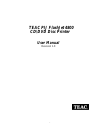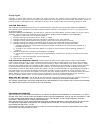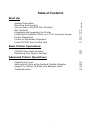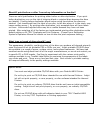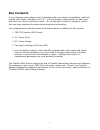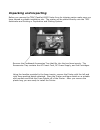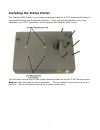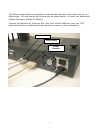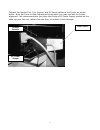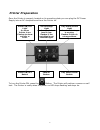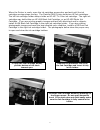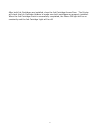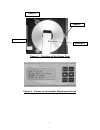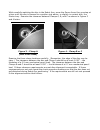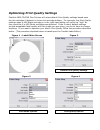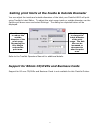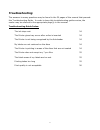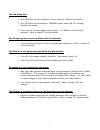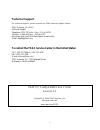- DL manuals
- Teac
- Printer
- PIJ FlashJet 4800
- User Manual
Teac PIJ FlashJet 4800 User Manual
Summary of PIJ FlashJet 4800
Page 1
1 teac pij flashjet 4800 cd\dvd disc printer user manual revision 1.0
Page 2
2 c o p y r i g h t copyright © 2005 teac america, inc.(teac). All rights reserved. This manual and the software described in it are copyrighted with all rights reserved. No part of this publication may be reproduced, transmitted, transcribed, stored in a retrieval system or translated into any lang...
Page 3
3 piracy statement the teac autoloader and printer systems are designed to help you easily reproduce material for which you own the copyright or have obtained permission from the copyright owner to make copies. Unless you own the copyright or have permission from the copyright owner to make copies, ...
Page 4: Table Of Contents
4 table of contents start up: system description 6 operating environment 8 are you new to cd/dvd disc printing? 9 box contents 13 unpacking and inspecting the printer 14 installing the flashjet printer on a teac autoloader system 17 printer preparation 20 printer-to-autoloader alignment 23 initial c...
Page 5: System Description
5 system description thank you for purchasing the teac pij flashjet 4800 cd/dvd disc inkjet printer. (hereinafter, flashjet 4800 printer). At this time, the flashjet 4800 cd/dvd printer is only being supported to operate with the teac autoloader systems equipped with truenet networking software. As ...
Page 6
6 the appearance, durability, and drying time of the discs you produce will depend primarily upon the brand of inkjet printable cds or dvds you use. Inkjet printable cd/dvd discs are available in a wide range of prices, surface colors, and surface treatments. We have had excellent results using disc...
Page 7: Operating Environment
7 operating environment the flashjet 4800 printer should be used in a climate controlled environment free of dirt, dust, excess humidity, excessive heat, and electro-magnetic interference. Excessive dust and dirt can contaminate printed discs. Excessive humidity can extend ink curing time, and may a...
Page 8
8 are you new to cd/dvd disc printing? Most computer users are familiar with inkjet printing on paper, but many people have no experience with the differences between printing on paper and printing directly on cds or dvds with inkjet compatible coatings. This section of the manual gives you a brief ...
Page 9
9 should i print before or after i record my information on the disc? There are valid justifications for printing either before or after duplication. If you print before duplication you run the risk of shipping blank or rejected discs because the discs are labeled. Printing before duplication allows...
Page 10
10 can i use my existing label designs? You can use existing label designs, as long as you can convert them to a jpeg file and i mport t hem i nt o truenet ’ s l abel edi t or. (when t he fl ashjet 4800 pri nt er dri ver i s available t hi s l i mi t ati on wi l l be el i mi nat ed. ) you must not u...
Page 11
11 are there any special handling considerations for inkjet printable discs before and/or after printing? All cd/dvd discs should be handled only by their edges to minimize contamination and damage. Cd/dvd discs should also be carefully stored in their original packaging until they are used. Their s...
Page 12
12 when should i use hp #56, hp #57, or hp #58 ink cartridges? Your teac flashjet 4800 printer has two ink cartridge holders, but it can use three different hp ink cartridges, #56 black, #57 tri-color, or #58 photo. The table below shows acceptable ink cartridge combinations: to print: #57 holder : ...
Page 13: Box Contents
13 box contents if your shipping carton shows signs of damage notify your shipper immediately, and then contact your dealer, distributor, or teac. It i s the shi pper’ s responsi bi l i t y t o make sure that the outer carton is delivered intact. Do not attempt to install or operate a system that ha...
Page 14: Unpacking And Inspecting
14 unpacking and inspecting before you remove the teac flashjet 4800 printer from its shipping carton make sure you have cleared a suitable installation site. The printer will be placed directly onto the teac autoloader and printing or duplication and printing system. Remove the cardboard accessorie...
Page 15
15 let ’ s t ake a qui ck t our of your new teac flashjet 4800 printer. The photographs below hi ghl i ght t he uni t ’ s cont rol s, access doors, and connect i ons. Control panel disc tray door cartridge access door ink cartridge holders disc clamp disc locators disc tray.
Page 16
16 connector access door at the rear corner of the printer cabinet parallel port used with teac automated systems usb port used with windows 2000 or xp pcs power connector for the dc power supply connector for teac autol oader’ s tray control cabl e.
Page 17
17 installing the inkjet printer the flashjet 4800 printer is only being supported as part of a teac automated printing or automated printing and duplication systems. These instructions therefore only cover installation of a teac autoloader, which supports the flashjet 4800 printer. The two large ch...
Page 18
18 the printer support plate on duplication systems with two bays of recorders will be on a slight angle. You still use the tall chrome pins as shown above. (consult you duplication system operators manual for details). Connect the parallel port, ethernet port, and tray control cables on your new te...
Page 19
19 connect the parallel port, tray control, and dc power cables to the printer as shown below. Note the front-to-rear adjustment knob which you may use later for printer al i gnment . We recommend t hat you pl ace the pri nt er’ s dc power suppl y modul e on t he table top near the unit, rather than...
Page 20: Printer Preparation
20 printer preparation once the printer is properly located on its mounting plate you can plug the dc power supply into an ac receptacle and turn the printer on. To turn the printer on, press the button. The printer will perform a power on self test. The printer is ready when the power on led stops ...
Page 21
21 when the printer is ready, open the ink cartridge access door and wait until the ink cartridge carriage stops moving. The flashjet 4800 printer holds two hp ink cartridges. The left ink cartridge holder always holds an hp #57 tri-color ink cartridge. The right ink cartridge may hold either an hp ...
Page 22
22 after both ink cartridges are installed, close the ink cartridge access door. The printer will check the ink cartridge holders to make sure both cartridges are properly installed. When the ink cartridge check is successfully completed, the power on light will be on constantly and the ink cartridg...
Page 23
23 printer-to-autoloader alignment in order to reliably handle cd/dvd discs, the robot arm, robot arm tower, and flashjet 4800 printer must be properly aligned. If you purchased a complete teac duplication system, your unit was aligned and extensively tested prior to being shipped. If there was no s...
Page 24
24 figure 1 –top view of the printer tray figure 2 –printer-to-autoloader adjustment screen clamp a clamp b clamp c robot arm.
Page 25
25 while carefully watching the disc in the robot arm, press the down arrow key one step at a time until the disc is lowered to a position just above, or slightly in contact with, the printer tray. Examine the clearance between clamps a, b, and c as shown in figures 3 and 4 below. Figure 3 –clamp a ...
Page 26
26 to adjust printer-to-autoloader alignment: there are two interrelated adjustments that control printer-to-autoloader alignment, robot arm location and printer front-to-rear location. The robot arm can be rotated about the center of the robot arm tower by pressing the left or right arrow keys. The...
Page 27
27 initial cd/dvd disc printing check the purpose of this check is to make sure your flashjet 4800 ink cartridges are properly installed, and the cd/dvd discs you are using are compatible with the inkjet printing process. One or more test label image files have already been transferred to the aut ol...
Page 28
28 cd/dvd disc label creation: the flashjet 4800 cd/dvd disc printer is only being supported on teac truenet-based autoloader systems. Basic labels can be created using the truenet label editor, or label files created using virtually any label or graphics program that can output a jpeg file can be p...
Page 29
29 optimizing print quality settings flashjet 4800 cd/dvd disc printers will select default print quality settings based upon the ink cartridges it detects in its two ink cartridge holders. For example, the print quality settings when a #56 black cartridge is in the right hand holder will not be as ...
Page 30
30 whether you create your labels using the truenet label editor, or use the label editor to convert artwork you prepared with other programs, print quality optimization controls are available in the printer setup menu. There are four print media and four print quality options to choose from. In gen...
Page 31
31 checking ink cartridge level the ink level of the cartridges installed in the flashjet 4800 can be checked using autoloader utilities. It should be noted that the percent remaining shown is a conservative estimate. The cartridge may still print properly for a while, even if the level shown is 0%....
Page 32
32 setting print limits at the inside & outside diameter you can adjust the inside and outside diameters of the label your flashjet 4800 will print usi ng truenet ’ s label edi t or. To adj ust t he pri nt range i nsi de or out si de di amet er use t he options pull down menu and select settings. Th...
Page 33: Troubleshooting
33 troubleshooting the answers to many questions may be found in the 30 pages of the manual that precede this troubleshooting guide. In order to keep this troubleshooting guide concise, the reader may be referred to the appropriate page(s) in the manual. Troubleshooting guide index: the ink stays we...
Page 34
34 the ink stays wet: 1. The cd/dvds are not coated for ink jet printing. Replace the media. 2. The cd/dvds are intended for thermal rather than ink jet printing. Replace the media. 3. Too much ink is being applied to the discs. Try different print quality settings. Refer to page 27 of this manual. ...
Page 35
35 the printer does not accept my *.Prn files: 1. All *.Prn files are printer specific. You can only use *.Prn files created for the flashjet 4800 printer. At the time this manual was written the only way to create proper *.Prn files for the flashjet 4800 printer required the use of the truenet labe...
Page 36
36 print quality is not acceptable: 1. If the printing is faint, or off color, you may be out of ink on one of the cartridges. Check ink level. Refer to page 32 of this manual. 2. If the printing is not flowing or curing properly, the coating may not be ink jet compatible. Try a different media. 3. ...
Page 37: Technical Support
37 technical support for technical support, please contact the teac america support center teac america, inc. (usa) technical support telephone: (323) 727-4 860 • fa x: ( 323) 869-8751 monday - friday 8:00 a.M. - 5:00 pm pst http://www.Teac.Com/dspd/techsupport-america.Htm e-mail: dspdtsg@teac.Com t...