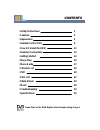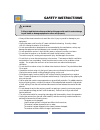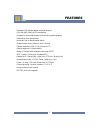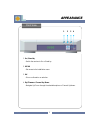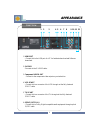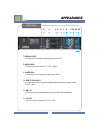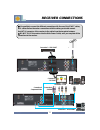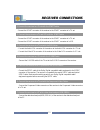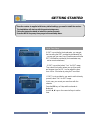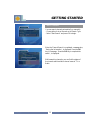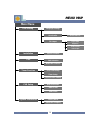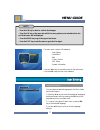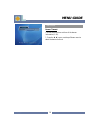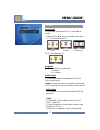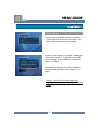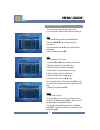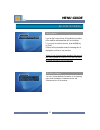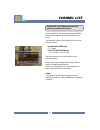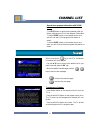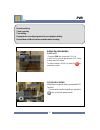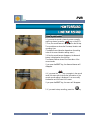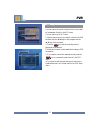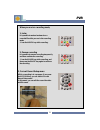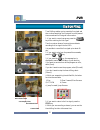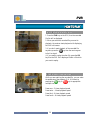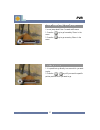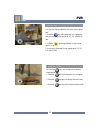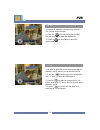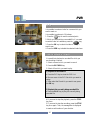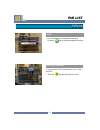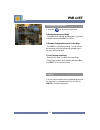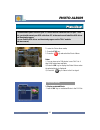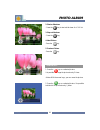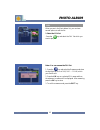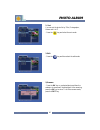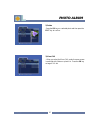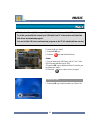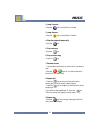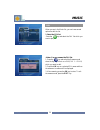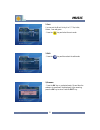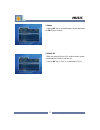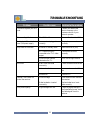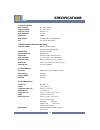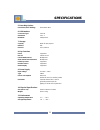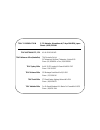- DL manuals
- Teac
- Receiver
- PVR-80S
- Owner's Manual
Teac PVR-80S Owner's Manual
Standard Definition
Digital Receiver/Recorder
OWNER’S MANUAL
Thanks for buying a TEAC. Read this manual carefully
to get the best performance from this Digital Receiver.
CAUTION:
Use of controls, adjustments or procedures other than
those specified herein, may void your warranty.
CAUTION : To reduce the risk of electrical shock, do not
remove the cover. No user serviceable parts inside.
Refer any servicing to qualified Service personnel.
WARNING : TO REDUCE RISK OF FIRE OR ELECTRIC SHOCK
DO NOT EXPOSE THIS PRODUCT TO RAIN OR MOISTURE.
The lightning flash with arrowhead symbol, within an equilateral triangle is intended to alert the user
to the presence of uninsulated “dangerous voltage” within the product’s enclosure that may be of
sufficient magnitude to constitute an electric shock to a person
The exclamation point with an equilateral triangle is intended to alert the user to the presence of
important operating and maintenance (servicing) instructions in the literature accompanying the
appliance (Digital Receiver)
This Product has a serial number. Please record
it here for your records.
Summary of PVR-80S
Page 1
Standard definition digital receiver/recorder owner’s manual thanks for buying a teac. Read this manual carefully to get the best performance from this digital receiver. Caution: use of controls, adjustments or procedures other than those specified herein, may void your warranty. Caution : to reduce...
Page 2: Contents
Contents contents trade mark of the dvb digital video broadcasting project • safety instructions 1 • features 2 • appearance 3 • remote control unit 6 • how to format the hdd 11 • receiver connections 12 • getting started 14 • menu map 16 • menu guide 17 • channel list 26 • pvr 30 • pvr list 41 • ph...
Page 3: Safety Instructions
Failing to heed the instructions provided on this page could result in serious damage to your health or damage equipment or other such property. Warning warning • always follow these instructions to avoid the risk of injury to yourself or damage to your equipment. • unplug the power cord from the ac...
Page 4: Features
Features features • european dvb standard digital terrestrial reception • pvr with 80g hard disk drive supported • playback for a recorded program while recording another program • photo album for digital pictures • automatic find for best terrestrial station • channel search mode : network / auto /...
Page 5: Appearance
Appearance appearance 3 1 2 3 4 1. On/ stand-by : switch the receiver to on or stand-by. 2. Menu : get access to the installation menu. 3. Ok : give a confirmation or selection. 4. Up/ down or channel up/ down : navigate up/ down through the selectable options or channel up/ down. Front view.
Page 6: Appearance
Appearance appearance 4 rear view 1. Usb port : connect this to the usb port of a pc for fast data download and software download. 2. S-video :connects to the s-video cable. 3. Component video out : connect to the component video output on your television. 4. Vcr scart : connect this to a connector ...
Page 7: Appearance
1 2 3 4 5 6 7 8 9 10 11 12 appearance appearance 5 rear view 7. Serial port : connect this to the serial communication port of a pc. 8. Audio rca : connect this to a stereo set (tv, vcr, audio). 9. Video rca : connect this to the composite video input of the tv. 10. S/pdif (coaxial) : connect this t...
Page 8: Remote Control Unit
Remote control unit remote control unit mute switches the sound on/off. Power turns the receiver on or stand-by. Function select the message function. I. Tv mode i. Tv mode - - 1 1 number/ alphabet direct choice of tv / radio channel and other commands by numeric keys. Input a character by alphabeti...
Page 9: Remote Control Unit
Remote control unit remote control unit i. Tv mode i. Tv mode - - 2 2 7 up/down channel up/ down or move the cursor up/ down. Volume up/ down volume up/ down or move the cursor left/ right. Closed caption shows closed caption menu to select the closed caption language. Page up/ down it is used to mo...
Page 10: Remote Control Unit
Remote control unit remote control unit 8 stop return to the live signal. Ii. Pvr mode ii. Pvr mode pvr move to the pvr list. You can switch the pvr list to photo album and music list. Info/ help menu - press once : display the information banner. - press twice : display the help menu. Index use for...
Page 11: Remote Control Unit
Remote control unit remote control unit 9 iii. Photo album iii. Photo album pvr move to the pvr list. You can switch the pvr list to photo album and music list with red key. Direction use for the direction key(left/ right/ up/ down) in zoom in mode. Play start the slide show when the photo is displa...
Page 12: Remote Control Unit
Remote control unit remote control unit 10 pvr move to the pvr list. You can switch the pvr list to photo album and music list with red key. Stop return to the live signal. Iv. Music mode iv. Music mode ok - display the music list when the selected file is played. - play the selected file in the mus...
Page 13: How to Format The Hdd
How to format the hdd the hard-disk drive within this product must be formatted for the first time use. No recordings are possible without doing this operation first. 1. Press the menu key to go to the main menu screen. 2. Press the ok key on [pvr setup]. 3. Press the ok key on [hdd format]. 4. Sele...
Page 14: Receiver Connections
Receiver connections receiver connections connection 2 – vcr scart connection 3 - rca ◆ it is possible to connect the different connections with the use of the scart cables, rca cables. Before the make a connections with the cables, you should connect the ant in connector of the receiver to the cabl...
Page 15: Receiver Connections
Receiver connections receiver connections 3. Connect the receiver to a tv set with the rca cables - connect the audio rca connector of the receiver to the audio rca connector of a tv set. - connect the video rca connector of the receiver to the video rca connector of a tv set. 5. Connect the receive...
Page 16: Getting Started
Getting started getting started since the receiver is supplied with factory default settings; you need to install the receiver. The installation will start up with the service tuning menu. Follow the instruction below to install the receiver properly. Press the menu key every time you go to the next...
Page 17: Getting Started
Getting started getting started 15 you can search channels automatically or manually. - choose either auto or manual on the search type. - select "start search" and press ok to begin. When the channel search is completed, a message box, ‘saving the information’, is displayed. Press the ok key if a m...
Page 18: Main Menu
Main menu language settings factory reset about the company user setting banner time out edit installation system information user profile aspect ratio brightness tv output menu map menu map timer function pvr setup hdd information hdd format 16 video output audio format pvr profile fav selection ti...
Page 19: Menu Guide
• press the ok key to select or confirm the changes. • press the ok key on the menu bar which has many options to be selectable, then the pull down menu will be displayed. • press the menu key to go to the upper level menu. • press the exit key to exit the menu or go to the live signal. Note menu gu...
Page 20: Menu Guide
User profile 18 banner timeout you can select the time out time of the banner information(1~10). 1. Press the ◀,▶ keys or use the pull down menu to select the banner time out. Menu guide menu guide.
Page 21: Menu Guide
Tv output aspect ratio you can select the aspect ratio of tv screen(width to height). 1. Select with the ◀,▶ keys or use the pull down menu. 1) 4 : 3 for normal screen tv [full] [center] [letter box] 2) 16: 9 for wide screen tv brightness you can adjust the screen brightness. 0 : darkest 10 : bright...
Page 22: Menu Guide
Installation installation search channels 20 you can search channels automatically or manually. - choose either auto or manual on the search type. - select "start search" and press ok to begin. When the channel search is completed, a message box, ‘saving the information’, is displayed. Press the ok ...
Page 23: Menu Guide
You can delete all searched channels. In this case, all settings of installation and satellite data value remain but all of the searched channels are removed. 1.Select the yes/no with the ◀,▶ keys. 2.If you want to delete all channels, press the ok key on the [start]. Delete all channels 21 edit edi...
Page 24: Menu Guide
You can reserve the [turn on] or [turn off] time. Also you can set the [sleep timer] on this menu. - use the ◀,▶ keys when you select the [on] or [off]. - use the numeric keys when you set the time. Timer function timer function local time setup timer setup 22 if gmt is provided by the broadcaster, ...
Page 25: Menu Guide
Record timer setting you can see the record list that has been set. You can also edit, add and delete the set recordings. Edit 1.Use the ▲,▼ keys to select the desired timer. 2.Press the green key to display the timer information. 3.Use the number and ▲,▼ keys to edit the timer information. 4.Select...
Page 26: Menu Guide
24 hdd information here you can find the hdd (hard disk drive) information. • model number • total capacity • system reserved • pvr spacey • remaining time pvr setup pvr setup hdd format if you want to format hdd (hard disk drive), select [on] on the hdd format parameter. You have to format the hdd ...
Page 27: Menu Guide
25 system information system information menu guide menu guide factory reset about the company you can find the detailed information of the company name, web site address, hardware version and software version of the receiver. If you do the factory reset, all the edited information of the satellite ...
Page 28: Channel List
In this channel list, you can have several possibilities to format the present channel list according to your choice. The formation is done by using the color keys on the remote controller. 1) mode switch (red key) : tv / radio 2) fav group (green key) : fav 1 group ~ fav 8 group also you can move t...
Page 29: Channel List
1) mode switch 1. Press the red key to toggle between the tv and radio services. 2) favorite group 1. Press the green key and select one fav group out of fav 1 ~ fav 8. 2. When you select a fav group, the appropriate channels to the fav group are displayed in the channel list. To see the fav channel...
Page 30: Channel List
Additional information for each channel that has been provided by the suppliers can be read in the electronic program guide (epg). If you want to see the epg, press epg on your remote control. The channel list is displayed on the left side of the screen. The epg window in the middle of the screen wi...
Page 31: Channel List
29 several hours program information with zoom button - push epg button to get to the programme guide. As factory settings you will se 1 hour program information. - push the blue button on the remote control once: you will now see 2 hours program information on screen. - push the blue button on the ...
Page 32: Pvr
Before the introduction 1) pvr list - press the pvr key to enter the pvr list. In the pvr list, you can get access to pvr, photo album and music mode. To select a mode in a pvr list, press the key and select a mode. 2) pvr help menu help menu is a guide when you operate pvr function. - if you want t...
Page 33: Pvr
1.If you want to record a channel you are currently watching channel, press the key on the rcu. 2.Then, the record banner is displayed on the left top. The record banner shows the file name/ duration and recording time. (the default record duration depends on the setting value of the record duration...
Page 34: Pvr
You can reserve a record of channel in the record timer setting of pvr setup menu. You can reserve up to 20 timers. 1.Go to the record timer setting of pvr setup menu. 2.Press the key to reserve a new channel. 3.Select the tuner and channel with the numeric keys. 4.Set the start date with the calend...
Page 35: Pvr
You can reserve to record a channel which is provided by broadcaster directly in the epg menu. You can reserve up to 20 timers. 1.Select a channel which you want to record in the epg window with the ◀,▶keys for the program and the ▲,▼ keys for the channel. 2. Press the key, and the recording mark is...
Page 36: Pvr
When you are in a recording mode, 1. Index it is possible to make a bookmark on a recorded file while you are in the recording mode. - press the index key while recording. 2. Pause a recording it is possible to pause a recording temporarily and then continue the recording. - press the pause key whil...
Page 37: Pvr
Time-shifting enables you to pause the live signal and then continue watching the live signal from the paused time onwards while live signal has moved on. 1. If you want to record a program, press the key while watching the live signal. Then the receiver shows a frozen picture and starts recording t...
Page 38: Pvr
1. Press the pvr key on the rcu, then the recorded file list will be displayed. 2. When you select the recorded file you want to playback, the receiver starts playback with displaying the pvr info banner. 3. If you don’t want playback of the recorded file anymore, press the key then the receiver goe...
Page 39: Pvr
1. It is possible to go directly to a scene which you want to play. 2. Press the / keys till you reach the specific pointer position which you want to go. Jump forward and jump reverse jump forward and jump reverse you can jump about 15sec. Forward and reverse. 1. Press the key to go forward by 15se...
Page 40: Pvr
You can play the recorded file with slow motion speed rate. 1. Press the key while playback is in a progress, and you can enjoy slow motion at 1/2, 1/4, 1/6 and 1/8 rate. Slow motion slow motion 2. Press the key during playback to enjoy slow motion in reverse. You can enjoy the speed of slow motion ...
Page 41: Pvr
If you want to repeat the current playing recorded file, you can use this function. 1. Press the key while playing the recorded file, then the receiver repeat the selected file. 2. Press the key once again to cancel the repeat mode. If you want to repeat the current playing recorded file between a a...
Page 42: Pvr
40 playback while recording playback while recording it is possible to playback a recorded file while you are recording a channel. 1. Select a channel which you want to record. 2. Press the record key. 3. Select a file which you want to play. 1) playback a recorded file a. Press the pvr key to show ...
Page 43: Pvr List
You can sort the pvr list according to a to z, date and size. 1. Press the key and select the sort mode. Pvr list pvr list sort (a to z/ date/size) 41 pvr list pvr list you can delete the sort the selected recording. 1. Press the key to delete the selected recording. Delete.
Page 44: Pvr List
1. Press the key to select the edit mode. 1) delete (removing recordings) - press ok for all selected recordings which you want to delete and then press exit to confirm. 2) rename (changing the name of a recording) - press ok for a selected recording. You can rename the recording using the number an...
Page 45: Photo Album
Photo album photo album the download of photo files from your pc to this receiver is done via the usb port. To do this, you should connect your usb cable from pc to the receiver and install the usb driver and download program. You can find the usb driver and download program on the teac website. (st...
Page 46: Photo Album
2. Start a slide show - press the key to start a slide show of a fav list. 3. Stop a slide show. - press the key. 4. Next picture -press the key. Photo album photo album 44 5. Previous picture -press the key. 1. Press the key on a selected picture. It is possible to enlarge the picture size by 2 tim...
Page 47: Photo Album
When you are in the photo album list, you can have several options to edit the list. 1. Select the fav list -press the key and select the fav list which you want to play. Note> you can rename the fav list. 1. Press the key and select the rename mode when the highlight bar is on a fav(fav 1 …fav 8) w...
Page 48: Photo Album
2. Sort you can sort the photo list by title, photographer, album and a to z. - press the key and select the sort mode. 3. Edit - press the key and then select the edit mode. 1) rename - press the ok key on a selected photo and then the submenu to rename will be displayed. After renaming, press the ...
Page 49: Photo Album
2) delete -press the ok key on a selected photo and then press the exit key to confirm. 3) move fav - when you select the move fav mode, the menu screen is switched with 8 dots on a photo list . Press the ok key on target fav dot. Photo album photo album 47.
Page 50: Music
To enter the music mode, 1. Press the pvr key. 2. Press the key and select the music. I) you can store up to 500 files in one fav list. Total 4,000 files are available (up to 3gb). Ii) press the ok key to display the music list while you are listening to music. Iii) press the key to return to the li...
Page 51: Music
2. Jump forwrad -press the key to jump 10secs. Forward. 3. Jump reverse -press the key to jump 10secs. Reverse. 4. Stop the playback temporarily -press the key. 5. Play next song -press the key. 49 6. Play previous song : press the key. 7. Random access - it is possible to go directly to a point whi...
Page 52: Music
When you are in the music list, you can have several options to edit the list. 1. Select the fav list -press the key and select the fav list which you want to play. You can rename the fav list. 1. Press the key and select the rename mode when the highlight bar is on a fav(fav 1 …fav 8) which you wan...
Page 53: Music
2. Sort you can sort the music list by a to z, title, artist, album, year and genre. - press the key and select the sort mode. 3. Edit - press the key and then select the edit mode. 1) rename - press the ok key on a selected music file and then the submenu to rename will be displayed. After renaming...
Page 54: Music
2. Delete - press the ok key on a selected music file and then press the exit key to confirm. 3. Move fav - when you select the move fav mode, the menu screen is switched with 8 cells on a music list . - press the ok key on fav no. To make the fav list. 52 music music.
Page 55: Troubleshooting
53 press mute. Mute active. Increase volume on the tv set. Volume level is 0. Check the signal strength in the [installation] menu, check the cable signal from the antenna. Signal strength too low. Poor picture quality. Plug in the power cord correctly. Power cord not plugged in correctly. No displa...
Page 56: Specifications
Specifications specifications 54 1. Tuner & channel input connector iec 169-2, female output connector iec 169-2, male frequency range band ii, iv, v input impedance 75 ohm signal level -78dbm demodulation cofdm: 2/8k; qpsk/16/64 qam fec 1/2, 2/3, 3/4, 5/6 and 7/8 2. Mpeg transport stream a/v decodi...
Page 57: Specifications
Specifications specifications 55 5. Recording options pause time (time shifting) about 90min max. 6. Usb interface connector type serial b usb driver ver 1.1 data rate 12mbps max. 7. Storage capacity 80gb for a/v purpose interface ide protocol ata / atapi-5 8. Key functions pause supported record in...
Page 58
Teac australia pty.,ltd. Teac melbourne office (headoffice) teac sydney office teac brisbane office teac perth office teac adelaide office a.B.N. 80 005 408 462 teac australia pty ltd, 30 tullamarine park road, tullamarine, victoria 3043 phone: (03) 83366500 or fax: (03) 83366599 unit 8, 20-22 found...