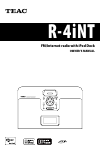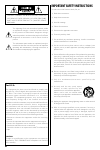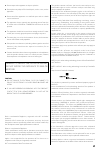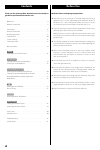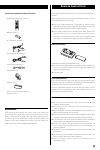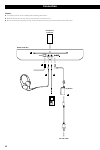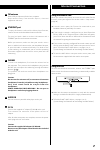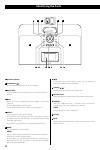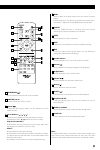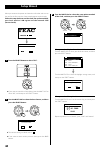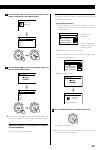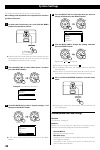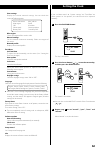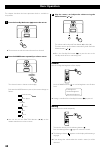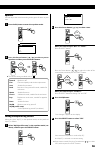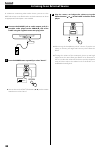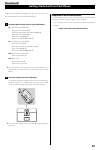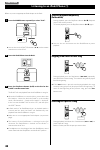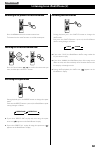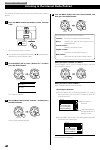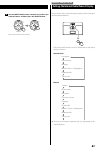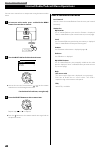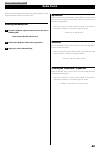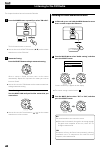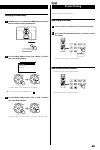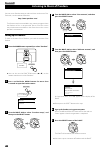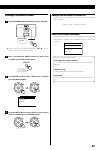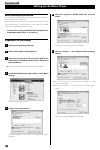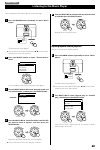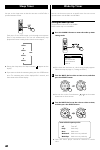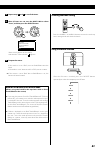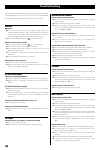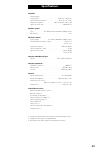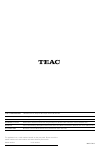- DL manuals
- Teac
- Docking Station
- R-4iNT
- Owner's Manual
Teac R-4iNT Owner's Manual
Summary of R-4iNT
Page 1
Z r-4int fm/internet-radio with ipod dock owner’s manual.
Page 2
22 important safety instructions to reduce the risk of electrical shock, fire, etc.: 1) read these instructions. 2) keep these instructions. 3) heed all warnings. 4) follow all instructions. 5) do not use this apparatus near water. 6) clean only with dry cloth. 7) do not block any ventilation openin...
Page 3
33 apparatus. Case or similar unit. Ac outlet with its power or standby/on switch not in the on position. So that you can easily grasp the power cord plug at any time. Device shall remain readily operable. Batteries), they should not be exposed to sunshine, fire or excessive heat. With the product b...
Page 4: Before Use
44 read this before attempting any operations. Appear on the tv screen, depending on the frequency of the tv broadcast. This is not a malfunction of the unit or the tv. If you see such lines, place this unit farther away from the tv set. Sufficient space around the unit for ventilation. Make sure th...
Page 5: Remote Control Unit
55 the included remote control allows this unit to be operated from a distance. When using the remote control, point it towards the remote sensor on the front panel of the main unit. Operation by remote control might be impossible if there are any obstacles between the unit and the remote control. G...
Page 6: Connection
6 connection caution: a c b d r-4int (back side) e ipod/iphone (back side) ps-m1220 ac wall socket.
Page 7: Internet Connection
77 a fm antenna extend fully and position for the best reception. Keep antenna away from metallic objects, electrical equipment and cords. B ethernet port to enjoy the internet radio and the music player function, connect the unit to the broadband internet network. This unit has both a built-in wire...
Page 8: Identifying The Parts
8 a speakers (stereo) b standby/on ( ) use this button to turn the unit on and standby. C multi jog turn this knob to tune in fm stations or to select parameters in menus. D dock before use, insert an appropriate dock adapter in the dock (page 17). Insert an ipod/iphone into this dock. Set the suppl...
Page 9
99 a standby/on ( ) use this button to turn the unit on and standby. B function ( ˙ , ¥ ) use these buttons to select a source. C repeat ( ) in ipod and music player mode, use this button to set the repeat function. D cursor buttons ( / / / ) use these cursor buttons to select parameters in menus. I...
Page 10: Setup Wizard
10 10 when you connect the power cord into the wall socket and turn on the unit for the first time, the setup wizard appears on the display. Follow the steps below to set the clock, the update method, your local wireless lan region and the network ssid (service set id). Z starting setup wizard start...
Page 11
11 11 4 turn the multi jog to select your local wireless lan region, and then press the select button. Please select wlan region wlan region most of europe usa canada spain france 5 turn the multi jog to select your network (ssid), and then press the select button. Ssid customer ir - 2f default wifi...
Page 12: System Settings
12 12 this chapter describes how to use the “system settings”. Most settings and adjustments are required to be set when you first use the unit. 1 in other than ipod mode, press and hold the menu button for more than 2 seconds. Hold down more than 2 sec. Mode button to change the mode, and then pres...
Page 13: Setting The Clock
13 13 view settings displays the current network settings. You can check the setting of following items: active connection mac address wlan region dhcp ssid ip address subnet mask gateway address primary dns secondary dns wlan region selects the region of the wireless lan. Manual settings sets the i...
Page 14: Basic Operation
14 14 basic operation this chapter describes the basic operation which is available in every mode. 1 press the standby/on button ( ) to turn the unit on. 2 press the mode button repeatedly to select a source. The selected source is shown on the display. Each time the mode button is pressed, the sour...
Page 15
15 15 equalizer you can adjust the sound according to the genre of music or your taste. 1 press the eq button to enter the equalizer mode. Equalizer normal flat jazz rock movie 2 press the cursor botton ( / ) to select a preset equalizer and then press the select button. Normal equalizer is off. Fla...
Page 16
16 16 aux in listening to an external source in addition to connecting other audio devices, you can use the audio in to listen to an ipod that has no dock connector or when an appropriate dock adapter is not available. 1 connect the phones jack or audio output jack of a portable audio player to the ...
Page 17
17 17 ipod/iphone getting started with an ipod/iphone to play your ipod/iphone through the r-4int, you must first insert the dock adapter for your model of ipod/iphone. 1 select the dock adapter that fits your ipod/iphone. #7: ipod photo (40 gb/60 gb), ipod with click wheel 40 gb, ipod with color di...
Page 18
18 18 before use, insert an appropriate dock adapter in the dock. 1 press the mode button repeatedly to select “ipod”. Ipod ˙ / ¥ ) on the remote control unit to select “ipod”. 2 insert the ipod/iphone into the dock. 3 press the play/pause button (y/j) on the ipod or the r-4int's remote control unit...
Page 19
19 19 returning to the previous ipod/iphone menu press the menu button on the remote control unit. This button has the same functions as its ipod counterpart. Selecting the ipod/iphone menu item press the cursor button ( / ) to scroll to the menu item you want, and then press the select button. Acti...
Page 20
20 20 this chapter describes how to listen to an internet radio station/a podcast. 1 press the mode button repeatedly to select “internet radio”. Internet radio the last listened station is received. ˙ / ¥ ) on the remote control unit to select “internet radio”. 2 turn the multi jog to select “stati...
Page 21
21 21 internet radio/podcast 5 turn the multi jog to select a station or a podcast you want to listen to, and then press the select button. Now you can listen to the station. You can choose the type of information displayed while listening to the internet radio/podcast. Each time the info button is ...
Page 22
22 22 internet radio/podcast menu operations you can access station lists or setup menus using the internet radio menu. 1 in internet radio mode, press and hold the menu button for more than 2 seconds. Hold down more than 2 sec. 2 turn the multi jog to find the desired menu. Internet radio last list...
Page 23: Radio Portal
23 23 radio portal access the radio portal on the internet using your computer to fully enjoy the internet radio function of this unit. Accessing the radio portal 1 on your computer, open internet browser and access following url. Http://www.Wifiradio-frontier.Com 2 click on the “register” link to s...
Page 24
24 24 listening to the fm radio this chapter describes how to listen to the fm radio. 1 press the mode button repeatedly to select “fm radio”. Fm radio the last listened station is received. ˙ / ¥ ) on the remote control unit to select “fm radio”. 2 automatic tuning: press the select button to begin...
Page 25: Preset Tuning
25 25 preset tuning you can store up to 10 fm stations. How to preset stations 1 tune in a station you want to store (see previous page). 2 press and hold the number buttons you want to store the station. Hold down “preset stored” appears on the display. How to select preset stations in fm mode, pre...
Page 26
26 26 listening to music of pandora pandora 4 turn the multi jog to select “user account”, and then press the select button. Pandora 5 turn the multi jog to select “add new account”, and then press the select button. Pandora activation code please enter at http://xxx.Xxxx.Com:xxx/xxx/ press select t...
Page 27
27 27 listening to the radio of pandora 1 press the mode button repeatedly to select “pandora”. Pandora ˙or ¥ ) on the remote control unit to select “pandora”. 2 press and hold the menu button for more than 2 seconds to open the pandora menu. Hold down more than 2 sec. 3 turn the multi jog to select...
Page 28: Setting Up The Music Player
28 28 setting up the music player music player 6 select the “jupiter 6.2 xxxxx (radio id)” and click “allow”. The r-4int can now access the shared library. 7 click on “settings...”, and configure detailed sharing settings. Ratings” to “all ratings”. Setting. For the procedure of playback, see next p...
Page 29
29 29 for the preparation of the music player, see previous page. 1 press the mode button repeatedly to select “music player”. Music player the music player menu appears. ˙ / ¥ ) on the remote control unit to select “music player”. 2 press the select button to enter “shared media” menu. Music player...
Page 30: Sleep Timer
30 30 you can set the sleep timer so that the unit turns itself off after a specified amount of time. Each press of the sleep button cycles through timer options (from 15 up to 60 minutes). The unit will automatically stop playback and enter standby mode when the time elapses. 15 min. 30 min. 45 min...
Page 31
31 31 4 repeat steps 2 and 3 to set all the items. 5 after all items are set, turn the multi jog to select “save”, and then press the select button. Alarm 1 save time: 00:00 mode: internet radio preset: last listened volume: 12 “alarm saved” appears on the display. And then the timer indicator ( ) a...
Page 32: Troubleshooting
32 32 if you experience any problems with the unit, please take a moment to look through this chart and see if you can solve the problem yourself before you call your dealer or a teac service center. General no power. E check the connection to the ac power supply. Check and make sure the ac source i...
Page 33: Specifications
33 specifications amplifier output power (stereo, jeita) . . . . . . . . . . . . . . . . . . . . . . . . . . . . . .10 w rms + 10 w rms total harmonic distortion . . . . . . . . . . . . . . . . . . . . 0.1 % (at 5 w, 1 khz) frequency response . . . . . . . . . . . . . . . . . 20 hz to 20 khz, +0 / –...
Page 34
34.
Page 35
35.
Page 36
Z 1009.M1509a this appliance has a serial number located on the rear panel. Please record the model number and serial number and retain them for your records. Model number serial number teac corporation 1-47 ochiai, tama-shi, tokyo 206-8530 japan phone: (042) 356-9156 teac america, inc. 7733 telegra...