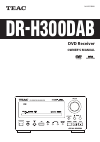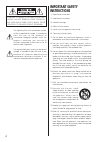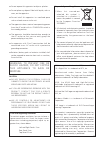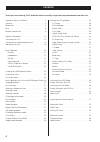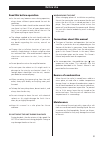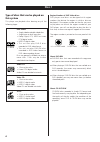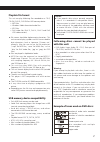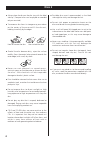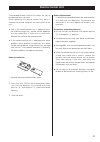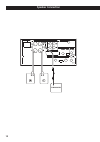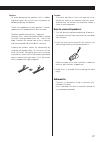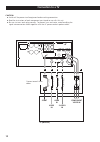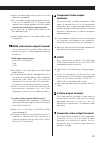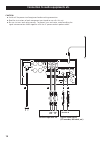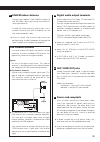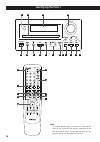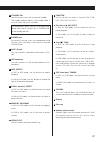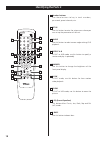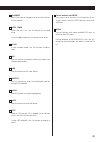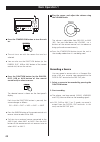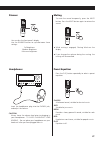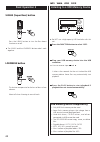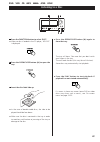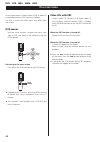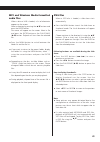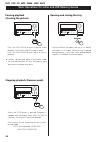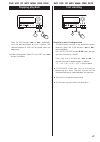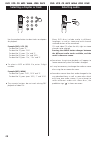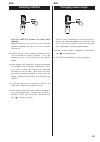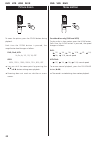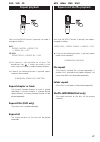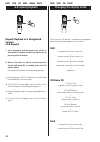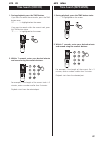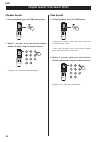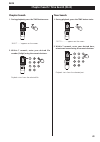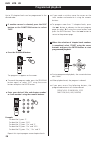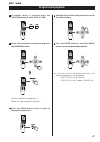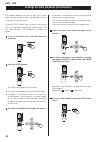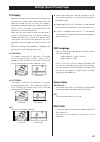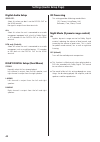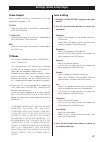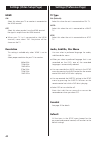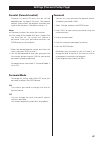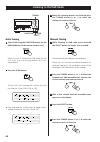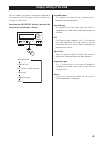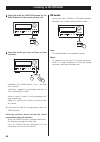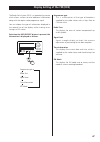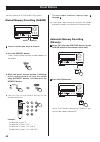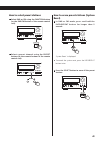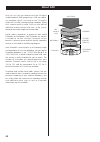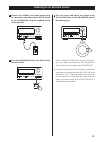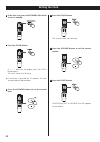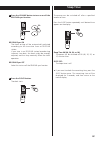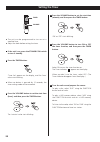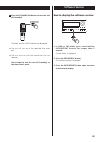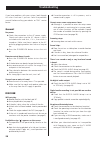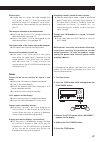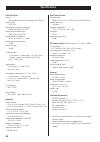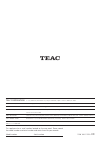- DL manuals
- Teac
- Receiver
- R-H300
- Owner's Manual
Teac R-H300 Owner's Manual
Summary of R-H300
Page 1
9a10513000 z dr-h300dab dvd receiver owner’s manual.
Page 2: Important Safety
Caution: to reduce the risk of electric shock, do not remove cover (or back). No user-serviceable parts inside. Refer servicing to qualified service personnel. The lightning flash with arrowhead symbol, within an equilateral triangle, is intended to alert the user to the presence of uninsulated ‘dan...
Page 3
Vases, on the apparatus. Such as a book case or similar unit. From the ac outlet with its standby/on switch in the standby position. The ac outlet so that you can easily grasp the power cord plug at any time. Connected to an ac outlet with a protective grounding connection. Not be exposed to excessi...
Page 4: Contents
Contents thank you for choosing teac. Read this manual carefully to get the best performance from this unit. Important safety instructions. . . . . . . . . . . . . . . . . . . 2 contents . . . . . . . . . . . . . . . . . . . . . . . . . . . . . . . . . 4 before use . . . . . . . . . . . . . . . . . ...
Page 5: Before Use
Before use read this before operation always leave sufficient space around the unit for ventilation. The ventilation holes should not be covered. Make sure there is at least 20 cm of space above and at least 5 cm of space on each side of the unit. Do not place anything on top of the unit. Voltage as...
Page 6: Discs 1
Discs 1 type of discs that can be played on this system this player can playback discs bearing any of the following logos: dvd video: • single-sided or double-sided discs • single layer or dual layer discs • dolby digital, dts, mpeg or linear pcm digital audio • mpeg-2 digital video • this unit can ...
Page 7: With This Unit:
Playable file format this unit can play following files recorded on a cd-r, cd-rw, dvd-r, dvd-rw or usb memory device: • mp3 files • windows media-formatted audio files • jpeg files • divx video files (divx 5, divx 4, divx 3 and divx vod video content) unit cannot display symbols and full-size or do...
Page 8: Discs 2
Discs 2 side up. (compact discs can be played or recorded only on one side.) on the center of the case and lift the disc out, holding it carefully by the edges. How to remove the disc how to hold the disc radially (from the center hole outward towards the outer edge) with a soft, dry cloth: antistat...
Page 9: Remote Control Unit
Remote control unit the provided remote control unit allows the unit to be operated from a distance. When operating the remote control unit, point it towards the remote sensor on the front panel of the unit. The effective range (5m), remote control operation may be impossible if there are any obstac...
Page 10: Speaker Connection
Speaker connection subwoofer 10
Page 11: How to Connect Speakers:
Caution: to avoid damaging the speakers with a sudden high-level signal, be sure to switch the power off before connecting the speakers. Check the impedance of your speakers. Connect speaker with an impedance of 4 ohms or more. The black speaker terminals are – (negative). Generally, the + side of t...
Page 12: Connection to A Tv
12 s-video in video in caution: switch off the power to all equipment before making connection. Read the instructions of each component you intend to use with this unit. Be sure to insert each plug securely. To prevent hum and noise, avoid bundling the signal interconnection cables together with the...
Page 13: Component Video Output
Television (see page 39) . If the unit is connected to a tv through a video recorder, the resulting playback may be affected. Connect the unit directly to the television. Best possible picture. (see page 41). A hdmi video/audio output terminal use a commercially available hdmi cable to connect the u...
Page 14
Connection to audio equipments etc. Caution: signal interconnection cables together with the ac power cord or speaker cables. Line out digital in line in r l r coaxial optical l g g h i f rca coaxial cable optical digital cable rca cable cassette tape deck etc. Digital audio device (cd recorder, md ...
Page 15: Dab/fm Indoor Antenna
F dab/fm indoor antenna connect the supplied t-type dab/fm antenna to the antenna socket by turning the antenna’s screw cap clockwise. Extend the lead vertically and attach it to a window frame or wall with thumbtacks, or the like, where reception is best. Positioning for the best reception by viewi...
Page 16: Identifying The Parts 1
Identifying the parts 1 p a b c d e f g i j k l o n m h a i f e m h g l k j note: to simplify explanations, instructions in this manual refer to the names of the buttons and controls on the front panel only. Associated controls on the remote control will also operate similarly. 16.
Page 17
A b c d e f g h standby/on use this button to turn the unit on and standby. The standby indicator lights in the standby mode. It turns off when the unit is turned on. The equipment draws nominal non-operating power from the ac outlet with its standby/on in the standby position. Phones jack for priva...
Page 18: Identifying The Parts 2
Identifying the parts 2 a b e f h i k l o q r s t m n p c d g j a number buttons use these buttons to key in track numbers, passwords, preset channels, etc. B setup use this button to enter the setup menu where you can set up the parameters of the unit. C angle use this button to select camera angle...
Page 19
J loudness use this button to compensate for the loss of bass at low volumes. K sleep, timer when the unit is on, use this button to set sleep timer. In the standby mode, use this button to set timer. L clock in the standby mode, use this button to adjust clock. M osd use this button to display info...
Page 20: Basic Operation 1
Basic operation 1 1 2 3 1 press the standby/on button to turn the unit on. Selected. Dab/fm, disc, usb or aux button of the remote control unit) to turn the unit on. 2 press the function button (or the dab/fm, disc, usb or aux button of the remote control unit) to select a source. The selected sourc...
Page 21: Dimmer
Dimmer you can dim the front panel’s display. Use the dimmer button to cycle between these settings: full brightness medium brightness minimum brightness headphones insert the headphones plug into the phones jack, and adjust the volume. Caution always lower the volume level prior to plugging in your...
Page 22: Basic Operation 2
Basic operation 2 s-bass (super bass) button press the s-bass button to turn the bass boost function on or off. Together. Loudness button this button compensate for the loss of bass at low volumes. Select off when listening at normal levels. 1 2 3 mp3 wma jpeg divx listening to a usb memory device u...
Page 23: Listening to A Disc
Dvd vcd cd mp3 wma jpeg divx listening to a disc 1 5 2 4 3 1 press the function button to select ‘disc’. Is displayed. 2 press the open/close button (l) to open the tray. 3 insert the disc label side up. Played should be face down. To avoid any malfunction or jamming of the tray or damage to the dis...
Page 24: On-Screen Menu
Dvd vcd mp3 wma jpeg on-screen menu an on-screen menu is shown when a dvd or video cd with playback control (pbc) content is loaded. The way in which the menu works may differ from disc to disc. Dvd menus use the cursor buttons to select the menu item from a dvd, and confirm the selection using the ...
Page 25: Audio Files
Mp3 and windows media-formatted audio files when a disc or usb is loaded, a list of directories appears on the screen. Select a directory by pressing the 5/b buttons and press the enter button. File names will appear on the screen. Select a file and press the enter button or the play/pause (y/j) but...
Page 26: Pausing Playback
Dvd vcd cd mp3 wma jpeg divx basic operations for a disc and usb memory device pausing playback (freezing the picture) press the play/pause button to pause audio playback. Any dvd or video cd image is frozen. Press the play/pause button again to restart playback. For extended periods of time. Damage...
Page 27: Skipping Playback
Dvd vcd cd mp3 wma jpeg divx skipping playback press the skip button (. Or /) repeatedly until the desired chapter or track is found. The selected chapter or track will be played from the beginning. Button is disabled. Dvd vcd cd mp3 wma jpeg divx fast scanning search for a part of a chapter/track t...
Page 28: Selecting A Chapter Or Track
Dvd vcd cd mp3 wma jpeg divx selecting a chapter or track use the number button to select tracks or chapters for playback. Example (dvd, vcd, cd) to select no.3, press ‘3’. To select no.10, press ‘0/10’. To select no.12, press ‘10+’ and ‘2’. To select no.20, press ‘10+’ and ‘0/10’. To select no.23, ...
Page 29: Selecting Subtitles
Dvd selecting subtitles use the subtitle button to select dvd subtitles. Repeated presses of this button cycle through available languages on a disc until off is reached (no subtitle). The language has been selected. It may be necessary to wait a few seconds until the subtitles appear. Or changed us...
Page 30: Picture Zoom
Dvd vcd jpeg divx picture zoom to zoom the picture, press the zoom button during playback. Each time the zoom button is pressed, the magnification level changes as follows: dvd, divx, vcd: 2x, 3x, 4x, 1/2, 1/3, 1/4, off jpeg: 100%, 125%, 150%, 200%, 75%, 50%, off 5/b/g /t buttons during zoom playbac...
Page 31: Repeat Playback
Dvd vcd cd repeat playback each time the repeat button is pressed, the mode is changed as follows: dvd: repeat chapter q repeat title q repeat all q off cd/vcd: repeat track q repeat all q off prohibition sign ‘ ’ is shown on screen in such cases when an attempt is made to repeat playback. Mode will...
Page 32: A-B Repeat Playback
Dvd vcd cd mp3 wma divx a-b repeat playback repeat playback of a designated section (a-b repeat) 1. Start playback and designate the point at which the a-b repeat should start (point a) by pressing the a-b button. 2. When the point at which repeat playback should end (point b) is reached, press the ...
Page 33: Time Search (Vcd/cd)
Vcd cd time search (vcd/cd) 1. During playback, press the time button. If you want to search the entire disc, press the time button once. ‘dt: - - : - -’ is highlighted on the screen. If you want to search within the current track, press the time button twice. ‘tt: - - : - -’ is highlighted on the s...
Page 34: Chapter Search
Dvd chapter search/ time search (dvd) chapter search 1. During playback, press the time button once. 2. Within 7 seconds, enter your desired chapter number (2 digit) using the numeric buttons. Playback starts from the selected chapter. Time search 1. During playback, press the time button. If you wa...
Page 35: Chapter Search
Divx chapter search/ time search (divx) chapter search 1. During playback, press the time button once. ‘select - - -’ appears on the screen. 2. Within 7 seconds, enter your desired file number (3 digit) using the numeric buttons. Playback starts from the selected file. Time search 1. During playback...
Page 36: Programmed Playback
Dvd vcd cd programmed playback up to 20 chapters/tracks can be programmed in the desired order. 1 if another source is selected, press the disc button or the function button to select ‘disc’. Press the program button. 2 the program list appears on the screen. Button again, or select ‘exit’ using the...
Page 37: Programmed Playback
Mp3 wma programmed playback 1 if another source is selected, press the function button to select ‘disc’ or ‘usb’. 2 select a file using the cursor buttons and press the program button. The file is added to the program list. Repeat this step to program more files. 3 press the menu button once or twic...
Page 38
Dvd vcd settings for dvd playback (introduction) this chapter describes how to use the setup menu. Most settings and adjustments are required to be set when you first use the system. Using the setup menu, you can adjust the picture size, set a preferred language for audio and the osd (on screen disp...
Page 39: Tv Display
Settings (general setup page) tv display because the shape of the television or monitor may not match the shape of the movie frame, you may need to change the way in which the image is displayed to avoid distortion on older televisions, which use a 4:3 aspect ratio; high-definition televisions use 1...
Page 40: Settings (Audio Setup Page)
Settings (audio setup page) digital audio setup spdif off: select this when you don’t use the digital out or the hdmi terminal. No signal is output from these terminals. All: select this when the unit is connected to an audio component equipped with a built-in dolby digital or dts decoder via the di...
Page 41: Settings (Video Setup Page)
Settings (video setup page) video output select proper setting in accordance with the connection (see page 12-13). S-video select this when your tv or monitor is connected to the s-video terminal. Y cb/pb cr/pr select this when your tv or monitor is connected to the component video terminals. Rgb se...
Page 42: Settings (Video Setup Page)
Settings (video setup page) hdmi on select this when your tv or monitor is connected to the hdmi terminal. Off select this when you don’t use the hdmi terminal. No signal is output from the hdmi terminal. Terminal, never select ‘on’. No picture will be shown on the tv. Resolution this setting is ava...
Page 43: Parental (Parental Control)
Settings (password setup page) parental (parental control) playback of some dvd discs can be limited depending on the age of the users. The parental comtrol system allows the playback limitation level to be set by the parent. The default setting is ‘8’. Notes the level you set, the system will requi...
Page 44: Listening to The Dab Radio
Listening to the dab radio tuning function scan select auto tuning 1 select dab using the function button (or the dab/fm button of the remote control unit). When the unit is switched to dab mode for the first time, the auto tuning process will start automatically. 2 press the scan button. The unit w...
Page 45: Display Setting of The Dab
Display setting of the dab you can choose the type of information displayed in the second line of the display while listening to or tuning in a dab station. Each time the info/repeat button is pressed, the information is displayed as follows: ensemble name date and time dls (dynamic label segment) s...
Page 46: Listening to The Fm Radio
Listening to the fm radio 1 select fm using the function button (or the dab/fm button of the remote control unit). 2 select the station you want to listen to (auto selection). Hold down the tuning button (+ or –) for more than a second. ‘searching...’ appears on the display, and the unit starts sear...
Page 47
Display setting of the fm (rds) the radio data system (rds) is a broadcasting service which allows stations to send additional information along with the regular radio programme signal. You can choose the type of information displayed in the second line of the display while listening to or tuning in...
Page 48: Preset Stations
Preset stations you can store up to 20 dab and 20 fm stations. Manual memory presetting (dab/fm) memory preset 1 tune in a station you want to listen to. 2 press the memory button. ‘preset’ and the preset channel number appears on the display. 3 while the preset channel number is blinking, select a ...
Page 49: Reset)
How to select preset stations 1 select dab or fm using the function button (or the dab/fm button of the remote control unit). 2 select a preset channel using the preset buttons (or the numeric buttons of the remote control unit). How to erase preset stations (system reset) 1 in dab or fm mode, press...
Page 50: About Dab
About dab with this unit you can receive and listen to digital audio broadcast (dab) programmes. Dab uses digital, not analogue signals, resulting in near cd-quality audio with virtually interference-free reception. Along with superior quality audio, dab can also deliver additional audio channels an...
Page 51
Listening to an external source 1 connect the phones jack (audio output jack) of a portable audio player to the aux 2 in jack of the dr-h300dab using the supplied stereo mini plug cable. 2 press the function button or the aux button to select ‘aux2’. 3 play the source, and adjust the volume using th...
Page 52: Setting The Clock
Setting the clock 1 if the unit is on, press the standby/on switch to turn it standby. Press the clock button. 2 (if ‘- -:- -’ blinks on the display, press the clock button again.) the ‘hour’ value starts blinking. Setting mode will be cancelled. 3 press the volume button to set the current hour. Pr...
Page 53: Sleep Timer
7 press the volume button to turn on or off the rds/dab sync function. Rds/dab sync on the clock setting will be automatically adjusted according to the time data from an rds/dab station. If you tune in an rds/dab station broadcasting incorrect time data, the clock might be wrongly adjusted, and tha...
Page 54: Setting The Timer
Setting the timer timer volume specified time. 1 if the unit is on, press the standby/on switch to turn it standby 2 press the timer button. ‘timer set’ appears on the display, and the ‘hour’ value starts blinking. Timer setting mode will be cancelled. 3 press the volume button to set the start time...
Page 55: Software Version
7 press the standby/on button to turn the unit off (standby). The clock and the timer indicator are displayed. Day. Selected. Don’t forget to turn the unit off (standby), or the timer won’t work. Software version how to display the software version 1. In dab or fm mode, press and hold the info/repea...
Page 56: Troubleshooting
Troubleshooting if you have problems with your system, look through this chart and see if you can solve the problem yourself before calling your dealer or teac service center. General no power e check the connection to the ac power supply. Check and make sure the ac source is not a switched outlet a...
Page 57: Tuner
Picture noise. E if video from this system has to go through your vcr to get to your tv, the copy-protection applied to some dvd programs could affect picture quality. Please connect the unit directly to your tv. The image is distorted or monochromatic. E make sure that the pal-ntsc setting matches ...
Page 58: Specifications
Specifications dvd/cd player pickup semiconductor laser, wave length 650/790 nm color system ntsc/pal video signal horizontal resolution more than 480 lines (dvd) video signal-to noise ratio more than 50 db (dvd) audio frequency response 20 hz to 20 khz (+1 / –3db) audio signal-to-noise ratio 62 db ...
Page 59
Z teac corporation 3-7-3, nakacho, musashino-shi, tokyo 180-8550, japan phone: (0422) 52-5081 teac america, inc. 7733 telegraph road, montebello, california 90640 phone: (323) 726-0303 teac canada ltd. 5939 wallace street, mississauga, ontario l4z 1z8, canada phone: (905) 890-8008 teac mexico, s.A. ...