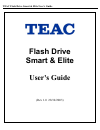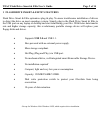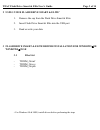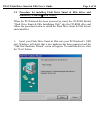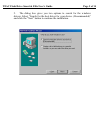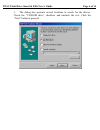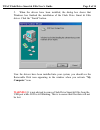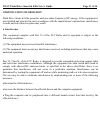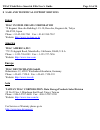Summary of Smart & Elite
Page 1
Teac flash drive smart & elite user’s guide user's guide (rev 1.0 28/10/2003) flash drive smart & elite.
Page 2: Page 1 Of 14
Teac flash drive smart & elite user’s guide page 1 of 14 table of contents page 1 flash drive smart & elite’s features 2 2 using your flash drive smart & elite 3 3 flash drive smart & elite driver installation for windows 98 and windows 98 se 3 3.1 files list 3 3.2 procedure for installing flash d...
Page 3: Page 2 Of 14
Teac flash drive smart & elite user’s guide page 2 of 14 1 flash drive smart & elite’s features flash drive smart & elite epitomizes plug & play. No more troublesome installation of drivers to detect the drive on most operating systems. Simply plug in the flash drive smart & elite to the usb port on...
Page 4: Page 3 Of 14
Teac flash drive smart & elite user’s guide page 3 of 14 2 using your flash drive smart & elite + 1. Remove the cap from the flash drive smart & elite. 2. Insert flash drive smart & elite into the usb port 3. Read or write your data. 3 flash drive smart & elite driver installation for windows 98/ w...
Page 5: Page 4 Of 14
Teac flash drive smart & elite user’s guide page 4 of 14 3.2 procedure for installing flash drive smart & elite driver and controller (windows 98 & 98 se): when the pc/notebook has been powered up, insert the cd-rom labeled ”flash drive smart & elite installation disk” into the cd-rom drive and fol...
Page 6: Page 5 Of 14
Teac flash drive smart & elite user’s guide page 5 of 14 2. The dialog box gives you two options to search for the windows drivers. Select “search for the best driver for your device. (recommended)” and click the “next” button to continue the installation..
Page 7: Page 6 Of 14
Teac flash drive smart & elite user’s guide page 6 of 14 3. The dialog box presents several locations to search for the drivers. Check the “cd-rom drive” checkbox and uncheck the rest. Click the “next” button to proceed..
Page 8: Page 7 Of 14
Teac flash drive smart & elite user’s guide page 7 of 14 4. The wizard finds the appropriate driver and windows is now ready to install the driver. Click the “next” button to begin installing the drivers. Click the “back” button to specify the location again if drivers are not found..
Page 9: Page 8 Of 14
Teac flash drive smart & elite user’s guide page 8 of 14 5. When the drivers have been installed, the dialog box shows that windows has finished the installation of the flash drive smart & elite driver. Click the “finish” button. Now the drivers have been installed into your system, you should see t...
Page 10: Page 9 Of 14
Teac flash drive smart & elite user’s guide page 9 of 14 4 flash drive smart & elite specifications items descriptions supported pc system with usb ports ibm pc/at notebook and sub-notebook supported operating systems windows 98/ 98’se/ 2000/ me/ xp and mac os 9.X and above power supply usb bus-pow...
Page 11: Page 10 Of 14
Teac flash drive smart & elite user’s guide page 10 of 14 5 warranty and certification information warranty your flash drive smart & elite comes with hardware warranty. Teac corporation warrants flash drive smart & elite against defects in material and workmanship. This warranty applies only to the ...
Page 12: Page 11 Of 14
Teac flash drive smart & elite user’s guide page 11 of 14 certification information flash drive smart & elite generates and uses radio frequency (rf) energy. If the equipment is not installed and operated in strict accordance with the manufacturer's instructions, interference to radio and television...
Page 13: Page 12 Of 14
Teac flash drive smart & elite user’s guide page 12 of 14 6 license grant this is a license, not a sales agreement, between you, the end user, and teac corporation. Teac grants to you a non-exclusive, non-transferable (except as provided below) license to use the copy of the software enclosed in thi...
Page 14: Page 13 Of 14
Teac flash drive smart & elite user’s guide page 13 of 14 limited warranty the software and documentation is provided “as is” without warranty of any kind, either express or implied, including, but not limited to, the implied warranties of merchantability and fitness for a particular purpose. The en...
Page 15: Page 14 Of 14
Teac flash drive smart & elite user’s guide page 14 of 14 8 sale and technical support services japan teac system create corporation 7f koganei hon-cho building 1-18-10, hon-cho, koganei-shi, tokyo 184-8550, japan phone: +81-42-380-7261 fax: +81-42-380-7267 website: http://www.Tsc.Teac.Co.Jp/ americ...