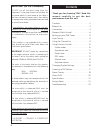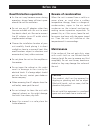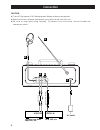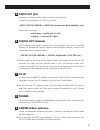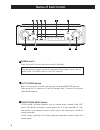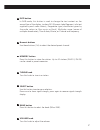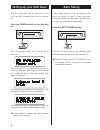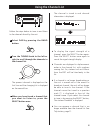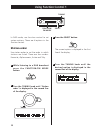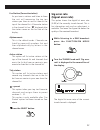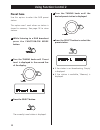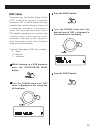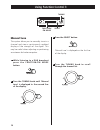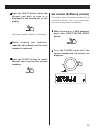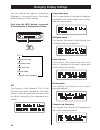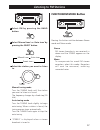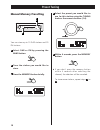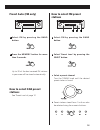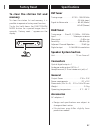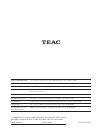Summary of SR-L30DAB
Page 1
Z 9a09899200 dab/fm stereo radio owner’s manual sr-l30dab.
Page 2: Contents
2 contents thank you for choosing teac. Read this manual carefully to get the best performance from this unit. Contents. . . . . . . . . . . . . . . . . . . . . . . . . . . 2 before use . . . . . . . . . . . . . . . . . . . . . . . . . 3 connection . . . . . . . . . . . . . . . . . . . . . . . . . 4...
Page 3: Before Use
3 before use read this before operation as the unit may become warm during operation, always leave sufficient space around the unit for ventilation. Do not use any ac adaptors other than the one included with this unit to avoid fire, electric shock, etc. Be sure to connect the ac adaptor to an ac ou...
Page 4: Connection
4 connection digital in cd-r, md, etc. Ac outlet audio in cassette tape deck, amplifier, etc. B c e a d optical digital cable rca cable caution turn off the power of all the equipment before making connections. Read instructions of each component you intend to use with this unit. Be sure to insert e...
Page 5: Audio Out Jack
5 audio out jack analogue 2-channel audio signal is output from this jack. Connect the component with rca pin cable. Audio out (sr-l30dab) w audio in (cassette tape deck, amplifier, etc.) make sure to connect : white plug w white jack (l: left) red plug w red jack (r: right) digital out terminal dab...
Page 6: Names of Each Control
6 names of each control the equipment draws nominal non-operating power from the ac outlet with its power switch in the off position. A f b c d e h g j i power switch press this switch to turn the unit on or off (standby). Auto tuning button press this button to activate auto location of all availab...
Page 7
7 info button in dab mode, this button is used to change the text content on the second line of the display, to show dls (dynamic label segment, info text supplied by each radio station), programme type (classification given by the radio sation ie: pop music or rock), multiplex name (name of multipl...
Page 8: Setting Up Your Dab Tuner
8 setting up your dab tuner the following screen will display for 2 seconds. The unit will scan for broadcast services in the local area and add them to the channel list as they are found. The scan should take about 10 seconds. As channels are added to the channel list the number of channels found i...
Page 9: Using The Channel List
9 using the channel list to display the signal strength of a channel, press the select button again. Press the select button once again to cancel the signal strength display. Channels are displayed in alphanumeric order in the channel list, with numbers coming first. So, stations such as 6 music fro...
Page 10: Station Order
10 tuning function/ fm mode select in dab mode, use function control to set system options. There are 6 options in the function control. Station order use station order to set the order in which stations are listed. There are four orders: favourite, alphanumeric, active and tidy. While listening to ...
Page 11: Sig Error Rate
11 fav station (favourite station) as you tune in stations and listen to them the unit will memorize the top ten stations you listen to and list them at the top of the channel list. A favourite station in the channel list has ‘ ’ displayed after the station name on the first line of the display. Alp...
Page 12: Preset Tune
12 preset tune use this option to select the dab preset station. This option won’t work when no station is stored in memory. See page 18 to store stations. While listening to a dab broadcast press the function/fm mode button. 1 turn the tuning knob until ‘preset tune’ is displayed in the second line...
Page 13: Drc Value
13 drc value this option sets the dynamic range control (drc) value to be applied to received broadcasts. Drc is used to reduce the range between high and low volumes of audio and is sometimes applied at the broadcast source. Pop music may have a high value of drc applied, appropriate for constantly...
Page 14: Using Function Control 3
14 using function control 3 manual tune this option allows you to manually tune in a channel and view a continuously updated display of the strength of the signal. This may be useful when adjusting or positioning an antenna for better reception. While listening to a dab broadcast press the function/...
Page 15
15 turn the tuning knob until the version number and ‘sw version’ are displayed. 2 sw version (software version) this option shows the version number of the installed software. This is for information only and no adjustment is available. While listening to a dab broadcast press the function/fm mode ...
Page 16: Changing Display Settings
16 changing display settings you can choose the type of information displayed in the second line of the display while listening to a dab channel. Each time the info button is pressed, the information is displayed as follows. Programme type this is a description of the type of broadcast supplied by t...
Page 17: Listening to Fm Stations
17 listening to fm stations pressing this button switches between stereo mode and mono mode. Stereo fm stereo broadcasts are received in stereo and the stereo appears on the display. Mono to compensate for weak fm stereo reception, select this mode. Reception will now be monaural, reducing unwanted ...
Page 18: Preset Tuning
18 preset tuning select the preset you would like to use for this station using the tuning knob or the numeric buttons (1-6). 4 manual memory presetting you can store up to 10 dab stations and 30 fm stations. Select dab or fm by pressing the band button. 1 tune the station you would like to store. P...
Page 19: How to Select Dab Preset
19 up to 30 of the best received fm stations in your area will be stored automatically. How to select dab preset stations see ‘preset tune’ of page 12. Preset auto (fm only) select fm by pressing the band button. 1 press the memory button for more than 3 seconds. 2 1 2 how to select fm preset statio...
Page 20: About Dab
20 about dab with this unit you can receive and listen to digital audio broadcast (dab) programmes. Dab uses digital, not analogue signals, resulting in near cd- quality audio with virtually interference-free reception. Along with superior quality audio, dab can also deliver additional audio channel...
Page 21: Factory Reset
21 factory reset to clear the station list and memory to clear the station list and memory, it is possible to operate a factory reset function. To do this hold down the function/fm mode button for a period longer than 4 seconds, ‘factory reset...’ appears on the display. Specifications fm tuner tuni...
Page 22: Troubleshooting
22 troubleshooting in case of any trouble with this unit, please take the time to look through this chart and see if you can solve the problem yourself before you call your dealer or a teac service centre. No sound. E check the connection to the ac wall outlet. Cannot listen to any station, or signa...
Page 23
23 cannot access secondary services. E at the time of publishing not many secondary services are available, this will increase as more dab stations start broadcasting. If a secondary service station is available, the secondary indicator >> will be displayed next to the station name. Display goes out...
Page 24
1003. Ma-0843a this appliance has a serial number located on the rear panel. Please record the model number and serial number and retain them for your records. Model number serial number teac corporation 3-7-3, nakacho, musashino-shi, tokyo 180-8550, japan phone: (0422) 52-5081 teac america, inc. 77...