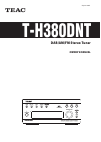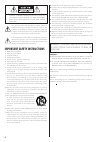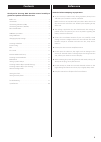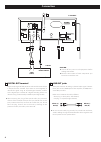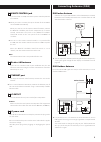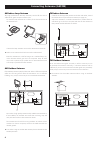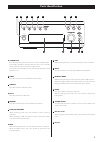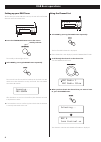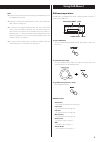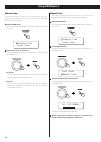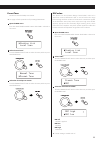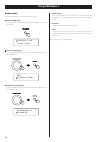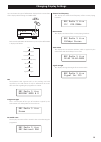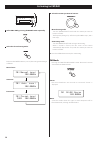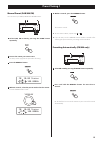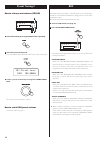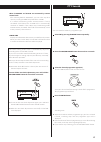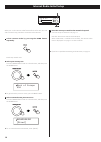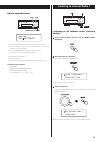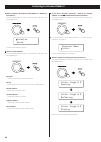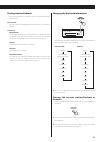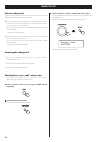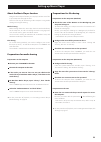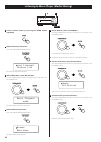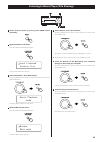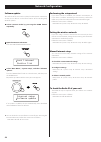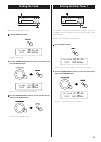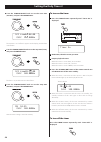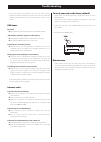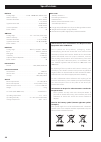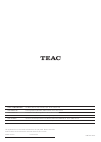Summary of T-H380DNT
Page 1
Cqx1a1406z z t-h380dnt dab/am/fm stereo tuner owner’s manual.
Page 2
2 important safety instructions 1) read these instructions. 2) keep these instructions. 3) heed all warnings. 4) follow all instructions. 5) do not use this apparatus near water. 6) clean only with dry cloth. 7) do not block any ventilation openings. Install in accordance with the manufacturer’s ins...
Page 3: Before Use
3 before use read this before attempting any operations. Sufficient space around the unit for ventilation. Make sure there is at least 20 cm of space above and at least 5 cm of space on each side of the unit. Do not place anything on top of the unit. Printed on the rear panel. If you are in any doub...
Page 4: Connection
4 tuner (line in) remote control r l b a f e d g c connection b line out jacks these jacks transmit an analog 2-channel audio signal. Connect these jacks to the tuner jacks of the amplifier (a-h380) with a stereo rca pin cable. Make sure to connect the cable as follows: white plug q white jack (l: l...
Page 5: Connecting Antennas (Dab)
5 connecting antennas (dab) dab indoor antenna connect the t-type dab antenna to the dab antenna terminal. Extend the lead vertically and attach it to a window frame or wall with thumbtacks or the like. Viewing the signal strength on the display. See “manual tune“ on page 10. Dab outdoor antenna in ...
Page 6: Connecting Antennas (Am/fm)
6 fm indoor antenna connect the lead-type fm antenna to the fm 75Ω socket, extend the lead and tune in your favourite station (see page 14). Adjust the antenna in a suitable location like a window frame or wall which gives the best reception and then fix the antenna in that position with thumbtacks ...
Page 7: Parts Identification
7 parts identification a standby/on press this button to turn the unit on or put in the standby mode. The standby indicator is orange when the unit is in the standby mode. When the unit is turned on, it lights in blue. The standby indicator lights in blue and orange alternately when the timer is set...
Page 8: Dab Basic Operations
8 dab basic operations setting up your dab tuner the first time you select dab as the source, the unit will scan for dab channels and build a channel list. 1 press the standby/on button to turn the unit on. The standby indicator lights in blue. 2 select dab by pressing the band button repeatedly. Th...
Page 9: Using Dab Menu 1
9 dab menu operations in dab mode, use dab menu to access various functions. There are 7 options in the dab menu. To open dab menu press the function/fm mode button while dab is selected as the source. To select the menu item turn the tuning/select knob to scroll to the menu item you want, and then ...
Page 10: Using Dab Menu 2
10 channel scan if you move the unit to a new area or you want to check to see if there are new channels available in your area, you can scan dab bands to find new channels. 1 open the dab menu. Press the function/fm mode button while dab is selected as the source. 2 select “local scan” or “full sca...
Page 11
11 preset tune use this to select the dab preset station. 1 open the dab menu. Press the function/fm mode button while dab is selected as the source. 2 select “preset tune”. Turn the tuning/select knob to select the item, and then press the enter button. 3 select the desired preset station. Turn the...
Page 12: Using Dab Menu 3
12 station order you can select the order in which stations are listed. 1 open the dab menu. Press the function/fm mode button while dab is selected as the source. 2 select “station order”. Turn the tuning/select knob to select the item, and then press the enter button. 3 select the desired option. ...
Page 13: Changing Display Settings
13 you can choose the type of information displayed in the second line of the display while listening to a dab channel. Each time the info/rds mode button is pressed, the information is displayed as follows. Dls programme type ensemble name channel and frequency bitrate mode time & date signal stren...
Page 14: Listening to Fm/am
14 3 select the station you want to listen to. Manual tuning mode turn the tuning/select knob until the station you want to listen to is found. The frequency changes by a fixed step (fm: 50 khz steps, am: 9 khz steps). Auto tuning mode turn the tuning/select knob to begin auto tuning. When a station...
Page 15: Preset Tuning 1
15 5 within 4 seconds, press the memory button. The station is stored. 2 to 5 . Selecting the preset number, presetting will be cancelled. Presetting automatically (fm/am only) 1 select fm or am by pressing the band button repeatedly. 2 press and hold the memory button for more than 3 seconds. Up to...
Page 16: Preset Tuning 2
16 how to select preset stations (fm/am) 1 select am or fm by pressing the band button repeatedly. 2 select the preset tuning mode. Press the enter button repeatedly until “preset tune” is displayed. 3 select a preset channel by turning the tuning/select knob. The selected preset channel is tuned in...
Page 17: Pty Search
17 the clock setting of this unit is automatically adjusted according to the clock time (ct) data. If you tune in an rds station broadcasting incorrect ct data, the clock might be wrongly adjusted, and that may eventually affect the timer operation. When you do not want the clock of this unit to be ...
Page 18: Internet Radio Initial Setup
18 4 enter the correct password for the network if required. Now the unit starts to connect to the internet. When connection is established successfully, the internet radio menu is displayed. See page 19 to select a station. Internet radio initial setup when you use the internet radio function for t...
Page 19
19 how to input characters 1. Turn the tuning/select knob to select a set of characters. 2. Press the back button and the fwd button to select the character you want to input. 3. Press the enter button to input the selected letter. Repeat steps 1 to 3 to input next characters. E: enters your input. ...
Page 20
20 6 if you have selected “location”, “genre” or “search stations” in step 5 , search for the channel you want. Turn the tuning/select knob to select the item, and then press the enter button. Characters” on page 19. A list of stations/podcasts is displayed. 7 select a station or a podcast you want ...
Page 21
21 finding stations/podcasts the internet radio menu contains various ways of finding stations and podcasts. Last listened you can select the station/podcast from the ones you listened to recently. Station list my favourites list of stations/podcast you stored as favourite is displayed. Select a sta...
Page 22: Radio Portal
22 3 select “station list”, “help”, and then “get access code”. Turn the tuning/select knob to select the item, and then press the enter button. Repeat this operation until the menu you want appears. The access code of your unit is displayed. Internet radio portal access the radio portal on the inte...
Page 23: Setting Up Music Player
23 setting up music player about the music player function using the music player function, you can play back the music files in your computers through the lan. There are two ways of connecting to the computer: using media sharing and using file sharing. Media sharing media sharing allows this unit ...
Page 24
24 listening to music player (media sharing) 5 select “browse”, then “shared media”. Turn the tuning/select knob to select the item, and then press the enter button. A list of shared media library appears. 6 select a media library you want to listen to. Turn the tuning/select knob to select the item...
Page 25
25 listening to music player (file sharing) 5 select “browse”, then “shared folder”. Turn the tuning/select knob to select the item, and then press the enter button. The names of connected domains and workgroups appear. 6 select the domain or the workgroup your computer belongs to, then select your ...
Page 26: Network Configuration
26 software update the software of the unit can be updated via the internet connection, so that you are able to use the latest features of the unit. Regularly check for updates. 1 select internet radio by pressing the band button repeatedly. 2 open the internet radio menu. Press the function/fm mode...
Page 27: Setting The Clock
27 setting the clock setting the daily timer 1 1 press the time adj button. The hour value flashes. 2 turn the tuning/select knob to set the current hour, and press the enter button. The hour is set, and the minute value flashes. 3 turn the tuning/select knob to set the current minute, and press the...
Page 28: Setting The Daily Timer 2
28 3 turn the tuning/select knob to set the start time (minutes), and press the enter button. The on-time is set. “off time” appears on the display, and the hour value flashes. 4 turn the tuning/select knob to set the stop time (hour), and press the enter button. The hour is set, and the minute valu...
Page 29: Troubleshooting
29 troubleshooting if you experience any problems with the unit, please take a moment to look through this chart and see if you can solve the problem yourself before you call your dealer or a teac service centre. Dab tuner no sound. E ensure that the unit has been able to locate dab stations. “no st...
Page 30: Specifications
30 specifications fm tuner tuning range . . . . . . . . . . . . . . . . . . 87.50 - 108.00 mhz (50 khz steps) usable sensitivity. . . . . . . . . . . . . . . . . . . . . . . . . . . . . . . . . . . . . . . . . . 6 dbμ harmonic distortion . . . . . . . . . . . . . . . . . . . . . . . . . . . . . . . ...
Page 32
Z 1108. Ma-1452a this appliance has a serial number located on the rear panel. Please record the model number and serial number and retain them for your records. Model number serial number teac corporation 1-47 ochiai, tama-shi, tokyo 206-8530, japan phone: (042) 356-9156 teac america, inc. 7733 tel...