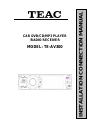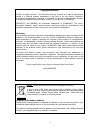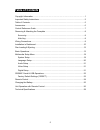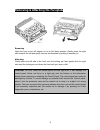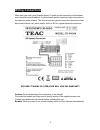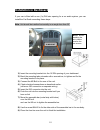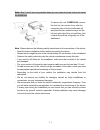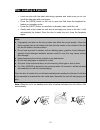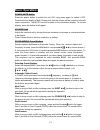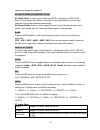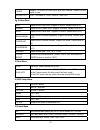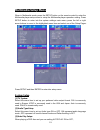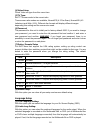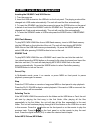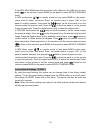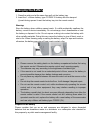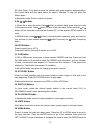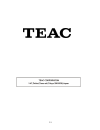- DL manuals
- Teac
- Car Video System
- TE-AV300
- Installation & Connection Manual
Teac TE-AV300 Installation & Connection Manual - Control Reference Guide
7
Control Reference Guide
1. POWER/MUTE Button
2. MENU Button
3. BAND Button
4. VOLUME Button
5. DSP Button
6. AS/PS Button
7. IR Sensor
8. OPEN Button
9. PREVIOUS Button
10. NEXT Button
11. MODE Button
12. PLAY/PAUSE MEM Button
13. TFT LCD Display
14. AV-IN Jack
15. USB Socket
16. MEMORY Card Slot
17. EJECT Button
18. ANTI-THEFT LED
19. DISC Loading Slot
20. RESET Button (Hole)
Summary of TE-AV300
Page 1
Car dvd/cd/mp3 player /radio receiver model: te-av300 installation connection manual.
Page 2
1 copyright information ©2009 all rights reserved. This document may not in whole or in part be reproduced, stored in a retrieval system, transmitted in any form or by any means, electronic, mechanical, photocopying, recording, or otherwise, or reduced to any electronic medium or machine-readable fo...
Page 3
2 dear customer, thank you for selecting our product. In order for you to utilize this device and all its options, we recommend that you read the corresponding instructions in this manual before the initial use of the device, even if you’re familiar with handling electronic devices. Please pay parti...
Page 4
3 - don’t use the device for a longer period while the vehicle's engine isn't running. This could drain the vehicle battery to the degree that the car can no longer be started. In addition, this might reduce the lifespan of the battery. - don’t park your vehicle in direct sunlight for extended perio...
Page 5
4 vehicle antenna (max. 100ma, 12 v=). If your vehicle has a wire antenna inside the windshield, connect the blue cable a5 (iso plug a) to the pre-amplifier of the antenna. - if an external audio amplifier is connected to the device, the blue cable of connection a5 (iso plug a) may not be connected ...
Page 6: Table of Contents
5 table of contents copyright information ……………………………………………………...…………………1 important safety instructions.........................................................................................2 table of contents............................................................................................
Page 7: Accessories
6 accessories package contains the following accessories for installation and operation of the unit. Installation kit: 1 x mounting bracket 1 x assemble bar 1 x screw b15x16 4 x bolt m5 1 x nut m5 1 x flat washer 1 x spring washer 2 x unit ejection bars 1x unit ir-remote control with one cr2025 3vol...
Page 8: Control Reference Guide
7 control reference guide 1. Power/mute button 2. Menu button 3. Band button 4. Volume button 5. Dsp button 6. As/ps button 7. Ir sensor 8. Open button 9. Previous button 10. Next button 11. Mode button 12. Play/pause mem button 13. Tft lcd display 14. Av-in jack 15. Usb socket 16. Memory card slot ...
Page 9
8 removing & attaching the faceplate removing open the front to min 45 degrees or to its fold down position. Gently press the right side towards the left and gently remove the faceplate by pulling it towards you. Attaching gently place the left side of the front onto the locking pin, then gently cli...
Page 10: Wiring Connections
9 wiring connections make sure you have good chassis ground. A good ground connection will eliminate most electrical noise problems. A good chassis ground requires a tight connection to the vehicle’s metal chassis. The area around the ground connection should be clean, bare metal without rust, paint...
Page 11: Installation In Dashboard
10 installation in dashboard if your car is fitted with a one (1x) din size opening for a car audio system, you can install the car radio according these steps. Note : unit should be installed horizontally in an angle less than 30°. 1) insert the mounting bracket into the 1x din opening of your dash...
Page 12
11 note: step 7 and 8 are only possible when you can reach the back of the unit inside the dashboard. Note : please observe the following safety instructions for the connection of the device: - read the entire installation section before connecting the device. - disconnect the negative pole of the v...
Page 13: Disc Loading & Ejecting
12 disc loading & ejecting • load one disc with the label side facing upwards and make sure you do not touch the data side with your fingers. • press the [open] button on the unit to open and fold down the faceplate for loading or unloading a disc. • press the [eject]button in case there is already ...
Page 14: Basic Operations
13 basic operations power/ mute button press the power button to switch the unit on. Long press again to switch it off. Press the button briefly to mute. Please note that the volume will be muted on all audio output connectors. The mute icon will be seen on the information display. To resume playing...
Page 15
14 reproduced during this operation. As (auto store)/ ps (preset scan) as (auto store): in tuner mode, press the as/ps on the panel or rpt/p.Scn button on the remote and hold for 2 seconds to store radio station's with the best reception to the preset buttons automatically. Ps (preset scan): in tune...
Page 16
15 fader support 10 levels for each front and rear channel. Default is front equal to rear. Eq dsp off flat→classics→pop→rock→dsp off 2)picture menu red adjust level of red color. Support 50 levels. Default level is 25. Green adjust level of green color. Support 50 levels. Default level is 25 blue a...
Page 17
16 loud set loudness on or off. Off→on subwoofer set subwoofer on or off .Off→on backlight set osd backlight: hight→low →mid color reset set osd color:dark blue →violet→light blue 6) clock menu clock set clock display time on or off clock hour set 24hour format or 12hour format clock adjust set cloc...
Page 18
17 eonta dx(distance) mode eon ta switching information is implemented by the information of the current station. When eonta distance mode is selected, the unit will switch to the radio station transmitting the ta signal. Reg regional mode on af switching or pi seek is implemented to the station whi...
Page 19
18 back view camera this unit is equipped with back view camera output. The camera is used to observe the situation behind the vehicle when you are backing the car. Please connect your back view camera with the back car video input. And connect the reverse wire for back a car with the rear gear ligh...
Page 20: Multimedia Setup Menu
19 multimedia setup menu when in multimedia mode, press the setup button on the remote control to enter the multimedia player setup menu to setup the multimedia player operation setting. Press setup button to enter into the system settings main menu; press the left or right arrow buttons to move to ...
Page 21
20 [4] video setup: check video out type from this menu item. [5] tv type: set tft screen mode to the correct ratio: three screen ratio modes are available, normal/ps (4:3 pan scan), normal/lb (4:3 letterbox) and wide (16:9). Different disc formats will display different images depending this settin...
Page 22
21 [3]. Subtitle lang setting: with this option you can select the preferred language for the subtitles. When the selected language is recorded on the multimedia file or dvd then this language will automatically be shown. If not, the first language recorded on the multimedia file or dvd is displayed...
Page 23
22 sd/mmc cards & usb operations inserting the sd/mmc card/ usb device 1. Turn the power on. 2. Insert the usb device into the usb slot on the front panel. The playing mode will be changed into usb mode automatically. The unit will read the files automatically. 3. To insert the sd/mmc card into the ...
Page 24
23 if the mp3/ mp4/ wma/image files are stored in the folders on the usb drive or card, press / on the remote or press band on the panel to select mp3/picture/mp4 mode. In mp3 mode press “ ”/” ” on remote control or long press band on the panel , cursor move to folder, then press “enter” on remote c...
Page 25: Remote Control
24 remote control 1. Mode 2. Power on-off 3. Bnd / rdm 4. Enter 5. Left, right, up, down navigation arrows 6. Dual 7. Pty/prog 8. P.Scn/rpt 9. Seek- / ▌◄◄ 10. Af/ta 11. Osd 12. Stop / pbc 13. Numbers 0-9 14. Play / pause 15. Mute 16. Menu 17. Sub title 18. Setup 19. Angle 20. Int 21. Volume plus 22....
Page 26: Changing The Battery
25 changing the battery note: note: • please remove the safety plastic on the battery compartment before first using the remote control. Otherwise the remote control won’t operate properly. • the distance may vary according to the brightness of ambient light. • if the remote is not used for an exten...
Page 27
26 unit operation with remote control 1. Mode button press it to select the mode: radio, disc (if there is a disc in unit), usb (if there is a usb device in the unit), card (if there is a sd/sdhc card in the unit), and av in. 2. Power power on or off 3. Band/ rdm button in radio mode, press to chang...
Page 28
27 as (auto save): long press to save the stations with good reception automatically in the current band and scan each station for about 5 seconds. To stop as, press the button again. In bluetooth mode: press to make a # symbol. 9/ 24. / buttons in movie file or audio file mode, press button to rest...
Page 29
28 change the selection. In multimedia mode with recorded dvd files or dvd discs, press and hold the menu button to activate the menu list on the screen. Choose the desired item and press the enter button to confirm the selected item and start playing; on front panel, press the ok button to confirm ...
Page 30: Technical Specifications
29 technical specifications general operational voltage: 12 vdc (10.8 ~16v allowable) fuse: 15 a grounding: negative pole on the vehicle body installation angle: vertical 0° to +30°, horizontal ±15° net weight: 1.80 kg composite video input: 1 (front, 3.5mm) audio input (aux, stereo): 1 (front, 3.5m...
Page 31
30 aux frequency range (± 3 db): 20 hz – 20 khz audio input level: 200mv (2v max) audio output level: 2vrms (1khz, 0db) ± 0.3v video normal video input level: 1.0vp ±0.2v (cvbs) video input impedance: 75 Ω video output impedance: 75 Ω video output level: 1.0vp ± 0.2v (cvbs) tft monitor video standar...
Page 32
31.