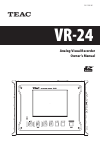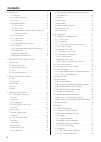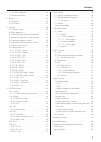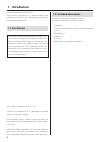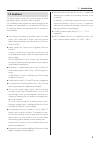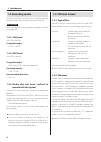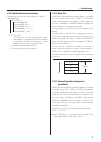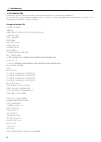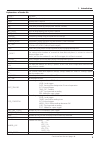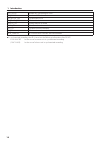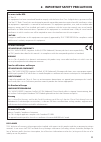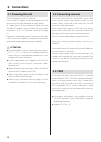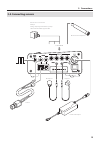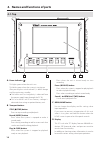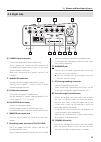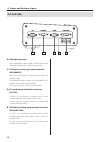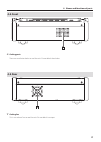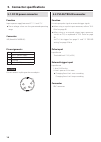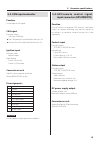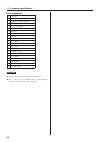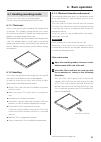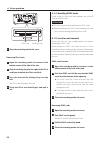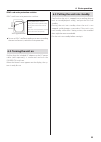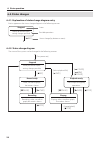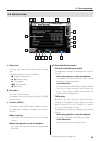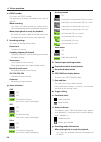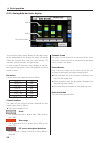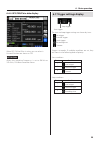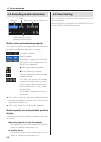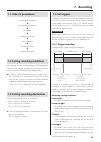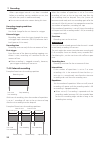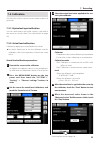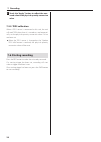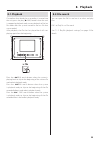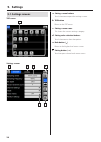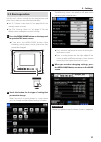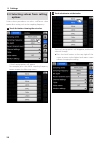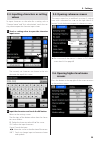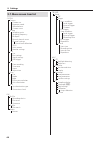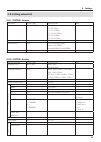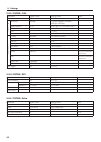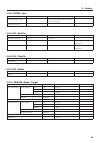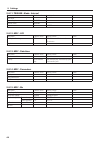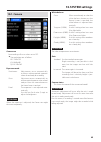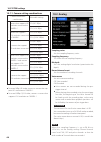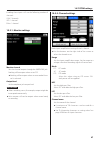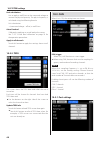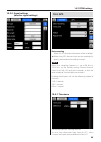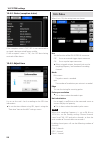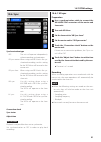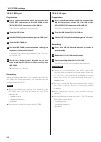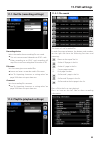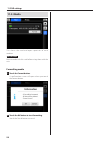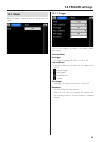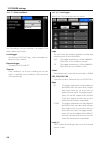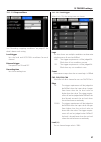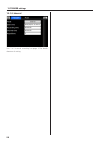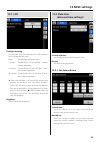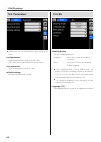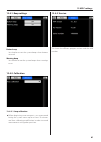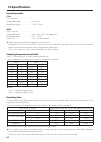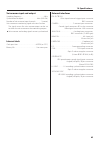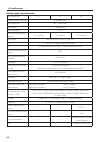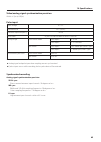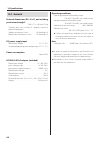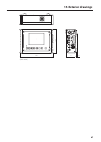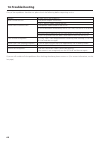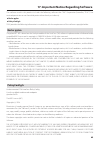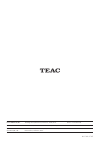- DL manuals
- Teac
- DVR
- VR-24
- Owner's Manual
Teac VR-24 Owner's Manual
Summary of VR-24
Page 1
Analog visual recorder owner’s manual z vr-24 d01255010d.
Page 2: Contents
2 1. Introduction. . . . . . . . . . . . . . . . . . . . . . . . . . . . . . . . . . . . . . . . 4 1-1. Disclaimers . . . . . . . . . . . . . . . . . . . . . . . . . . . . . . . . . . . . . 4 1-2. Included accessories . . . . . . . . . . . . . . . . . . . . . . . . . . . 4 1-3. Features . . . . . . ...
Page 3
3 7-5-3. Teds calibration . . . . . . . . . . . . . . . . . . . . . . . . . . .34 7-6. Starting recording . . . . . . . . . . . . . . . . . . . . . . . . . . . . .34 8. Playback . . . . . . . . . . . . . . . . . . . . . . . . . . . . . . . . . . . . . . . . . .35 8-1. Playback . . . . . . . . . . . ...
Page 4: 1-1. Disclaimers
4 thank you for purchasing the vr-24. Please read this document in its entirety before using the product to get the best performance and ensure safe and proper operation. 1-1. Disclaimers information is given about products in this man- ual only for the purpose of example and does not indicate any g...
Page 5: 1-3. Features
5 1-3. Features this data recorder assures the synchronization of video and analog signals and allows their recording. This standalone data recorder has been designed to be compact and lightweight in consideration of field use. (an optional battery unit designed for this recorder is also available.)...
Page 6: 1-4. Recording Media
6 1-4. Recording media the cfast and sdhc card slots are accessed by opening the black cover in the center on the side of the unit. Attention format media with this unit before using them with the unit (page 54). 1-4-1. Cfast card one cfast card slot compatible media 32 gb – 128 gb 1-4-2. Sdhc card ...
Page 7
7 1-5-3. Media directory structures the directory structure of each medium is as follows. Root directory vr-24_data *1 aaaaaaaa0001.Dat *2 aaaaaaaa0001.Hdr *2 aaaaaaaa0001.Wav *2 *3 aaaaaaaa0001_c1.Avi *2 *3 aaaaaaaa0001_c2.Avi *2 *3 1 vr-24_data this directory is made automatically when the medium ...
Page 8
8 1-5-6. Header file header files are ascii-format text files containing information such as recording conditions. In a header file, each recording-condition entry is written on 1 line, with parameters separated by a comma (,). An example of a header file is shown as follows. Example of header file ...
Page 9
9 1. Introduction explanations of header file dataset file name version 1 (this is a fixed value.) series name of each channel date date when recording started (month-day-year) time time when recording started (hour: minute: second) rate sampling frequency (unit: hz) vert_units physical/engineering ...
Page 10
10 can_offset number of can data offset scans gps_offset number of gps data offset scans can_block_size can data block size gps_block_size gps data block size analog_ch analog channel recorded pulse_ch pulse data channel recorded can_ch can data channel recorded gps_ch gps data channel recorded vr-2...
Page 11
11 2. Important safety precautions for users in the usa fcc part 15 this equipment has been tested and found to comply with the limits for a class a digital device, pursuant to part 15 of the fcc rules. These limits are designed to provide reasonable protection against harmful interference when the ...
Page 12: 3. Connections
12 3. Connections 3-1. Powering the unit the vr-24 operates with dc 12v power. The included ac adapter can be attached to the dc in connector on the right side panel to supply power. To supply power using equipment other than the included ac adapter, correctly follow the pin number assignments in “5...
Page 13: 3-4. Connecting Sensors
13 3-4. Connecting sensors 3. Connections c measurement microphone to analog in pulse input earphone microphone camera piezoelectric accelerometer example voltage output type with built-in preamp 724zt: triaxial icp that supports teds included ac adapter.
Page 14: 4-1. Top
14 4. Names and functions of parts 4-1. Top a b c d a power indicator ( ) this lights green when the unit is on. This blinks green when the system is starting up. After pressing the switch toward o, it blinks orange until the unit enters standby. O this blinks red if an irregularity is detected from...
Page 15: 4-2. Right Side
15 4-2. Right side e f g h j l n m k i e camera input connectors connect the dedicated camera cables here. Always connect the circular and lan connectors of one dedicated camera cable in pairs to the same camera number connectors. When only connecting one camera, connect it to camera-1. F analog in ...
Page 16: 4-3. Left Side
16 4-3. Left side o p q s r 4. Names and functions of parts o can input connector input automobile status signals, control signals and other information from a can interface here. P gps/remote control signal input connector (gps/remote) input gps information, including time, location and elevation, ...
Page 17: 4-4. Front
17 4-4. Front s s cooling ports these are ventilation holes to cool the unit. Do not block these holes. 4. Names and functions of parts 4-5. Rear t t cooling fan this is an exhaust fan to cool the unit. Do not block its output..
Page 18: 5-1. Dc In Power Connector
18 5. Connector specifications 5-1. Dc in power connector function input a power supply between dc 11 v and 17 v. O these voltage values are the guaranteed operating range. Connector xlr (neutrik nc4mpr-hd) pin assignments pin function 1 0v dc power supply 2 unused 3 unused 4 11v–17v dc power supply...
Page 19: 5-3. Can Input Connector
19 5-3. Can input connector function use to input a can signal. Can signal function names can low, can high o the can ground is insulated from the unit's fg. O connect the can cable shield to the unit's fg. Ignition input function name ignition input input format l level: 3.0 v or less h level: 4.5 ...
Page 20
20 pin assignments pin function 1 dc power supply output 2 dc power supply output 3 gps serial input 4 gps serial output 5 ground (gnd) 6 unused 7 unused 8 unused 9 ground (gnd) 10 stop status 11 rec status 12 fwd status 13 pause status 14 ground (gnd) 15 pps input for gps 16 stop input 17 rec input...
Page 21: 6. Basic Operation
21 6. Basic operation 6-1. Handling recording media this unit uses cfast cards as recording media. This unit cannot record video data to sdhc cards. 6-1-1. Cfast cards cfast is a new specification created by the compactflash association. This compact storage format uses a serial ata interface to ach...
Page 22
22 locking clasp cfast card 3 close the recording media slot cover. Removing cfast cards 1 open the recording media slot cover on the bottom center of the side of the unit. 2 slide the locking clasp to the right of the cfast card front to unlock the cfast card lock. 3 press the front of the locking ...
Page 23: 6-2. Turning The Unit On
23 sdhc card write-protection switches sdhc cards have write-protection switches. Write-protection switch writing data can be prohibited by moving the switch to the lock position. • slide the write-protection switch to one direction completely locked writing prohibited o to use an sdhc card for reco...
Page 24: 6-4. Status Changes
24 6-4. Status changes 6-4-1. Explanation of status change diagram entry entries appear on the status change diagram in the following manner. [ 0 rec] stopped ready for button input; setting changes possible status possible operations status change (by button or menu) 6-4-2. Status change diagram th...
Page 25: 6-5. Home Screen
25 6. Basic operation 6-5. Home screen o a b c d e f i j kk l m n p q h g a status icon this icon shows the current status of the recording unit. The meanings of the icons are as follows. 8 : stopped (ready for use) 79 : playback ready 7 : playing back 09 : record ready 0 : recording b id number thi...
Page 26
26 6. Basic operation e event number this shows the event number. The appearance changes according to the status of the unit. When recording, this shows the total number of marked events from the beginning of the recording to the present. When playing back or ready for playback, this shows the total...
Page 27: 6-6. Data Display
27 at all other times, this shows the amount of space used on the current media. Q bar meters 6-6. Data display when this unit is record ready, recording or playing back, you can choose whether its display shows video, graphed waveforms of analog data or bar meters. 6-6-1. Video display use the came...
Page 28
28 6-6-3. Analog data bar meter display peak peak channel numbers 6. Basic operation touch the bar meter display button to show bar meters of the analog data on the display. Bar meters will not be shown for channels that have their input settings off, and their channel numbers will appear gray. A sm...
Page 29
29 6-6-4. Gps/can/pulse data display when gps, can or pulse is active, you can select it. Unused functions are shown as off. Attention when the sampling frequency is set to 96 khz or 102.4 khz, can data cannot be shown. 6. Basic operation 6-7. Trigger settings display start trigger stop trigger the ...
Page 30: 6-9. Panel Locking
30 6-8. Recording media information medium remaining capacity (dd-hh:mm) media capacity use and playback position display status media, status and remaining capacity this shows the type of recording media and amount of available recording time (days-hours: minutes). No media is loaded. Media is load...
Page 31: 7. Recording
31 7. Recording 7-1. Order of procedures set recording conditions c set recording destination c set triggers c make other settings c start recording c start measurement c stop measurement 7-2. Setting recording conditions make settings for the sampling frequency, analog-digital conversion bit depth,...
Page 32
32 7. Recording when a pre-trigger interval is set, data is recorded before a recording starting condition occurs, but only after the system is made record ready. O you cannot record voice memos during this time. Recording stopping conditions level trigger use a level change for the set channel as a...
Page 33: 7-5. Calibration
33 7. Recording 7-5. Calibration set the value used to convert sensor output to physical quantities. 7-5-1. Equivalent input calibration set the rated output and rated capacity indicated in the sensor test results table (“unit substitution” on page 48). 7-5-2. Actual load calibration calibrate by ap...
Page 34: 7-6. Starting Recording
34 7 touch the “apply” button to reflect the mea- sured value in the physical quantity conversion value. 7-5-3. Teds calibration when a teds sensor is connected to this unit, the unit will read teds data when it is turned on, and automati- cally set the physical quantity conversion value if it has n...
Page 35: 8. Playback
35 8. Playback 8-1. Playback if a medium that already has a recording is inserted into the unit, press the play (7fwd) button when the unit is stopped or playback ready to start playback of the last file made after the system started or the last file that was recorded. After playback, the file that ...
Page 36: 9. Settings
36 9. Settings 9-1. Settings screens top screen a settings screens c b d e a f a settings screen buttons touch a button to open that settings screen. B top button return to the top menu. C settings screen name this shows the current settings category. D setting value selection buttons touch a button...
Page 37: 9-2. Basic Operation
37 9. Settings 9-2. Basic operation set this unit's various settings by touching buttons and other icons shown on the touch panel display. O see “9-7. Menu screen item list” on page 40 for the settings menu structure. O see “9-8. Setting values list” on page 41 for the default values and options of ...
Page 38: Options
38 9. Settings 9-3. Selecting values from setting options follow these procedures to select a different value option for a setting such as the sampling frequency. 1 touch the button showing the set value. A list of setting options will appear. For example, press the 48khz sampling frequency button t...
Page 39: Values
39 9. Settings 9-4. Inputting characters as setting values to input characters as the value for a setting such as “channel name” and “unit substitution”, touch the set- ting value to open the character input screen. 1 touch a setting value to open the character input screen. The currently set charac...
Page 40: 9-7. Menu Screen Item List
40 9-7. Menu screen item list system camera camera use exposure mode white balance camera status analog sampling series sampling frequency bit depth record channel count channel settings actual load calibration teds voice memo monitor settings can use port settings signal settings igni trigger gps d...
Page 41: 9-8. Setting Values List
41 9. Settings 9-8. Setting values list 9-8-1. System - camera parameter default value setting values note camera use 2ch (vga 30fps) off 1ch (hd 30fps) 1ch (vga 30fps) 1ch (qvga 100fps) 2ch (vga 30fps) 2ch (qvga 30fps) exposure mode once contiunous/once/fixed white balance once once/tungsten(3100k)...
Page 42
42 9-8-3. System - can parameter default value setting values note use off off/on por t settings baud rate 500kbps 125kbps/200kbps/250kbps/ 500kbps/1000kbps sampling point 73.3% 60.0%/66.7%/73.3%/80.0%/86.7% bsp triple single/triple sjw 4 1/2/3/4 mode normal normal/listen only sig nal settings id ty...
Page 43
43 9-8-6. System - sync parameter default value setting values note synchronization type off off/vr sync master/vr sync slave/ wx sync/lx sync connection check 9-8-7. File - recfile parameter default value setting values note recording device cfast cfast/sd file name vr24dat_ 8 ascii characters maxi...
Page 44
44 9-8-11. Trigger - mode - interval parameter default value setting values note start time recording time 00:00:00 interval time 00:00:00 repetitions 0 0–9999 9-8-12. Misc - lcd parameter default value setting values note backlight dimming off off/1 minutes/5 minutes/ 30 minutes brightness 9-8-13. ...
Page 45: 10. System Settings
45 10. System settings 10-1. Camera camera use no recording will occur when set to off. O the resolutions are as follows. Hd: 1280x720 vga: 640x480 qvga: 320x240 exposure mode continuous: adjustments occur automatically to always achieve optimal exposure when record ready or recording. Once: adjustm...
Page 46: 10-2. Analog
46 10-1-1. Camera setting combinations camera connection combinations selectable settings 1 camera connec ted camera that supports hd resolution connected to camera-1 1ch (hd 30fps) 1ch (vga 30fps) camera that supports vga resolution connected to camera-1 1ch (vga 30fps) 1ch (qvga 100fps) 2 cameras ...
Page 47
47 enabling these inputs will use the following number of channels. Can: 2 channels gps: 1 channel pulse: 1 channel 10-2-1. Monitor settings monitor channel sets the channel output through the earphone jack. Nothing will be output when set to off. O nothing will be output when an unrecorded chan- ne...
Page 48: 10-3. Can
48 unit substitution use to apply a coefficient to the measured voltage to convert the physical quantity. The physical quantity is calculated using the following formula. Unit substitution = (measured voltage − offset) × coefficient actual load cal. Calibrate by applying an actual load to the sensor...
Page 49: 10-4. Gps
49 10-3-2. Signal settings (monitor signal settings) 10-4. Gps data recording when on, gps location information will be recorded. O when using gps, there are limits on the sampling fre- quency and number of recording channels. Note when the sampling frequency is set to 96 khz or 102.4 khz, set the a...
Page 50: 10-5. Pulse
50 10-4-2. Status (reception status) if the reception status is “ng”, gps is not connected or no signal is being received from a satellite. If the reception status is “ok”, the gps data being received will be shown. 10-4-3. Adjust time use to set the unit's clock according to the gps time informatio...
Page 51: 10-6. Sync
51 10. System settings 10-6. Sync synchronization type off: the unit will operate independently without recording synchronization. Vr sync master: when using two vr-24 units for syn- chronized recording, use this setting for the vr-24 that will be used as the master unit. Vr sync slave: when using t...
Page 52
52 10-6-2. Wx sync preparation 1 use a synchronization cable to connect the sync out connector of the wx-7000 to the vr-24/wx sync connector of the vr-24. The vr-24 will operate as the slave unit. 2 turn the vr-24 on. 3 set the vr-24 synchronization type to “wx sync”. 4 turn the wx-7000 on. 5 use th...
Page 53: 11. File Settings
53 11. File settings 11-1. Recfile (recording settings) recording device select the media where recording files are saved. O this unit cannot record video data to sdhc cards. O when recording to an sdhc card, recording will stop if the size of an analog data file reaches 4 gb. File name sets the nam...
Page 54: 11-3. Media
54 11-3. Media this shows the used and open capacities of each medium. Attention format media with this unit before using them with the unit. Formatting media 1 touch the format button. A confirmation screen will open when you touch the format button. 2 touch the ok button to start formatting. Touch...
Page 55: 12. Trigger Settings
55 12. Trigger settings 12-1. Mode when the mode is trigger or interval, setting items are shown. 12-1-1. Trigger see “7-4. Set triggers” on page 31 for details about each setting. Start conditions pre-trigger pre-trigger recording will not occur if set to off. Stop conditions icons are shown on the...
Page 56
56 12-1-1-1. Start conditions see “recording starting conditions” on page 31 for details about each setting. Level trigger set the level, up/down, logic, count and edge con- ditions for each channel. External trigger the options are on and off. Timeout if the conditions set to start recording are no...
Page 57
57 12-1-1-2. Stop conditions see “recording stopping conditions” on page 32 for details about each setting. Level trigger sets the level and up/down conditions for each channel. External trigger the options are on and off. Recording time sets the recording time. 12-1-1-2-1. Level trigger when use is...
Page 58
58 12-1-2. Interval see “7-4-2. Interval recording” on page 32 for details about each setting. 12. Trigger settings.
Page 59: 13. Misc Settings
59 13. Misc settings 13-1. Lcd backlight dimming set the time until the backlight turns off automati- cally if no buttons are used. None: the backlight will always stay lit. 1 minute: the backlight will turn off after 1 minute without operation. 5 minutes: the backlight will turn off after 5 min- ut...
Page 60: 13-3. Parameters
60 13-3. Parameters o parameters can be loaded from and saved to sd cards. Load parameters load the parameters saved on the sd card. The 5 most recent parameter files will be shown. Save parameters save the parameters to the sd card. Initialize settings initialize the parameter settings. 13-4. Etc s...
Page 61
61 13. Misc settings 13-4-1. Beep settings button beep set whether or not the system beeps when buttons are used. Warning beep set whether or not the system beeps when warnings occur. 13-4-2. Calibration 13-4-2-1. Amp calibration o before beginning measurements, we recommend letting the system warm-...
Page 62: 14. Specifications
62 14. Specifications recording media cfast cfast card slot . . . . . . . . . . . . . . . . . . . .1 compatible media . . . . . . . . . . . . . . . .Cfast cards recording capacity . . . . . . . . . . . . . . .32 gb – 128 gb sdhc sdhc card slot. . . . . . . . . . . . . . . . . . . .1 compatible media...
Page 63
63 14. Specifications voice memo input and output sampling frequency . . . . . . . . . . . . . . . . . . . . . . . . . . . . . . 8 khz quantization bit depth . . . . . . . . . . . . . . . . . . 8-bit (wav file) number of voice memo input channels . . . . . . . 1 (mono) voice memo or monitoring signa...
Page 64
64 14. Specifications analog signal input channels input signal type dc ac icp number of input channels 4 channels total input connector bnc (z=50Ω type) input format unbalanced input impedance 1 mΩ input signal and amplifier coupling dc coupling ac coupling ac coupling input range ±0.01/0.0316/0.1/...
Page 65
65 14. Specifications video/analog signal synchronization precision within ±1 fps (at 30 fps) pulse input input voltage 0–12 v threshold level 2.3 v (±10%) maximum input frequency 10 khz pulse width 10 μsec or more for both hi and lo intervals setting range pulse count mode 16-bit depth 0–32765 24-b...
Page 66: 14-1. General
66 14. Specifications 14-1. General external dimensions (w × h × d, not including protrusions)/weight* 260 × 77 × 186 mm/2.3 kg *weight does not include ac adapter, media or optional equipment. Sidebar attachment screws . . . . . . . . . . M3 binding × 6 rubber feet attachment screws . . . . . . M3 ...
Page 67: 15. Exterior Drawings
67 15. Exterior drawings 260 77 12.5 186 (unit: mm).
Page 68: 16. Troubleshooting
68 16. Troubleshooting if any of these problems should occur, please check the following before requesting service. Problem possible causes and responses power will not turn on is the power adapter connected? Is the dc power supply voltage too low? Cannot confirm media status is compatible media loa...
Page 69: Basler Pylon
69 17. Important notice regarding software the software used in this product includes the following software that teac corporation (hereafter, “teac”) has received permission to use from third parties either directly or indirectly. O basler pylon o policyconfig.H teac provides the following informat...
Page 70
70
Page 71
71.
Page 72
0915.Ma-2176d teac america, inc. 1834 gage road, montebello, california, 90640, u.S.A. Phone: +1-323-726-0303 teac europe gmbh. Bahnstrasse 12, 65205 wiesbaden-erbenheim, germany phone: +49-611-7158-0 teac sales & trading room 817, block a, hailrun complex, 6021 shennan blvd., phone: +86-755-8831-15...