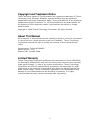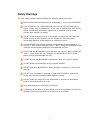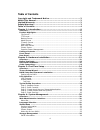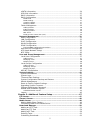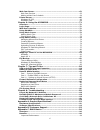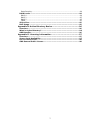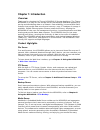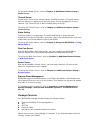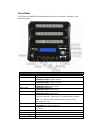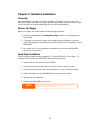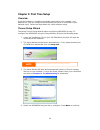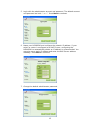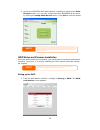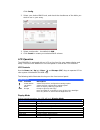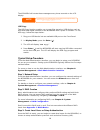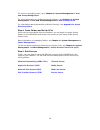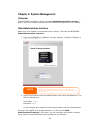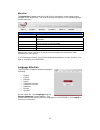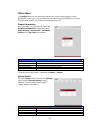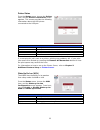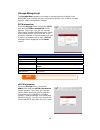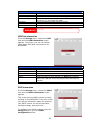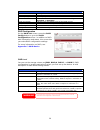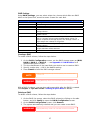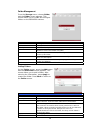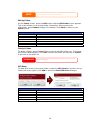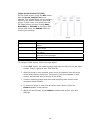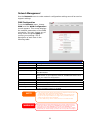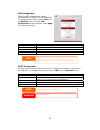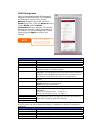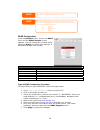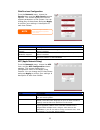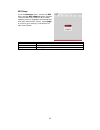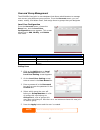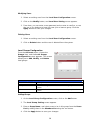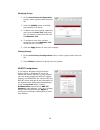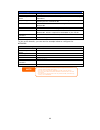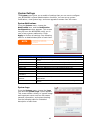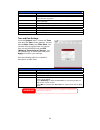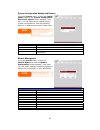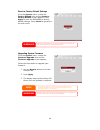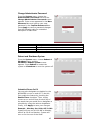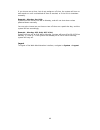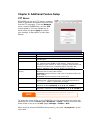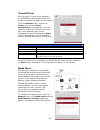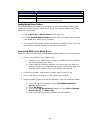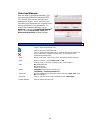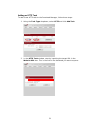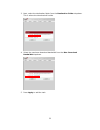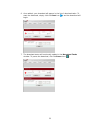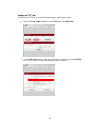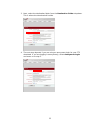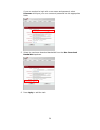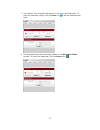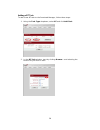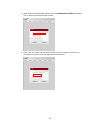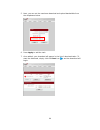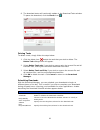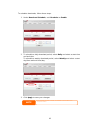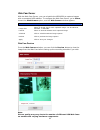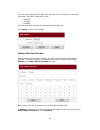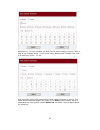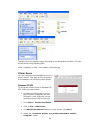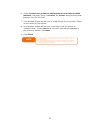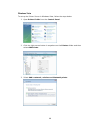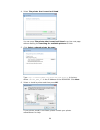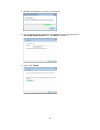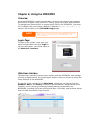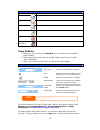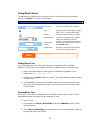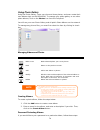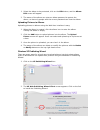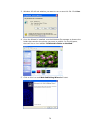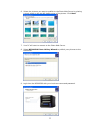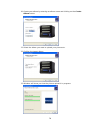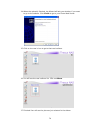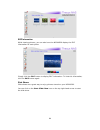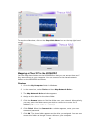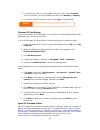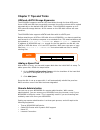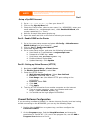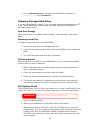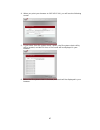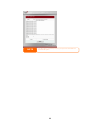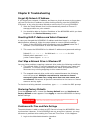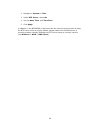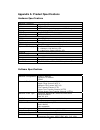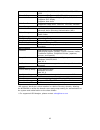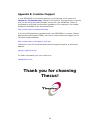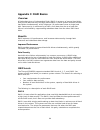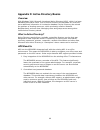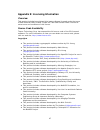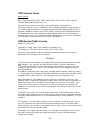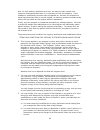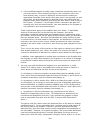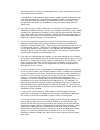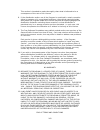- DL manuals
- Thecus
- Storage
- N3200PRO
- User Manual
Thecus N3200PRO User Manual
Summary of N3200PRO
Page 1
Thecus n3200pro user’s manual.
Page 2: About This Manual
2 copyright and trademark notice thecus and other names of thecus products are registered trademarks of thecus technology corp. Microsoft, windows, and the windows logo are registered trademarks of microsoft corporation. Apple, itunes and apple os x are registered trademarks of apple computers, inc....
Page 3: Safety Warnings
3 safety warnings for your safety, please read and follow the following safety warnings: read this manual thoroughly before attempting to set up your n3200pro. Your n3200pro is a complicated electronic device. Do not attempt to repair it under any circumstances. In the case of malfunction, turn off ...
Page 4: Table of Contents
4 table of contents copyright and trademark notice ................................................... 2 about this manual ......................................................................... 2 limited warranty........................................................................... 2 safety ...
Page 5
5 esata information ............................................................................. 24 usb disk information.......................................................................... 25 raid information ............................................................................... 25 r...
Page 6
6 web cam server ..................................................................................63 web cam preview............................................................................... 63 adding a web cam schedule................................................................ 64 printer...
Page 7
7 data security..................................................................................... 94 raid levels.........................................................................................94 raid 0..........................................................................................
Page 8: Chapter 1: Introduction
8 chapter 1: introduction overview thank you for choosing the thecus n3200pro ip storage appliance. The thecus n3200pro is an easy-to-use storage server that allows a dedicated approach to storing and distributing data on a network. Data reliability is ensured with raid features that provide data se...
Page 9
9 to set up the media server, refer to chapter 4: additional feature setup > media server . Itunes® server digital music is one of the hottest trends, and with the built-in itunes® server, you can share your digital music files with every itunes-equipped pc on your network. The itunes server is also...
Page 10
Front panel the thecus n3200pro’s front panel has the device’s controls, indicators, and hard disk trays: front panel item description power led • solid blue: system is powered on wan led • solid green: network link • blinking orange: network activity lan led • solid green: network link • blinking o...
Page 11
Rear panel the thecus n3200pro’s rear panel features ports and connectors. Back panel item description esata port • esata port for high-speed storage expansion usb port • usb 2.0 port for compatible usb devices, such as digital cameras, usb disks, and usb printers wan port • wan port for connecting ...
Page 12
Chapter 2: hardware installation overview your n3200pro is designed for easy installation. To help you get started, the following chapter will help you quickly get your n3200pro up and running. Please read it carefully to prevent damaging your unit during installation. Before you begin before you be...
Page 13
Cable connections to connect the n3200pro to your network, follow the steps below: 1. Connect an ethernet cable from your network to the wan port on the back panel of the n3200pro. 2. Connect the provided power cord into the power socket on the back panel. Plug the other end of the cord into a surge...
Page 14: Chapter 3: First Time Setup
Chapter 3: first time setup overview once the hardware is installed, physically connected to your network, and powered on, you can configure the n3200pro so that it is accessible to your network users. Follow the steps below for initial software setup. Thecus setup wizard the handy thecus setup wiza...
Page 15
5. Login with the administrator account and password. The default account and password are both “ admin ”. Press next to continue. 6. Name your n3200pro and configure the network ip address. If your switch or router is configured as a dhcp server, configuring the n3200pro to automatically obtain an ...
Page 16
8. Access the n3200pro web administrator interface by pressing the start browser button. You can also configure another n3200pro at this point by clicking the setup other device button. Press exit to exit the wizard. The thecus setup wizard is designed for installation on systems running windows xp/...
Page 17
Click config. 2. Select your desired raid level, and check the checkboxes of the disks you wish to use in your array. 3. Select a stripe size – the default is 64k. 4. Click create to create your selected raid volume. Lcd operation the n3200pro is equipped with an lcd on the front for easy status dis...
Page 18
The n3200pro will rotate these messages every three seconds on the lcd display. If the raid array is in a degraded state, the lcd display will be stopped in display mode and show which disk is degraded in the array: raid: degraded [disk #] note usb copy the usb copy function enables you to copy file...
Page 19
19 for more on managing users, go to chapter 4: system management > user and group management . For more information on configuring active directory, see chapter 4: system management > user and group management > ads configuration . For information about the benefits of active directory, see appendi...
Page 20: Chapter 4: System Management
Chapter 4: system management overview the n3200pro provides an easily accessible web administration interface. With it, you can configure and monitor the n3200pro anywhere on the network. Web administration interface make sure your network is connected to the internet. To access the n3200pro web adm...
Page 21
Menu bar the menu bar is where you will find all of the information screens and system settings of the n3200pro. The various settings are placed in the following groups on the menu bar: menu bar item description status current system status of the n3200pro. Storage information and settings for stora...
Page 22
Status menu the status menu on the menu bar allows you to see various aspects of the n3200pro. From here, you can discover the status of the n3200pro, and even find out other details like firmware version and up time. Product information once you login, you will first see the basic product informati...
Page 23
Printer status from the status menu, choose the printer item, and the printer information screen appears. This screen provides the following information about the usb printer connected to the usb port. Printer status item description manufacturer displays the name of the usb printer manufacturer. Mo...
Page 24
Storage management the storage menu displays the status of storage devices installed in the n3200pro, and includes storage configuration options such as raid and disk settings, folder configuration settings. Sata information from the storage menu, choose the sata item and the disks information scree...
Page 25
Esata information item description model displays the esata hard disk model name. Capacity shows the esata hard disk capacity in megabytes (mb). Used percentage shows the capacity remaining on the esata hard disk in percentage (%) and megabytes (mb). Firmware shows the esata hard disk firmware versi...
Page 26
Raid information item description raid level shows the current raid configuration. Total capacity total capacity of the current raid. Status indicates status of the raid. Can read either healthy, degraded, or damaged. Used percentage indicates total percentage used of the raid volume. Stripe size in...
Page 27
Raid settings using raid settings,you can select stripe size, choose which disks are raid disks or the spare disk, as well as enter a name for each disk. Raid settings item description disk no. Number assigned to the installed hard disks. Capacity (mb) capacity of the installed hard disks. Model mod...
Page 28
Folder management from the storage menu, choose folder, and the folder screen appears. This screen allows you to create and configure folders on the n3200pro volume. Folder item description folder name displays the name of the folder. Description provides a description of the folder. Nfs share press...
Page 29
Folder names are limited to 60 characters. Systems running windows 98 or earlier may not support file names longer than 15 characters. Note editing folders on the folder screen, press the edit button and the edit folder screen appears. This screen allows you to change folder information. After enter...
Page 30
Folder access control list (acl) on the folder screen, press the acl button, and the access control list screen appears. This screen allows you to configure access to the specific folder for users and groups. Select a user or a group from the left hand column and then choose deny, read only, or writ...
Page 31
Network management use the network menu to make network configuration settings as well as service support settings. Wan configuration from the network menu, choose wan, and the wan configuration screen appears. This screen displays the network parameters of the wan connection. You may change any of ...
Page 32
Lan configuration the n3200pro supports two gigabit ethernet ports for higher service availability. To configure these ports, choose lan from the network menu, and the lan configuration screen appears. Press apply to save your changes. Lan configuration item description mac address displays the mac ...
Page 33
Wlan configuration when a compatible wireless usb dongle is installed on the n3200pro, the n3200pro will become an access point, and the network dropdown menu will contain a wlan menu item. From the network menu, choose wlan, and the wlan configuration screen appears. This screen displays the wirele...
Page 34
Note the ip segment of wlan, wan and lan should not overlap. 4 france 2 spain 14 japan 13 europe (etsi) 11 n. America users should obey the international rf regulatory rules as they set up the wireless rf channel on the n3200pro. The rf operating channels for different regions have been specified as...
Page 35
Web services configuration from the network menu, choose the service item, and the web service screen appears. This screen displays the service support parameters of the system. You can change any of these items and press apply to confirm your settings. A description of each item follows: web servic...
Page 36
Nfs setup from the network menu, choose the nfs item, and the nfs support screen appears. The n3200pro can act as an nfs server, enabling users to download and upload files with their favorite nfs clients. Press apply to confirm your settings. A description of each item follows: nfs support item des...
Page 37
User and group management the n3200pro has built-in user database that allows administrators to manage user access using different group policies. From the accounts menu, you can create, modify, and delete users, and assign them to groups that you designate. Local user configuration from the account...
Page 38
Modifying users 1. Select an existing user from the local user configuration screen. 2. Click on the modify button, and local user setting screen appears. 3. From here, you can enter a new password and re-enter to confirm, or use the or >> buttons to have this user join or leave a group. Click the a...
Page 39
Modifying groups 1. On the local group configuration screen, select a group name from the list. 2. Press the modify button to modify the members in a group. 3. To add a user into a group, select the user from the users list, and press the button to move the user into the members list. 4. To remove a...
Page 40
Ads/nt support item description wins server specifies the wins server if necessary. Work group / domain name specifies the smb/cifs work group / ads domain name (e.G. N3200pro). Ads/nt support select disable to disable authentication through windows active directory server or windows nt. Authenticat...
Page 41
System settings the system menu gives you a wealth of settings that you can use to configure your n3200pro’s system administration functions. You can set up system notifications, view system logs, and even upgrade firmware from this menu. System notifications from the system menu, choose the notific...
Page 43
System configuration backup and restore from the system menu, choose the config mgmt item and the system configuration download/upload screen appears. From here, you can download or upload stored system configurations. See the following table for a detailed description of each item. Backing up your ...
Page 44
Reset to factory default settings from the system menu, choose the factory default item and the reset to factory default screen appears. Press apply to reset the n3200pro to factory default settings. Press cancel to go back to the main menu. Warning resetting to factory defaults will not erase the d...
Page 45
Change administrator password from the system menu, choose the administrator password item and the change administrator password screen appears. Enter a new password in the new password box and confirm your new password in the confirm password box. Press apply to confirm password changes. See the fo...
Page 46
46 if you choose an on time, but do not assign an off time, the system will turn on and remain on until a scheduled off time is reached, or if the unit is shutdown manually. Example - monday: on: 8:00 system will turn on at 8:00 am on monday, and will not shut down unless powered down manually. You ...
Page 47
Chapter 5: additional feature setup ftp server n3200pro can act as a ftp server, enabling users to download and upload files with their favorite ftp programs. From the network menu, choose the ftp item, and the ftp screen appears. You can change any of these items and press apply to confirm your set...
Page 48
Itunes® server with the built-in itunes server capability, the n3200pro enables digital music to shared and played anywhere on the network! Be from the network menu, choose the itunes item, and the itunes configuration screen appears. You may enable or disable the itunes service from here. Once enab...
Page 49
49 media manager settings item description media server enable or disable the media server service. Shared media folders select the folder(s) that contains media files to be shared. Rescan click the rescan button to have the n3200pro for new contents in the selected media folder. Adding media share ...
Page 50
Download manager with the built-in download manager, you can have the n3200pro download http, ftp, and bt files without having full pc powered on. What’s more, you can even schedule your downloads for off-peak hours, ensuring efficient use of bandwidth. To access the download manager, go to network,...
Page 51
Adding an http task to add a new http task to the download manager, follow these steps: 1. Using the task type dropdown, select http and click add task. 2. In the http task window, start by inputting the target url in the website url box. This is the link to the download you want to queue. 51.
Page 52
3. Next, select the destination folder from the destination folder dropdown. This is where the download will reside. 52 4. Select the maximum download bandwidth from the max. Download bandwidth dropdown. 5. Press apply to add the task..
Page 53
6. Once added, your download will appear in the list of download tasks. To start the download, simply click the start icon ( ) and the download will begin. 7. The download status will continually update in the download tasks window. To pause the download, click the pause icon ( ). 53.
Page 54
Adding an ftp task to add a new ftp task to the download manager, follow these steps: 1. Using the task type dropdown, select ftp and click add task. 2. In the ftp task window, start by inputting the target url in the ftp file box. This is the link to the download you want to queue. 54.
Page 55
3. Next, select the destination folder from the destination folder dropdown. This is where the download will reside. 55 4. The next step depends if you are using an anonymous login for your ftp download. If you are logging in anonymously, select anonymous login and move on to step 5..
Page 56
If you are required to login with a user name and password, select username and input your user name and password into the appropriate fields. 5. Select the maximum download bandwidth from the max. Download bandwidth dropdown. 56 6. Press apply to add the task..
Page 57
7. Once added, your download will appear in the list of download tasks. To start the download, simply click the start icon ( ) and the download will begin. 8. The download status will continually update in the download tasks window. To pause the download, click the pause icon ( ). 57.
Page 58
Adding a bt task to add a new bt task to the download manager, follow these steps: 1. Using the task type dropdown, select bt and click add task. 2. In the bt task window, start by clicking browse… and selecting the torrent file you wish to start. 58.
Page 59
3. Next, select the destination folder from the destination folder dropdown. This is where the download will reside. 59 4. Next, you can select the maximum and minimum number of peers from selecting the counts from the appropriate dropdowns..
Page 60
5. Next, you can set the maximum download and upload bandwidths from the dropdowns below. 6. Press apply to add the task. 7. Once added, your download will appear in the list of download tasks. To start the download, simply click the start icon ( ) and the download will begin. 60
Page 61
8. The download status will continually update in the download tasks window. To pause the download, click the pause icon ( ). Deleting tasks to delete a task, simply follow the steps below: 1. Click the delete icon ( ) beside the task that you wish to delete. The delete task dialogue box will appear...
Page 62
To schedule downloads, follow these steps: 1. Under download schedule, set scheduler to enable. 2. To schedule a daily download period, select daily and select a start time and end time. To schedule a weekly download period, select weekly and select a start day/time and end time/day. 3. Click apply ...
Page 63
Web cam server with the web cam server, you can schedule the n3200pro to capture images with a connected usb webcam. To configure the web cam server, go to status, choose the web camera option, and the web camera window appears. Web camera item description image size select an image size for each ca...
Page 64
Once you are happy with the web cam preview, your can select the resolution you want. There are 3 different choices: y 160x120 y 320x240 y 640x480 use the drop down to select the desired recording interval. Click apply to save your changes. Adding a web cam schedule after finishing with the basic se...
Page 65
Alternatively, you can schedule the web cam to capture daily or hourly. Take a look at the example below. It will record every monday and tuesday from 2:00 – 6:00 and from 20:00 – 22:00. One important point worth mentioning is how captured picture is stored. The folder where captured images are stor...
Page 66
The web cam will capture images according to the designated schedule. The files will be stored using following path: video + webcam + date + hour (path) Æ filename.Jpg printer server you can configure the n3200pro to act as a printer server. That way, all pcs connected to the network can utilize the...
Page 67
6. Select “connect to a printer on the internet or on a home or office network”, and enter “ http://n3200pro_ip_address:631/printers/usb- printer ” into the url field. 7. Your windows system will ask you to install drivers for your printer. Select correct driver for your printer. 8. Your windows sys...
Page 68
Windows vista to set up the printer server in windows vista, follow the steps below: 1. Open printer folder from the control panel. 2. Click the right mouse button in anywhere on the printers folder and then select add printer. 3. Select add a network, wireless or bluetooth printer. 68.
Page 69
4. Select the printer that i want isn’t listed. You can press the printer that i want isn’t listed to go into next page without waiting for searching for available printers to finish. 5. Click select a shared printer by name. Type http://:631/printers/usb-printer in the box, where is the ip address ...
Page 70
7. Windows will attempt to connect to the printer. 8. You can choose to set this printer as the default printer by checking the set as the default printer box. Click next to continue. 9. Done! Click finish. 70
Page 71
Chapter 6: using the n3200pro overview once the n3200pro is setup and operating, users on the network may manage all varieties of digital music, photos, or files by simply using their web browsers. To manage your personal files or access public files on the n3200pro, just enter its ip address into y...
Page 72
Web user interface item description webdisk click to use the webdisk function. Music click to use the music function. Photos click to use the photo gallery function login click to login to the n3200pro. Logout click to return to the n3200pro login page. Change password click to change your login pas...
Page 73
Using music server to manage your digital music and share it with itunes clients on the network, click on the music icon from the left panel. Music icon function description file search search for specific files or folders. Sort arrange all files and folders by type, name, size, or last modified dat...
Page 74
Using photo gallery using the photo gallery, users can view and share photos, and even create their own albums right on the n3200pro. To manage your photo gallery or see other photo albums, click on the photos icon from the left panel. You will see your own photo gallery and all public photo albums ...
Page 75
1. Select the album to be protected, click on the edit button, and the album . The owner of the album can enter an album password to protect the um. Uploading pictures to albums the web user interface is easy: 1. When the album is created, click the album icon to enter the album. . Click the add but...
Page 76
3. Windows xp will ask whether you want to run or save this file. Click run. 4. Once the wizard is installed, use the windows file manager to browse the folder that contains the picture you want to publish. On the left pane, there will be an icon labeled “publish this folder to the web”. 5. Click on...
Page 77
6. Select the pictures you want to publish to the photo web server by placing a check mark on the top left hand corner of the picture. Click next. 7. Your pc will start to connect to the photo web server. 8. Select n3200pro photo gallery wizard to publish your pictures to the n3200pro. 9. Login into...
Page 78
10. Create your album by entering an album name and clicking on the create album button. 11. Select the album you want to upload your pictures to. 12. Confirm the target album. 13. Windows will show you that the picture upload is in progress. 78.
Page 79
14. When the upload is finished, the wizard will ask you whether if you want to go to the website. Click finish to go to your photo web server. 15. Click on the user’s icon to go to that user’s album. 16. You will see the user’s album list. Click on album. 17. Finished! You will see the pictures jus...
Page 80
Exif information while viewing pictures, you can also have the n3200pro display the exif information for each photo. Simply click the exif button to display exif information. To hide this information, click the exif button again. Slide shows slide shows are a great way to enjoy pictures stored on yo...
Page 81
To stop the slide show, click on the stop slide show icon on the top right hand corner. Mapping a client pc to the n3200pro you can map share folders on the n3200pro so that you can access them as if they were drives on your computer. You can connect to the shared network folders on the n3200pro as ...
Page 82
Apple os x on an apple computer, you can connect to shared computers and servers using a network address. 1. Choose go > connect to server… 2. Enter the network address for the server in the server address text box. When connecting using smb/cifs protocol, type: smb://192.168.1.100/folder1 when conn...
Page 83
2. To schedule the task to run at regular intervals, click on the schedule icon for that task. You can schedule the task to run monthly or weekly. 3. To check the log for that task, click on the log icon for that task. Thecus backup utility also supports mac os x. Just copy the thecus backup utility...
Page 84: Chapter 7: Tips And Tricks
Chapter 7: tips and tricks usb and esata storage expansion the n3200pro supports external usb hard disks through its three usb ports. Once a usb hard disk has successfully mounted, the entire volume will be copied automatically to the default usb hdd folder. The n3200pro supports up to 6 usb externa...
Page 85
Rom your home pc. Enter your email address (i.E.: xxx@example.Com), check enable wildcard, and 4. Wait for an email from www.Dyndns.Org. Eous ient? Lowing information: x@example.Com b. Password or ddns key: xxxx .Org d. Enable wildcard? Select yes vers (https) ver. 3. Ions: select user defined nter ...
Page 86
3. On the networking page, manually add n3200pro ip address (i.E. 192.168.1.100 ) to the trusted list. Replacing damaged hard drives e tic data recovery. 「 raid damage 」 and system drive in the n3200pro: disk tray then slide into the n3200pro until it snaps into when using raid 1 or raid 5 on the n3...
Page 87
4. When you point your browser to 192.168.1.100, you will see the following screen. 5. If you select “run file system check” option, the file system check utility will be started, and last 20 lines of the result will be displayed in your browser. 6. When the file system check is finished, the result...
Page 88
Note if the file system is corrupted beyond repair, you may have to remove raid and recreate the file system. 88.
Page 89: Chapter 8: Troubleshootin
Chapter 8: troubleshootin 89 g forgot my network ip address e no physical access to the system, ou c n find out the ip address by either looking directly onto the n3200pro’s g the setup wizard to retrieve the ip of your n3200pro. 1. Start the setup wizard, and it will automatically detect all thecus...
Page 90
90 no. 4. Set the date, time, and time zone. Click apply. I if the n3200p eep t rver clock.Isc.Org by default, please make sure the dns server is c ered, thereby rrectly resolve. ( wan > 2. Navigate to system > time. 3. Under ntp server, select 5. N addition, ro is able to access the internet and yo...
Page 91
91 appendix a: product specifications h ifica ardware spec tions network interfaces wan gigabit rj-45 connector lan gigabit rj-45 connector wlan ieee 802.11b/g (using approved usb dongles)** storage hdd bays 3 x 3.5” sata hdd, hot-swappable hdd support up to 1000gb sata ii hdds i/o interfaces usb po...
Page 92
92 asx, wav, png, bmp, avi, wmv, wma, mp3, lpcm, jpeg itunes® server supported file types: aac, mp3, wav photo web server supported file types: gif, jpg (jpeg), bmp, png supports exif display supports slide show web cam server supports image capture, preview, schedule supported image sizes: 160x120,...
Page 93: Appendix B: Customer Support
Appendix b: customer support pro is not working properly, we encourage you to check out th your n3200pro, or require a return authorization (rma), feel free to contact technical support via our pport website: hp send all technical support enquiries to this email support-us@thecus.Com thecus! If your...
Page 94: Appendix C: Raid Basics
94 appendix c: raid basics overview a redundant array of independent disks (ra that provide data security and high performance. A rai id) is an array of several hard disks d system accesses several s simultaneously, which improves i/o performance over a single hard improved performance ovides access...
Page 95
95 raid 1 ond one hard disk drive, thus providing complete data redundancy. However, the cost of data storage ubled. Ks rity such as office automation and online plications with high read requests but low o h isks") is re merely concatenated together, end to beginning, so they appear to be a as the ...
Page 96
96 appendix d: active directory basics atabase. Active directory also solved the problem of locating resources; which previously relied on network aging users and groups were among other ctive directory was built as a scalable, extensible directory service that was eet corporate needs. A repository ...
Page 97
97 appendix e: licensing information verview s gnu general public license for copyrights ludes cryptographic software written by eric young ( eay@cryptsoft.Com ). Urray. Ung oped by the openssl project for use in the openssl toolkit ( http://www.Openssl.Org/ ). • this product includes php, fre e fro...
Page 98
98 cgic license terms basic license gic, copyright 1996, 1997, 1998, 1999, 2000, 2001, 2002, 2003, 2 c 004 by the cgic library should not be distributed without preamble the and gua sof . This general public license applies to most of the free software fou rs commit to using . (some other free softw...
Page 99
99 also, for each author's protection and ours, we want to make certain that everyone understands that there is no warranty for this free software. If the software is modified by someone else and passed on, we want its recipients to know that what they have is not the original, so that any problems ...
Page 100
100 c) if the modified program normally reads commands interactively when run, you must cause it, when st arted running for such interactive use in the most ordinary way, to print or display an announcement including an , y of ot rint such an announcement, your work based on the program is not requi...
Page 101
101 operating system on which the executable runs, unless that component itse accompanies the executable. Lf e . You may not copy, modify, sublicense, or distribute the program except as ou under this license will not have their licenses terminated so long as such parties remain in full compliance. ...
Page 102
102 623b this section is intended to make thoroughly clear what is believed to be a consequence of the rest of this license. 8. 624b if the distribution and/or use of the program is restricted in certain countries either by patents or by copyrighted interfaces, the original copyright holder who plac...