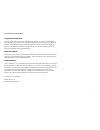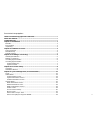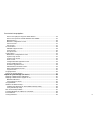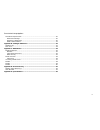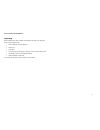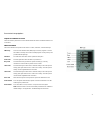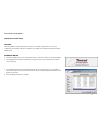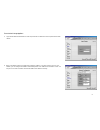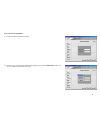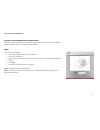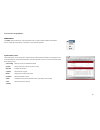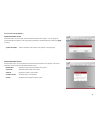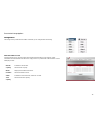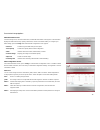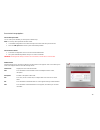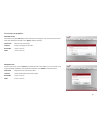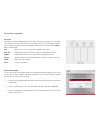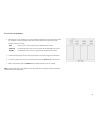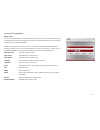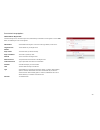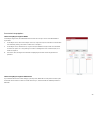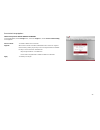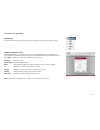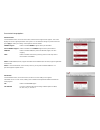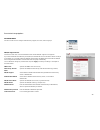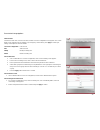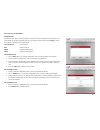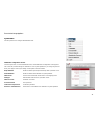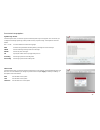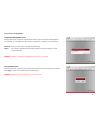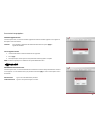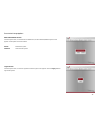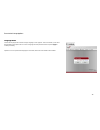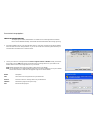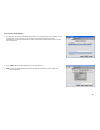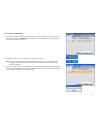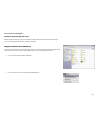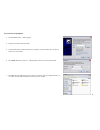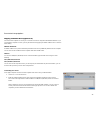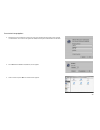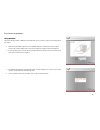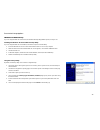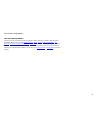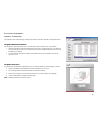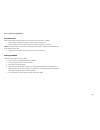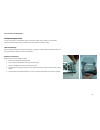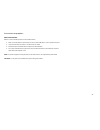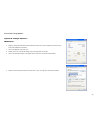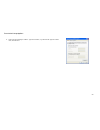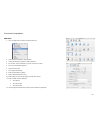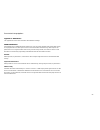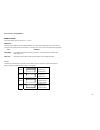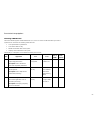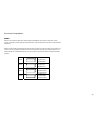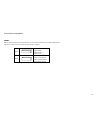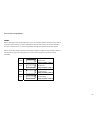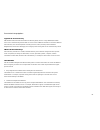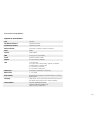- DL manuals
- Thecus
- Storage
- N4100
- User Manual
Thecus N4100 User Manual
Summary of N4100
Page 1
Thecus n4100 ip storage appliance user’s manual.
Page 2
Thecus n4100 ip storage appliance i copyright and trademarks copyright © 2005 thecus technology corporation. Specifications are subject to change without notice. All rights reserved. Thecus is a registered trademark of thecus technology corp. Microsoft, windows, and the windows logo are registered t...
Page 3
Thecus n4100 ip storage appliance ii table of contentscopyright and trademarks ........................................................ I about this manual .................................................................................................... I limited warranty............................
Page 4
Thecus n4100 ip storage appliance iii how to set up nsync target on other device................................................... 24 how to set up secure transfer between two n4100s......................................... 25 network menu...............................................................
Page 5
Thecus n4100 ip storage appliance iv hard drive replacement ...................................................................................... 50 hard drive damage .......................................................................................... 50 replacing a hard drive...................
Page 6
Thecus n4100 ip storage appliance 1 chapter 1: introduction thank you for choosing the thecus n4100 ip storage appliance. The thecus n4100 is an easy-to- use storage appliance that allows a dedicated approach to storing and distributing data on a network. Data reliability is ensured with raid featur...
Page 7
Thecus n4100 ip storage appliance 2 unpacking before unpacking the thecus n4100 check that the package is not damaged. Items in the package include: • thecus n4100 ip storage appliance • power cord • rj45 cable • accessory bag containing keys, disk tray screws, and front panel screw. • cd with user ...
Page 8
Thecus n4100 ip storage appliance 3 chapter 2: hardware overview the front and back panels of the thecus n4100 feature the device’s hardware interface and connections. The front panel the thecus n4100’s front panel has the device’s controls, indicators, and hard disk trays. Hdd trays there are four ...
Page 9
Thecus n4100 ip storage appliance 4 hard disk tray the thecus n4100’s hard disk trays each have a lock, a latch, and two indicators. Lock the tray lock lets you physically secure the hdd with accessory keys. Latch use the latch to open and remove or close and secure the tray. Indicators the indicato...
Page 10
Thecus n4100 ip storage appliance 5 chapter 3: installing & connecting this chapter describes installing and connecting hardware on the thecus n4100. Installing hard drives the thecus n4100 allows easy installation and changing of hard disk drives for convenient upgrade or repair. Install hard disk ...
Page 11
Thecus n4100 ip storage appliance 6 making connections make the following connections on the thecus n4100 and then power up. 1. Connect an ethernet cable from your network to the lan 1 port on the back panel of the thecus n4100. (step 1) 2. Connect the provided power cord into the universal power so...
Page 12
Thecus n4100 ip storage appliance 7 checking system status after making connections on the thecus n4100 and powering up, check whether the system status is ok or has trouble by observing indicators on the front panel and hdd trays. System status ok the system status is ok if: 1. The front panel powe...
Page 13
Thecus n4100 ip storage appliance 8 chapter 4: first time setup overview once the hardware is installed, physically connected to your network, and powered on, you can now configure the thecus n4100 so that it is accessible to your network users. Follow the steps below for initial software setup. Ins...
Page 14
Thecus n4100 ip storage appliance 9 5. Login with the default administrator account and password. The default account and password are both “admin”. 6. Name your n4100 system and configure the network ip address. If you have a dhcp server on your network, you can configure the n4100 to automatically...
Page 15
Thecus n4100 ip storage appliance 10 7. Enable the services you wish to make publicly accessible. The n4100 offers ftp server. 8. Refer to the following chart and select the hard disk configuration that best suits your usage model. Setup options minimum number of disks increased reliability jbod 1 n...
Page 16
Thecus n4100 ip storage appliance 11 9. Change the default administrator password. 10. Finished! Access the current n4100 administrator webpage by pressing the “start browser” button. You can also configure another n4100 at this point..
Page 17
Thecus n4100 ip storage appliance 12 chapter 5: system management (for administrator) when the system is setup and you are connected to a network, you can configure and manage the network through an internet browser such as windows internet explorer. Login to access the login webpage: 1. Type in the...
Page 18
Thecus n4100 ip storage appliance 13 status menu the status menu provides basic system information such as product model, hardware and software versions and profile of the system. A description of each menu item follows. System status screen from status menu, choose system item, and the system statu...
Page 19
Thecus n4100 ip storage appliance 14 system information screen from status menu, choose info item, and the system information screen appears. You can change the system information that appears on the login page by entering the new information here and pressing apply to confirm. System description sh...
Page 20
Thecus n4100 ip storage appliance 15 storage menu the storage menu provides disk information and allows you to configure raid and sharing. Disks information screen from the storage menu, choose the disks item and the disks information screen appears. A disk information line would be blank if the dis...
Page 21
Thecus n4100 ip storage appliance 16 raid information screen from the storage menu, choose the raid item, and the raid information screen appears. The information displayed includes total memory capacity, raid status, and the current raid setting. To configure your raid settings, press the config bu...
Page 22
Thecus n4100 ip storage appliance 17 disk settings with the disk settings you can select stripe size and choose which disks are raid disks or the spare disk as well as enter a name for each disk. Stripe size this sets the stripe size to maximize performance of sequential files in a storage volume. K...
Page 23
Thecus n4100 ip storage appliance 18 how to add a spare disk you can add a spare disk after you already have a raid set up. Note: you can only add a spare disk for raid 5 level. 1. In the raid configuration screen add to the spare check box of the disk you wish to add. 2. Press the add spare button ...
Page 24
Thecus n4100 ip storage appliance 19 add folder screen in the folder screen press add button and the add folder screen appears. This screen allows you to add a folder. After entering the information, press apply to add the new folder. Folder name enter the name of the folder. Comment provide a descr...
Page 25
Thecus n4100 ip storage appliance 20 acl screen in the folder screen press the acl button, and the access control list screen appears. This screen allows you to configure access to this folder for the users and groups. Select a user or a group from the left hand column and then choose deny, read onl...
Page 26
Thecus n4100 ip storage appliance 21 4. With the group or user selected, press one of the buttons from the three access level columns at the top. The group or user then appears in that column and has that level of access to the folder. The three levels of access are: deny denies access to users or g...
Page 27
Thecus n4100 ip storage appliance 22 nsync screen you can backup a share folder to another n4100 (target) or any ftp server for safe keeping as long as you have appropriate access right on that target. When using nsync between two n4100, you have the option to transmit files securely between two n41...
Page 28
Thecus n4100 ip storage appliance 23 how to add an nsync task from the storage menu, choose the nysnc item, and the nsync information screen appears. Click on add button, and add nsync task screen appears. Manufacturer select whether the target is a thecus product (eg. N4100) or ftp server. Target s...
Page 29
Thecus n4100 ip storage appliance 24 how to set up nsync target on n4100 on the nsync target server, the administrator of that server has to set up a user account with writable to nsync folder. 1. On the nsync server, add a user for nsync source (ex. Nsyncsource1). For instructions on how to add a u...
Page 30
Thecus n4100 ip storage appliance 25 how to set up secure transfer between two n4100s on the target n4100, from the storage menu, choose the target item, and the secure transfer setting screen appears. Secure transfer to enable or disable secure transfer. Segment when secure transfer is enabled, adm...
Page 31
Thecus n4100 ip storage appliance 26 network menu use the network menu to make network configuration settings and as well as service support settings. Network configuration screen from the network menu, choose lan 1 or lan2, and the network configuration screen appears. This screen displays the netw...
Page 32
Thecus n4100 ip storage appliance 27 service screen from the network menu, choose the service item, and the service support screen appears. This screen displays the service support parameters of the system. You are allowed to change any of these items and press apply to confirm your settings. A desc...
Page 33
Thecus n4100 ip storage appliance 28 accounts menu use the accounts menu to configure active directory support, local users, and local groups. Ads/nt support screen from the accounts menu, choose authentication item and the ads/nt support screen appears. If you have a windows active directory server...
Page 34
Thecus n4100 ip storage appliance 29 users screen from the accounts menu, choose users item, and the local user configuration screen appears. This screen allows you to configure local user settings. If you change any of these items, press apply to confirm your settings. A description of each item fo...
Page 35
Thecus n4100 ip storage appliance 30 groups screen from the accounts menu, choose groups item, and the local groups configuration screen appears. This screen allows you to make local group settings. If you change any of these items, press apply to confirm your settings. A description of each item fo...
Page 36
Thecus n4100 ip storage appliance 31 system menu use the system menu to configure administrative tasks. Notification configuration screen from the system menu, choose the notification item, and the notification configuration screen appears. This screen lets you make settings for notification in case...
Page 37
Thecus n4100 ip storage appliance 32 system logs screen from the system menu, choose the logs item and the system logs screen appears. This screen lets you configure and manage system logs, which provide a history of system usage. A description of each item follows: i >>i use these buttons to browse...
Page 38
Thecus n4100 ip storage appliance 33 configuration management screen from the system menu, choose the config mgmt item and the system configuration download/upload screen appears. You can download or upload system configurations. A description of each item follows: download save the current system c...
Page 39
Thecus n4100 ip storage appliance 34 firmware upgrade screen from the system menu, choose the firmware upgrade item and the firmware upgrade screen appears. A description of each item follows: firmware find a firmware configuration file with the browse button and press apply to upgrade the firmware....
Page 40
Thecus n4100 ip storage appliance 35 reboot & shutdown screen from the system menu, choose reboot & shutdown item, and the shutdown/reboot system screen appears. A description of each item follows: reboot reboots the system shutdown shuts down the system logout screen from the system menu, choose th...
Page 41
Thecus n4100 ip storage appliance 36 language menu choose the language menu and the change language screen appears. This screen allows you to select the language for the system menus. Choose a language from the pull down menu and press apply to confirm your setting. Upload is for user to upload othe...
Page 42
Thecus n4100 ip storage appliance 37 thecus ip storage monitor to keep an eye on n4100, administrators can install thecus ip storage monitor included in the cd on their windows desktop. The monitor will alert administrators when things go wrong. 1. Insert the installation cd into your cd-rom drive (...
Page 43
Thecus n4100 ip storage appliance 38 3. The application will start and automatically detect all thecus ip storage products on your network. Select the n4100 that you like to monitor, or you can direct input ip address that you like to monitor. Administrator can also select “enter device ip” option a...
Page 44
Thecus n4100 ip storage appliance 39 5. Once login is successful, the monitor list will show the thecus ip storage device that you selected. At this time you can press the minimize button, the monitor window will disappear, and an application icon will appear in windows system tray. 6. When system d...
Page 45
Thecus n4100 ip storage appliance 40 chapter 6: system usage (for users) after the system is setup and you are connected to a network, there are basic operations that help you access and manage the share folders on the thecus n4100. Mapping a network drive (windows) you can map share folders on the ...
Page 46
Thecus n4100 ip storage appliance 41 3. The map network drive… window appears. 4. Assign a drive letter for the share folder. 5. Use the browse button to find the folder over your network, or enter the folder name you wish to connect to or its ip address. 6. Press finish. When the connect as… window...
Page 47
Thecus n4100 ip storage appliance 42 mapping a network drive (apple os x) for most shared computers or servers you can locate and connect using the finder network browser. If you can’t locate the computer or server, you may be able to find it by typing its network address in the connect to server di...
Page 48
Thecus n4100 ip storage appliance 43 3. Follow the onscreen instructions to enter your user name and password and select server volumes or shared folders. The screen to the right shows smb/cifs filesystem authentication for windows. 4. Press ok and the smb mount (windows) screen appears. 5. Select a...
Page 49
Thecus n4100 ip storage appliance 44 using webdisk the thecus n4100 provides a webdisk function that allows you to access the system over the internet from any browser. 1. Make sure that webdisk support or secure webdisk support is enabled in the service support screen in the system’s network menu. ...
Page 50
Thecus n4100 ip storage appliance 45 5. The folder’s page appears displaying files and folders. Name displays the names of folders and files. Size shows the size of folders and files. Type displays the type of folders and files. Modified shows the time of most recent modification of folders and file...
Page 51
Thecus n4100 ip storage appliance 46 windows xp data backup if you are using windows xp professional, the windows backup utility (ntbackup.Exe) is ready to use. Installing the windows xp home edition backup utility if you are using windows xp home edition, follow these steps to install the utility: ...
Page 52
Thecus n4100 ip storage appliance 47 mac os x backup utilities the mac os x does not include any backup software, however, there are a number of backup solutions available for the mac os x, including: ibackup , psyncx , imsafe , rsyncx , folder synchronizer x , tri- backup , impression , intego pers...
Page 53
Thecus n4100 ip storage appliance 48 appendix a: troubleshooting this appendix covers troubleshooting, including error detection and how to deal with a damaged hard drive. Forgotten network ip address if you forget your network ip address you can use the setup wizard to retrieve the ip of your n4100...
Page 54
Thecus n4100 ip storage appliance 49 error detection there are three ways the system detects an error and lets you know there is a problem. 1. The error led on the bottom left of the system’s front panel glows red. 2. The access/error led on the bottom right of a hard disk drive glows a steady red. ...
Page 55
Thecus n4100 ip storage appliance 50 hard drive replacement you can easily replace a damaged hard drive in the thecus n4100, and your data is secure with the system’s automatic data recovery, provided you are using a raid 1 or raid 5 setting. Hard drive damage when a hard drive is damaged, its botto...
Page 56
Thecus n4100 ip storage appliance 51 raid 5 auto-rebuild raid 5 on thecus n4100 provides an auto-rebuild function. 1. When a hard disk fails the system beeps and/or an email notification is sent to specified receivers. 2. Check the hard disk error leds to see which disk has failed. 3. Follow the ste...
Page 57
Thecus n4100 ip storage appliance 52 appendix b: setting ip addresses windows xp 1. Begin by clicking the start button at the bottom left of the screen, point to settings and select control panel. Select network connections. 2. Click on the network connection icon. 3. Double click on the current lan...
Page 58
Thecus n4100 ip storage appliance 53 6. Select using the following ip address. Type the ip address, e.G. 192.168.1.69. Type the subnet mask, 255.255.255.0..
Page 59
Thecus n4100 ip storage appliance 54 mac os x 1. Go to the apple menu and select system preferences. 2. Under internet and network, select network. 3. Change the show pop-up option to built-in ethernet. 4. For location, choose automatic (or give this connection a name). 5. For show, select built-in ...
Page 60
Thecus n4100 ip storage appliance 55 appendix c: raid basics this appendix discusses basic information about raid and settings. Raid introduction a redundant array of independent disks (raid) is an array of several hard disks that provide data security and high performance. A raid system accesses se...
Page 61
Thecus n4100 ip storage appliance 56 raid overview the standard raid system levels are 0, 1, 3, and 5. Stripe size you write data in stripes across the multiple hard disks of a raid. Since multiple disks are accessed at the same time, disk striping enhances performance. The stripes can vary in size ...
Page 62
Thecus n4100 ip storage appliance 57 choosing a raid level the thecus n4100 supports standard raid levels 0, 1, and 5. You choose a raid level when you create a system volume. The factors for selecting a raid level are: • your requirements for performance • your need for data security • number of ha...
Page 63
Thecus n4100 ip storage appliance 58 raid 0 raid 0 is best suited for applications that need high bandwidth but do not require a high level of data security. The raid 0 level provides the best performance of all the raid levels, but it does not provide data redundancy. Raid 0 uses disk striping and ...
Page 64
Thecus n4100 ip storage appliance 59 raid 1 raid 1 mirrors all data from one hard disk drive to a second one hard disk drive, providing complete data redundancy. However, the cost of data storage capacity is doubled. Hdd 1 segment one segment two segment three segment four hdd 2 segment one mirrored...
Page 65
Thecus n4100 ip storage appliance 60 raid 5 raid 5 offers data security and good performance. It is best suited for networks that perform many small i/o transactions at the same time, as well as applications that require data security such as office automation and online customer service. Use it als...
Page 66
Thecus n4100 ip storage appliance 61 appendix d: active directory with windows 2000, microsoft introduced active directory (ads), which is a large database/information store. Prior to active directory the windows os could not store additional information in its domain database. Active directory also...
Page 67
Thecus n4100 ip storage appliance 62 appendix e: specifications cpu intel iop 1st network interface gigabit intel 82541 2nd network interface gigabit intel 82541 sata controller intel sata controller (4 sata hard drives) flash 16mb system ddr 256mb hdd 4x bays of 3.5” sata hdd, ac/dc 200w atx power ...
Page 68
Thecus n4100 ip storage appliance 63 gnu general public license version 2, june 1991 copyright (c) 1989, 1991 free software foundation, inc. 51 franklin st, fifth floor, boston, ma 02110-1301 usa everyone is permitted to copy and distribute verbatim copies of this license document, but changing it i...
Page 69
Thecus n4100 ip storage appliance 64 for example, if you distribute copies of such a program, whether gratis or for a fee, you must give the recipients all the rights that you have. You must make sure that they, too, receive or can get the source code. And you must show them these terms so they know...
Page 70
Thecus n4100 ip storage appliance 65 a notice placed by the copyright holder saying it may be distributed under the terms of this general public license. The "program", below, refers to any such program or work, and a "work based on the program" means either the program or any derivative work under ...
Page 71
Thecus n4100 ip storage appliance 66 a) you must cause the modified files to carry prominent notices stating that you changed the files and the date of any change. B) you must cause any work that you distribute or publish, that in whole or in part contains or is derived from the program or any part ...
Page 72
Thecus n4100 ip storage appliance 67 your rights to work written entirely by you; rather, the intent is to exercise the right to control the distribution of derivative or collective works based on the program. In addition, mere aggregation of another work not based on the program with the program (o...
Page 73
Thecus n4100 ip storage appliance 68 making modifications to it. For an executable work, complete source code means all the source code for all modules it contains, plus any associated interface definition files, plus the scripts used to control compilation and installation of the executable. Howeve...
Page 74
Thecus n4100 ip storage appliance 69 the program or works based on it. 6. Each time you redistribute the program (or any work based on the program), the recipient automatically receives a license from the original licensor to copy, distribute or modify the program subject to these terms and conditio...
Page 75
Thecus n4100 ip storage appliance 70 integrity of the free software distribution system, which is implemented by public license practices. Many people have made generous contributions to the wide range of software distributed through that system in reliance on consistent application of that system; ...
Page 76
Thecus n4100 ip storage appliance 71 10. If you wish to incorporate parts of the program into other free programs whose distribution conditions are different, write to the author to ask for permission. For software which is copyrighted by the free software foundation, write to the free software foun...
Page 77
Thecus n4100 ip storage appliance 72 end of terms and conditions how to apply these terms to your new programs if you develop a new program, and you want it to be of the greatest possible use to the public, the best way to achieve this is to make it free software which everyone can redistribute and ...
Page 78
Thecus n4100 ip storage appliance 73 also add information on how to contact you by electronic and paper mail. If the program is interactive, make it output a short notice like this when it starts in an interactive mode: gnomovision version 69, copyright (c) year name of author gnomovision comes with...