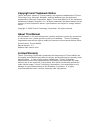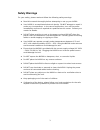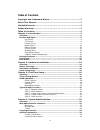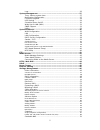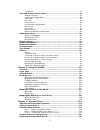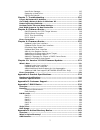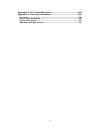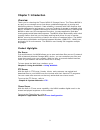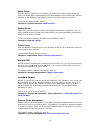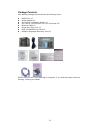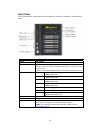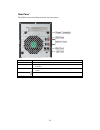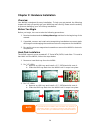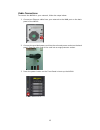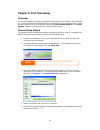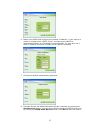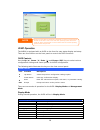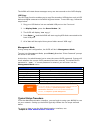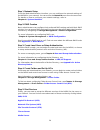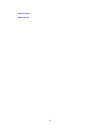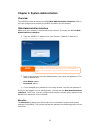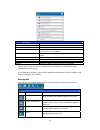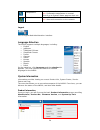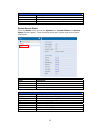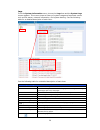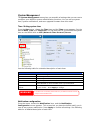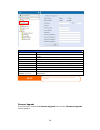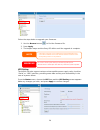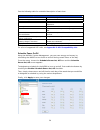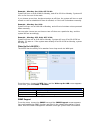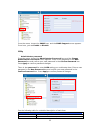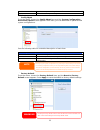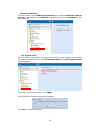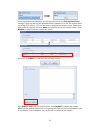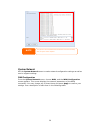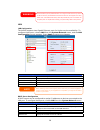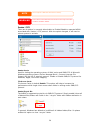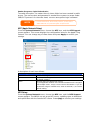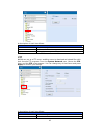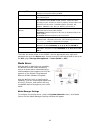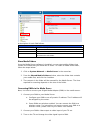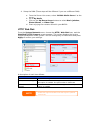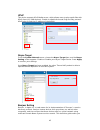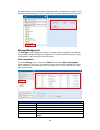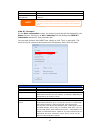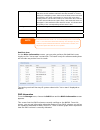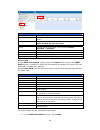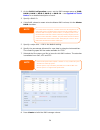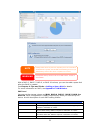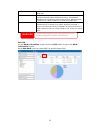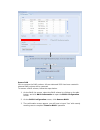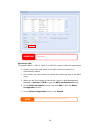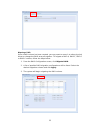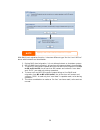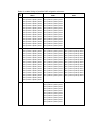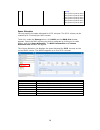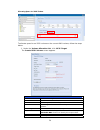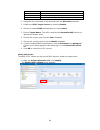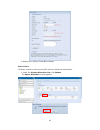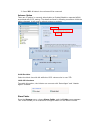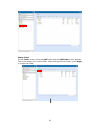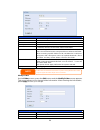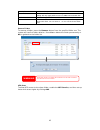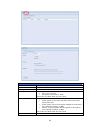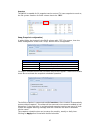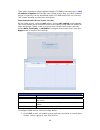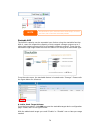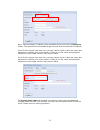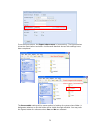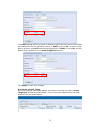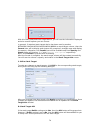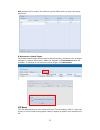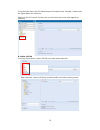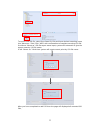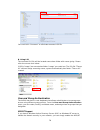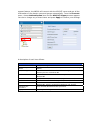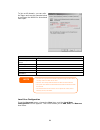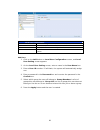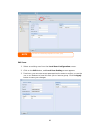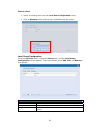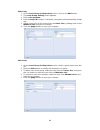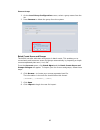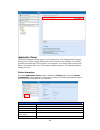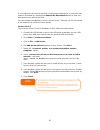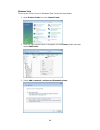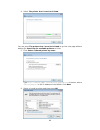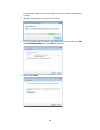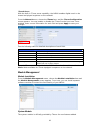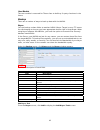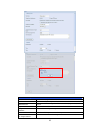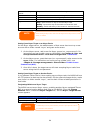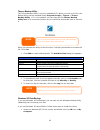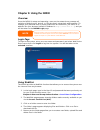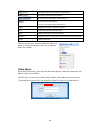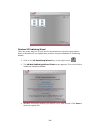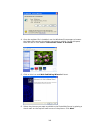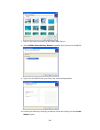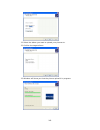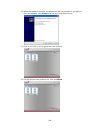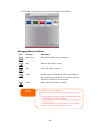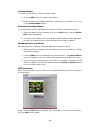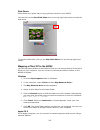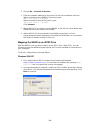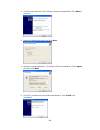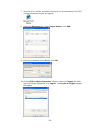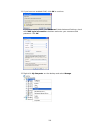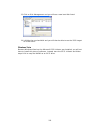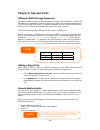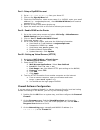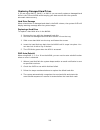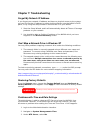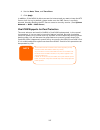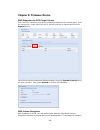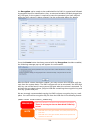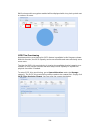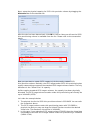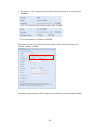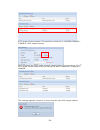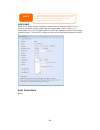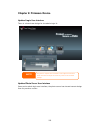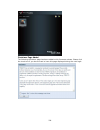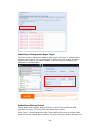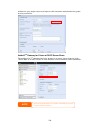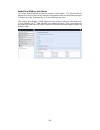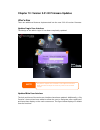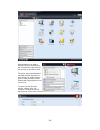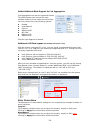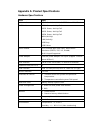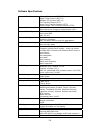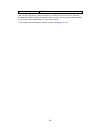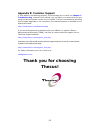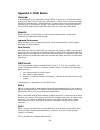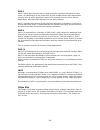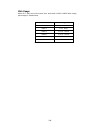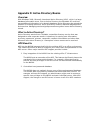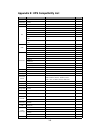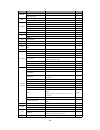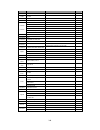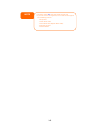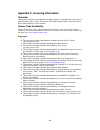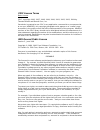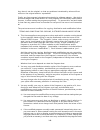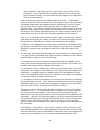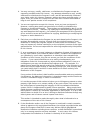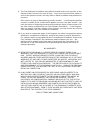- DL manuals
- Thecus
- Network Storage Server
- N420
- User Manual
Thecus N420 User Manual
Summary of N420
Page 1
Thecus n4200 user’s manual.
Page 2: About This Manual
Copyright and trademark notice thecus and other names of thecus product s are registered trademarks of thecus technology corp. Microsoft, windows, and the windows logo are registered trademarks of microsoft corporation. Apple, itunes and apple os x are registered trademarks of apple computers, inc. ...
Page 3: Safety Warnings
Safety warnings for your safety, please read and follow the following safety warnings: • read this manual thoroughly before attempting to set up your n4200. • your n4200 is a complicated electronic device. Do not attempt to repair it under any circumstances. In the case of malfunction, turn off the ...
Page 4: Table of Contents
Table of contents copyright and trademark notice ................................................... 2 about this manual ......................................................................... 2 limited warranty........................................................................... 2 safety wa...
Page 5
Logs .......................................................................................... 26 system management ...........................................................................27 time: setting system time ............................................................ 27 notification co...
Page 6
Iso mount .................................................................................. 75 user and group authentication............................................................78 ads/nt support .......................................................................... 78 local user configur...
Page 7
Hard drive damage.................................................................... 115 replacing a hard drive ............................................................... 115 raid auto-rebuild ..................................................................... 115 chapter 7: troubleshooting ...
Page 8
Appendix e: ups compatibility list............................................ 142 appendix f: licensing information ............................................ 146 overview ...........................................................................................146 source code availability ........
Page 9: Chapter 1: Introduction
Chapter 1: introduction overview thank you for choosing the thecus n4200 ip storage server. The thecus n4200 is an easy-to-use storage server that allows a dedicated approach to storing and distributing data on a network. Data reliability is ensured with raid features that provide data security and ...
Page 10
Media server with the built-in media server capability, the n4200 provides media streaming service to stand-alone networked home media adapters that support the upnp av protocol or are digital living network alliance (dlna) standard compliant. To set up the media server, refer to chapter 4: system n...
Page 11
Package contents your n4200 package should contain the following items: z n4200 unit x1 z power adapter x1 z qig (quick installation guide) x1 z cd-title x2 (driveclone5 pro cd & universal cd) z ethernet cable x1 z screw kit & key-luck x1 z hdd compatibility list card x1 z multiple languages warrant...
Page 12
Front panel the thecus n4200’s front panel has the device’s controls, indicators, and hard disk trays: front panel item description power button • power on/off n 4 200 oled • displays current system status and messages • oled screen saver will be enabled after screen is left idle for more than 3 min...
Page 13
Rear panel the n4200 rear panel features ports and connectors. Item description power connector • for connect the power adaptor wan port • wan port for connecting to an ethernet network through a switch or router lan port • lan port for connecting to an ethernet network through a switch or router us...
Page 14
Chapter 2: hardware installation overview your n4200 is designed for easy installation. To help you get started, the following chapter will help you quickly get your n4200 up and running. Please read it carefully to prevent damaging your unit during installation. Before you begin before you begin, b...
Page 15
Cable connections to connect the n4200 to your network, follow the steps below: 1. Connect an ethernet cable from your network to the wan port on the back panel of the n4200. 2. Connect the provided power cord into the universal power socket on the back panel. Plug the other end of the cord into a s...
Page 16: Chapter 3: First Time Setup
Chapter 3: first time setup overview once the hardware is installed, physically connected to your network, and powered on, you can configure the n4200 so that it is accessible to your network users. There are two ways to set up your n4200: using the thecus setup wizard or the oled display. Follow th...
Page 17
6. Name your n4200 and configure the network ip address. If your switch or router is configured as a dhcp server, configuring the n4200 to automatically obtain an ip address is recommended. You may also use a static ip address and enter the dns server address manually. 7. Change the default administ...
Page 18
The thecus setup wizard is designed for installation on systems running windows xp/2000 or mac osx or later. Users with other operating systems will need to install the thecus setup wizard on a host machine with one of these operating systems before using the unit. Note oled operation the n4200 is e...
Page 19
The n4200 will rotate these messages every one-two seconds on the oled display. Usb copy the usb copy function enables you to copy files stored on usb devices such as usb disks and digital cameras to the n4200 by press button. To use usb copy, follow the steps below: 1. Plug your usb device into an ...
Page 20
Step 1: network setup from the web administration interface, you can configure the network settings of the n4200 for your network. You can access the network menu from the menu bar. For details on how to configure your network settings, refer to chapter 4: system network . Step 2: raid creation next...
Page 21
Printer server photo server 21.
Page 22
Chapter 4: system administration overview the n4200 provides an easily accessible web administration interface. With it, you can configure and monitor the n4200 anywhere on the network. Web administration interface make sure your network is connected to the internet. To access the n4200 web administ...
Page 23
Menu bar item description system information current system status of the n4200. System management various n4200 system settings and information. System network information and settings for network connections, as well as various services of the n4200. Storage information and settings for storage de...
Page 24
Temperature. Green: systematic temperature is normal. Red: systematic temperature is unusual. Click to go to system status page as short cut. Network. Green: connection to network is normal. Red: abnormal connection to the network logout click to logout web administration interface. Language selecti...
Page 25
Product information item description manufacturer displays the name of the system manufacturer. Product no. Shows the model number of the system. Firmware version shows the current firmware version. Up time displays the total run time of the system. System/service status from the status menu, choose...
Page 26
Logs from the system information menu, choose the logs item and the system logs screen appears. This screen shows a history of system usage and important events such as disk status, network information, and system booting. See the following table for a detailed description of each item: see the foll...
Page 27
System management the system management menu gives you a wealth of settings that you can use to configure your n4200’s system administration functions. You can set up system time, system notifications, and even upgrade firmware from this menu. Time: setting system time from the time menu, choose the...
Page 28
Notification configuration item description beep notification enable or disable the system beeper that beeps when a problem occurs. Email notification enable or disable email notifications of system problems. Smtp server specifies the hostname/ip address of the smtp server. Port specifies the port t...
Page 29
Follow the steps below to upgrade your firmware: 1. Use the browse button to find the firmware file. 2. Press apply. 3. The beeper beeps and the busy led blinks until the upgrade is complete. Ups setting the n4200 can also support various uninterruptible power supply units via either “serial” or “us...
Page 30
See the following table for a detailed description of each item. Ups setting item description ups monitoring enable or disable ups monitoring. Manufacturer choose the ups manufacturer from the dropdowns. Model choose the ups model number from the dropdowns. Battery status current status of the ups b...
Page 31
Example - monday: on: 8:00; off: 16:00 system will turn on at 8:00 am on monday, and off at 16:00 on monday. System will turn on for the rest of the week. If you choose an on time, but do not assign an off time, the system will turn on and remain on until a scheduled off time is reached, or if the u...
Page 32
From the menu, choose the snmp item, and the snmp support screen appears. From here, you can enable or disable. Utility ˙ administrator password from the menu, choose the administrator password item and the change administrator password screen appears. Enter a new password in the new password box an...
Page 33
Confirm password type the new password again to confirm. Apply press this to save your changes. ˙ config mgmt from the menu, choose the config mgmt item and the system configuration download/upload screen appears. From here, you can download or upload stored system configurations. See the following ...
Page 34
˙ reboot & shutdown from the menu, choose reboot & shutdown item, and the shutdown/reboot system screen appears. Press reboot to restart the system or shutdown to turn the system off. ˙ file system check the file system check allows you to perform a check on the integrity of your disks’ file system....
Page 35
Once the system has rebooted, you will be returned to the file system check prompt. There you will see the available raid volumes to run the file system check on except zfs volume, zfs has no need to perform file system check. Check the desired raid volumes and click next to proceed with the file sy...
Page 36
The system must be re after file system check co booted before the n4200 can function normally mplete. Note system network use the system network menu to make network configuration settings as well as service support settings. Wan configuration from the system network menu, choose wan, and the wan c...
Page 37
Wan configuration item description host name host name that identifies the n4200 on the network. Domain name specifies the domain name of the n4200. Wins server to set a server name for netbios computer. Mac address mac address of the network interface. Jumbo frame support enable or disable jumbo fr...
Page 38
Warning most fast ethernet (10/100) switches/routers do not support jumbo frame and you will not be able to connect to your n4200 after jumbo frame is turned on. If this happens, turn off the n4200. Then, insert usb disk with factory reset utility included and power on the n4200. Till the system pow...
Page 39
Note the ip segment of wan and lan should not overlap. Warning the ip address of the lan interface should not be in the range of the start ip address and end ip address. Samba / cifs there are 4 options is currently allow admin to enable/disable to operate n4200 associated with samba / cifs protocol...
Page 40
Samba anonymous login authentication to enable this option, no matter there is share folder has been created in public access. The user account and password is needed from system to access under smb/cifs protocol. On the other hand, no more anonymous login is allowed. Note • in some environments, du...
Page 41
A description of each item follows: nfs server setting item description nfs enable or disable nfs support. Apply click apply to save your changes. Ftp n4200 can act as a ftp server, enabling users to download and upload files with their favorite ftp programs. From the system network menu, choose the...
Page 42
Security ftp enable or disable security ftp, be sure the client ftp software has also security ftp setting enabled. Port specifies the port number of an incoming connection on a non-standard port. Ftp encode if your ftp client or operating system does not support unicode (e.G. Windows® 95/98/me or m...
Page 43
A description of each field follows: media manager settings item description media server enable or disable the media server service. Shared media folders select the folder(s) that contains media files to be shared. Rescan click the rescan button to have the n4200 for new contents in the selected me...
Page 44
4. Setup the dma (these steps will be different if you use a different dma) a. From the server list screen, select “n4200: media server” as the server. B. Go to my media c. Click on the up/down arrow buttons to select music jukebox, photo albums, or video clips d. Start enjoying the contents stored ...
Page 45
Upnp this device supports upnp media server, which allows users to play media files with upnp client (ex. Dma devices). Enable or disable universal plug and play protocol. Upnp helps to find the ip address of the n4200. Nsync target from the system network menu, choose the nsync target item, and the...
Page 46
Through bonjour zero-configuration networking with a complete description of the protocols and technologies used to create bonjour enabled applications and devices. Storage management the storage menu displays the status of storage devices installed in the n4200, and includes storage configuration o...
Page 47
Bad block scan yes to start scan bad block. Total capacity shows the total sata hard disk capacity. Disk power management the administrator can set the disk to power down after a period of inactivity. S.M.A.R.T. Information on the disks information screen, the status of each disk will be displayed i...
Page 48
Current pending sector current count of unstable sectors (waiting for remapping). The raw value of this attribute indicates the total number of sectors waiting for remapping. Later, when some of these sectors are read successfully, the value is decreased. If errors still occur when reading sectors, ...
Page 49
Raid information item description master raid the raid volume currently designated as the master raid volume. Id id of the current raid volume. Note: all raid ids must be unique. Raid level shows the current raid configuration. Status indicates status of the raid. Can read either healthy, degraded, ...
Page 50
2. On the raid configuration screen, set the raid storage space as jbod, raid 0, raid 1, raid 5, raid 6, or raid 10 — see appendix c: raid basics for a detailed description of each. 3. Specify a raid id. 4. If this raid volume is meant to be the master raid volume, tick the master raid checkbox. Not...
Page 51
With a raid 1, raid 5, raid 6, or raid 10 volume, you can also add a spare disk after the raid is created. See chapter 6: tips and tricks > adding a spare disk for details. For more information on raid, see appendix c: raid basics . Raid level you can set the storage volume as jbod, raid 0, raid 1, ...
Page 52
Raid 5 requires a minimum of 3 disks. Raid 5 can sustain one failed disk. Raid 6 two independent parity computations must be used in order to provide protection against double disk failure. Two different algorithms are employed to achieve this purpose. Raid 6 requires a minimum of 4 disks. Raid 6 ca...
Page 53
Remove raid click to remove the raid volume. All user data and iscsi has been created in selected raid volume will be removed. To remove a raid volume, follow the steps below: 1. On the raid list screen, select the raid volume by clicking on its radio button, and click raid information to open the r...
Page 54
Remove raid destroys a unrecoverable. Ll data in the current raid volume. The data is warning expanding a raid to expand a raid 1, raid 5, raid 6, or raid 10 volume, follow the steps below: 1. Replace one of the hard drives in the raid volume and allow it to automatically rebuild. 2. Once rebuilt, y...
Page 55
Migrating a raid once a raid volume has been created, you may want to move it to other physical drives or change the raid array all together. To migrate a raid 0, raid 1, raid 5 or raid 6 volume, follow the steps below: 1. From the raid configuration screen, click migrate raid. 2. A list of possible...
Page 56
Note migrating a raid volume could take several hours to complete with raid level migration function, it has two different type “on line” and “off line” alone with limitation as listed below. 1. During raid level migration, it is not allowed reboot or shutdown system. 2. Off line raid level migratio...
Page 57
Below is a table listing of possible raid migration schemes: to from raid 0 raid 5 raid 6 raid 0 [offline] [raid 0] hddx2 to [raid 0] hddx3 [raid 0] hddx2 to [raid 0] hddx4 [raid 0] hddx2 to [raid 0] hddx5 [raid 0] hddx2 to [raid 0] hddx6 [raid 0] hddx2 to [raid 0] hddx7 [raid 0] hddx3 to [raid 0] h...
Page 58
Raid 6 x x [online] [raid 6] hddx4 to [raid 6] hddx5 [raid 6] hddx4 to [raid 6] hddx6 [raid 6] hddx4 to [raid 6] hddx7 [raid 6] hddx5 to [raid 6] hddx6 [raid 6] hddx5 to [raid 6] hddx7 [raid 6] hddx6 to [raid 6] hddx7 space allocation you may specify the space allocated for iscsi volumes. The iscsi ...
Page 59
Allocating space for iscsi volume to allocate space for an iscsi volume on the current raid volume, follow the steps below: 1. Under the volume allocation list, click iscsi target. The create iscsi volume screen appears. Create iscsi volume item description raid id id of current raid volume. Allocat...
Page 60
Month select the current month from the dropdown. Username enter a username. Password enter a password. Password confirm reenter the chosen password 2. Designate the percentage to be allocated from the allocation drag bar. 3. Enable the iscsi target service by selecting enable. 4. Choose to enable c...
Page 61
2. Modify your setting. Press ok to change. Delete volume to delete volume on the current raid volume, follow the steps below: 1. Under the volume allocation list, click delete. The space allocation screen appears. 61.
Page 62
2. Press yes. All data in the volume will be removed. Advance option there are 2 options is currently allow admin to enable/disable to operate n4200 associated with iscsi setting. The details as listed in following screenshot. With the option changed, it will need to reboot system to activate. Iscsi...
Page 63
Adding folders on the folder screen, press the add button and the add folder screen appears. This screen allows you to add a folder. After entering the information, press apply to create new folder. 63.
Page 64
Add folder item description raid id raid volume where the new folder will reside. Folder name enter the name of the folder. Description provide a description the folder. Browseable enable or disable users from browsing the folder contents. If yes is selected, then the share folder will be browseable...
Page 65
Description provide a description the folder. Browseable enable or disable users from browsing the folder contents. This setting will only apply while access via smb/cifs and web disk. Public admit or deny public access to this folder. Share limit enter the maximum size of the folder. The folder wil...
Page 66
Nfs share item description hostname enter the name or ip address of the host privilege host has either read only or writeable access to the folder. Guest system support there are two selections available: • unix / linux system • aix (allow source port > 1024) choose the one which best fits your need...
Page 67
Snapshot the n4200 is capable for 16 snapshot version control. To have snapshot to work on, the file system creation for raid volume has to be “zfs”. , then the folder management screen with “snap” button will be configurable. Snap (snapshot configuration) if added folder has located in the raid vol...
Page 68
These taken snapshot is only accessible though cifs/smb by manually type \as ip address\snapshot and invisible from normal access. Also, the taken snapshot version is read only can not be deleted under cifs/smb access but only click the s. Up from the left hand column and then choose deny, read on...
Page 69
2. With the group or user selected, press one of the buttons from the three access level columns at the top. The group or user t hen appears in that column and has that level of access to the folder. Ups and users and assigning them access levels using 4. To remove a group or user from an access lev...
Page 70
Stackable nas the n4200’s capacity can be expanded even further using the stackable function. With it, users can expand the capacity of their network storage systems up to 5 other stack target volumes which are located in different systems. These can be stacked through single network access like smb...
Page 71
Next, input the target ip address of the stackable device and click the discovery button. The system will list available target volumes from the inputted ip address. Once ip with volume have been set, you may need to input a valid user name and password to validate your access rights. If there is no...
Page 72
From the figure above, the export share name is “pmmeeting”. The figures below show the result before and after via microsoft network access with settings have been completed. Stack target with export share name “pmmeeting” no stack target the browseable setting will be same method of setting for sy...
Page 73
The public setting will be set same as what the setting for the system share folder associated with the acl permission setup. If public is set to yes, all users will be able to access it, and acl button will be grayed out. If public is set to no, the acl button will be available on the stack target ...
Page 74
With this newly attached stack target device, you will see the information displayed and also several options you can choose. In general, if attached stack target device has been used by another n5200pro/1u4500/n5500/n4200/n4200/n8800 as stack target volume, then the format item will be display and ...
Page 75
Acl settings will be exactly the same as system folder that you may have setup previously. E. Reconnect a stack target the enabled stack target devices may be disconnected by situations such as power outages or network disconnects. When this happens, the reconnect button will available. To attempt t...
Page 76
From the main menu, the iso mount feature is located under “storage”. Please refer the figure below for reference. Select on the iso mount function and you will have the screen shot appear as following. A. Add a iso file from the figure above, select iso file from drop down share list. After selecti...
Page 77
To mount new iso file, select from listed iso file and input desired mounting name into “mount as:” field. Click “add” with confirmation to complete mounting iso file. Or without “mount as” iso file export name input, system will automatic to give the export name by iso file name. If left “mount as:...
Page 78
You could click “unmount” to eliminate mounted iso file. B. Using iso the mounted iso file will be located same share folder with name giving. Please refer the screen shot below. Iso file “image” has mounted as folder “image” you could see. The iso file “thecus 01” without assign mounting name, syst...
Page 79
Support feature; the n4200 will connect with the ads/nt server and get all the information of the domain users and groups automatically. From the accounts menu, choose authentication item and the ads/nt support screen appears. You can to change any of these items and press apply to confirm your sett...
Page 80
To join an ad domain, you can refer the figure and use the example below to configure the n4200 for associated filed input: ad domain example item information work group / domain name domain ads support enable ads server name computer1 ads/nt realm domain.Local administrator id administrator adminis...
Page 81
Local user configuration item description add press the add button to add a user to the list of local users. Edit press the edit button to modify a local user. Remove press the remove button to delete a selected user from the system. Add users 1. Click on the add button on local user configuration s...
Page 82
Note all users are automatically assigned to the ‘users’ group. Edit users 1. Select an existing user from the local user configuration screen. 2. Click on the edit button, and local user setting screen appears. 3. From here, you can enter a new password and re-enter to confirm, or use the or >> but...
Page 83
Remove users 1. Select an existing user from the local user configuration screen. 2. Click on remove button and the user is deleted from the system. Local group configuration from the accounts menu, choose the group item, and the local group configuration screen appears. This screen allows you to ad...
Page 84
Add groups 1. On the local group configuration screen, click on the add button. 2. The local group setting screen appears. 3. Enter a group name. 4. Enter a group id number. If left blank, the system will automatically assign one. 5. Select users to be in this group from the users list by adding the...
Page 85
Remove groups 1. On the local group configuration screen, select a group name from the list. 2. Press remove to delete the group from the system. Batch create users and groups the n4200 can also add users and groups in batch mode. This enables you to conveniently add numerous users and groups automa...
Page 86
Application server the n4200 supports printer server, and tunes server. The integrated print server allows you to share a single usb printer will all users on the network. The n4200 provides activating the itunes server on the device. You will be able to play music files on this device with your itu...
Page 87
If a corrupt print job is sent to a printer, printing may suddenly fail. If your print jobs seem to be locked up, pressing the remove all documents button to clear the print queue may resolve the issue. You can configure the n4200 to act as a printer server. That way, all pcs connected to the networ...
Page 88
Windows vista to set up the printer server in windows vista, follow the steps below: 1. Open printer folder from the control panel. 2. Click the right mouse button in anywhere on the printers folder and then select add printer. 3. Select add a network, wireless or bluetooth printer. 88.
Page 89
4. Select the printer that i want isn’t listed. You can press the printer that i want isn’t listed to go into next page without waiting for searching for available printers to finish. 5. Click select a shared printer by name. Type http://:631/printers/usb-printer in the box, where is the ip address ...
Page 90
If your printer model is not listed, please contact your printer manufacturer for help. 7. Windows will attempt to connect to the printer. 8. You can choose to set this printer as the default printer by checking the set as the default printer box. Click next to continue. 9. Done! Click finish. 90
Page 91
Itunes® server with the built-in itunes server capability, the n4200 enables digital music to be shared and played anywhere on the network! From the network menu, choose the itunes item, and the itunes configuration screen appears. You may enable or disable the itunes service from here. Once enabled...
Page 92
User module the user module is reserved for thecus fans to build up 3 rd party functions in the future. Backup there are a number of ways to back up data with the n4200. Nsync you can backup a share folder to another n4200 (nsync target) or any ftp server for safe keeping as long as you have appropr...
Page 93
Add nsync task item description task name the name of your nsync task. Target server manufacturer select whether the target is a thecus product (e.G. N4200) or ftp server. Nsync mode synchronize mode or incremental mode . Target server ip address the ip address of your target server. Source folder t...
Page 94
Password on target server the password for the username on the target server. Test connection click to check the connection to the target server. Schedule enable or disable schedule backup of your share folders. Time the time when the nsync task will run. Type select whether to run the nsync task da...
Page 95
Thecus backup utility the thecus backup utility is on your installation cd. When you click on the cd, the backup utility will be installed under program groups > thecus > thecus backup utility. If it is not installed, you can copy the file (thecus backup utility.Exe) to a convenient location on your...
Page 96
2. When the welcome to microsoft windows xp screen appears, click perform additional tasks. 3. Click browse this cd. 4. In windows explorer, navigate to valueadd > msft > ntbackup. 5. Double-click ntbackup.Msi to install the backup utility. Once installed, you can use the windows backup utility by f...
Page 97: Chapter 5: Using The N4200
Chapter 5: using the n4200 overview once the n4200 is setup and operating, users on the network may manage all varieties of digital music, photos, or files by simply using their web browsers. To manage your personal files or access public files on the n4200, just enter its ip address into your brows...
Page 98
6. To create a new folder within the current folder, press the new folder button. When the screen appears enter a name for the folder. Press ok to create the folder. 7. To upload a file from your computer to the current folder, press the new file (upload) button. When the screen appears, press brows...
Page 99
(admin) change password and confirm new password. (logout) to logout of the web disk interface. Show the files and folders in the directory. Search files in the directory. (you can only input some word string.) name displays the names of folders and files. Size shows the size of folders and files. T...
Page 100
Windows xp publishing wizard there are many ways for a local user to upload pictures into their photo album. Users of windows xp can upload their pictures using the windows xp publishing wizard. 1. Click on the xp publishing wizard icon on top right corner. 2. The xp web publishing wizard client scr...
Page 101
4. Once the register file is installed, use the windows file manager to browse the folder that contains the picture you want to publish. On the left pane, there will be an icon labeled “publish this folder to the web”. 5. Click on this icon and web publishing wizard will start. 6. Select the picture...
Page 102
7. Your pc will start to connect to the photo web server. 8. Select n4200 photo gallery wizard to publish your pictures to the n4200. 9. Login into the n4200 with your local user name and password. 10. Create your album by entering an album name and clicking on the create album button. 102.
Page 103
11. Select the album you want to upload your pictures to. 12. Confirm the target album. 13. Windows will show you that the picture upload is in progress. 103.
Page 104
14. When the upload is finished, the wizard will ask you whether if you want to go to the website. Click finish to go to your photo web server. 15. Click on the user’s icon to go to that user’s album. 16. You will see the user’s album list. Click on album. 104.
Page 105
17. Finished! You will see the pictures just selected in the album. Managing albums and photos icon function description make cover make selected photo your cover picture. Back return to the previous screen. Add add a new album or photos. Modify edit the name and description of the selected album or...
Page 106
Creating albums to create a photo album, follow the steps below: 1. Click the add button to create a new album. 2. Enter a name for the album, and enter a description if you wish. Then, click on the create album button. Password protecting albums if you would like to put a password on a particular a...
Page 107
Slide shows slide shows are a great way to enjoy pictures stored on your n4200. You can click on the start slide show icon on the top right hand corner to start the slide show. To stop the slide show, click on the stop slide show icon on the top right hand corner. Mapping a client pc to the n4200 yo...
Page 108
1. Choose go > connect to server… 2. Enter the network address for the server in the server address text box. When connecting using smb/cifs protocol, type: smb://192.168.1.100/folder1 when connecting using afp protocol, type: afp://192.168.1.100/folder1 click connect. 3. When mac os x is trying to ...
Page 109
3. You will now install the iscsi initiator using the setup wizard. Click next to continue. 4. Leave the default selections and click next. 5. Read the license agreement. To continue with the installation, click i agree and then click next. 6. The iscsi initiator will now install automatically. Clic...
Page 110
7. Start the iscsi initiator by double-clicking its icon on the desktop. The iscsi initiator properties window will appear. 8. Elect the discovery tab. Under target portals, click add. S . Enter the ip address of the n420 . Click ok. 9 0 10. On the iscsi initiator properties window, select the targe...
Page 111
11. If you have not enabled chap, click ok to continue. If you have enabled chap, click advanced. Under advanced settings, check the chap login information checkbox and enter your username and password. Click ok. 12. Right click my computer on the desktop and select manage. 111.
Page 112
13. Click on disk management and you will see a new hard disk listed. 4. Initialize the new hard disk and you will then be able to use the iscsi target as a local drive. Windows vista ecause windows vista has the microsoft iscsi initiator pre-installed, you will not ave to install this piece of soft...
Page 113: Chapter 6: Tips And Tricks
Chapter 6: tips and tricks sb and esata storage expansion he n4200 supports external usb hard disks through its four usb ports. Once a usb ard disk has successfully mounted, the entire volume will be linked automatically the default usb hdd folder. The n4200 supports up to 4 usb external storage evi...
Page 114
Part i - setup a dyndns account ns.Org from your home pc. A ssword (i.E.: xxxx). 4. Wait for an email from www.Dyndns.Org. Art ii - enable ddns on the router config > miscellaneous setting from your home pc. Enable the ddns client? 3. Sele ndns 4. Go t a. User name m : xxxx r. Setup the https server...
Page 115
Replacing damaged hard drives you can easily replace a damaged hard ur data secure with the system’s ard drive damage ge also the system beeps. 3. Slide a new hard disk into the tray and fasten the screws. E n4200 until it snaps into place. You n when the hdd is accessed. The system beeps and/or an ...
Page 116: Chapter 7: Troubleshooting
Chapter 7: troubleshooting orgot my network ip address you forget your network ip address and have no physical access to the system, ou can find out the ip address by either looking directly onto the n4200’s oled anel, or by using the setup wizard to retrieve the ip of your n4200. 1. Start the setup...
Page 117
4. Set the date, time, and time zone. 5. Click apply. In addition, if the n4200 is able to access the internet and you want to keep the ntp e dns server is correctly entered, thereby allowing the ntp server name to correctly resolve. (see system dual dom supports for dual protection dom implemented....
Page 118: Chapter 8: Firmware Revise
Chapter 8: firmware revise raid expansion for iscsi target volume first, the iscsi volume is now able to expand its capacity from unused space. From the volume list, simply select the iscsi volume you like to expand and click the expand button: you will then see the dialog box displayed below. Drag ...
Page 119
The encryption option needs to be enabled while the raid is created and followed by password input for identification. Also, an external writable usb disk plugged into any usb port on the system is required to save the password you have entered while the raid volume is being created. See the screens...
Page 120
Raid volumes with encryption enabled will be displayed with a key lock symbol next to volume id name. Iscsi thin-provisioning an advanced thin-provisioning for iscsi featureis available in this firmware release. With this function, the iscsi capacity can be more flexible and more efficiently serve m...
Page 121
Next, setup the physical capacity for iscsi thin-provision volume by dragging the allocation bar to the desired size. After the size has been determined, click ok to confirm. Now you will see the iscsi thin-provisioning volume is available from the list. Please refer to the screenshot below. Now you...
Page 122
4. The limit is 5 iscsi target volumes under thin-provisioning or a virtual size of 16000gb. Iscsi thin-provision physical size starts with 333.8gb the virtual capacity is limited to 16000gb the screen shot for iscsi target volume creation under thin-provisioning; the physical capacity 333.8gb. The ...
Page 123
Iscsi target volume creation. The maximum virtual size is 14300gb (16000gb – 1700gb(1 st iscsi target volume)). This screenshot lists iscsi target volumes created under thin-provisioning. The 2 nd iscsi target volume under thin-provisioning has been created with a capacity of 14300gb. This message a...
Page 124
Iscsi lun id note 1. Each raid volume can only create one iscsi thin-provision volume. 2. Each thin-provision volume can only create 5 iscsi target volumes. 3. The notification will send out while the physical size of iscsi thin-provision capacity has used up to 90%. When iscsi target volume has bee...
Page 125: Chapter 9: Firmware Revise
Chapter 9: firmware revise updated login user interface there is a brand new design for the admin login ui. Note the previous chapters have screenshots of the original user interface. Please note that all changes are visual only. There are no functional changes. Updated photo server user interface s...
Page 126
Disclaimer page added the following disclaimer page has been added to this firmware release. Please click the check box if you do not want to have this page displayed during the next login. 126.
Page 127
Updated main user interface the look and icons of the main user interface have been updated. Add on-line register service from main menu tree, there is a new “on-line register” option added with this firmware release. This on-line register service can periodically update the user when new firmware a...
Page 128
Added rsync setting under nsync target the thecus nsync feature has added a third way to use rsync to replicate data between two systems. For the target side to allow source cross data, the rsync target server needs to first select “enable” and then assign a username and password for authentication....
Page 129
Enable the sync target server and input a valid username and password to grant access permission. Added 2 nd gateway for clients of dhcp server route the adding of a 2 nd gateway has been phased in to serve clients that use their thecus nas as a dhcp server to have another route to balance traffic b...
Page 130
Added dual dom for auto repair the unique dual dom feature can now perform “auto repair”. The thecus nas will backup up to five versions of the system configuration either by the default timing of 1:00am every day automatically or as scheduled by the user. This unique “auto repair” will be triggered...
Page 131
Chapter 10: version 3.01.00 firmware updates what’s new there are additional features implemented into the new 3.01.00 version firmware. Updated login user interface the design of the admin login ui has been completely updated. Note the previous chapters have screenshots of the original user interfa...
Page 132
Administrators can add or remove favorite functions to my favorites by right clicking the mouse on the menu tree. The other way administrators can add favorite functions is by clicking the “add favorite” icon in each function screen. Please refer figure below in red circuit icon. To return to the fa...
Page 133
Added additional mode support for link aggregation link aggregation now has six supported modes. The administrator can choose the most suitable mode to fit the network environment. You may choose from the following options: z disable z load balance z failover z balance-xor z 802.3ad z balance-tlb z ...
Page 134
Appendix a: product specifications hardware specifications item spec lan interface rj-45x2 : 10/100/1000 base-tx auto mdi/mdi-x oled indicator hdd1 power, activity/fail hdd2 power, activity/fail hdd3 power, activity/fail hdd4 power, activity/fail wan (activity) lan (activity) usb busy usb failure ol...
Page 135
Software specifications network file protocols microsoft networks (cifs/smb) apple filing protocol (afp 3.0) network file system (nfs v3) file transfer protocol (ftp) hyper text transfer protocol (http) secure hyper text transfer protocol (https) authentication local user account microsoft active di...
Page 136
Mac os x *ad support: works as a client member in a microsoft active directory domain, allowing the n4200 to utilize the domain users and groups setting for authentication to the system and authorization to the share folders. **for supported usb dongles, please contact sales@thecus.Com 136.
Page 137: Appendix B: Customer Support
Appendix b: customer support if your n4200 is not working properly, we encourage you to check out chapter 7: troubleshooting , located in this manual. You can also try to ensure that you are using the latest firmware version for your n4200. Thecus is committed to providing free firmware upgrades to ...
Page 138: Appendix C: Raid Basics
Appendix c: raid basics overview a redundant array of independent disks (raid) is an array of several hard disks that provide data security and high performance. A raid system accesses several hard disks simultaneously, which improves i/o performance over a single hard disk. Data security is enhance...
Page 139
Raid 5 raid 5 offers data security and it is best suited for networks that perform many small i/o transactions at the same time, as well as applications that require data security such as office automation and online customer service. Use it also for applications with high read requests but low writ...
Page 140
Disk usage when all 7 disks are of the same size, and used in raid, n4200 disk usage percentage is listed below: raid level percentage used raid 0 100% raid 1 1/n x 100% raid 5 (n-1)/n x 100% raid 6 (n-2)/n x 100% raid 10 50% jbod 100% n : hdd number 140
Page 141
Appendix d: active directory basics overview with windows 2000, microsoft introduced active directory (ads), which is a large database/information store. Prior to active directory the windows os could not store additional information in its domain database. Active directory also solved the problem o...
Page 142
Appendix e: ups compatibility list brand series model notes ablerex ms-rt activepower 1400va aec miniguard ups 700 m2501 cable back-ups pro matrix-ups smart-ups back-ups 940-0095a/c cables, 940-0020b/c cables, 940-0023a cable back-ups office 940-0119a cable masterswitch not a ups - 940-0020 cable ap...
Page 143
Brand series model notes ares 700 and larger fideltronik other ares models powerrite max fiskars powerserver 10, 30 all models with alarm interface mp110/210 ms-t ms gamatronic µps3/1 gemini ups625/ups1000 r3000 xr hp r5500 xr inelt monolith 1000lt infosec ipel 350, 500, 750, 1000 ippon (various) li...
Page 144
Brand series model notes oneac eg/on series advanced interface online p-series onlite aqua 50 orvaldi various not 400 or 600 smk-800a ult-1000 trusttrust 425/625 bnt-1000ap advice partner/king pr750 powercom powercom bnt-2000ap powerguard pg-600 powerkinetics 9001 powertech comp1000 dtr cable power ...
Page 145
O phoenixtec protocol o safenet software o generic rups 2000 (megatec m2501 cable) o generic rups model o sec protocol • if your ups is not in the support list, be sure that the ups supports one of following protocols: • the upses marked blue have been tested and work well note 145.
Page 146
Appendix f: licensing information overview this product included copyrighted third-party software licensed under the terms of gnu general public license. Please see the gnu general public license for extra terms and conditions of this license. Source code availability thecus technology corp. Has exp...
Page 147
Cgic license terms basic license cgic, copyright 1996, 1997, 1998, 1999, 2000, 2001, 2002, 2003, 2004 by thomas boutell and boutell.Com, inc. Permission is granted to use cgic in any application, commercial or noncommercial, at no cost. However, this copyright paragraph must appear on a "credits" pa...
Page 148
They have is not the original, so that any problems introduced by others will not reflect on the original authors' reputations. Finally, any free program is threatened constantly by software patents. We wish to avoid the danger that redistributors of a free program will individually obtain patent li...
Page 149
These conditions, and telling the user how to view a copy of this license. (exception: if the program itself is interactive but does not normally print such an announcement, your work based on the program is not required to print an announcement.) these requirements apply to the modified work as a w...
Page 150
4. You may not copy, modify, sublicense, or distribute the program except as expressly provided under this license. Any attempt otherwise to copy, modify, sublicense or distribute the program is void, and will automatically terminate your rights under this license. However, parties who have received...
Page 151
151 9. The free software foundation may publish revised and/or new versions of the general public license from time to time. Such new versions will be similar in spirit to the present version, but may differ in detail to address new problems or concerns. Each version is given a distinguishing versio...