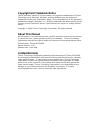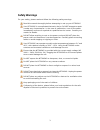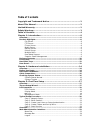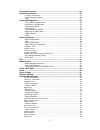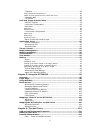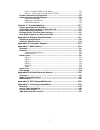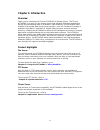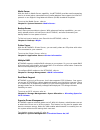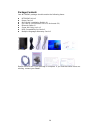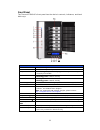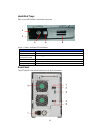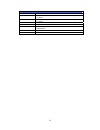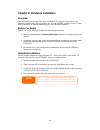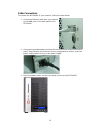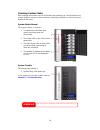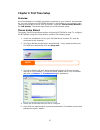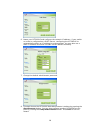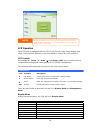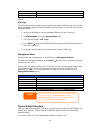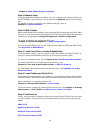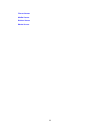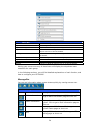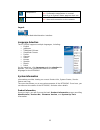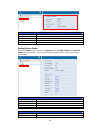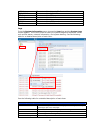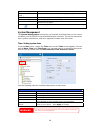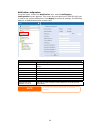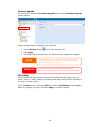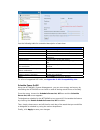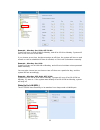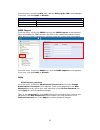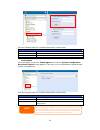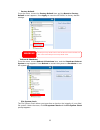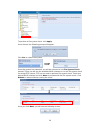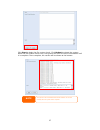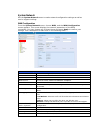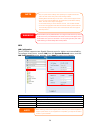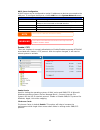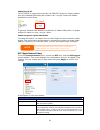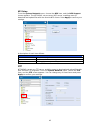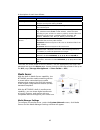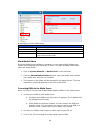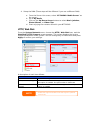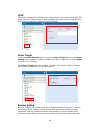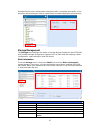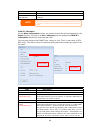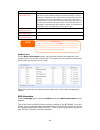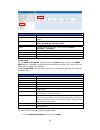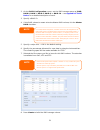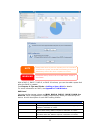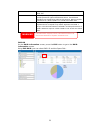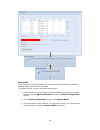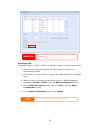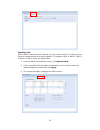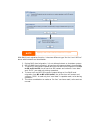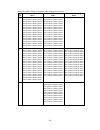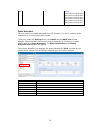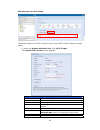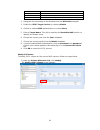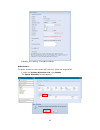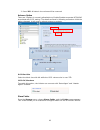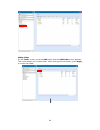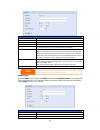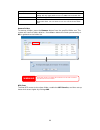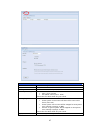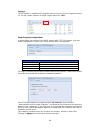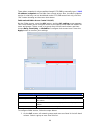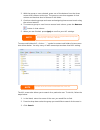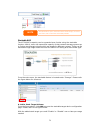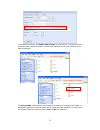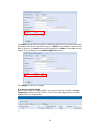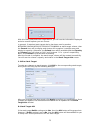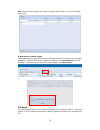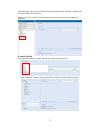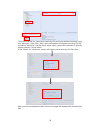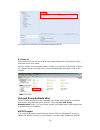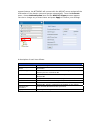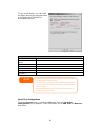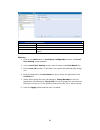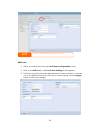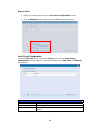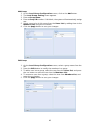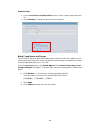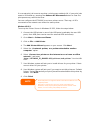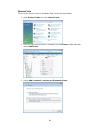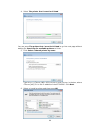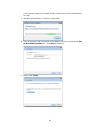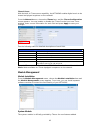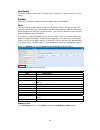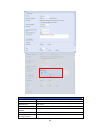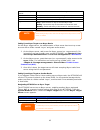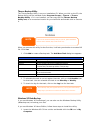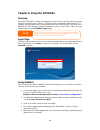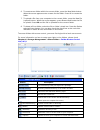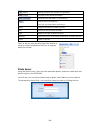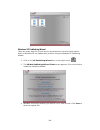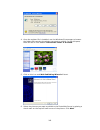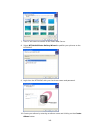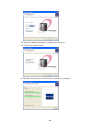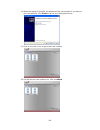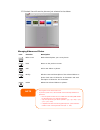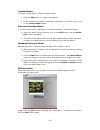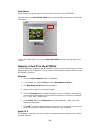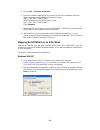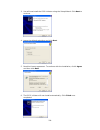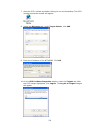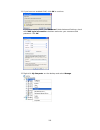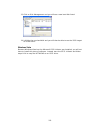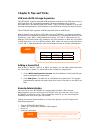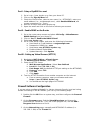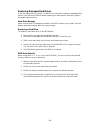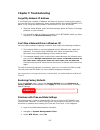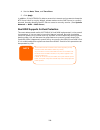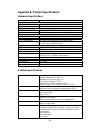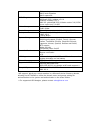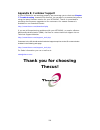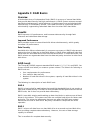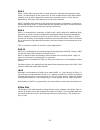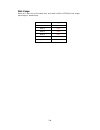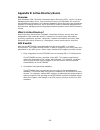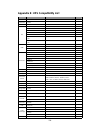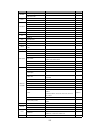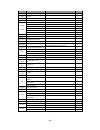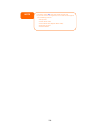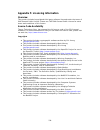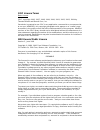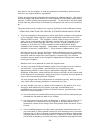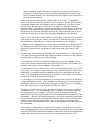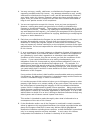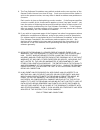- DL manuals
- Thecus
- Network Storage Server
- N7700SAS
- User Manual
Thecus N7700SAS User Manual
Summary of N7700SAS
Page 1
Thecus n7700sas fw v3.00.01 user’s manual.
Page 2: About This Manual
Copyright and trademark notice thecus and other names of thecus products are registered trademarks of thecus technology corp. Microsoft, windows, and the windows logo are registered trademarks of microsoft corporation. Apple, itunes and apple os x are registered trademarks of apple computers, inc. A...
Page 3: Safety Warnings
Safety warnings for your safety, please read and follow the following safety warnings: read this manual thoroughly before attempting to set up your n7700sas. Your n7700sas is a complicated electronic device. Do not attempt to repair it under any circumstances. In the case of malfunction, turn off th...
Page 4: Table of Contents
Table of contents copyright and trademark notice ................................................... 2 about this manual ......................................................................... 2 limited warranty........................................................................... 2 safety wa...
Page 5
Language selection .............................................................................25 system information.............................................................................25 product information ..................................................................... 25 system/ser...
Page 6
Snapshot.................................................................................... 68 snap (snapshot configuration) ................................................................... 68 folder and sub-folders access control list (acl)........................................... 69 stackabl...
Page 7
Part ii - enable ddns on the router............................................. 115 part iii - setting up virtual servers (https).................................. 115 firewall software configuration ........................................................115 replacing damaged hard drives.............
Page 8: Chapter 1: Introduction
Chapter 1: introduction overview thank you for choosing the thecus n7700sas ip storage server. The thecus n7700sas is an easy-to-use storage server that allows a dedicated approach to storing and distributing data on a network. Data reliability is ensured with raid features that provide data securit...
Page 9
Media server with the built-in media server capability, the n7700sas provides media streaming service to stand-alone networked home media adapters that support the upnp av protocol or are digital living network alliance (dlna) standard compliant. To set up the media server, refer to chapter 4: syste...
Page 10
Package contents your n7700sas package should contain the following items: z n7700sas unit x1 z power cord x1 z qig (quick installation guide) x1 z cd-title x2 (driveclone5 pro cd & universal cd) z ethernet cable x2 z screw kit & key-luck x1 z hdd compatibility list card x1 z multiple languages warr...
Page 11
Front panel the thecus n7700sas’s front panel has the device’s controls, indicators, and hard disk trays: front panel item description 1.Power led • solid blue: system is power on. 2.System led • solid orange: system is being upgraded or system startup; data currently inaccessible 3.Wan led • solid ...
Page 12
Hard disk trays each of the n7700sas’s hard disk trays has a lock, a latch, and two led indicators: 3 4 5 1 2 hard disk trays item description 1.Hdd power led • solid blue: hard disk is powered on 2.Hdd access/error led • blinking green: system is accessing data on the hard disk 3.Lock • use the loc...
Page 13
Back panel item description 1.Lan port • lan port for connecting to an ethernet network through a switch or router 2.Wan port • wan port for connecting to an ethernet network through a switch or router 3.Serial port • this port is for external ups device 4.Esata port • esata port for high-speed stor...
Page 14
Chapter 2: hardware installation overview your n7700sas is designed for easy installation. To help you get started, the following chapter will help you quickly get your n7700sas up and running. Please read it carefully to prevent damaging your unit during installation. Before you begin before you be...
Page 15
Cable connections to connect the n7700sas to your network, follow the steps below: 1. Connect an ethernet cable from your network to the wan port on the back panel of the n7700sas. 2. Connect the provided power cord into the universal power socket on the back panel. Plug the other end of the cord in...
Page 16
Checking system status after making connections on the n7700sas and powering up, check whether the system status is normal or has trouble by observing indicators on the front panel and hard disk trays. System status normal the system status is normal if: 1. The wan and lan leds glow green (assuming ...
Page 17: Chapter 3: First Time Setup
Chapter 3: first time setup overview once the hardware is installed, physically connected to your network, and powered on, you can configure the n7700sas so that it is accessible to your network users. There are two ways to set up your n7700sas: using the thecus setup wizard or the lcd display. Foll...
Page 18
6. Name your n7700sas and configure the network ip address. If your switch or router is configured as a dhcp server, configuring the n7700sas to automatically obtain an ip address is recommended. You may also use a static ip address and enter the dns server address manually. 7. Change the default ad...
Page 19
The thecus setup wizard is designed for installation on systems running windows xp/2000 or mac osx or later. Users with other operating systems will need to install the thecus setup wizard on a host machine with one of these operating systems before using the unit. Note lcd operation the n7700sas is...
Page 20
2009/05/22 12:00 current system time. Disk info current status of disk slot has been installed raid current raid status. The n7700sas will rotate these messages every one-two seconds on the lcd display. Usb copy the usb copy function enables you to copy files stored on usb devices such as usb disks ...
Page 21
Chapter 4: web administration interface . Step 1: network setup from the web administration interface, you can configure the network settings of the n7700sas for your network. You can access the network menu from the menu bar. For details on how to configure your network settings, refer to chapter 4...
Page 22
Itunes server media server printer server photo server 22.
Page 23: Chapter 4: System
Chapter 4: system overview the n7700sas provides an easily accessible web administration interface. With it, you can configure and monitor the n7700sas anywhere on the network. Web administration interface make sure your network is connected to the internet. To access the n7700sas web administration...
Page 24
Menu bar item description system information current system status of the n7700sas. System management various n7700sas system settings and information. System network information and settings for network connections, as well as various services of the n7700sas. Storage information and settings for s...
Page 25
Temperature. Green: systematic temperature is normal. Red: systematic temperature is unusual. Click to go to system status page as short cut. Network. Green: connection to network is normal. Red: abnormal connection to the network logout click to logout web administration interface. Language selecti...
Page 26
Product information item description manufacturer displays the name of the system manufacturer. Product no. Shows the model number of the system. Firmware version shows the current firmware version. Up time displays the total run time of the system. System/service status from the status menu, choose...
Page 27
Nfs status the status of the network file service server. Smb/cifs status the status of the smb/cifs server. Ftp status the status of the ftp server. Media server the status of the media server nsync status the status of the nsync server. Upnp status the status of the upnp service. Snmp the status o...
Page 29
Notification configuration from the menu, choose the notification item, and the notification configuration screen appears. This screen lets you have the n7700sas notify you in case of any system malfunction. Press apply to confirm all settings. See following table for a detailed description of each ...
Page 30
Firmware upgrade from the menu, choose the firmware upgrade item and the firmware upgrade screen appears. Follow the steps below to upgrade your firmware: 1. Use the browse button to find the firmware file. 2. Press apply. 3. The beeper beeps and the busy led blinks until the upgrade is complete. No...
Page 31
See the following table for a detailed description of each item. Ups setting item description ups monitoring enable or disable ups monitoring. Manufacturer choose the ups manufacturer from the dropdowns. Model choose the ups model number from the dropdowns. Battery status current status of the ups b...
Page 32
Example - monday: on: 8:00; off: 16:00 system will turn on at 8:00 am on monday, and off at 16:00 on monday. System will turn on for the rest of the week. If you choose an on time, but do not assign an off time, the system will turn on and remain on until a scheduled off time is reached, or if the u...
Page 33
From the menu, choose the wol item, and the wake-up on lan screen appears. From here, you can enable or disable. Wake-up on lan configuration item description wol service enable or disable wol service apply click apply to save changes. Snmp support from the menu, choose the snmp item and the snmp su...
Page 34
See the following table for a detailed description of each item. Change administrator and lcd entry password item description new password type in a new administrator password. Confirm password type the new password again to confirm. Apply press this to save your changes. ˙ config mgmt from the menu...
Page 35
˙ factory default from the menu, choose the factory default item and the reset to factory default screen appears. Press apply to reset the n7700sas to factory default settings. Warning resetting to factory defaults will not erase the data stored in the hard disks, will revert all the settings to the...
Page 36
To perform a file system check, click apply. Once clicked, the following prompt will appear: click yes to reboot the system. Once the system has rebooted, you will be returned to the file system check prompt. There you will see the available raid volumes to run the file system check on except zfs vo...
Page 37
Click start to begin the file system check. Click reboot to reboot the system. When the file system check is run, the system will show 20 lines of information until it is complete. Once complete, the results will be shown at the bottom. The system must be re normally after file syste booted before t...
Page 38
System network use the system network menu to make network configuration settings as well as service support settings. Wan configuration from the system network menu, choose wan, and the wan configuration screen appears. This screen displays the network parameters of the wan connection. You may chan...
Page 39
Note • only use jumbo frame settings when operating in a gigabit environment where all other clients have jumbo frame setting enabled. • enabling dhcp automatically turns on upnp— see the service support screen. • if you are only using the wan port, we suggest that you disable ip sharing mode. This ...
Page 40
Dhcp server configuration a dhcp server can be configured to assign ip addresses to devices connected to the lan port. To configure these ports, choose lan from the system network menu. Dhcp configuration item description dhcp server enable or disable the dhcp server to automatically assign ip addre...
Page 41
Samba recycle bin the n7700sas is supported recycle bin via smb/cifs protocol. Simply enable it then all of deleted files/folders will reside in the “.Recycle” folder with hidden attribution in each share. In general, windows has default to invisible all of hidden folders/files. So please enable thi...
Page 42
Nfs setup from the system network menu, choose the nfs item, and the nfs support screen appears. The n7700sas can act as an nfs server, enabling users to download and upload files with the favorite nfs clients. Press apply to confirm your settings. A description of each item follows: nfs server sett...
Page 43
A description of each item follows: ftp item description ftp enable ftp service on the n7700sas. Security ftp enable or disable security ftp, be sure the client ftp software has also security ftp setting enabled. Port specifies the port number of an incoming connection on a non-standard port. Ftp en...
Page 44
A description of each field follows: media manager settings item description media server enable or disable the media server service. Shared media folders select the folder(s) that contains media files to be shared. Rescan click the rescan button to have the n7700sas for new contents in the selected...
Page 45
4. Setup the dma (these steps will be different if you use a different dma) a. From the server list screen, select “n7700sas: media server” as the server. B. Go to my media c. Click on the up/down arrow buttons to select music jukebox, photo albums, or video clips d. Start enjoying the contents stor...
Page 46
Upnp this device supports upnp media server, which allows users to play media files with upnp client (ex. Dma devices). Enable or disable universal plug and play protocol. Upnp helps to find the ip address of the n7700sas. Nsync target from the system network menu, choose the nsync target item, and ...
Page 47
Through bonjour zero-configuration networking with a complete description of the protocols and technologies used to create bonjour enabled applications and devices. Storage management the storage menu displays the status of storage devices installed in the n7700sas, and includes storage configuratio...
Page 48
Bad block scan yes to start scan bad block. Total capacity shows the total sata/sas hard disk capacity. Disk power management the administrator can set the disk to power down after a period of inactivity. S.M.A.R.T. Information on the disks information screen, the status of each disk will be display...
Page 49
Noticed in disk read/write speeds. Current pending sector (sata hdd only) current count of unstable sectors (waiting for remapping). The raw value of this attribute indicates the total number of sectors waiting for remapping. Later, when some of these sectors are read successfully, the value is decr...
Page 50
Raid information item description master raid the raid volume currently designated as the master raid volume. Id id of the current raid volume. Note: all raid ids must be unique. Raid level shows the current raid configuration. Status indicates status of the raid. Can read either healthy, degraded, ...
Page 51
2. On the raid configuration screen, set the raid storage space as jbod, raid 0, raid 1, raid 5, raid 6, or raid 10 — see appendix c: raid basics for a detailed description of each. 3. Specify a raid id. 4. If this raid volume is meant to be the master raid volume, tick the master raid checkbox. Not...
Page 52
With a raid 1, raid 5, raid 6, or raid 10 volume, you can also add a spare disk after the raid is created. See chapter 6: tips and tricks > adding a spare disk for details. For more information on raid, see appendix c: raid basics . Raid level you can set the storage volume as jbod, raid 0, raid 1, ...
Page 53
Raid 5 requires a minimum of 3 disks. Raid 5 can sustain one failed disk. Raid 6 two independent parity computations must be used in order to provide protection against double disk failure. Two different algorithms are employed to achieve this purpose. Raid 6 requires a minimum of 4 disks. Raid 6 ca...
Page 54
Remove raid click to remove the raid volume. All user data and iscsi has been created in selected raid volume will be removed. To remove a raid volume, follow the steps below: 1. On the raid list screen, select the raid volume by clicking on its radio button, and click raid information to open the r...
Page 55
Remove raid destroys a unrecoverable. Ll data in the current raid volume. The data is warning expanding a raid to expand a raid 1, raid 5, raid 6, or raid 10 volume, follow the steps below: 1. Replace one of the hard drives in the raid volume and allow it to automatically rebuild. 2. Once rebuilt, y...
Page 56
Migrating a raid once a raid volume has been created, you may want to move it to other physical drives or change the raid array all together. To migrate a raid 0, raid 1, raid 5 or raid 6 volume, follow the steps below: 1. From the raid configuration screen, click migrate raid. 2. A list of possible...
Page 57
Note migrating a raid volume could take several hours to complete with raid level migration function, it has two different type “on line” and “off line” alone with limitation as listed below. 1. During raid level migration, it is not allowed reboot or shutdown system. 2. Off line raid level migratio...
Page 58
Below is a table listing of possible raid migration schemes: to from raid 0 raid 5 raid 6 raid 0 [offline] [raid 0] hddx2 to [raid 0] hddx3 [raid 0] hddx2 to [raid 0] hddx4 [raid 0] hddx2 to [raid 0] hddx5 [raid 0] hddx2 to [raid 0] hddx6 [raid 0] hddx2 to [raid 0] hddx7 [raid 0] hddx3 to [raid 0] h...
Page 59
Raid 6 x x [online] [raid 6] hddx4 to [raid 6] hddx5 [raid 6] hddx4 to [raid 6] hddx6 [raid 6] hddx4 to [raid 6] hddx7 [raid 6] hddx5 to [raid 6] hddx6 [raid 6] hddx5 to [raid 6] hddx7 [raid 6] hddx6 to [raid 6] hddx7 space allocation you may specify the space allocated for iscsi volumes. The iscsi ...
Page 60
Allocating space for iscsi volume to allocate space for an iscsi volume on the current raid volume, follow the steps below: 1. Under the volume allocation list, click iscsi target. The create iscsi volume screen appears. Create iscsi volume item description raid id id of current raid volume. Allocat...
Page 61
Month select the current month from the dropdown. Username enter a username. Password enter a password. Password confirm reenter the chosen password 2. Designate the percentage to be allocated from the allocation drag bar. 3. Enable the iscsi target service by selecting enable. 4. Choose to enable c...
Page 62
2. Modify your setting. Press ok to change. Delete volume to delete volume on the current raid volume, follow the steps below: 1. Under the volume allocation list, click delete. The space allocation screen appears. 62.
Page 63
2. Press yes. All data in the volume will be removed. Advance option there are 2 options is currently allow admin to enable/disable to operate n7700sas associated with iscsi setting. The details as listed in following screenshot. With the option changed, it will need to reboot system to activate. Is...
Page 64
Adding folders on the folder screen, press the add button and the add folder screen appears. This screen allows you to add a folder. After entering the information, press apply to create new folder. 64.
Page 65
Add folder item description raid id raid volume where the new folder will reside. Folder name enter the name of the folder. Description provide a description the folder. Browseable enable or disable users from browsing the folder contents. If yes is selected, then the share folder will be browseable...
Page 66
Description provide a description the folder. Browseable enable or disable users from browsing the folder contents. This setting will only apply while access via smb/cifs and web disk. Public admit or deny public access to this folder. Share limit enter the maximum size of the folder. The folder wil...
Page 67
Nfs share item description hostname enter the name or ip address of the host privilege host has either read only or writeable access to the folder. Guest system support there are two selections available: • unix / linux system • aix (allow source port > 1024) choose the one which best fits your need...
Page 68
Snapshot the n7700sas is capable for 16 snapshot version control. To have snapshot to work on, the file system creation for raid volume has to be “zfs”. Snap (snapshot configuration) if added folder has located in the raid volume with “zfs” file system, then the folder management screen with “snap” ...
Page 69
These taken snapshot is only accessible though cifs/smb by manually type \as ip address\snapshot and invisible from normal access. Also, the taken snapshot version is read only can not be deleted under cifs/smb access but only click the s. Up from the left hand column and then choose deny, read on...
Page 70
2. With the group or user selected, press one of the buttons from the three access level columns at the top. The group or user t hen appears in that column and has that level of access to the folder. Ups and users and assigning them access levels using an access level column, press the remove 3. Con...
Page 71
Stackable nas the n7700sas’s capacity can be expanded even further using the stackable function. With it, users can expand the capacity of their network storage systems up to 5 other stack target volumes which are located in different systems. These can be stacked through single network access like ...
Page 72
Next, input the target ip address of the stackable device and click the discovery button. The system will list available target volumes from the inputted ip address. Once ip with volume have been set, you may need to input a valid user name and password to validate your access rights. If there is no...
Page 73
From the figure above, the export share name is “pmmeeting”. The figures below show the result before and after via microsoft network access with settings have been completed. Stack target with export share name “pmmeeting” no stack target the browseable setting will be same method of setting for sy...
Page 74
The public setting will be set same as what the setting for the system share folder associated with the acl permission setup. If public is set to yes, all users will be able to access it, and acl button will be grayed out. If public is set to no, the acl button will be available on the stack target ...
Page 75
With this newly attached stack target device, you will see the information displayed and also several options you can choose. In general, if attached stack target device has been used by another n5200pro/1u4500/n5500/n7700sas/n7700/n8800 as stack target volume, then the format item will be display a...
Page 76
Acl settings will be exactly the same as system folder that you may have setup previously. E. Reconnect a stack target the enabled stack target devices may be disconnected by situations such as power outages or network disconnects. When this happens, the reconnect button will available. To attempt t...
Page 77
From the main menu, the iso mount feature is located under “storage”. Please refer the figure below for reference. Select on the iso mount function and you will have the screen shot appear as following. A. Add a iso file from the figure above, select iso file from drop down share list. After selecti...
Page 78
To mount new iso file, select from listed iso file and input desired mounting name into “mount as:” field. Click “add” with confirmation to complete mounting iso file. Or without “mount as” iso file export name input, system will automatic to give the export name by iso file name. If left “mount as:...
Page 79
You could click “unmount” to eliminate mounted iso file. B. Using iso the mounted iso file will be located same share folder with name giving. Please refer the screen shot below. Iso file “image” has mounted as folder “image” you could see. The iso file “thecus 01” without assign mounting name, syst...
Page 80
Support feature; the n7700sas will connect with the ads/nt server and get all the information of the domain users and groups automatically. From the accounts menu, choose authentication item and the ads/nt support screen appears. You can to change any of these items and press apply to confirm your s...
Page 81
To join an ad domain, you can refer the figure and use the example below to configure the n7700sas for associated filed input: ad domain example item information work group / domain name domain ads support enable ads server name computer1 ads/nt realm domain.Local administrator id administrator admi...
Page 82
Local user configuration item description add press the add button to add a user to the list of local users. Edit press the edit button to modify a local user. Remove press the remove button to delete a selected user from the system. Add users 1. Click on the add button on local user configuration s...
Page 83
Note all users are automatically assigned to the ‘users’ group. Edit users 1. Select an existing user from the local user configuration screen. 2. Click on the edit button, and local user setting screen appears. 3. From here, you can enter a new password and re-enter to confirm, or use the or >> but...
Page 84
Remove users 1. Select an existing user from the local user configuration screen. 2. Click on remove button and the user is deleted from the system. Local group configuration from the accounts menu, choose the group item, and the local group configuration screen appears. This screen allows you to ad...
Page 85
Add groups 1. On the local group configuration screen, click on the add button. 2. The local group setting screen appears. 3. Enter a group name. 4. Enter a group id number. If left blank, the system will automatically assign one. 5. Select users to be in this group from the users list by adding the...
Page 86
Remove groups 1. On the local group configuration screen, select a group name from the list. 2. Press remove to delete the group from the system. Batch create users and groups the n7700sas can also add users and groups in batch mode. This enables you to conveniently add numerous users and groups aut...
Page 87
Application server the n7700sas supports printer server, and tunes server. The integrated print server allows you to share a single usb printer will all users on the network. The n7700sas provides activating the itunes server on the device. You will be able to play music files on this device with yo...
Page 88
If a corrupt print job is sent to a printer, printing may suddenly fail. If your print jobs seem to be locked up, pressing the remove all documents button to clear the print queue may resolve the issue. You can configure the n7700sas to act as a printer server. That way, all pcs connected to the net...
Page 89
Windows vista to set up the printer server in windows vista, follow the steps below: 1. Open printer folder from the control panel. 2. Click the right mouse button in anywhere on the printers folder and then select add printer. 3. Select add a network, wireless or bluetooth printer. 89.
Page 90
4. Select the printer that i want isn’t listed. You can press the printer that i want isn’t listed to go into next page without waiting for searching for available printers to finish. 5. Click select a shared printer by name. Type http://:631/printers/usb-printer in the box, where is the ip address ...
Page 91
If your printer model is not listed, please contact your printer manufacturer for help. 7. Windows will attempt to connect to the printer. 8. You can choose to set this printer as the default printer by checking the set as the default printer box. Click next to continue. 9. Done! Click finish. 91.
Page 92
Itunes® server with the built-in itunes server capability, the n7700sas enables digital music to be shared and played anywhere on the network! From the network menu, choose the itunes item, and the itunes configuration screen appears. You may enable or disable the itunes service from here. Once enab...
Page 93
User module the user module is reserved for thecus fans to build up 3 rd party functions in the future. Backup there are a number of ways to back up data with the n7700sas. Nsync you can backup a share folder to another n7700sas (nsync target) or any ftp server for safe keeping as long as you have a...
Page 94
Add nsync task item description task name the name of your nsync task. Target server manufacturer select whether the target is a thecus product (e.G. N7700sas) or ftp server. Nsync mode synchronize mode or incremental mode . Target server ip address the ip address of your target server. Source folde...
Page 95
Password on target server the password for the username on the target server. Test connection click to check the connection to the target server. Schedule enable or disable schedule backup of your share folders. Time the time when the nsync task will run. Type select whether to run the nsync task da...
Page 96
Thecus backup utility the thecus backup utility is on your installation cd. When you click on the cd, the backup utility will be installed under program groups > thecus > thecus backup utility. If it is not installed, you can copy the file (thecus backup utility.Exe) to a convenient location on your...
Page 97
2. When the welcome to microsoft windows xp screen appears, click perform additional tasks. 3. Click browse this cd. 4. In windows explorer, navigate to valueadd > msft > ntbackup. 5. Double-click ntbackup.Msi to install the backup utility. Once installed, you can use the windows backup utility by f...
Page 98
Chapter 5: using the n7700sas overview once the n7700sas is setup and operating, users on the network may manage all varieties of digital music, photos, or files by simply using their web browsers. To manage your personal files or access public files on the n7700sas, just enter its ip address into y...
Page 99
6. To create a new folder within the current folder, press the new folder button. When the screen appears enter a name for the folder. Press ok to create the folder. 7. To upload a file from your computer to the current folder, press the new file (upload) button. When the screen appears, press brows...
Page 100
(admin) change password and confirm new password. (logout) to logout of the web disk interface. Show the files and folders in the directory. Search files in the directory. (you can only input some word string.) name displays the names of folders and files. Size shows the size of folders and files. T...
Page 101
Windows xp publishing wizard there are many ways for a local user to upload pictures into their photo album. Users of windows xp can upload their pictures using the windows xp publishing wizard. 1. Click on the xp publishing wizard icon on top right corner. 2. The xp web publishing wizard client scr...
Page 102
4. Once the register file is installed, use the windows file manager to browse the folder that contains the picture you want to publish. On the left pane, there will be an icon labeled “publish this folder to the web”. 5. Click on this icon and web publishing wizard will start. 6. Select the picture...
Page 103
7. Your pc will start to connect to the photo web server. 8. Select n7700sas photo gallery wizard to publish your pictures to the n7700sas. 9. Login into the n7700sas with your local user name and password. 10. Create your album by entering an album name and clicking on the create album button. 103.
Page 104
11. Select the album you want to upload your pictures to. 12. Confirm the target album. 13. Windows will show you that the picture upload is in progress. 104.
Page 105
14. When the upload is finished, the wizard will ask you whether if you want to go to the website. Click finish to go to your photo web server. 15. Click on the user’s icon to go to that user’s album. 16. You will see the user’s album list. Click on album. 105.
Page 106
17. Finished! You will see the pictures just selected in the album. Managing albums and photos icon function description make cover make selected photo your cover picture. Back return to the previous screen. Add add a new album or photos. Modify edit the name and description of the selected album or...
Page 107
Creating albums to create a photo album, follow the steps below: 1. Click the add button to create a new album. 2. Enter a name for the album, and enter a description if you wish. Then, click on the create album button. Password protecting albums if you would like to put a password on a particular a...
Page 108
Slide shows slide shows are a great way to enjoy pictures stored on your n7700sas. You can click on the start slide show icon on the top right hand corner to start the slide show. To stop the slide show, click on the stop slide show icon on the top right hand corner. Mapping a client pc to the n7700...
Page 109
1. Choose go > connect to server… 2. Enter the network address for the server in the server address text box. When connecting using smb/cifs protocol, type: smb://192.168.1.100/folder1 when connecting using afp protocol, type: afp://192.168.1.100/folder1 click connect. 3. When mac os x is trying to ...
Page 110
3. You will now install the iscsi initiator using the setup wizard. Click next to continue. 4. Leave the default selections and click next. 5. Read the license agreement. To continue with the installation, click i agree and then click next. 6. The iscsi initiator will now install automatically. Clic...
Page 111
7. Start the iscsi initiator by double-clicking its icon on the desktop. The iscsi initiator properties window will appear. 8. Elect the discovery tab. Under target portals, click add. S . Enter the ip address of the n770 sas. Click ok. 9 0 10. On the iscsi initiator properties window, select the ta...
Page 112
11. If you have not enabled chap, click ok to continue. If you have enabled chap, click advanced. Under advanced settings, check the chap login information checkbox and enter your username and password. Click ok. 12. Right click my computer on the desktop and select manage. 112.
Page 113
13. Click on disk management and you will see a new hard disk listed. 14. Initialize the new hard disk and you will then be able to use the iscsi target as a local drive. Windows vista ecause windows vista has the microsoft iscsi initiator pre-installed, you will not ave to install this piece of sof...
Page 114: Chapter 6: Tips And Tricks
Chapter 6: tips and tricks sb and esata storage expansion he n7700sas supports external usb hard disks through its four usb ports. Once a sb hard disk has successfully mounted, the entire volume will be linked utomatically to the default usb hdd folder. The n7700sas supports up to 4 usb xternal stor...
Page 115
Part i - setup a dyndns account ns.Org from your home pc. R 4. Wait for an email from www.Dyndns.Org. Art ii - enable ddns on the router config > miscellaneous ur home pc. Enable the ddns client? 3. Sele ndns 4. Go t a. User name m : xxxx r. 3. Setup the https server s: select user defined as) et as...
Page 116
Replacing damaged hard drives you can easily replace a damaged hard g your data secure with the system’s ard drive damage display warning message also the system beeps. 3. Slide a new hard disk into the tray and fasten the screws. N when the hdd is accessed. The system beeps and/or an email notifica...
Page 117: Chapter 7: Troubleshooting
Chapter 7: troubleshooting orgot my network ip address you forget your network ip address and have no physical access to the system, ou can find out the ip address by either looking directly onto the n7700sas’s lcd anel, or by using the setup wizard to retrieve the ip of your n7700sas. 1. Start the ...
Page 118
4. Set the date, time, and time zone. 5. Click apply. In addition, if the n7700sas is able to access the internet and you want to keep the re the dns server is correctly entered, thereby allowing the ntp server name to correctly resolve. (see system dual dom al dom implemented. In the normal ircumst...
Page 119
Appendix a: product specifications hardware specifications product model n7700sas network interfaces wan gigabit rj-45 connector lan gigabit rj-45 connector storage hdd bays 7 x 3.5” sata/sas hdd, hot-swappable esata 1 x esata connector for capacity expansion i/o interfaces usb ports 4 x usb type a ...
Page 120
Disk roaming raid level migration raid expansion iscsi target supports: microsoft iscsi initiator v2.0.4 starport initiator v3.5.2 mac os: globalsan iscsi initiator version 3.0 (1150) linux: open-iscsi 2.0-865 folder management share and sub-folders level permission public folder quota management sh...
Page 121: Appendix B: Customer Support
Appendix b: customer support if your n7700sas is not working properly, we encourage you to check out chapter 7: troubleshooting , located in this manual. You can also try to ensure that you are using the latest firmware version for your n7700sas. Thecus is committed to providing free firmware upgrad...
Page 122: Appendix C: Raid Basics
Appendix c: raid basics overview a redundant array of independent disks (raid) is an array of several hard disks that provide data security and high performance. A raid system accesses several hard disks simultaneously, which improves i/o performance over a single hard disk. Data security is enhance...
Page 123
Raid 5 raid 5 offers data security and it is best suited for networks that perform many small i/o transactions at the same time, as well as applications that require data security such as office automation and online customer service. Use it also for applications with high read requests but low writ...
Page 124
Disk usage when all 7 disks are of the same size, and used in raid, n7700sas disk usage percentage is listed below: raid level percentage used raid 0 100% raid 1 50% raid 5 80% raid 6 60% raid 10 50% jbod 100% 124.
Page 125
Appendix d: active directory basics overview with windows 2000, microsoft introduced active directory (ads), which is a large database/information store. Prior to active directory the windows os could not store additional information in its domain database. Active directory also solved the problem o...
Page 126
Appendix e: ups compatibility list brand series model notes ablerex ms-rt activepower 1400va aec miniguard ups 700 m2501 cable back-ups pro matrix-ups smart-ups back-ups 940-0095a/c cables, 940-0020b/c cables, 940-0023a cable back-ups office 940-0119a cable masterswitch not a ups - 940-0020 cable ap...
Page 127
Brand series model notes ares 700 and larger fideltronik other ares models powerrite max fiskars powerserver 10, 30 all models with alarm interface mp110/210 ms-t ms gamatronic µps3/1 gemini ups625/ups1000 r3000 xr hp r5500 xr inelt monolith 1000lt infosec ipel 350, 500, 750, 1000 ippon (various) li...
Page 128
Brand series model notes oneac eg/on series advanced interface online p-series onlite aqua 50 orvaldi various not 400 or 600 smk-800a ult-1000 trusttrust 425/625 bnt-1000ap advice partner/king pr750 powercom powercom bnt-2000ap powerguard pg-600 powerkinetics 9001 powertech comp1000 dtr cable power ...
Page 129
O safenet software o phoenixtec protocol o generic rups 2000 (megatec m2501 cable) o generic rups model o sec protocol • if your ups is not in the support list, be sure that the ups supports one of following protocols: • the upses marked blue have been tested and work well note 129.
Page 130
Appendix f: licensing information overview this product included copyrighted third-party software licensed under the terms of gnu general public license. Please see the gnu general public license for extra terms and conditions of this license. Source code availability thecus technology corp. Has exp...
Page 131
Cgic license terms basic license cgic, copyright 1996, 1997, 1998, 1999, 2000, 2001, 2002, 2003, 2004 by thomas boutell and boutell.Com, inc. Permission is granted to use cgic in any application, commercial or noncommercial, at no cost. However, this copyright paragraph must appear on a "credits" pa...
Page 132
They have is not the original, so that any problems introduced by others will not reflect on the original authors' reputations. Finally, any free program is threatened constantly by software patents. We wish to avoid the danger that redistributors of a free program will individually obtain patent li...
Page 133
These conditions, and telling the user how to view a copy of this license. (exception: if the program itself is interactive but does not normally print such an announcement, your work based on the program is not required to print an announcement.) these requirements apply to the modified work as a w...
Page 134
4. You may not copy, modify, sublicense, or distribute the program except as expressly provided under this license. Any attempt otherwise to copy, modify, sublicense or distribute the program is void, and will automatically terminate your rights under this license. However, parties who have received...
Page 135
135 9. The free software foundation may publish revised and/or new versions of the general public license from time to time. Such new versions will be similar in spirit to the present version, but may differ in detail to address new problems or concerns. Each version is given a distinguishing versio...