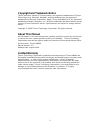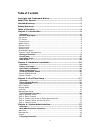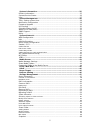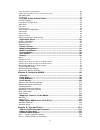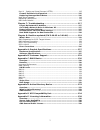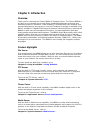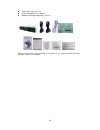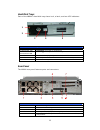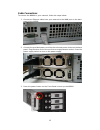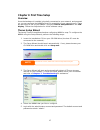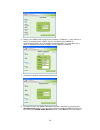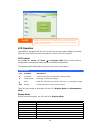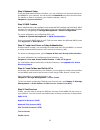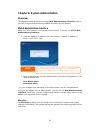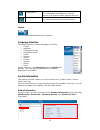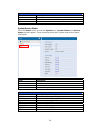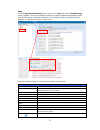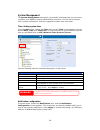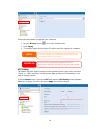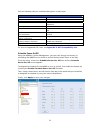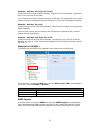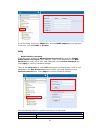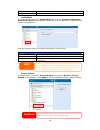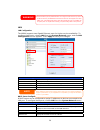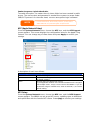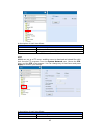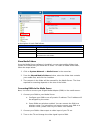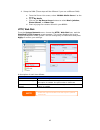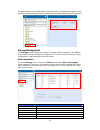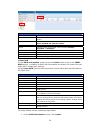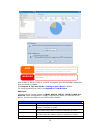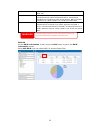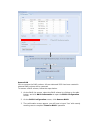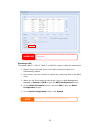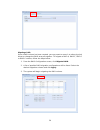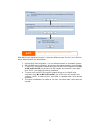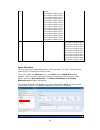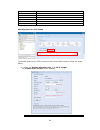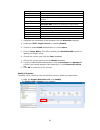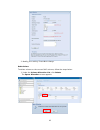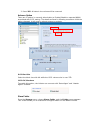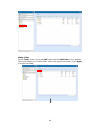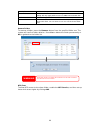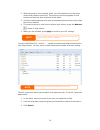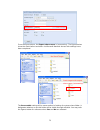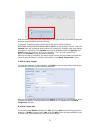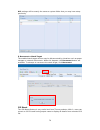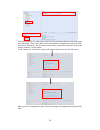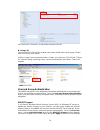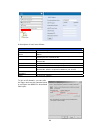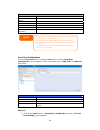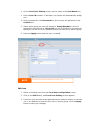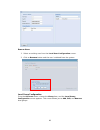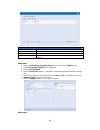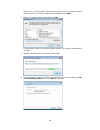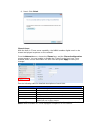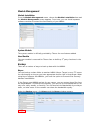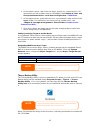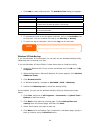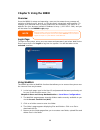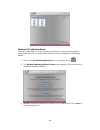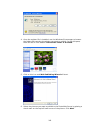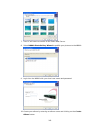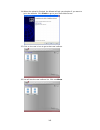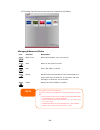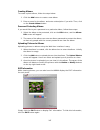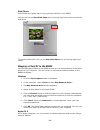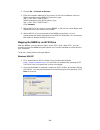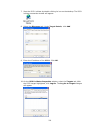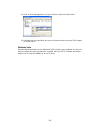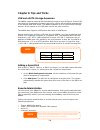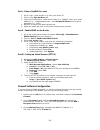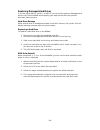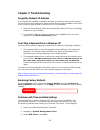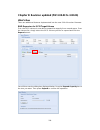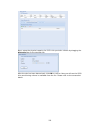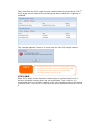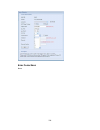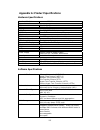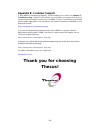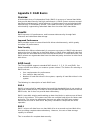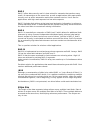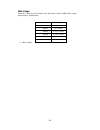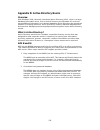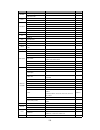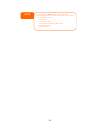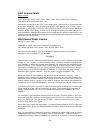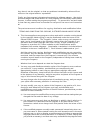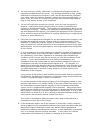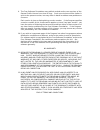- DL manuals
- Thecus
- Network Storage Server
- N8800 IP
- User Manual
Thecus N8800 IP User Manual
Summary of N8800 IP
Page 1
Thecus n8800 fw v3.00.06 user’s manual.
Page 2: About This Manual
Copyright and trademark notice thecus and other names of thecus products are registered trademarks of thecus technology corp. Microsoft, windows, and the windows logo are registered trademarks of microsoft corporation. Apple, itunes and apple os x are registered trademarks of apple computers, inc. A...
Page 3: Safety Warnings
Safety warnings for your safety, please read and follow the following safety warnings: read this manual thoroughly before attempting to set up your n8800. Your n8800 is a complicated electronic device. Do not attempt to repair it under any circumstances. In the case of malfunction, turn off the powe...
Page 4: Table of Contents
Table of contents copyright and trademark notice ................................................... 2 about this manual ......................................................................... 2 limited warranty........................................................................... 2 safety wa...
Page 5
System information.............................................................................25 product system logs ... Time: s notifica firmwa ups se schedul wake-u snmp s utility.. Wan co lan .... Lan con dhcp s samba samba s file acce samba r samba a afp (ap nfs set media m share m connec disks...
Page 6
Snap (s folder a stackab iso mo ads/nt local us add use edit use remove local g add gro edit gro remove batch c printer window window nsync . Add nsy setting u setting u designa thecus window apple o window managin creating passwo uploadi exif in slide sh window apple o window window part i - part i...
Page 7
Part iii hard dr replacin raid au raid ex raid vo iscsi t iscsi l improve data se raid 0 raid 1 raid 5 raid 6 raid 10 jbod .. - setting up virtual servers (https)............................................. 115 firewall software configuration ...........................................................
Page 8: Chapter 1: Introduction
Chapter 1: introduction overview thank you for choosing the thecus n8800 ip storage server. The thecus n8800 is an easy-to-use storage server that allows a dedicated approach to storing and distributing data on a network. Data reliability is ensured with raid features that provide data security and ...
Page 9
Backup server don’t leave precious data to chance. With advanced backup capabilities, you can easily upload mission critical files to the n8800, and even automate your backup tasks for true peace-of-mind. To find out how to backup your files with the n8800, refer to chapter 4: backup > nsync . Print...
Page 10
Z screw kit & key-luck x1 z hdd compatibility list card x1 z multiple languages warranty card x1 please check to see if your package is complete. If you find that some items are missing, contact your dealer. 10
Page 11
Front panel the thecus n8800’s front panel has the device’s controls, indicators, and hard disk trays: front panel item description 1.Power button • power on/off n8800 2.Power led • solid green: system is power on. 3.Reboot button • press to system reboot 4.System fan alarm led • solid red: system f...
Page 12
Hard disk trays each of the n8800’s hard disk trays has a lock, a latch, and two led indicators: hard disk trays item description 1.Hdd power led • solid blue: hard disk is powered on 2.Hdd access/error led • blinking green: system is accessing data on the hard disk 3.Lock • use the lock to physical...
Page 13
5.Serial port • this port is for external ups device 6.Wan port • wan port for connecting to an ethernet network through a switch or router 7.Lan port • wan port for connecting to an ethernet network through a switch or router 13.
Page 14
Chapter 2: hardware installation overview your n8800 is designed for easy installation. To help you get started, the following chapter will help you quickly get your n8800 up and running. Please read it carefully to prevent damaging your unit during installation. Before you begin before you begin, b...
Page 15
Cable connections to connect the n8800 to your network, follow the steps below: 1. Connect an ethernet cable from your network to the wan port on the back panel of the n8800. 2. Connect the provided power cord into the universal power socket on the back panel. Plug the other end of the cord into a s...
Page 16
Checking system status after making connections on the n8800 and powering up, check whether the system status is normal or has trouble by observing indicators on the front panel and hard disk trays. System status normal the system status is normal if: 1. The power led on the front panel glows green....
Page 17: Chapter 3: First Time Setup
Chapter 3: first time setup overview once the hardware is installed, physically connected to your network, and powered on, you can configure the n8800 so that it is accessible to your network users. There are two ways to set up your n8800: using the thecus setup wizard or the lcd display. Follow the...
Page 18
6. Name your n8800 and configure the network ip address. If your switch or router is configured as a dhcp server, configuring the n8800 to automatically obtain an ip address is recommended. You may also use a static ip address and enter the dns server address manually. 7. Change the default administ...
Page 19
Lcd operation the n8800 is equipped with an lcd on the front for easy status display and setup. There are four buttons on the front panel to control the lcd functions. Lcd controls use the up (▲), down (▼), enter ( ↵ ) and escape (esc) keys to select various configuration settings and menu options f...
Page 20
2009/05/22 12:00 current system time. Disk info current status of disk slot has been installed raid current raid status. The n8800 will rotate these messages every one-two seconds on the lcd display. Usb copy the usb copy function enables you to copy files stored on usb devices such as usb disks and...
Page 21
Step 1: network setup from the web administration interface, you can configure the network settings of the n8800 for your network. You can access the network menu from the menu bar. For details on how to configure your network settings, refer to chapter 4: system network . Step 2: raid creation next...
Page 22
Printer server photo server 22.
Page 23
Chapter 4: system administration overview the n8800 provides an easily accessible web administration interface. With it, you can configure and monitor the n8800 anywhere on the network. Web administration interface make sure your network is connected to the internet. To access the n8800 web administ...
Page 24
Menu bar item description system information current system status of the n8800. System management various n8800 system settings and information. System network information and settings for network connections, as well as various services of the n8800. Storage information and settings for storage de...
Page 25
Temperature. Green: systematic temperature is normal. Red: systematic temperature is unusual. Click to go to system status page as short cut. Network. Green: connection to network is normal. Red: abnormal connection to the network logout click to logout web administration interface. Language selecti...
Page 26
Product information item description manufacturer displays the name of the system manufacturer. Product no. Shows the model number of the system. Firmware version shows the current firmware version. Up time displays the total run time of the system. System/service status from the status menu, choose...
Page 27
Logs from the system information menu, choose the logs item and the system logs screen appears. This screen shows a history of system usage and important events such as disk status, network information, and system booting. See the following table for a detailed description of each item: see the foll...
Page 28
System management the system management menu gives you a wealth of settings that you can use to configure your n8800’s system administration functions. You can set up system time, system notifications, and even upgrade firmware from this menu. Time: setting system time from the time menu, choose the...
Page 29
Notification configuration item description beep notification enable or disable the system beeper that beeps when a problem occurs. Email notification enable or disable email notifications of system problems. Smtp server specifies the hostname/ip address of the smtp server. Port specifies the port t...
Page 30
Follow the steps below to upgrade your firmware: 1. Use the browse button to find the firmware file. 2. Press apply. 3. The beeper beeps and the busy led blinks until the upgrade is complete. Ups setting the n8800 can also support various uninterruptible power supply units via either “serial” or “us...
Page 31
See the following table for a detailed description of each item. Ups setting item description ups monitoring enable or disable ups monitoring. Manufacturer choose the ups manufacturer from the dropdowns. Model choose the ups model number from the dropdowns. Battery status current status of the ups b...
Page 32
Example - monday: on: 8:00; off: 16:00 system will turn on at 8:00 am on monday, and off at 16:00 on monday. System will turn on for the rest of the week. If you choose an on time, but do not assign an off time, the system will turn on and remain on until a scheduled off time is reached, or if the u...
Page 33
From the menu, choose the snmp item, and the snmp support screen appears. From here, you can enable or disable. Utility ˙ administrator password from the menu, choose the administrator password item and the change administrator password screen appears. Enter a new password in the new password box an...
Page 34
Confirm password type the new password again to confirm. Apply press this to save your changes. ˙ config mgmt from the menu, choose the config mgmt item and the system configuration download/upload screen appears. From here, you can download or upload stored system configurations. See the following ...
Page 35
˙ reboot & shutdown from the menu, choose reboot & shutdown item, and the shutdown/reboot system screen appears. Press reboot to restart the system or shutdown to turn the system off. ˙ file system check the file system check allows you to perform a check on the integrity of your disks’ file system....
Page 36
Once the system has rebooted, you will be returned to the file system check prompt. There you will see the available raid volumes to run the file system check on except zfs volume, zfs has no need to perform file system check. Check the desired raid volumes and click next to proceed with the file sy...
Page 37
The system must be re after file system check co booted before the n8800 can function normally mplete. Note system network use the system network menu to make network configuration settings as well as service support settings. Wan configuration from the system network menu, choose wan, and the wan c...
Page 38
Wan configuration item description host name host name that identifies the n8800 on the network. Domain name specifies the domain name of the n8800. Wins server to set a server name for netbios computer. Mac address mac address of the network interface. Jumbo frame support enable or disable jumbo fr...
Page 39
Warning most fast ethernet (10/100) switches/routers do not support jumbo frame and you will not be able to connect to your n8800 after jumbo frame is turned on. If this happens, turn off the n8800. Then, insert usb disk with factory reset utility included and power on the n8800. Till the system pow...
Page 40
Note the ip segment of wan and lan should not overlap. Warning the ip address of the lan interface should not be in the range of the start ip address and end ip address. Samba / cifs there are 4 options is currently allow admin to enable/disable to operate n8800 associated with samba / cifs protocol...
Page 41
Samba anonymous login authentication to enable this option, no matter there is share folder has been created in public access. The user account and password is needed from system to access under smb/cifs protocol. On the other hand, no more anonymous login is allowed. Note • in some environments, du...
Page 42
A description of each item follows: nfs server setting item description nfs enable or disable nfs support. Apply click apply to save your changes. Ftp n8800 can act as a ftp server, enabling users to download and upload files with their favorite ftp programs. From the system network menu, choose the...
Page 43
Security ftp enable or disable security ftp, be sure the client ftp software has also security ftp setting enabled. Port specifies the port number of an incoming connection on a non-standard port. Ftp encode if your ftp client or operating system does not support unicode (e.G. Windows® 95/98/me or m...
Page 44
A description of each field follows: media manager settings item description media server enable or disable the media server service. Shared media folders select the folder(s) that contains media files to be shared. Rescan click the rescan button to have the n8800 for new contents in the selected me...
Page 45
4. Setup the dma (these steps will be different if you use a different dma) a. From the server list screen, select “n8800: media server” as the server. B. Go to my media c. Click on the up/down arrow buttons to select music jukebox, photo albums, or video clips d. Start enjoying the contents stored ...
Page 46
Upnp this device supports upnp media server, which allows users to play media files with upnp client (ex. Dma devices). Enable or disable universal plug and play protocol. Upnp helps to find the ip address of the n8800. Nsync target from the system network menu, choose the nsync target item, and the...
Page 47
Through bonjour zero-configuration networking with a complete description of the protocols and technologies used to create bonjour enabled applications and devices. Storage management the storage menu displays the status of storage devices installed in the n8800, and includes storage configuration o...
Page 48
Failed. Bad block scan yes to start scan bad block. Total capacity shows the total sata hard disk capacity. Disk power management the administrator can set the disk to power down after a period of inactivity. S.M.A.R.T. Information on the disks information screen, the status of each disk will be dis...
Page 49
Reallocated, the more a decrease (up to 10% or more) can be noticed in disk read/write speeds. Current pending sector current count of unstable sectors (waiting for remapping). The raw value of this attribute indicates the total number of sectors waiting for remapping. Later, when some of these sect...
Page 50
Raid information item description master raid the raid volume currently designated as the master raid volume. Id id of the current raid volume. Note: all raid ids must be unique. Raid level shows the current raid configuration. Status indicates status of the raid. Can read either healthy, degraded, ...
Page 51
2. On the raid configuration screen, set the raid storage space as jbod, raid 0, raid 1, raid 5, raid 6, or raid 10 — see appendix c: raid basics for a detailed description of each. 3. Specify a raid id. 4. If this raid volume is meant to be the master raid volume, tick the master raid checkbox. Not...
Page 52
With a raid 1, raid 5, raid 6, or raid 10 volume, you can also add a spare disk after the raid is created. See chapter 6: tips and tricks > adding a spare disk for details. For more information on raid, see appendix c: raid basics . Raid level you can set the storage volume as jbod, raid 0, raid 1, ...
Page 53
Raid 5 requires a minimum of 3 disks. Raid 5 can sustain one failed disk. Raid 6 two independent parity computations must be used in order to provide protection against double disk failure. Two different algorithms are employed to achieve this purpose. Raid 6 requires a minimum of 4 disks. Raid 6 ca...
Page 54
Remove raid click to remove the raid volume. All user data and iscsi has been created in selected raid volume will be removed. To remove a raid volume, follow the steps below: 1. On the raid list screen, select the raid volume by clicking on its radio button, and click raid information to open the r...
Page 55
Remove raid destroys a unrecoverable. Ll data in the current raid volume. The data is warning expanding a raid to expand a raid 1, raid 5, raid 6, or raid 10 volume, follow the steps below: 1. Replace one of the hard drives in the raid volume and allow it to automatically rebuild. 2. Once rebuilt, y...
Page 56
Migrating a raid once a raid volume has been created, you may want to move it to other physical drives or change the raid array all together. To migrate a raid 0, raid 1, raid 5 or raid 6 volume, follow the steps below: 1. From the raid configuration screen, click migrate raid. 2. A list of possible...
Page 57
Note migrating a raid volume could take several hours to complete with raid level migration function, it has two different type “on line” and “off line” alone with limitation as listed below. 1. During raid level migration, it is not allowed reboot or shutdown system. 2. Off line raid level migratio...
Page 58
Below is a table listing of possible raid migration schemes: to from raid 0 raid 5 raid 6 raid 0 [offline] [raid 0] hddx2 to [raid 0] hddx3 [raid 0] hddx2 to [raid 0] hddx4 [raid 0] hddx2 to [raid 0] hddx5 [raid 0] hddx2 to [raid 0] hddx6 [raid 0] hddx2 to [raid 0] hddx7 [raid 0] hddx3 to [raid 0] h...
Page 59
Raid 5 x [online] [raid 5] hddx3 to [raid 5] hddx4 [raid 5] hddx3 to [raid 5] hddx5 [raid 5] hddx3 to [raid 5] hddx6 [raid 5] hddx3 to [raid 5] hddx7 [raid 5] hddx3 to [raid 5] hddx8 [raid 5] hddx4 to [raid 5] hddx5 [raid 5] hddx4 to [raid 5] hddx6 [raid 5] hddx4 to [raid 5] hddx7 [raid 5] hddx4 to ...
Page 60
Item description modify click this to modify the allocated space. Delete click this to delete the allocated space. Iscsi target click to allocate space to iscsi volume. Type type of volume. Can be either usb or iscsi. Name name assigned to the volume. Capacity capacity of the allocated space. Alloca...
Page 61
Item description raid id id of current raid volume. Allocation percentage and amount of space allocated to iscsi volume. Unused percentage and amount of unused space on current raid volume. Iscsi target volume enable or disable the iscsi target volume. Target name name of the iscsi target. This name...
Page 62
2. Modify your setting. Press ok to change. Delete volume to delete volume on the current raid volume, follow the steps below: 1. Under the volume allocation list, click delete. The space allocation screen appears. 62.
Page 63
2. Press yes. All data in the volume will be removed. Advance option there are 2 options is currently allow admin to enable/disable to operate n8800 associated with iscsi setting. The details as listed in following screenshot. With the option changed, it will need to reboot system to activate. Iscsi...
Page 64
Adding folders on the folder screen, press the add button and the add folder screen appears. This screen allows you to add a folder. After entering the information, press apply to create new folder. 64.
Page 65
Add folder item description raid id raid volume where the new folder will reside. Folder name enter the name of the folder. Description provide a description the folder. Browseable enable or disable users from browsing the folder contents. If yes is selected, then the share folder will be browseable...
Page 66
Description provide a description the folder. Browseable enable or disable users from browsing the folder contents. This setting will only apply while access via smb/cifs and web disk. Public admit or deny public access to this folder. Share limit enter the maximum size of the folder. The folder wil...
Page 67
Nfs share item description hostname enter the name or ip address of the host privilege host has either read only or writeable access to the folder. Guest system support there are two selections available: • unix / linux system • aix (allow source port > 1024) choose the one which best fits your need...
Page 68
Snapshot the n8800 is capable for 16 snapshot version control. To have snapshot to work on, the file system creation for raid volume has to be “zfs”. Snap (snapshot configuration) if added folder has located in the raid volume with “zfs” file system, then the folder management screen with “snap” but...
Page 69
These taken snapshot is only accessible though cifs/smb by manually type \as ip address\snapshot and invisible from normal access. Also, the taken snapshot version is read only can not be deleted under cifs/smb access but only click the “del” button showing on the screen shot above. Folder and sub...
Page 70
2. With the group or user selected, press one of the buttons from the three access level columns at the top. The group or user then appears in that column and has that level of access to the folder. 3. Continue selecting groups and users and assigning them access levels using the column buttons. 4. ...
Page 71
The system will your search, ente list up to 1,000 users from the chosen category. To narrow r a search term in the blank provided. Note stackable nas the n8800’s capacity can be expanded even further using the stackable function. With it, users can expand the capacity of their network storage syste...
Page 72
Next, input the target ip address of the stackable device and click the discovery button. The system will list available target volumes from the inputted ip address. Once ip with volume have been set, you may need to input a valid user name and password to validate your access rights. If there is no...
Page 73
From the figure above, the export share name is “pmmeeting”. The figures below show the result before and after via microsoft network access with settings have been completed. Stack target with export share name “pmmeeting” no stack target the browseable setting will be same method of setting for sy...
Page 74
The public setting will be set same as what the setting for the system share folder associated with the acl permission setup. If public is set to yes, all users will be able to access it, and acl button will be grayed out. If public is set to no, the acl button will be available on the stack target ...
Page 75
With this newly attached stack target device, you will see the information displayed and also several options you can choose. In general, if attached stack target device has been used by another n5200pro/1u4500/n5500/n8800/n8800/n8800 as stack target volume, then the format item will be display and ...
Page 76
Acl settings will be exactly the same as system folder that you may have setup previously. E. Reconnect a stack target the enabled stack target devices may be disconnected by situations such as power outages or network disconnects. When this happens, the reconnect button will available. To attempt t...
Page 77
From the main menu, the iso mount feature is located under “storage”. Please refer the figure below for reference. Select on the iso mount function and you will have the screen shot appear as following. A. Add a iso file from the figure above, select iso file from drop down share list. After selecti...
Page 78
To mount new iso file, select from listed iso file and input desired mounting name into “mount as:” field. Click “add” with confirmation to complete mounting iso file. Or without “mount as” iso file export name input, system will automatic to give the export name by iso file name. If left “mount as:...
Page 79
You could click “unmount” to eliminate mounted iso file. B. Using iso the mounted iso file will be located same share folder with name giving. Please refer the screen shot below. Iso file “image” has mounted as folder “image” you could see. The iso file “thecus 01” without assign mounting name, syst...
Page 80
A description of each item follows: ads/nt support item description work group / domain name specifies the smb/cifs work group / ads domain name (e.G. N8800). Ads/nt support select disable to disable authentication through windows active directory server or windows nt. Authentication method select a...
Page 81
Ad domain example item information work group / domain name domain ads support enable ads server name computer1 ads/nt realm domain.Local administrator id administrator administrator password *********** note • the dns server specified in the wan configuration page should be able to correctly resolv...
Page 82
2. On the local user setting screen, enter a name in the user name box. 3. Enter a user id number. If left blank, the system will automatically assign one. 4. Enter a password in the password box and re-enter the password in the confirm box. 5. Select which group the user will belong to. Group membe...
Page 83
Remove users 1. Select an existing user from the local user configuration screen. 2. Click on remove button and the user is deleted from the system. Local group configuration from the accounts menu, choose the group item, and the local group configuration screen appears. This screen allows you to ad...
Page 84
Local group configuration item description add press the add button to add a user to the list of local groups. Edit press the edit button to modify a selected group from the system. Remove press the remove button to delete a selected group from the system. Add groups 1. On the local group configurat...
Page 85
1. On the local group configuration screen, select a group name from the list. 2. Press the edit button to modify the members in a group. 3. To add a user into a group, select the user from the users list, and press the button to move the user into the members list. 4. To remove a user from a group,...
Page 86
From the accounts menu, click batch mgmt and the batch create users and groups dialogue will appear. To import your list of users and groups, follow these steps: 6. Click browse… to locate your comma-separated text file. The information in the text file should follow this format: [username], [passwo...
Page 87
Printer information item description manufacturer displays the name of the usb printer manufacturer. Model displays the model of the usb printer. Status displays the status of the usb printer. Remove document from queue click to remove all documents from printer queue restart printer service click t...
Page 88
Note • not all usb printe supported printers. • note that if a multi usually only the print scanning, will probab rs are supported. Please check thecus website for a list of -function (all-in-one) printer is attached to the n8800, ing and fax functions will work. Other features, such as ly not funct...
Page 89
3. Select add a network, wireless or bluetooth printer. 4. Select the printer that i want isn’t listed. You can press the printer that i want isn’t listed to go into next page without waiting for searching for available printers to finish. 5. Click select a shared printer by name. 89.
Page 90
Type http://:631/printers/usb-printer in the box, where is the ip address of the n8800. Click next. 6. Select or install a printer and then press ok. If your printer model is not listed, please contact your printer manufacturer for help. 7. Windows will attempt to connect to the printer. 8. You can ...
Page 91
9. Done! Click finish. Itunes® server with the built-in itunes server capability, the n8800 enables digital music to be shared and played anywhere on the network! From the network menu, choose the itunes item, and the itunes configuration screen appears. You may enable or disable the itunes service ...
Page 92
Module management module installation from the module management menu, choose the module installation item and the module management screen appears. From here, you can install separate software modules to extend the functionality of your n8800. System module the system module is officially provided ...
Page 93
Below is a description of each field: nsync item description add click to add a nsync task edit click to edit an nsync task. Restore restore share folder from an nsync target. Del click to delete an nsync task. Backup files on nsync target is also deleted. Task name the name of your nsync task. Serv...
Page 94
Add nsync task item description task name the name of your nsync task. Target server manufacturer select whether the target is a thecus product (e.G. N8800) or ftp server. Nsync mode synchronize mode or incremental mode . Target server ip address the ip address of your target server. Source folder t...
Page 95
1. On the nsync server, add a user for nsync source (ex. Nsyncsource1). For instructions on how to add a user on the n8800, see chapter 4: user and groups authentication> local user configuration > add users . 2. On the nsync server, grant that user (ex. Nsyncsource1) write access to the nsync folde...
Page 96
1. Click add to create a backup task. The add new task dialog box appears. Add new task item description task specifies a name for the current task. Source click to specify the source folder/file location. Incremental click to specify whether the backup will be incremental. If unchecked, the backup ...
Page 97
5. Find and select the drive that specifies your n8800 as your backup destination and click next. 6. Click next to display the wizard’s final page and click finish to start backing up. Apple os x backup utilities mac os x does not include any backup software. However, there are a number of backup so...
Page 98: Chapter 5: Using The N8800
Chapter 5: using the n8800 overview once the n8800 is setup and operating, users on the network may manage all varieties of digital music, photos, or files by simply using their web browsers. To manage your personal files or access public files on the n8800, just enter its ip address into your brows...
Page 99
6. To create a new folder within the current folder, press the new folder button. When the screen appears enter a name for the folder. Press ok to create the folder. 7. To upload a file from your computer to the current folder, press the new file (upload) button. When the screen appears, press brows...
Page 100
(admin) change password and confirm new password. (logout) to logout of the web disk interface. Show the files and folders in the directory. Search files in the directory. (you can only input some word string.) name displays the names of folders and files. Size shows the size of folders and files. T...
Page 101
Windows xp publishing wizard there are many ways for a local user to upload pictures into their photo album. Users of windows xp can upload their pictures using the windows xp publishing wizard. 1. Click on the xp publishing wizard icon on top right corner. 2. The xp web publishing wizard client scr...
Page 102
4. Once the register file is installed, use the windows file manager to browse the folder that contains the picture you want to publish. On the left pane, there will be an icon labeled “publish this folder to the web”. 5. Click on this icon and web publishing wizard will start. 6. Select the picture...
Page 103
7. Your pc will start to connect to the photo web server. 8. Select n8800 photo gallery wizard to publish your pictures to the n8800. 9. Login into the n8800 with your local user name and password. 10. Create your album by entering an album name and clicking on the create album button. 103.
Page 104
11. Select the album you want to upload your pictures to. 12. Confirm the target album. 13. Windows will show you that the picture upload is in progress. 104.
Page 105
14. When the upload is finished, the wizard will ask you whether if you want to go to the website. Click finish to go to your photo web server. 15. Click on the user’s icon to go to that user’s album. 16. You will see the user’s album list. Click on album. 105.
Page 106
17. Finished! You will see the pictures just selected in the album. Managing albums and photos icon function description make cover make selected photo your cover picture. Back return to the previous screen. Add add a new album or photos. Modify edit the name and description of the selected album or...
Page 107
Creating albums to create a photo album, follow the steps below: 1. Click the add button to create a new album. 2. Enter a name for the album, and enter a description if you wish. Then, click on the create album button. Password protecting albums if you would like to put a password on a particular a...
Page 108
Slide shows slide shows are a great way to enjoy pictures stored on your n8800. You can click on the start slide show icon on the top right hand corner to start the slide show. To stop the slide show, click on the stop slide show icon on the top right hand corner. Mapping a client pc to the n8800 yo...
Page 109
1. Choose go > connect to server… 2. Enter the network address for the server in the server address text box. When connecting using smb/cifs protocol, type: smb://192.168.1.100/folder1 when connecting using afp protocol, type: afp://192.168.1.100/folder1 click connect. 3. When mac os x is trying to ...
Page 110
3. You will now install the iscsi initiator using the setup wizard. Click next to continue. 4. Leave the default selections and click next. 5. Read the license agreement. To continue with the installation, click i agree and then click next. 6. The iscsi initiator will now install automatically. Clic...
Page 111
7. Start the iscsi initiator by double-clicking its icon on the desktop. The iscsi initiator properties window will appear. 8. Select the discovery tab. Under target portals, click add. 9. Enter the ip address of the n8800. Click ok. 10. On the iscsi initiator properties window, select the targets t...
Page 112
11. If you have not enabled chap, click ok to continue. If you have enabled chap, click advanced. Under advanced settings, check the chap login information checkbox and enter your username and password. Click ok. 12. Right click my computer on the desktop and select manage. 112.
Page 113
13. Click on disk management and you will see a new hard disk listed. 14. Initialize the new hard disk and you will then be able to use the iscsi target as a local drive. Windows vista because windows vista has the microsoft iscsi initiator pre-installed, you will not have to install this piece of s...
Page 114: Chapter 6: Tips And Tricks
Chapter 6: tips and tricks usb and esata storage expansion the n8800 supports external usb hard disks through its four usb ports. Once a usb hard disk has successfully mounted, the entire volume will be linked automatically to the default usb hdd folder. The n8800 supports up to 4 usb external stora...
Page 115
Part i - setup a dyndns account 1. Go to http://www.Dyndns.Org from your home pc. 2. Click on the sign up now link. 3. Check the check boxes, select a user name (i.E.: n8800), enter your email address (i.E.: xxx@example.Com), check enable wildcard, and create a password (i.E.: xxxx). 4. Wait for an ...
Page 116
Replacing damaged hard drives if you are using raid 1, raid 5, or raid 6 you can easily replace a damaged hard drive in the thecus n8800 while keeping your data secure with the system’s automatic data recovery. Hard drive damage when a hard drive is damaged and data in the raid volume, the system lc...
Page 117: Chapter 7: Troubleshooting
Chapter 7: troubleshooting forgot my network ip address if you forget your network ip address and have no physical access to the system, you can find out the ip address by either looking directly onto the n8800’s lcd panel, or by using the setup wizard to retrieve the ip of your n8800. 1. Start the ...
Page 118
4. Set the date, time, and time zone. 5. Click apply. In addition, if the n8800 is able to access the internet and you want to keep the ntp server clock.Isc.Org by default, please make sure the dns server is correctly entered, thereby allowing the ntp server name to correctly resolve. (see system ne...
Page 119
Chapter 8: revision updated (fw 3.00.03 to 3.00.06) what’s new there are additional features implemented into the new 3.00.04 version firmware. Raid expansion for iscsi target volume first, the iscsi volume is now able to expand its capacity from unused space. From the volume list, simply select the...
Page 120
Raid volume encryption with firmware v3.00.04, you can protect your data by using raid volume encryption function to prevent the risk of data exposure. To activate this function, the encryption option needs to be enabled while the raid is created and followed by password input for identification. Al...
Page 121
Raid volumes with encryption enabled will be displayed with a key lock symbol next to volume id name. Note 2. With raid volume encryption enabled, raid volume expansion will operated in off line mode. 1. With raid volume encryption enabled, the system performance will goes down. Iscsi thin-provision...
Page 122
Next, setup the physical capacity for iscsi thin-provision volume by dragging the allocation bar to the desired size. After the size has been determined, click ok to confirm. Now you will see the iscsi thin-provisioning volume is available from the list. Please refer to the screenshot below. 122.
Page 123
Now you can start to create iscsi targets to join the newly-created iscsi thin-provision volume. Basically, the iscsi target under iscsi thin-provisioning has exactly same settings screen as the standard iscsi target volume creation. The only difference is the “virtual size” of capacity. Unlike crea...
Page 124
The screen shot for iscsi target volume creation under thin-provisioning; the physical capacity 333.8gb. The screen shot to setup an iscsi target volume under thin-provisioning of 1700gb. Iscsi target volume creation. The maximum virtual size is 14300gb (16000gb – 1700gb(1 st iscsi target volume)). ...
Page 125
This screenshot lists iscsi target volumes created under thin-provisioning. The 2 nd iscsi target volume under thin-provisioning has been created with a capacity of 14300gb. This message appears if there is no more room for new iscsi target creation. Iscsi lun id 3. The notification will send out wh...
Page 126
Error corrections none 126.
Page 127
Appendix a: product specifications hardware specifications product model n8800 network interfaces wan gigabit rj-45 connector lan gigabit rj-45 connector storage hdd bays 8 x 3.5” sata hdd, hot-swappable esata 1 x esata connector for capacity expansion i/o interfaces usb ports 4 x usb type a ports (...
Page 128
Disk roaming raid level migration raid expansion iscsi target supports: microsoft iscsi initiator v2.0.4 starport initiator v3.5.2 mac os: globalsan iscsi initiator version 3.0 (1150) linux: open-iscsi 2.0-865 folder management share and sub-folders level permission public folder quota management sh...
Page 129: Appendix B: Customer Support
Appendix b: customer support if your n8800 is not working properly, we encourage you to check out chapter 7: troubleshooting , located in this manual. You can also try to ensure that you are using the latest firmware version for your n8800. Thecus is committed to providing free firmware upgrades to ...
Page 130: Appendix C: Raid Basics
Appendix c: raid basics overview a redundant array of independent disks (raid) is an array of several hard disks that provide data security and high performance. A raid system accesses several hard disks simultaneously, which improves i/o performance over a single hard disk. Data security is enhance...
Page 131
Raid 5 raid 5 offers data security and it is best suited for networks that perform many small i/o transactions at the same time, as well as applications that require data security such as office automation and online customer service. Use it also for applications with high read requests but low writ...
Page 132
Disk usage when all 7 disks are of the same size, and used in raid, n8800 disk usage percentage is listed below: raid level percentage used raid 0 100% raid 1 1/n x 100% raid 5 (n-1)/n x 100% raid 6 (n-2)/n x 100% raid 10 50% jbod 100% n:hdd number 132.
Page 133
Appendix d: active directory basics overview with windows 2000, microsoft introduced active directory (ads), which is a large database/information store. Prior to active directory the windows os could not store additional information in its domain database. Active directory also solved the problem o...
Page 134
Appendix e: ups compatibility list brand series model notes ablerex ms-rt activepower 1400va aec miniguard ups 700 m2501 cable back-ups pro matrix-ups smart-ups back-ups 940-0095a/c cables, 940-0020b/c cables, 940-0023a cable back-ups office 940-0119a cable masterswitch not a ups - 940-0020 cable ap...
Page 135
Brand series model notes ares 700 and larger fideltronik other ares models powerrite max fiskars powerserver 10, 30 all models with alarm interface mp110/210 ms-t ms gamatronic µps3/1 gemini ups625/ups1000 r3000 xr hp r5500 xr inelt monolith 1000lt infosec ipel 350, 500, 750, 1000 ippon (various) li...
Page 136
Brand series model notes oneac eg/on series advanced interface online p-series onlite aqua 50 orvaldi various not 400 or 600 smk-800a ult-1000 trusttrust 425/625 bnt-1000ap advice partner/king pr750 powercom powercom bnt-2000ap powerguard pg-600 powerkinetics 9001 powertech comp1000 dtr cable power ...
Page 137
Note • the upses marked blue have been tested and work well • if your ups is not in the support list, be sure that the ups supports one of following protocols: o safenet software o phoenixtec protocol o generic rups 2000 (megatec m2501 cable) o generic rups model o sec protocol 137.
Page 138
Appendix f: licensing information overview this product included copyrighted third-party software licensed under the terms of gnu general public license. Please see the gnu general public license for extra terms and conditions of this license. Source code availability thecus technology corp. Has exp...
Page 139
Cgic license terms basic license cgic, copyright 1996, 1997, 1998, 1999, 2000, 2001, 2002, 2003, 2004 by thomas boutell and boutell.Com, inc. Permission is granted to use cgic in any application, commercial or noncommercial, at no cost. However, this copyright paragraph must appear on a "credits" pa...
Page 140
They have is not the original, so that any problems introduced by others will not reflect on the original authors' reputations. Finally, any free program is threatened constantly by software patents. We wish to avoid the danger that redistributors of a free program will individually obtain patent li...
Page 141
These conditions, and telling the user how to view a copy of this license. (exception: if the program itself is interactive but does not normally print such an announcement, your work based on the program is not required to print an announcement.) these requirements apply to the modified work as a w...
Page 142
4. You may not copy, modify, sublicense, or distribute the program except as expressly provided under this license. Any attempt otherwise to copy, modify, sublicense or distribute the program is void, and will automatically terminate your rights under this license. However, parties who have received...
Page 143
143 9. The free software foundation may publish revised and/or new versions of the general public license from time to time. Such new versions will be similar in spirit to the present version, but may differ in detail to address new problems or concerns. Each version is given a distinguishing versio...