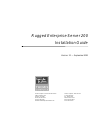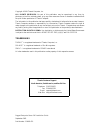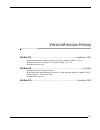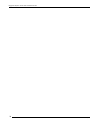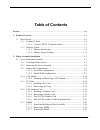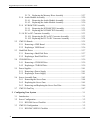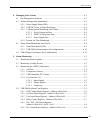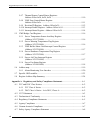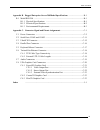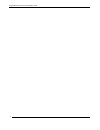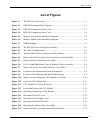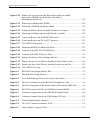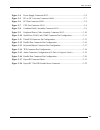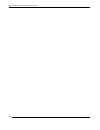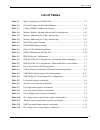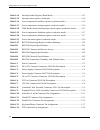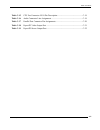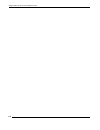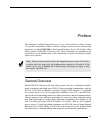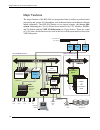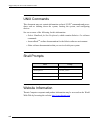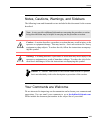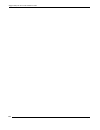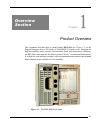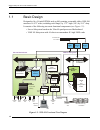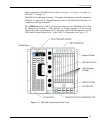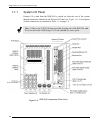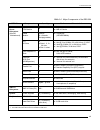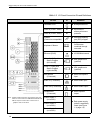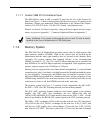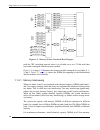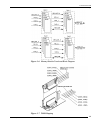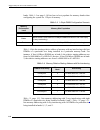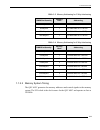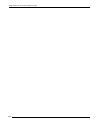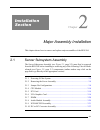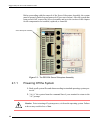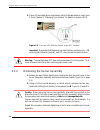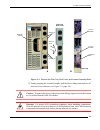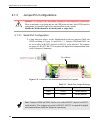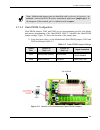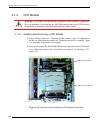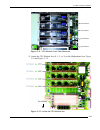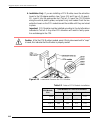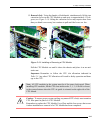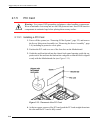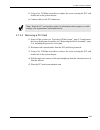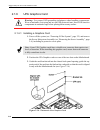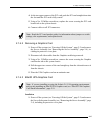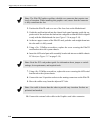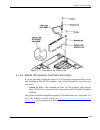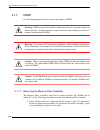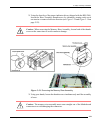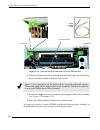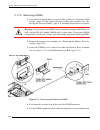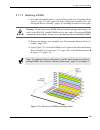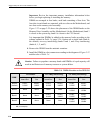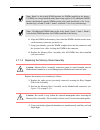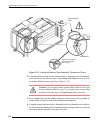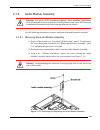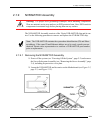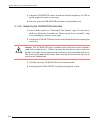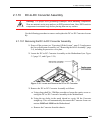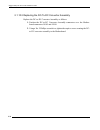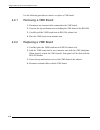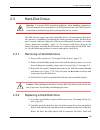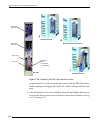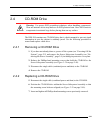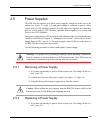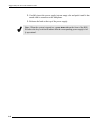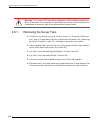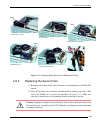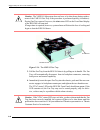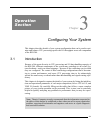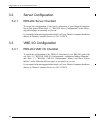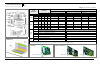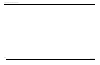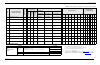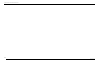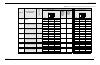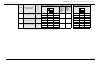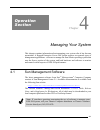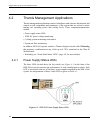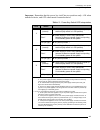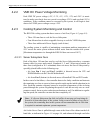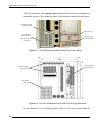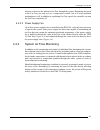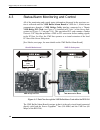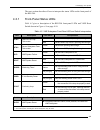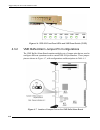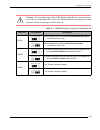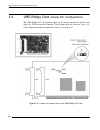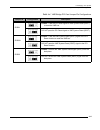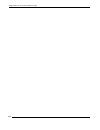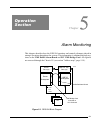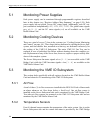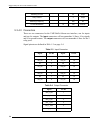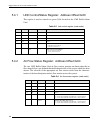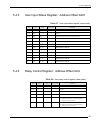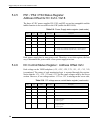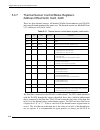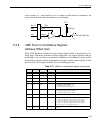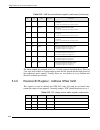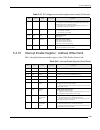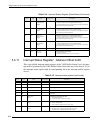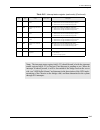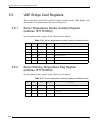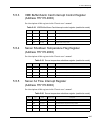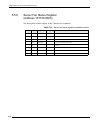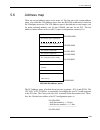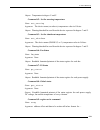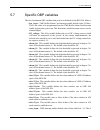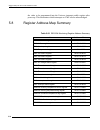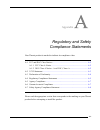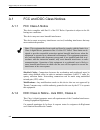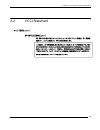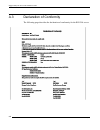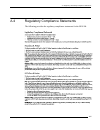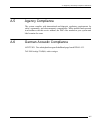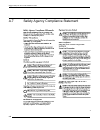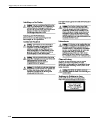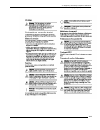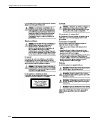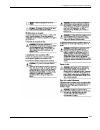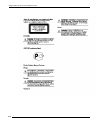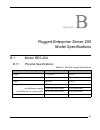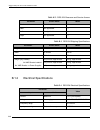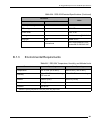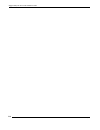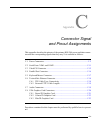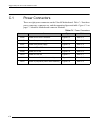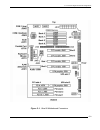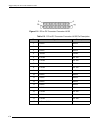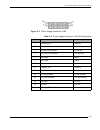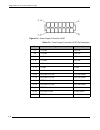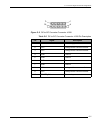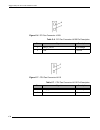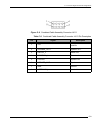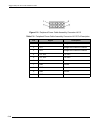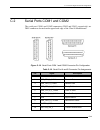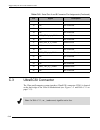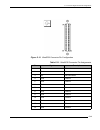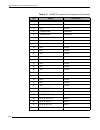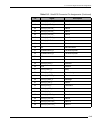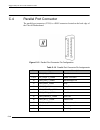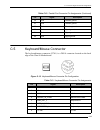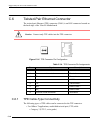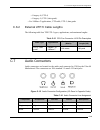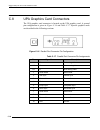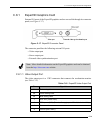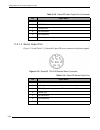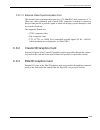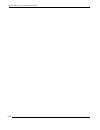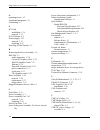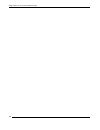- DL manuals
- Themis
- Server
- 200
- Installation Manual
Themis 200 Installation Manual
Themis Computer—Rest of World
1, Rue Des Essarts
Z.A. De Mayencin
38610 Gieres, France
Phone 33 76 59 60 61
Fax 33 76 63 00 30
Themis Computer—Americas and Pacific Rim
3185 Laurelview Court
Fremont, CA 94538
Phone (510) 252-0870
Fax (510) 490-5529
World Wide Web http://www.themis.com
Rugged Enterprise Server 200
Installation Guide
Version 2.1 — September 2001
Summary of 200
Page 1
Themis computer—rest of world 1, rue des essarts z.A. De mayencin 38610 gieres, france phone 33 76 59 60 61 fax 33 76 63 00 30 themis computer—americas and pacific rim 3185 laurelview court fremont, ca 94538 phone (510) 252-0870 fax (510) 490-5529 world wide web http://www.Themis.Com rugged enterpri...
Page 2
Copyright © 2001 themis computer, inc. All rights reserved. No part of this publication may be reproduced in any form, by photocopy, microfilm, retrieval system, or by any other means now known or hereafter invented without the prior written permission of themis computer. The information in this pub...
Page 3
Iii themis computer version revision history version 2.1 .................................................................................. September 2001 • added recommended procedure for removing server assembly (chapter 2, p. 2-4). • revised procedure for installing cpu modules (chapter 2, p. 2-1...
Page 4
Iv themis computer rugged enterprise server 200 installation guide.
Page 5: Table of Contents
V themis computer table of contents preface .................................................................................................................................. Xix 1. Product overview ........................................................................................................
Page 6
Vi themis computer rugged enterprise server 200 installation guide 2.1.7.4 replacing the memory riser assembly ................................... 2-27 2.1.8 audio module assembly ......................................................................... 2-29 2.1.8.1 removing the audio module assembl...
Page 7
Vii themis computer table of contents 4. Managing your system ................................................................................................ 4-1 4.1 sun management software .................................................................................... 4-1 4.2 themis managemen...
Page 8
Viii themis computer rugged enterprise server 200 installation guide 5.4.7 thermal sensor control/status registers: address offset 0x20, 0x24, 0x28 ............................................................ 5-10 5.4.8 vme fans control/status register: address offset 0x2c .............................
Page 9
Ix themis computer table of contents appendix b. Rugged enterprise server 200model specifications ...............................B-1 b.1 model res-204 .....................................................................................................B-1 b.1.1 physical specifications .................
Page 10
X themis computer rugged enterprise server 200 installation guide.
Page 11: List of Figures
Xi themis computer table of contents list of figures figure 1-1 the res-204 (front view).............................................................................. 1-1 figure 1-2 res-204 functional flow diagram ................................................................ 1-2 figure 1-3 res-20...
Page 12
Xii themis computer rugged enterprise server 200 installation guide figure 2-20 remove the 8 screws from the riser support plate (a and b), then remove dimm(s) from the riser assembly or motherboard surface (c)............................................................................... 2-23 figur...
Page 13
Xiii themis computer table of contents figure c-4 power supply connector j4107....................................................................... C-6 figure c-5 dc-to-dc converter connector j4108 ........................................................... C-7 figure c-6 pci fan connector j4109 ....
Page 14
Xiv themis computer rugged enterprise server 200 installation guide.
Page 15: List of Tables
Xv themis computer table of contents list of tables table 1-1 major components of the res-204................................................................. 1-5 table 1-2 i/o panel connection ids and definitions ...................................................... 1-6 table 1-3 1-gbyte dimm conf...
Page 16
Xvi themis computer rugged enterprise server 200 installation guide table 5-14 interrupt enable register (read mode)......................................................... 5-13 table 5-15 interrupt status register (read mode).............................................................. 5-14 table...
Page 17
Xvii themis computer table of contents table c-15 cpu fan connector j4110 pin description .................................................. C-19 table c-16 audio connector line assignment ............................................................... C-19 table c-17 parallel port connector pin ass...
Page 18
Xviii themis computer rugged enterprise server 200 installation guide.
Page 19
Xix themis computer preface this document, entitled rugged enterprise server 200 installation guide, version 1.0, provides instructions on how to install, configure, power up, boot, and perform diagnostics on model res-204 of the rugged enterprise server 200 family of sun microsystems ultrasparc-ii-...
Page 20
Rugged enterprise server 200 installation guide xx themis computer major features the major features of the res-204 are incorporated into its ability to perform faster processing and greater i/o throughput, and withstand harsh environments through added ruggedness. The res-204 consists of two major ...
Page 21
Preface general overview xxi themis computer server subsystem the server subsystem consists primarily of the ultra 80 motherboard, which sup- ports up to four 450-mhz ultrasparc-ii cpus, with up to 4 gigabytes of dimm modules, 4 megabytes of l2 cache, and 8 mb of ecache, all contributing to faster p...
Page 22
Rugged enterprise server 200 installation guide xxii themis computer unix commands this document may not contain information on basic unix ® commands and proce- dures such as shutting down the system, booting the system, and configuring devices. See one or more of the following for this information:...
Page 23
Preface notes, cautions, warnings, and sidebars xxiii themis computer notes, cautions, warnings, and sidebars the following icons and formatted text are included in this document for the reasons described: your comments are welcome we are interested in improving our documentation and welcome your co...
Page 24
Rugged enterprise server 200 installation guide xxiv themis computer.
Page 25
1-1 themis computer 1 product overview this document described how to install model res-204 (see figure 1-1) of the rugged enterprise server 200 family of ultrasparc-ii-based servers. Designed for high survivability under extreme environmental shock and temperature conditions, the res-204is based on...
Page 26
Rugged enterprise server 200 installation guide 1-2 themis computer 1.1 basic design designed to fit a 19-inch retma rack on fully rotating, retractable slides, res-204 measures 16.875” wide (excluding rack flange) by 17.5” high (10u) by 18.5” deep. It consists of the following two main functional c...
Page 27
1—product overview basic design 1-3 themis computer major components of the res-204 are shown in figure 1-3, figure 1-4 on page 1-4, and table 1-1 on page 1-5. The res-204 weighs approximately 135 pounds (61 kilograms) with all components installed; see appendix b, “rugged enterprise server 200 mode...
Page 28
Rugged enterprise server 200 installation guide 1-4 themis computer 1.1.1 system i/o panel primary i/o to and from the res-204 is carried out from the rear of the system through connectors attached to the system i/o panel (see figure 1-4). A description of these connections is contained in table 1-2...
Page 29
1—product overview basic design 1-5 themis computer table 1-1. Major components of the res-204 res-204 components quantity performance / characteristics server subsystem (ultra 80 motherboard) ultrasparc-ii cpu module 4 z 450 mhz z 4-mb l2 cache dimm module 16 slots (8 x 2 banks, fast-page mode) z 4...
Page 30
Rugged enterprise server 200 installation guide 1-6 themis computer table 1-2. I/o panel connection ids and definitions i/o port id definition ultrawide scsi z 40-mbytes/second serial a (com 1; db25) a z synchronous and asynchronous protocols serial b (com 2; db25) b parallel (centronics-compatible)...
Page 31
1—product overview basic design 1-7 themis computer 1.1.1.1 custom vme p2 i/o interface panel the res-204 has room to add a second i/o panel (to the left of the system i/o panel; see figure 1-4) that is custom-defined by the user to access p2 signals on the backplane. Contact your authorized themis ...
Page 32
Rugged enterprise server 200 installation guide 1-8 themis computer with the cbt switching network where it is divided on to two 276-bit-wide data buses and exchanged with the memory module. Figure 1-6 on page 1-9 illustrates the memory module arranged in four banks; 0, 1, 2, and 3. Figure 1-7, page...
Page 33
1—product overview basic design 1-9 themis computer figure 1-6. Memory module functional block diagram figure 1-7. Dimm mapping.
Page 34
Rugged enterprise server 200 installation guide 1-10 themis computer banks. Table 1-3 on page 1-10 lists how to best populate the memory banks when configuring the system for 1 gbyte of memory. Table 1-4 lists the starting relative address of memory with no interleaving with four dimms of a particul...
Page 35
1—product overview basic design 1-11 themis computer 1.1.2.2 memory system timing the qsc asic generates the memory addresses and control signals to the memory system. The upa clock is the clock source for the qsc asic and operates as fast as 120 mhz. Table 1-5. Memory addressing for 2-way interleav...
Page 36
Rugged enterprise server 200 installation guide 1-12 themis computer.
Page 37
2-1 themis computer 2 major assembly installation this chapter shows how to remove and replace major assemblies of the res-204. 2.1 server subsystem assembly the server subsystem assembly (see figure 2-1, page 2-2) must first be removed from the res-204 before installing or removing any of the follo...
Page 38
2-2 themis computer rugged enterprise server 200 installation guide before proceeding with the removal of the server subsystem assembly, the system must be properly backed up and powered off (see next section). After the system has been powered off, remove the server assembly and go to the section o...
Page 39
2-3 themis computer 2—major assembly installation server subsystem assembly figure 2-2. The ultra 80 motherboard top of board front of board.
Page 40
2-4 themis computer rugged enterprise server 200 installation guide 3. Power off the system by turning the key-switch to the off position (see figure 2-3 and chapter 4, "managing your system" for details on system leds). Important: remember that the power key itself has two positions only—on when tu...
Page 41
2-5 themis computer 2—major assembly installation server subsystem assembly 3. Firmly grasping the assembly handle, pull the server subsystem until it is al- most out of its enclosure (see figure 2-5, page 2-6). Figure 2-4. Remove the disk-tray dust cover and loosen assembly bolts screws (2) screws ...
Page 42
Rugged enterprise server 200 installation guide 2-6 themis computer figure 2-5. Remove the server subsystem assembly figure 2-6. Left- (a) and right-hand views of removed server assembly pull assembly handle forward (hold bottom to prevent assembly from falling) a b.
Page 43
2—major assembly installation server subsystem assembly 2-7 themis computer figure 2-6 shows both sides of the removed server subsystem assembly. 4. Lay the server assembly on its right side to access its protective cover plate. 5. Loosen and remove each of the 22 phillips-head screws securing the s...
Page 44
2-8 themis computer rugged enterprise server 200 installation guide 2.1.3 jumper-pin configurations 2.1.3.1 serial-port configuration 1. Using long-nose pliers, set the motherboard serial-port jumpers j2804 and j2805 according to figure 2-8 and table 2-1. Jumpers j2804 and j2805 can be set to either...
Page 45
2-9 themis computer 2—major assembly installation server subsystem assembly 2.1.3.2 flash-prom configuration flash prom jumpers j3001 and j3002 are for reprogramming specific code blocks and remote programming of the flash prom. Table 2-2 identifies the flash-prom jumper settings. Figure 2-9 shows t...
Page 46
2-10 themis computer rugged enterprise server 200 installation guide 2.1.4 cpu module 2.1.4.1 installing and removing a cpu module 1. Power off the system (see “powering off the system”, page 2-2) and remove the server subsystem assembly (see “removing the server assembly”, page 2-4, including its p...
Page 47
2—major assembly installation server subsystem assembly 2-11 themis computer 3. Locate the cpu module slot (0, 1, 2, or 3) on the motherboard (see figure 2-11 and figure 2-12). Figure 2-11. Cpu module cover plate removed figure 2-12. Locate the cpu module slot cpu module 0 cpu module 1 cpu module 2 ...
Page 48
Rugged enterprise server 200 installation guide 2-12 themis computer 4. Installation only. If you are installing a cpu module, move the extraction levers to the 135-degree position (see figure 2-13 and figure 2-14, page 2- 13), insert it into the appropriate slot (table2-3), lower the cpu module alo...
Page 49
2-13 themis computer 2—major assembly installation server subsystem assembly 5. Removal only. Using the thumbs of both hands, simultaneously lift the two extraction levers on the cpu module up and away to approximately 135-de- grees (see figure 2-14) lifting the extraction levers may require more fo...
Page 50
Rugged enterprise server 200 installation guide 2-14 themis computer 2.1.5 pci card 2.1.5.1 installing a pci card 1. Power off the system (see “powering off the system”, page 2-2) and remove the server subsystem assembly (see “removing the server assembly”, page 2-4), including its protective cover ...
Page 51
2—major assembly installation server subsystem assembly 2-15 themis computer 5. Using a no. 2 phillips screwdriver, replace the screw securing the pci card bracket tab to the system chassis. 6. Connect cables to all pci connectors. 2.1.5.2 removing a pci card 1. Power off the system (see “powering o...
Page 52
Rugged enterprise server 200 installation guide 2-16 themis computer 2.1.6 upa graphics card 2.1.6.1 installing a graphics card 1. Power off the system (see “powering off the system”, page 2-2) and remove the server subsystem assembly (see “removing the server assembly”, page 2-4), including its pro...
Page 53
2-17 themis computer 2—major assembly installation server subsystem assembly 4. At the two upper corners of the pci card, push the pci card straight down into the slot until the pci card is fully seated. 5. Using a no. 2 phillips screwdriver, replace the screw securing the pci card bracket tab to th...
Page 54
Rugged enterprise server 200 installation guide 2-18 themis computer 2. Position the elite3d card over one of the four slots on the motherboard. 3. Guide the card bracket tab into the chassis back-panel opening; guide the op- posite end of the card into the fan bracket card guide so that the card is...
Page 55
2—major assembly installation server subsystem assembly 2-19 themis computer 2.1.6.4 elite3d upa graphics card patch information if you are installing or using the solaris 2.6 5/98 operating environment, and you are also installing an elite3d upa graphics card, you must install the respective soft- ...
Page 56
2-20 themis computer rugged enterprise server 200 installation guide 2.1.7 dimm use the following procedures to remove and replace a dimm. 2.1.7.1 removing the memory riser assembly the memory riser assembly must first be removed before any dimm can be removed. Use the following procedures to remove...
Page 57
2-21 themis computer 2—major assembly installation server subsystem assembly 2. Using the short leg of the torque-indicator driver (shipped with the res-204), loosen the riser assembly thumbscrews by alternately turning each screw one turn in a counter-clockwise direction (see figure 2-18 and figure...
Page 58
2-22 themis computer rugged enterprise server 200 installation guide 4. When the thumbscrews have reached their full travel path, lift the memory riser assembly straight up and out of the system. 5. Remove the eight (8) screws securing the riser support plate to the assembly (see figure 2-20 on page...
Page 59
2-23 themis computer 2—major assembly installation server subsystem assembly figure 2-20. Remove the 8 screws from the riser support plate (a and b), then remove dimm(s) from the riser assembly or motherboard surface (c) memory riser assembly riser support plate plate screws (8 total; 2 at each end ...
Page 60
2-24 themis computer rugged enterprise server 200 installation guide 2.1.7.2 removing a dimm 1. If you have not already done so, power off the system (see “powering off the system”, page 2-2) and remove the server subsystem assembly (see “re- moving the server assembly”, page 2-4), including its pro...
Page 61
2-25 themis computer 2—major assembly installation server subsystem assembly 2.1.7.3 replacing a dimm 1. If you have not already done so, power off the system (see “powering off the system”, page 2-2) and remove the server subsystem assembly (see “re- moving the server assembly”, page 2-4), includin...
Page 62
2-26 themis computer rugged enterprise server 200 installation guide important: review the important memory installation information below before you begin replacing or installing the memory. Dimms are arranged in four banks, each bank consisting of four slots. The four slots in each bank are separa...
Page 63
2-27 themis computer 2—major assembly installation server subsystem assembly 6. Align the dimm in the memory slot so that the dimm's double notch is near- est the memory connector ejection lever. 7. Using your thumbs, press the dimm straight down into the connector until the ejection lever clicks, l...
Page 64
2-28 themis computer rugged enterprise server 200 installation guide 4. Using the short leg of the torque-indicator driver, alternately turn each thumb- screw clockwise one turn at a time. Stop turning each thumbscrew as soon as the torque indicator driver gap closes (figure 2-23) 5. Press straight ...
Page 65
2—major assembly installation server subsystem assembly 2-29 themis computer 2.1.8 audio module assembly use the following procedures to remove and replace the audio module assembly. 2.1.8.1 removing the audio module assembly 1. Power off the system (see “powering off the system”, page 2-2) and remo...
Page 66
2-30 themis computer rugged enterprise server 200 installation guide 4. At the two upper corners of the audio module assembly, pull the module straight up from the slot. 5. Remove the audio module assembly. 6. Place the audio module assembly on an antistatic mat. 2.1.8.2 replacing the audio module a...
Page 67
2-31 themis computer 2—major assembly installation server subsystem assembly 2.1.9 nvram/tod assembly the nvram/tod assembly consists of the 28-pin nvram/tod chip and its car- rier. Use the following procedure to remove and replace the nvram/tod chip. 2.1.9.1 removing the nvram/tod assembly 1. Power...
Page 68
2-32 themis computer rugged enterprise server 200 installation guide 3. Grasp the nvram/tod carrier at each end and pull straight up. It is ok to gently wiggle the carrier as necessary. 4. Place the removed nvram/tod and carrier on an antistatic mat. 2.1.9.2 replacing the nvram/tod assembly 1. Power...
Page 69
2-33 themis computer 2—major assembly installation server subsystem assembly 2.1.10 dc-to-dc converter assembly use the following procedure to remove and replace the dc-to-dc converter assem- bly. 2.1.10.1 removing the dc-to-dc converter assembly 1. Power off the system (see “powering off the system...
Page 70
2-34 themis computer rugged enterprise server 200 installation guide 2.1.10.2 replacing the dc-to-dc converter assembly replace the dc-to-dc converter assembly as follows: 1. Position the dc-to-dc converter assembly connectors over the mother- board connectors j4105 and j4108. 2. Using a no. 2 phill...
Page 71
2-35 themis computer 2—major assembly installation 2.2 vme i/o boards the res-204 vme i/o subsystem can support up to 10 vme i/o boards (see fig- ure 2-27. The only requirement is that the vme buffer/alarm board be installed in vme slot 1 to communicate with the server subsystem ultra 80 motherboard...
Page 72
2-36 themis computer rugged enterprise server 200 installation guide use the following procedure to remove or replace a vme board. 2.2.1 removing a vme board 1. Disconnect any external cables connected to the vme board. 2. Unscrew the top and bottom screws holding the vme board to the res-204. 3. Ca...
Page 73
2—major assembly installation 2-37 themis computer 2.3 hard-disk drives the res-204 can support up to three hard-disk drives, all contained in a disk-drive tray; one drive is mandatory for booting the solaris operating system. The disk-drive tray is located within the right side of the server subsys...
Page 74
Rugged enterprise server 200 installation guide 2-38 themis computer swing forward as a result of coming into contact with the res-204 chassis. Further pushing will engage the latch lock, which will lock the drive into place. 3. After all disk drives have been installed, fasten the four phillips-hea...
Page 75
2—major assembly installation 2-39 themis computer 2.4 cd-rom drive the res-204 contains one cd-rom drive that is shock-mounted to prevent signal interruption in case the cabinet is suddenly jarred. Use the following procedure to remove and replace a disk drive. 2.4.1 removing a cd-rom drive 1. If y...
Page 76
Rugged enterprise server 200 installation guide 2-40 themis computer figure 2-29. Location of the res-204 cd-rom drive detailed top view cd-rom drive a b.
Page 77
2—major assembly installation 2-41 themis computer 2.5 power supplies the res-204 can support up to three power supplies, which are at the rear of the cabinet (see figure 1-4, page 1-4). One power supply is sufficient to power a basic system with one cpu module installed. As a rule, two power suppli...
Page 78
2-42 themis computer rugged enterprise server 200 installation guide 2. Carefully insert the power supply into an empty slot and push it until it has mated with its connector at the backplane. 3. Refasten the latch at the top of the power supply. Note: when the system is turned on, a green status le...
Page 79
2-43 themis computer 2—major assembly installation server assembly fans 2.6 server assembly fans there are three 120-mm server assembly fans in the res-204, each of which has a separate 3-wire harness cable for power and control (see figure 2-30). All of the fans must be removed from the system in o...
Page 80
2-44 themis computer rugged enterprise server 200 installation guide 2.6.1 removing the server fans 1. If you have not already so, power off the system (see “powering off the sys- tem”, page 2-2) and remove the server subsystem assembly (see “removing the server assembly”, page 2-4), including its p...
Page 81
2-45 themis computer 2—major assembly installation server assembly fans 2.6.2 replacing the server fans 1. Reconnect the removed fan-lead connector to its counterpart on the res-204 chassis. 2. After all fan leads are connected, reinstall each fan starting with fan 1, then fan 2, and finally fan 3 (...
Page 82
2-46 themis computer rugged enterprise server 200 installation guide 2.6.3 removing and replacing the server fan filter improper cooling of the server assembly when all three fans are working optimally may be the result of a dirty server fan filter. Use the following procedure to remove and replace ...
Page 83
2-47 themis computer 2—major assembly installation vme i/o fan tray 4. After the fan filter is completely dry, return it to its slot and push down equal- ly at both corners (see figure 2-33 on page 2-47) until firmly seated. 2.7 vme i/o fan tray fail of one or more of the four fans in the vme i/o fa...
Page 84
2-48 themis computer rugged enterprise server 200 installation guide 3. Pull the fan tray from the res-204 chassis by pulling on its handle. The fan tray will automatically disconnect from its backplane connector, removing both power and control capability. 4. Immediately insert the spare fan tray i...
Page 85
3-1 themis computer 3 configuring your system this chapter describes details of your system configuration that can be used to opti- mize and balance cpu processing speed with i/o throughput across all components of the res-204. 3.1 introduction because of the great diversity in cpu processing and i/...
Page 86
3-2 themis computer rugged enterprise server 200 installation guide 3.2 server configuration 3.2.1 res-204 server checklist to record the configuration of the server subsystem of your rugged enterprise server 200, please fill out table 3-1, "res-204 server configuration" on the follow- ing fold-out ...
Page 87
Themis computer 3–configuring your system 3-3 3 . Table 3-1. Res-204 server configuration ultra 80 motherboard how many cpu modules are installed? How much memory is installed? For default: for 2-way interleaving: for 4-way interleaving: 1 2 3 4 motherboard slot riser card slot motherboard slot rise...
Page 88
Themis computer rugged enterprise server 200 installation guide 3-4.
Page 89
Themis computer 3–configuring your system 3-5 table 3-2. Res-204 vme-i/o configuration—arbitration/address mapping vme slot type and/or description of vme board installed s y s te m c o n tr o ll e r vme master (see table3-3) vme slave 1 (see table3-3) interrupt requester 2 interrupt handler 3 (chec...
Page 90
Themis computer rugged enterprise server 200 installation guide 3-6.
Page 91
Themis computer 3–configuring your system 3-7 table 3-3. Res-204 vme-i/o configuration—master and slave access modes vme slot type and/or description of board installed s y s te m c o n tr o ll e r vme master access mode vme slave access mode enter sgl or blt**; (a)ddress and (d)ata are in bits can ...
Page 92
Themis computer rugged enterprise server 200 installation guide 3-8 slot 8 (see table3-2 for description) no slot 9 (see table3-2 for description) no slot 10 (see table3-2 for description) no * only one system controller is allowed; see table3-2. ** sgl = single transfer; blt = block transfer. Table...
Page 93
4-1 themis computer 4 managing your system this chapter contains information about managing your system after it has become operational. A rugged enterprise server 200 system requires two general types of management applications: software to manage the sun solaris operating system that runs the serv...
Page 94
Rugged enterprise server 200 installation guide 4-2 themis computer 4.2 themis management applications themis management applications consist of hardware and software that monitor and control several components and parameters of the system that are critical to main- taining safe operating power and ...
Page 95
4—managing your system themis management applications 4-3 themis computer important: remember that the power key itself has two positions only—on when turned clockwise, and off when turned counterclockwise. Table 4-1. Power key-switch led interpretation led status 1 green (normal) z power supply 1 i...
Page 96
Rugged enterprise server 200 installation guide 4-4 themis computer 4.2.2 vme dc power voltage monitoring each vme dc power voltage (+2v, +3.3v, +5v, +12v, -12v, and +28v) is moni- tored to make sure that it does not exceed overvoltage (125%) and overload (115%) conditions. If the condition cannot b...
Page 97
4—managing your system themis management applications 4-5 themis computer at the rear of the cabinet (see figure 4-4 on page 4-6). 4.2.3.2 vme i/o subsystem fans the three 80-mm fans used to cool the vme i/o subsystem are contained in a single tray that provides 200 cfm (cubic feet per minute) of ai...
Page 98
Rugged enterprise server 200 installation guide 4-6 themis computer vme i/o subsystem, and a speed-control input with read-write access through pro- grammable registers. By reading the status of the tachometer output, the fan control- ler can determine if it is working properly and act on the speed-...
Page 99
4—managing your system themis management applications 4-7 themis computer increase or decrease the amount of air flow through the system. Regulating the speed of the fan tray not only acts as a temperature control, but as a noise-reduction mechanism as well. In addition to regulating fan tray speed,...
Page 100
Rugged enterprise server 200 installation guide 4-8 themis computer 4.3 status/alarm monitoring and control all of the monitoring and control status information discussed in the previous sec- tion is collected onto the vme buffer/alarm board in vme slot 1, which in turn communicates through a vme br...
Page 101
4—managing your system status/alarm monitoring and control 4-9 themis computer the next section describes of how to interpret the status leds on the front panel of the res-204. 4.3.1 front-panel status leds table 4-2 gives a description of the res-204 front-panel leds and vme reset switch shown in f...
Page 102
Rugged enterprise server 200 installation guide 4-10 themis computer 4.3.2 vme buffer/alarm jumper-pin configurations the vme buffer/alarm board contains multiple sets of jumper pins that are used to configure different operations used to control res-204 performance. These jumper- pins are shown in ...
Page 103
4—managing your system status/alarm monitoring and control 4-11 themis computer caution: to view jumper pins on the vme buffer/alarm board, you must first re- move all of its connecting cables. Since this vme board does not support hot-swap protocol, all activity through it will be aborted. Table 4-...
Page 104
Rugged enterprise server 200 installation guide 4-12 themis computer 4.4 vme-bridge card jumper-pin configurations the vme-bridge pci card contains three sets of jumper pins that are used to con- figure the vme system-reset function. These jumper-pins are shown in figure 4-8, with configurations and...
Page 105
4—managing your system vme-bridge card jumper-pin configurations 4-13 themis computer table 4-4. Vme-bridge pci card jumper-pin configurations jumper id configuration description jp0501 default: pass the pci reset signal to vme system reset (srst) to reset the vme bus. Do not pass the pci reset sign...
Page 106
Rugged enterprise server 200 installation guide 4-14 themis computer.
Page 107
5-1 themis computer 5 alarm monitoring this chapter describes how the res-204 monitors and controls elements placed in strategic locations throughout the system. This information is obtained through reg- isters on the vme buffer/alarm board and pci vme-bridge card. All registers are accessed through...
Page 108
5-2 themis computer rugged enterprise server 200 installation guide 5.1 monitoring power supplies each power supply can be monitored through programmable registers described later in this chapter (see “register address map summary” on page 5-24). Each power supply has one global “power-ok” status si...
Page 109
5—alarm monitoring monitoring the vme io subsystem 5-3 themis computer card. The last three temperature sensors are installed on the vme i/o subsystem side and their control and status are handled by the vme buffer/alarm card. 5.3.3 vme backplane dc voltage the vme64 backplane has two additional vol...
Page 110
Rugged enterprise server 200 installation guide 5-4 themis computer 5.3.4.3 connectors there are two connectors for the vme buffer/alarm user interface, one for inputs and one for outputs. The input connectors will accommodate 16 lines, 8 for signals and 8 for ground returns. The output connectors w...
Page 111
5-5 themis computer 5—alarm monitoring vme buffer/alarm card registers 5.4 vme buffer/alarm card registers all control and status information is collected through registers implemented on the vme buffer/alarm card or the vme bridge card. This section deals only with information registers on the vme ...
Page 112
5-6 themis computer rugged enterprise server 200 installation guide 5.4.1 led control/status register: address offset 0x00 this register is used to control two green leds located on the vme buffer/alarm card. 5.4.2 air flow status register: address offset 0x04 the two vme buffer/alarm card air flow ...
Page 113
5-7 themis computer 5—alarm monitoring vme buffer/alarm card registers 5.4.3 user input status register: address offset 0x08 . 5.4.4 relay control register: address offset 0x0c . Table 5-7. User input status register (read mode) bit # type name reset value description 31 rw val value to be written t...
Page 114
5-8 themis computer rugged enterprise server 200 installation guide 5.4.5 ps1 / ps2 / ps3 status register: address offset 0x10 / 0x14 / 0x18 the three ac/dc power supplies ps1, ps2, and ps3 are not hot-swappable and the inhibit function is not accessible to the s/w (unlike the res-1400). Each power ...
Page 115
5-9 themis computer 5—alarm monitoring vme buffer/alarm card registers there is a chance that problem will not be reported in this status register. Notice, that bits 8 to 15 act like mask bits for bits 0 to 7. The s/w should and bits [0..7] with bits [8..15]. If the result is 0x00, this indicates th...
Page 116
5-10 themis computer rugged enterprise server 200 installation guide 5.4.7 thermal sensor control/status registers: address offset 0x20, 0x24, 0x28 there are three thermal sensors, all identical (dallas semiconductor part ds1620) and controlled and monitored the same way. The thermal sensors are lab...
Page 117
5-11 themis computer 5—alarm monitoring vme buffer/alarm card registers receive mode (i.E., with oesd bit set to 0) when no data must be transmitted. An external pull-up will ensure the data line is not floating. 5.4.8 vme fans control/status register: address offset 0x2c each vme fan has a tachomet...
Page 118
5-12 themis computer rugged enterprise server 200 installation guide the alarm signals are grouped on bit 8 to 11 of the register described above. Bits 0 to 3 are only used if there is a requirement to time the low period and the high period of the tachometer pulse signals. Usually, there are two pu...
Page 119
5-13 themis computer 5—alarm monitoring vme buffer/alarm card registers 5.4.10 interrupt enable register: address offset 0x34 this is the global interrupt enable register of the vme buffer/alarm card. 21 ro isron status of the in-system reprogramming jumper 0 = isr jumper is installed. The isr progr...
Page 120
5-14 themis computer rugged enterprise server 200 installation guide 5.4.11 interrupt status register: address offset 0x38 this is the global interrupt status register of the vme buffer/alarm card. An inter- rupt will be generated by the vme buffer/alarm card when any of the bits [0..23] in the inte...
Page 121
5-15 themis computer 5—alarm monitoring vme buffer/alarm card registers 18 rw therm#3 low threshold status thermal sensor #3 low threshold interrupt status 0 = thermal sensor #3 low threshold interrupt not present 1 = thermal sensor #3 low threshold interrupt present 17 rw therm#2 high threshold sta...
Page 122
5-16 themis computer rugged enterprise server 200 installation guide 5.5 vme bridge card registers this section deals specifically with all registers located on the vme bridge card and related to i/o monitoring of the server subsystem. 5.5.1 server temperature sensor auxiliary register (address 1ff....
Page 123
5-17 themis computer 5—alarm monitoring vme bridge card registers 5.5.3 vme buffer/alarm card interrupt control register (address 1ff.F170.4000) see description of this register in the cheerio user’s manual. 5.5.4 server shutdown temperature flag register (address 1ff.F170.2000) see description of t...
Page 124
5-18 themis computer rugged enterprise server 200 installation guide 5.5.6 server fan status register (address 1ff.F100.0000) see description of this register in the cheerio user’s manual. Table 5-21. Server fan status register (read/write mode) bit # type name reset value description 7 rw read as 0...
Page 125
5-19 themis computer 5—alarm monitoring address map 5.6 address map there are several address spaces to be aware of. The first one is the system address space, also called the upa address space since the res-204 architecture is based on the ultrasparc processor. The upa address space is divided into...
Page 126
5-20 themis computer rugged enterprise server 200 installation guide the vme buffer/alarm card resources are attached to the cs2 of the cheerio. Therefore, the base address of the vme buffer/alarm card registers is given by the content of the bar1 register in the cheerio pci configuration space at o...
Page 127
5-21 themis computer 5—alarm monitoring address map output: temperature in degree c and f. Command #2: set the warning temperature name: set_warning argument: the device name (see above); temperature value in celsius: output: warning threshold as read from the device expressed in degree c and f. Com...
Page 128
5-22 themis computer rugged enterprise server 200 installation guide output: error message if parameter out of range. Command #10: register read command name: rreg argument: address offset in hex format. 0x..... Output: error message if parameter out of range or data in hex and eligible form. Comman...
Page 129
5-23 themis computer 5—alarm monitoring specific obp variables 5.7 specific obp variables the list of minimum obp variables that need to be defined for the res-204 follows: • bac_irqen: vme buffer/alarm card interrupt enable default value (24 bits). This is the value to be programmed into the vme bu...
Page 130
5-24 themis computer rugged enterprise server 200 installation guide the value to be programmed into the universe interrupt enable register after power-up. This determines which interrupts on vme can be acknowledged. 5.8 register address map summary table 5-22. Res-204 monitoring register address su...
Page 131
A-1 themis computer a regulatory and safety compliance statements your themis product is marked to indicate its compliance class: a.1 fcc and doc class notices ........................................................................ A-2 a.1.1 fcc class a notice .........................................
Page 132
A-2 themis computer rugged enterprise server 200 installation guide a.1 fcc and doc class notices a.1.1 fcc class a notice this device complies with part 15 of the fcc rules. Operation is subject to the fol- lowing two conditions: this device may not cause harmful interference. This device must acce...
Page 133
A-3 themis computer a—regulatory and safety compliance statements a.2 vcci statement ..
Page 134
Rugged enterprise server 200 installation guide a-4 themis computer a.3 declaration of conformity the following page describes the declaration of conformity for the res-204 server..
Page 135
A-5 themis computer a—regulatory and safety compliance statements a.4 regulatory compliance statements the following provides the regulatory compliance statements for the res-204..
Page 136
A-6 themis computer rugged enterprise server 200 installation guide.
Page 137
A-7 themis computer a—regulatory and safety compliance statements a.5 agency compliance the system complies with international and domestic regulatory requirements for safety, ergonomics, and electromagnetic compatibility. When installed and operated in accordance with this service manual, the emc c...
Page 138
A-8 themis computer rugged enterprise server 200 installation guide a.7 safety agency compliance statement.
Page 139
A-9 themis computer a—regulatory and safety compliance statements safety agency compliance statement.
Page 140
A-10 themis computer rugged enterprise server 200 installation guide.
Page 141
A-11 themis computer a—regulatory and safety compliance statements safety agency compliance statement.
Page 142
A-12 themis computer rugged enterprise server 200 installation guide.
Page 143
A-13 themis computer a—regulatory and safety compliance statements safety agency compliance statement.
Page 144
A-14 themis computer rugged enterprise server 200 installation guide.
Page 145
B-1 themis computer b rugged enterprise server 200 model specifications b.1 model res-204 b.1.1 physical specifications table b-1. Res-204 physical specifications parameter united states metric height 17.5 inches 44.5 cm width 16.875 inches 42.9 cm depth 20 inches 50.8 cm weight 135 pounds, approxim...
Page 146
B-2 themis computer rugged enterprise server 200 installation guide b.1.2 electrical specifications table b-2. Res-204 clearance and service access parameter united states metric front 32 inches 82 cm rear not applicable — left not applicable — right not applicable — table b-3. Res-204 shipping spec...
Page 147
B-3 themis computer b—rugged enterprise server 200 model specifications model res-204 b.1.3 environmental requirements volt-ampere rating 1440 va btu rating 3500 btu power factor 0.92 - 0.99 leakage 6 ma maximum @240 vac plug type u.S. Nema 5-15p international 10a, single phase iec 320, connected fo...
Page 148
B-4 themis computer rugged enterprise server 200 installation guide.
Page 149
C-1 themis computer c connector signal and pinout assignments this appendix describes the pinouts of the primary res-204 power and data connec- tors and the corresponding signals that they carry. It is outlined as follows: c.1 power connectors ...........................................................
Page 150
C-2 themis computer rugged enterprise server 200 installation guide c.1 power connectors there are eight power connectors on the ultra-80 motherboard. Table c-1 lists these power connectors, connector use, and the supporting figure and table. Figure c-1 on page c-3 identifies motherboard connector l...
Page 151
C-3 themis computer c—connector signal and pinout assignments power connectors figure c-1. Ultra 80 motherboard connectors.
Page 152
C-4 themis computer rugged enterprise server 200 installation guide figure c-2. Dc-to-dc converter connector j4105 table c-2. Dc-to-dc converter connector j4105 pin description pin signal description 1 return return 2 return return 3 return return 4 -sense -sense 5 2.6 vdc 2.6 vdc 6 2.6 vdc 2.6 vdc ...
Page 153
C-5 themis computer c—connector signal and pinout assignments power connectors figure c-3. Power supply connector j4106 table c-3. Power supply connector j4106 pin description pin signal description 1 poweron_l power on 2 -12 vdc -12 vdc 3 +5 vdc rtn (sense) +5 vdc rtn 4 +3.3 vdc rtn (sense) +3.3 vd...
Page 154
C-6 themis computer rugged enterprise server 200 installation guide figure c-4. Power supply connector j4107 table c-4. Power supply connector j4107 pin description pin signal description 1, 2 +3.3 vdc +3.3 vdc 3, 4 +3.3 vdc +3.3 vdc 5, 6 +3.3 vdc +3.3 vdc 7, 8 +3.3 vdc +3.3 vdc 9, 10 +5 vdc +5 vdc ...
Page 155
C-7 themis computer c—connector signal and pinout assignments power connectors figure c-5. Dc-to-dc converter connector j4108 table c-5. Dc-to-dc converter connector j4108 pin description pin signal description 1 ovp over voltage protect 2 vcc voltage at the common collector 3 vcc voltage at the com...
Page 156
C-8 themis computer rugged enterprise server 200 installation guide figure c-6. Pci fan connector j4109 table c-6. Pci fan connector j4109 pin description pin signal description 1 fan_v_out0 fan voltage 2 gnd ground figure c-7. Cpu fan connector j4110 table c-7. Cpu fan connector j4110 pin descripti...
Page 157
C-9 themis computer c—connector signal and pinout assignments power connectors figure c-8. Combined cable assembly connector j4111 table c-8. Combined cable assembly connector j4111 pin description pin signal description 1 vcc voltage at the common collector 2 speaker_out+ speaker out + 3 switch_l s...
Page 158
C-10 themis computer rugged enterprise server 200 installation guide figure c-9. Peripheral power cable assembly connector j4112 table c-9. Peripheral power cable assembly connector j4112 pin description pin signal description 1 vcc voltage at the common collector 2 vcc voltage at the common collect...
Page 159
C-11 themis computer c—connector signal and pinout assignments c.2 serial ports com1 and com2 the serial port com1 and com2 connectors (j2902 and j2903, respectively) are db25 connectors located on the upper-back edge of the ultra 80 motherboard. Figure c-10. Serial ports com 1 and com2 connector pi...
Page 160
C-12 themis computer rugged enterprise server 200 installation guide c.3 ultrascsi connector the ultra small computer system interface (ultrascsi) connector (j2201) is located on the back edge of the ultra 80 motherboard (see figure c-11 and table c-11 on page c-13). 11 +5vdc +5 vdc 12 nc not connec...
Page 161
C-13 themis computer c—connector signal and pinout assignments ultrascsi connector figure c-11. Ultrascsi connector pin configuration table c-11. Ultrascsi connector pin assignments pin signal description 1 gnd ground 2 gnd ground 3 nc not connected 4 gnd ground 5 gnd ground 6 gnd ground 7 gnd groun...
Page 162
C-14 themis computer rugged enterprise server 200 installation guide 14 gnd ground 15 gnd ground 16 gnd ground 17 termpower termpower 18 termpower termpower 19 nc not connected 20 gnd ground 21 gnd ground 22 gnd ground 23 gnd ground 24 gnd ground 25 gnd ground 26 gnd ground 27 gnd ground 28 gnd grou...
Page 163
C-15 themis computer c—connector signal and pinout assignments ultrascsi connector 42 scsi_b_dat_ data 2 43 scsi_b_dat_ data 3 44 scsi_b_dat_ data 4 45 scsi_b_dat_ data 5 46 scsi_b_dat_ data 6 47 scsi_b_dat_ data 7 48 scsi_b_par parity 0 49 gnd ground 50 nc not connected 51 termpower_b terminal b po...
Page 164
C-16 themis computer rugged enterprise server 200 installation guide c.4 parallel port connector the parallel port connector (j2702) is a db25 connector located on the back edge of the ultra 80 motherboard. Figure c-12. Parallel port connector pin configuration table c-12. Parallel port connector pi...
Page 165
C—connector signal and pinout assignments c-17 themis computer c.5 keyboard/mouse connector the keyboard/mouse connector (j2701) is a din-8 connector located on the back edge of the ultra 80 motherboard. 20 gnd chassis ground 21 gnd chassis ground 22 gnd chassis ground 23 gnd signal ground 24 gnd si...
Page 166
C-18 themis computer rugged enterprise server 200 installation guide c.6 twisted-pair ethernet connector the twisted pair ethernet (tpe) connector (j2401) is an rj45 connector located on the back edge of the ultra 80 motherboard. C.6.1 tpe cable-type connectivity the following types of tpe cables ca...
Page 167
C-19 themis computer c—connector signal and pinout assignments • category 4 (utp-4) • category 5 (utp-5, data grade) • for 100base-t applications, utp cable, utp-5, data grade c.6.2 external utp-5 cable lengths the following table lists tpe utp-5 types, applications, and maximum lengths. C.7 audio c...
Page 168
C-20 themis computer rugged enterprise server 200 installation guide c.8 upa graphics card connectors the upa graphics card connector is located on the upa graphics card. A general pin configuration is given in figure c-16 and table c-17. Specific graphics cards are described in the following sectio...
Page 169
C-21 themis computer c—connector signal and pinout assignments upa graphics card connectors c.8.1 expert3d graphics card external i/o ports of the expert3d graphics card are accessible through its connector panel (see figure c-17). The connector panel has the following external i/o ports: • video ou...
Page 170
C-22 themis computer rugged enterprise server 200 installation guide c.8.1.2 stereo output port figure c-18 and table c-19 show the expert3d stereo connector and pinout signals. 5 composite sync 6 ddc sda (serial data) 7 vertical sync 8 no connection 9 no connection 10 ground (sync return) table c-1...
Page 171
C-23 themis computer c—connector signal and pinout assignments upa graphics card connectors c.8.1.3 external video synchronization port the external video synchronization port uses a 75-ohm bnc male connector. A 75- ohm coax cable terminated with a female bnc connector is needed to connect to this p...
Page 172
C-24 themis computer rugged enterprise server 200 installation guide.
Page 173: Index
I-1 themis computer a air flow monitoring and control 4-7 alarm sensor card jumper-pin configuration 4-10 audio connector c-19 audio module assembly 2-29 removal 2-29 replacement 2-30 avis doc, classe a a-2, a-3 b blower module speed-control input 4-6 tachometer output 4-5 thermal sensor 4-4, 4-5 c ...
Page 174
Rugged enterprise server 200 installation guide i-2 themis computer o operating power 4-2 operational parameters 3-1 overheating 4-7 p pci card installation 2-14 removal 2-15 pci i/o board 4-8 power supply 2-41 removal 2-41 replacing 2-41 powering off the system 2-2 r removing the server assembly 2-...
Page 175
Index i-3 themis computer overvoltage 4-4 vme i/o board 2-35 removal 2-36 replacing 2-36 vme i/o checklist 3-2 vme i/o configuration 3-2 arbitration/address mapping 3-2 master and slave access modes 3-2 vme i/o fan tray 2-47 vme i/o subsystem 3-2 vme system failure 4-9 vme system reset 4-9 w watchdo...
Page 176
Rugged enterprise server 200 installation guide i-4 themis computer.