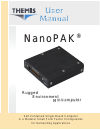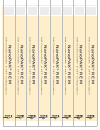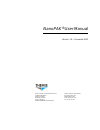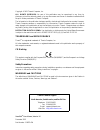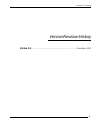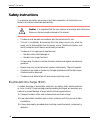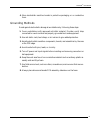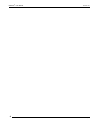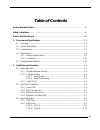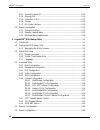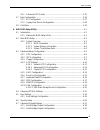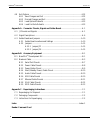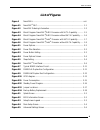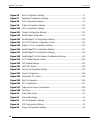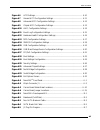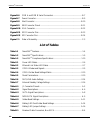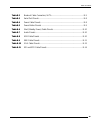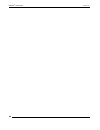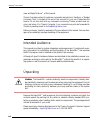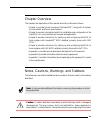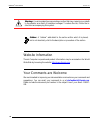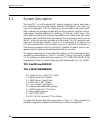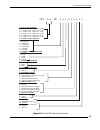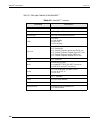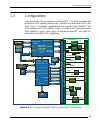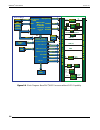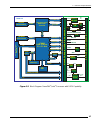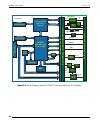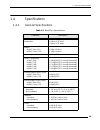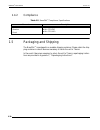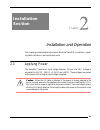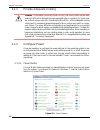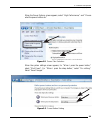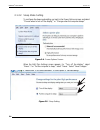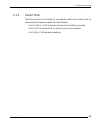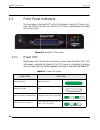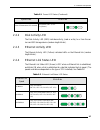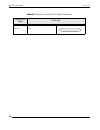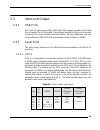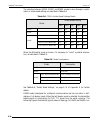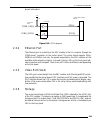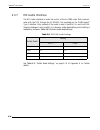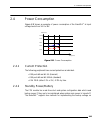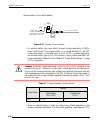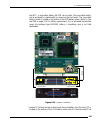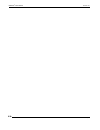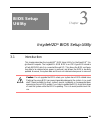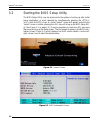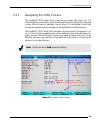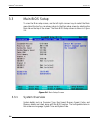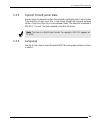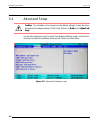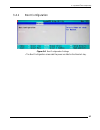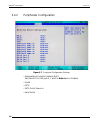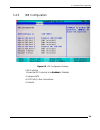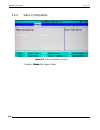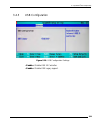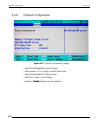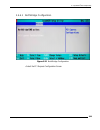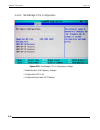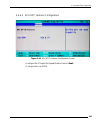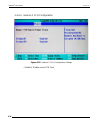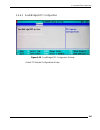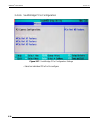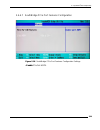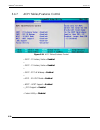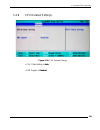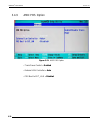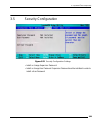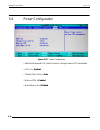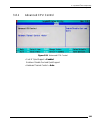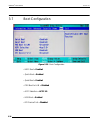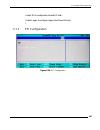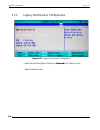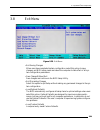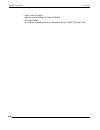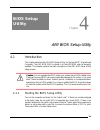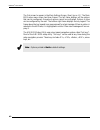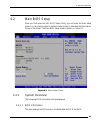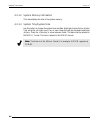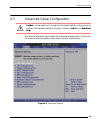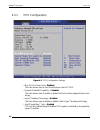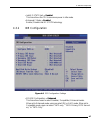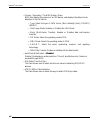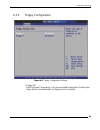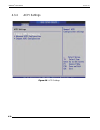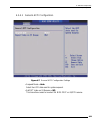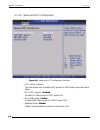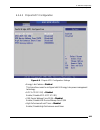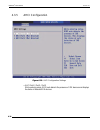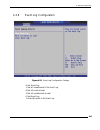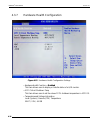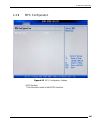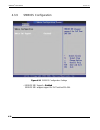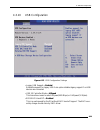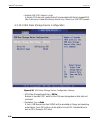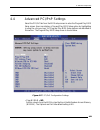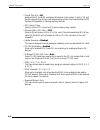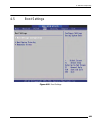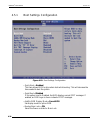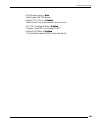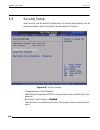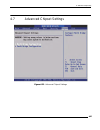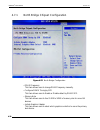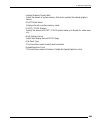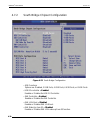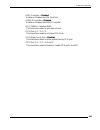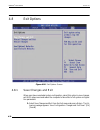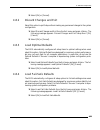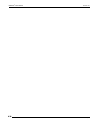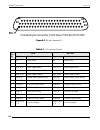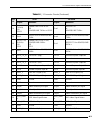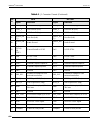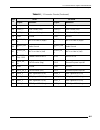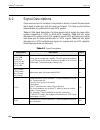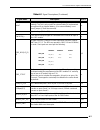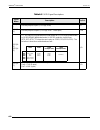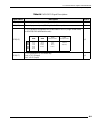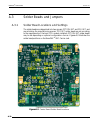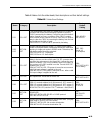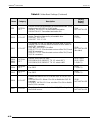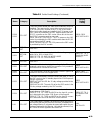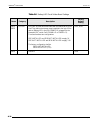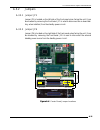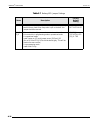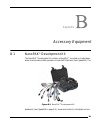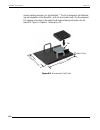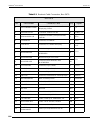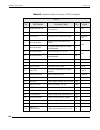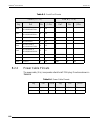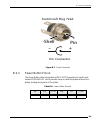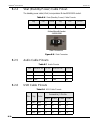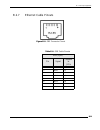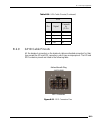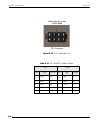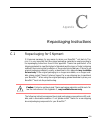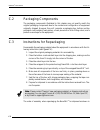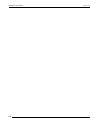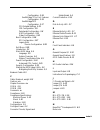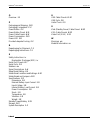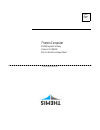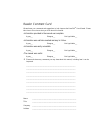- DL manuals
- Themis
- Motherboard
- NanoPAK
- User Manual
Themis NanoPAK User Manual
R u g g e d
E n v i r o n m e n t
M i n i c o m p u t e r
R u g g e d
E n v i r o n m e n t
M i n i c o m p u t e r
User
Manual
User
Manual
S e l f C o n t a i n e d S i n g l e B o a r d C o m p u t e r
i n a M o d u l a r S m a l l F o r m F a c t o r C o n f i g u r a t i o n
f o r D e m a n d i n g A p p l i c a t i o n s
N a n o PA K
®
N a n o PA K
®
Summary of NanoPAK
Page 1
R u g g e d e n v i r o n m e n t m i n i c o m p u t e r r u g g e d e n v i r o n m e n t m i n i c o m p u t e r user manual user manual s e l f c o n t a i n e d s i n g l e b o a r d c o m p u t e r i n a m o d u l a r s m a l l f o r m f a c t o r c o n f i g u r a t i o n f o r d e m a n d i ...
Page 2
Self contained sbc in sff configuration nanop ak ® rem nanop ak ® rem self contained sbc in sff configuration nanop ak ® rem nanop ak ® rem self contained sbc in sff configuration nanop ak ® rem nanop ak ® rem self contained sbc in sff configuration nanop ak ® rem nanop ak ® rem self contained sbc i...
Page 3
Themis computer—rest of world 5 rue irene joliot-curie 38320 eybens, france phone +33 476 14 77 80 fax +33 476 14 77 89 themis computer—americas and pacific rim 47200 bayside parkway fremont, ca 94538 phone (510) 252-0870 fax (510) 490-5529 world wide web http://www.Themis.Com nanopak ® user manual ...
Page 4
Copyright © 2012 themis computer, inc. All rights reserved. No part of this publication may be reproduced in any form, by photocopy, microfilm, retrieval system, or by any other means now known or hereafter invented without the prior written permission of themis computer. The information in this pub...
Page 5
Iii themis computer nanopak ® user manual version revision history version 1.0 .................................................................................... December 2012.
Page 6: Safety Instructions
Iv themis computer nanopak ® user manual version 1.0 safety instructions to maximize user safety and ensure correct device operation, all instructions con- tained in this section should be read carefully. • the device must be used in accordance with the instructions for use. • the unit is completely...
Page 7
V themis computer nanopak ® user manual 4. Store electrostatic-sensitive boards in protective packaging or on conductive foam. Grounding methods guard against electrostatic damage at workstations by following these steps: 1. Cover workstations with approved anti-static material. Provide a wrist stra...
Page 8
Vi themis computer nanopak ® user manual version 1.0
Page 9: Table of Contents
Vii themis computer table of contents version revision history ...................................................................................................... Iii safety instructions .................................................................................................................
Page 10
Viii themis computer nanopak ® user manual version 1.0 2.3.3 general purpose i/o ................................................................................. 2-12 2.3.4 ethernet port ............................................................................................ 2-13 2.3.5 video po...
Page 11
Ix themis computer table of contents 3.6.1 advanced cpu control ........................................................................... 3-25 3.7 boot configuration .............................................................................................. 3-26 3.7.1 efi configuration ...........
Page 12
X themis computer nanopak ® user manual version 1.0 4.8 exit options ......................................................................................................... 4-32 4.8.1 save changes and exit ............................................................................ 4-32 4.8.2 disc...
Page 13: List of Figures
Xi themis computer table of contents list of figures figure 1 nanopak ® ..................................................................................................... Xvii figure 1-1 nanopak ® sbc.............................................................................................. 1-...
Page 14
Xii themis computer nanopak ® user manual version 1.0 figure 3-6 boot configuration settings ............................................................................ 3-7 figure 3-7 peripheral configuration settings.................................................................... 3-8 figure 3-...
Page 15
Xiii themis computer table of contents figure 4-6 acpi settings ................................................................................................ 4-10 figure 4-7 general acpi configuration settings ........................................................... 4-11 figure 4-8 advanced ac...
Page 16: List of Tables
Xiv themis computer nanopak ® user manual version 1.0 figure b-6 com a and com b serial connectors .......................................................... B-7 figure b-7 power connector.............................................................................................. B-9 figure b-8 vb...
Page 17
Xv themis computer table of contents table b-2 breakout cable connectors, sata................................................................ B-5 table b-3 serial port pinouts .......................................................................................... B-8 table b-4 power cable pinout...
Page 18
Xvi themis computer nanopak ® user manual version 1.0
Page 19: Preface
Xvii themis computer how to use this manual this document, entitled nanopak ® user manual, provides instructions on how to install, configure, and power up the nanopak ® (see figure 1). The nanopak ® is a self-contained single board computer (sbc) module based on the comexpress ® boards in an enclos...
Page 20
Nanopak ® user manual version 1.0 xviii themis computer view and specifications", of this manual. Themis computer values its customer comments and opinions; therefore, a “reader comment card” is located at the end of this manual for your use. Please take the time to fill out this card with any comme...
Page 21
How to use this manual chapter overview xix themis computer chapter overview the chapters and appendices of this manual are briefly outlined as follows: • chapter 1 provides a brief overview of the nanopak ® , along with its system, environmental, and power specifications. • chapter 2 provides infor...
Page 22
Nanopak ® user manual version 1.0 xx themis computer website information themis computer corporate and product information may be accessed on the world wide web by browsing the website http://www.Themis.Com . Your comments are welcome we are interested in improving our documentation and welcome your...
Page 23: General
1-1 themis computer 1nanopak ® overview and specifications 1.1 overview the nanopak ® (see figure 1-1 below) is a self-contained single board computer (sbc) system designed for applications requiring small size and light weight in high temperature, high vibration environments. It is ideal for remote...
Page 24
1-2 themis computer nanopak ® user manual version 1.0 1.2 system description the nanopak ® is a self-contained sbc module containing a carrier board and a cpu mezzanine card using the industry standard comexpress ® form factor and type 1 pin assignments. The cpu mezzanine card is mounted on the carr...
Page 25
1—overview and specifications system description 1-3 themis computer figure 1-2. Nanopak ordering information 202 = intel ® atom - n 455 cpu / ich8m 211 = amd fusion - t40r c pu / a55e 212 = amd fusion - t40e cpu / a55e 213 = amd fusion - t40n cpu / a55e 214 = amd fusion - t48n cpu / a55e 215 = amd ...
Page 26
1-4 themis computer nanopak ® user manual version 1.0 table 1-1 lists major features of the nanopak ® table 1-1. Nanopak ® features parameter description processor see figure 1-2 memory see figure 1-2 ethernet port single 10/100/1000 mb ethernet leds power disk activity gbe link gbe activity i/o por...
Page 27
1—overview and specifications 1-5 themis computer 1.3 configurations there are basically four configurations of the nanopak ® : the amd processors with and without sata capability, and the intel ® processors with and without sata capa- bility. Figure 1-3 illustrates a representative block diagram of...
Page 28
1-6 themis computer nanopak ® user manual version 1.0 figure 1-4. Block diagram: nanopak ® /amd processor without sata capability amd embedded probe test pads for debug hudson-e1 fch 605 ball bga 23 x 23 mm c onnec tor a, b 2 gb ddr3 gigabit ethernet gpp1 spi rom spi i/f 24-bit lvds x2 x4 umi amd ts...
Page 29
1-7 themis computer 1—overview and specifications configurations figure 1-5. Block diagram: nanopak ® /intel ® processor with sata capability lm96163cisd (cpu temp) 1 gb ddr3 onboard memory adi (h/w monitor) ad7999-1 ich8m bga 676 pin 31 x 31 mm intel® atom n-455 bga 559 pin 22x22 mm spi bios c onne...
Page 30
1-8 themis computer nanopak ® user manual version 1.0 figure 1-6. Block diagram: nanopak ® /intel ® processor without sata capability lm96163cisd (cpu temp) 1 gb ddr3 onboard memory adi (h/w monitor) ad7999-1 ich8m bga 676 pin 31 x 31 mm intel® atom n-455 bga 559 pin 22x22 mm spi bios c onnec tor a,...
Page 31
1-9 themis computer 1—overview and specifications 1.4 specifications 1.4.1 general specifications table 1-2. Nanopak ® specifications parameter description dimensions 20mm (0.79”)deep 94mm (3.70”)long 90mm (3.54”)wide weight w/intel ® atom cpu w/amd fusion cpu 290g (10.23oz) 310g (10.94oz) input vol...
Page 32
1-10 themis computer nanopak ® user manual version 1.0 1.4.2 compliance 1.5 packaging and shipping the nanopak ® is packaged in a reusable shipping container. Please retain the ship- ping container in case it becomes necessary to return the unit to themis. In the event it becomes necessary to return...
Page 33: Installation
2-1 themis computer 2res-31xr3 2 installation and operation this chapter provides detailed information about the nanopak ® installation, operat- ing status indications, and input/output ports. 2.1 applying power the nanopak ® requires an input voltage between +18 and +36 vdc. Voltage is converted to...
Page 34
Nanopak ® user manual version 1.0 2-2 themis computer 2.1.1 provide adequate cooling 2.1.2 configure power it may be necessary to configure the power settings for the operating system in use, to configure the power button feature, and to either provide for, or avoid, the proces- sor going into sleep...
Page 35
2-3 themis computer 2—installation and operation applying power when the power options screen appears, select “high performance,” and “choose what the power buttons do.” when the system settings screen appears, for “when i press the power button,” select “shut down”. For “when i press the sleep butt...
Page 36
2-4 themis computer nanopak ® user manual version 1.0 2.1.2.2 sleep mode setting to configure the sleep mode setting, go back to the power options screen, and select “choose when to turn off the display,” or “change when the computer sleeps.” when the edit plan settings screen appears, for “turn off...
Page 37
2-5 themis computer 2—installation and operation applying power 2.1.3 useful tools the following tools will be handy for securing the cable to the connector and for removing the front panel to replace the internal battery: • one (1) .050 in., (h1.3 european), hex wrench for the 69-pin connector. • o...
Page 38
2-6 themis computer nanopak ® user manual version 1.0 2.2 front panel indicators the front panel of the nanopak ® has 4 led indicators: power led (green, left), disk led (red), ethernet link activity led (yellow), and ethernet link status led (green, right). 2.2.1 power led when power is on and the ...
Page 39
2-7 themis computer 2—installation and operation front panel indicators 2.2.2 disk activity led the disk activity led (red) indicates activity, (read or write), to or from the car- rier card ssd storage device (random length blinks). 2.2.3 ethernet activity led the ethernet activity led (yellow) ind...
Page 40
2-8 themis computer nanopak ® user manual version 1.0 no link off table 2-2. Ethernet link status led states (continued) ethernet link speed blink rate.
Page 41
2-9 themis computer 2—installation and operation 2.3 input and output 2.3.1 usb ports four usb 2.0 ports are provided. Usb0 and usb1 support a greater current load than allowed by the usb standard. The peripheral attached to these ports may draw a maximum 2a current instead of the usual 500ma, but o...
Page 42
Nanopak ® user manual version 1.0 2-10 themis computer the selection between rs232, rs422, and rs485 modes is done through a combi- nation of solder bead settings, as indicated in table 2-4. When the differential mode is chosen, it is necessary to “insert” a parallel termina- tion, as indicated in t...
Page 43
2—installation and operation input and output 2-11 themis computer munication links. Figure 2-7. Typical rs422 interface circuit figure 2-8. Rs485 full-duplex bus configuration.
Page 44
2-12 themis computer nanopak ® user manual version 1.0 2.3.2.2 com b com b only runs in rs232 mode, with no control signals, only txd and rxd. The maximum baud rate is 115200 baud. 2.3.3 general purpose i/o there are 4 general purpose inputs and 4 general purpose outputs, (gpio), avail- able at the ...
Page 45
2—installation and operation input and output 2-13 themis computer pinout information. 2.3.4 ethernet port the ethernet port is routed from the sbc module to the io connector through the comexpress ® connector on the carrier board. The carrier board supports 1gb/s, 100mb/s and 10mb/s, but only the s...
Page 46
2-14 themis computer nanopak ® user manual version 1.0 2.3.7 hd audio interface the hd audio interface is under the control of the alc889 codec that communi- cates with the cpu through the ac97/hda link available on the comexpress ® type 1 interface. Only a subset of the codec is used, line1/mic1 in...
Page 47
2-15 themis computer 2—installation and operation 2.4 power consumption figure 2-11 shows an example of power consumption of the nanopak ® at input voltage levels from 16v to 36v. 2.4.1 current protection the following peripherals have current protection as indicated: • usb ports #0 and #1: 2a (tran...
Page 48
2-16 themis computer nanopak ® user manual version 1.0 external battery or an internal battery. • an external battery may have either the exact voltage required by comex- press ® specification, (fixed range mode), or a voltage between 9v and 36v, (wide range mode). In the latter case, an ldo dc/dc c...
Page 49: Nanopak
2-17 themis computer 2—installation and operation power consumption and 80°c, a removable battery br1225 can be used. The removable battery can be accessed for replacement by removing the front bezel. The removable battery holder is located on the bottom of the led/battery board. (refer to fig- ure ...
Page 50
Nanopak ® user manual version 1.0 2-18 themis computer stack, at the forward left edge. Access to this jumper is possible by removing the front bezel. (refer to figure 2-13 for location). • jumper jp6 is available to completely disconnect the external power source from the standby power circuit. Jp6...
Page 51
2-19 themis computer 2—installation and operation power consumption 1. If the i/o cable is connected, remove it using the .050in, (h1.3 european), hex wrench. 2. Remove two phillips head screws on each side of the front of the module. 3. Remove the two jack screws at the connector with the 3.5mm soc...
Page 52
2-20 themis computer nanopak ® user manual version 1.0
Page 53: Bios Setup
3-1 themis computer 3 insydeh2o ® bios setup utility 3.1 introduction this chapter describes the insydeh2o ® bios setup utility for the nanopak ® sin- gle board computer. The insydeh2o ® rom bios is an uefi-type bios stored in a flash eeprom which is connected through spi. This allows the bios confi...
Page 54
Nanopak ® user manual version 1.0 3-2 themis computer 3.2 starting the bios setup utility the bios setup utility may be access while the system is booting up after initial power application, or when rebooted by simultaneously pressing the , and keys. An initial “splash” screen will appear, and while...
Page 55
3-3 themis computer 3—insydeh2o ® bios setup utility starting the bios setup utility 3.2.1 navigating the utility screens the insydeh2o ® bios setup utility screen has two frames. (see figure 3-3). The left frame displays information items in black and the options that can be configured in blue. Whe...
Page 56
3-4 themis computer nanopak ® user manual version 1.0 3.3 main bios setup to view the main setup screen, use the left-right keys to select the main menu tab at the top.You can always return to the main setup screen by selecting the main tab on the top of the screen. The main bios setup screen is sho...
Page 57
3-5 themis computer 3—insydeh2o ® bios setup utility main bios setup 3.3.2 system time/system date use this option to change the system time and date. Highlight system date or system time using the keys. Key in new values through the keyboard and press . Press the key to move between fields. The dat...
Page 58
3-6 themis computer nanopak ® user manual version 1.0 3.4 advanced setup use the horizontal arrow keys to select the advanced settings screen. Use the verti- cal arrows to select the submenu items, and hit to access them. Caution: it is advisable not to change from the default settings, as they are ...
Page 59
3-7 themis computer 3—insydeh2o ® bios setup utility advanced setup 3.4.1 boot configuration • the boot configuration screen sets the power-on state for the numlock key. Figure 3-6. Boot configuration settings.
Page 60
3-8 themis computer nanopak ® user manual version 1.0 3.4.2 peripherals configuration • enhanced host controller interface (ehci) sets the ehci for usb ports 0, 1, and 2 to auto detect or disabled. • azalia • sata • sata port(s) power on • serial port(s) figure 3-7. Peripheral configuration settings.
Page 61
3-9 themis computer 3—insydeh2o ® bios setup utility advanced setup 3.4.3 ide configuration • ide controller allows the ide controller to be enabled or disabled. • configure sata • sata port(s) 0 thru 4 connections • channel 4 figure 3-8. Ide configuration settings.
Page 62
3-10 themis computer nanopak ® user manual version 1.0 3.4.4 video configuration • enable or disable edid support option. Figure 3-9. Video configuration settings.
Page 63
3-11 themis computer 3—insydeh2o ® bios setup utility advanced setup 3.4.5 usb configuration • enable or disable usb 2.0 controller. • enable or disable usb legacy support. Figure 3-10. Usb configuration settings.
Page 64
3-12 themis computer nanopak ® user manual version 1.0 3.4.6 chipset configuration • select northbridge/gnb options screen. • select hudson-1 fch family product errata screen. • select southbridge/gpp options screen. • set the pci latency timer setting • enable or disable spread spectrum operation. ...
Page 65
3-13 themis computer 3—insydeh2o ® bios setup utility advanced setup 3.4.6.1 northbridge configuration • select the pci express configuration screen. Figure 3-12. Northbridge configuration.
Page 66
3-14 themis computer nanopak ® user manual version 1.0 3.4.6.2 northbridge pcie configuration • enable dynamic link frequency changes. • configure the gpp link • configure the processor gpp features. Figure 3-13. Northbridge pcie configuration settings.
Page 67
3-15 themis computer 3—insydeh2o ® bios setup utility advanced setup 3.4.6.3 apu gpp features configuration • configure the pcie port link speed mode to gen1 or gen2. • configure the link aspm. Figure 3-14. Apu gpp features configuration screen.
Page 68
3-16 themis computer nanopak ® user manual version 1.0 3.4.6.4 hudson-1 fch configuration • enable or disable various fch fixes. Figure 3-15. Hudson-1 fch configuration settings.
Page 69
3-17 themis computer 3—insydeh2o ® bios setup utility advanced setup 3.4.6.5 southbridge/gpp configuration • select pci express configurations screen. Figure 3-16. Southbridge/gpp configuration settings.
Page 70
3-18 themis computer nanopak ® user manual version 1.0 3.4.6.6 southbridge pcie configuration • select an individual pcie port to configure. Figure 3-17. Southbridge pcie configuration settings.
Page 71
3-19 themis computer 3—insydeh2o ® bios setup utility advanced setup 3.4.6.7 southbridge pcie port features configuration • enable pcie port aspm. Figure 3-18. Southbridge pcie port features configuration settings.
Page 72
Nanopak ® user manual version 1.0 3-20 themis computer 3.4.7 acpi tables/features control • facp - c2 latency value = enabled • • facp - c3 latency value = enabled • • facp - rtc s4 wakeup = enabled • • apic - io apic mode = enabled • hpet - hpet support = enabled • _ocs support = enabled • fusion u...
Page 73
3-21 themis computer 3—insydeh2o ® bios setup utility advanced setup 3.4.8 cpu related settings • cpu p-state setting = auto • svm support = enabled figure 3-20. Cpu related settings.
Page 74
3-22 themis computer nanopak ® user manual version 1.0 3.4.9 amd pbs option • travis power control = enabled • external lan controller = auto • pxe boot to ext_lan = disabled figure 3-21. Amd pbs option.
Page 75
3-23 themis computer 3—insydeh2o ® bios setup utility 3.5 security configuration • install or change supervisor password. • install or change user password. Supervisor password must be installed in order to install a user password figure 3-22. Security configuration settings.
Page 76
3-24 themis computer nanopak ® user manual version 1.0 3.6 power configuration • select the advanced cpu control screen to configure various cpu parameters. • acpi s3 = enabled • thermal fan control = auto • wake on pme = enabled • auto wake on s5 = disabled figure 3-23. Power configuration.
Page 77
3-25 themis computer 3—insydeh2o ® bios setup utility power configuration 3.6.1 advanced cpu control • cool n’ quiet support = enabled enable or disable cool and quiet support. • hardware thermal control = auto figure 3-24. Advanced cpu control.
Page 78
3-26 themis computer nanopak ® user manual version 1.0 3.7 boot configuration • uefi boot = enabled • quick boot = enabled • quiet boot = enabled • pxe boot to lan = disabled • acpi selection = acpi 3.0 • usb boot = enabled • efi device first = disabled figure 3-25. Boot configuration.
Page 79
3-27 themis computer 3—insydeh2o ® bios setup utility boot configuration • select efi to configure the internal efi shell. • select legacy to configure legacy boot device priority. • 3.7.1 efi configuration figure 3-26. Efi configuration.
Page 80
3-28 themis computer nanopak ® user manual version 1.0 3.7.2 legacy boot device configuration • select normal boot option priority or advanced boot option priority. • select the boot device figure 3-27. Legacy boot device configuration.
Page 81
3-29 themis computer 3—insydeh2o ® bios setup utility 3.8 exit menu • exit saving changes when users have completed system configuration, select this option to save changes, exit bios setup menu and reboot the computer to take effect of all sys- tem configuration parameters. • save change without ex...
Page 82
3-30 themis computer nanopak ® user manual version 1.0 • save custom defaults save the current settings as custom defaults. • discard changes discard any changes previously made and continue in the bios setup utility..
Page 83: Bios Setup
4-1 themis computer 4 ami bios setup utility 4.1 introduction this chapter describes the ami bios setup utility for the nanopak ® single board computer. The ami rom bios is stored in a flash eeprom and can be easily updated. This chapter explains the basic navigation of the ami bios setup utility se...
Page 84
4-2 themis computer nanopak ® user manual version 1.0 the first screen to appear is the main settings screen. (see figure 4-1). The main bios setup menu screen has three frames. The left frame displays all the options that can be configured. Grayed-out options cannot be configured. Options in blue c...
Page 85
4-3 themis computer 4—ami bios setup utility 4.2 main bios setup when you first enter the ami bios setup utility, you will enter the main setup screen.You can always return to the main setup screen by selecting the main tab on the top of the screen. The main bios setup screen is shown in figure 4-1....
Page 86
4-4 themis computer nanopak ® user manual version 1.0 4.2.1.2 system memory information this area displays the size of the system memory. 4.2.1.3 system time/system date use this option to change the system time and date. Highlight system date or system time using the keys. Key in new values through...
Page 87
4-5 themis computer 4—ami bios setup utility 4.3 advanced setup configuration use the horizontal arrow keys to select the advanced settings screen. Use the verti- cal arrows to select the submenu items, and hit to access them. Caution: it is advisable not to change from the default settings, as they...
Page 88
4-6 themis computer nanopak ® user manual version 1.0 4.3.1 cpu configuration • max cpuid value limit = disabled this item allows users to limit the maximum value of cpuid. • execute-disable bit capability = enabled this item allows users to enable or disable the no-execution page protection tech- n...
Page 89
4-7 themis computer 4—ami bios setup utility advanced setup configuration • intel® c-state tech = enabled this item allows the cpu to save more power in idle mode. • enhanced c-states = enabled enable / disable intel® c-state technology 4.3.2 ide configuration • ata/ide configuration = enhanced this...
Page 90
4-8 themis computer nanopak ® user manual version 1.0 • primary / secondary / third ide master / slave bios auto detects the presence of an ide device, and displays the status of auto detection of the ide device. — type: select the type of sata driver; [not installed] [auto] [cd/dvd] [armd] — lba/la...
Page 91
4-9 themis computer 4—ami bios setup utility advanced setup configuration 4.3.3 floppy configuration • floppy a/b select the type of floppy drive, if any are connected to the system. Disabling the floppy driver is recommended if no floppy drive is connected. Figure 4-5. Floppy configuration settings.
Page 92
4-10 themis computer nanopak ® user manual version 1.0 4.3.4 acpi settings figure 4-6. Acpi settings.
Page 93
4-11 themis computer 4—ami bios setup utility advanced setup configuration 4.3.4.1 general acpi configuration • suspend mode = auto select the acpi state used for system suspend. • repost video on s3 resume = no this item allows users to invoke vga bios post on s3/str resume. Figure 4-7. General acp...
Page 94
4-12 themis computer nanopak ® user manual version 1.0 4.3.4.2 advanced acpi configuration • acpi version features this item allows users to enable rsdp pointers to 64-bit fixed system description tables. • acpi apic support = enabled include apic table pointer to rsdt pointer list. • ami oemb table...
Page 95
4-13 themis computer 4—ami bios setup utility advanced setup configuration 4.3.4.3 chipset acpi configuration • energy lake feature = disabled this item allows users to configure intel’s® energy lake power management technology. • apic acpi sci irq = disabled enable / disable apic acpi sci irq • usb...
Page 96
4-14 themis computer nanopak ® user manual version 1.0 4.3.5 ahci configuration • ahci port0 / port1 / port2 while entering setup, bios auto detects the presence of ide devices and displays the status of detected ide devices. Figure 4-10. Ahci configuration settings.
Page 97
4-15 themis computer 4—ami bios setup utility advanced setup configuration 4.3.6 event log configuration • view event log view all unread events in the event log. • mark all events as read mark all unread events as read. • clear event log discard all events in the event log. Figure 4-11. Event log c...
Page 98
4-16 themis computer nanopak ® user manual version 1.0 4.3.7 hardware health configuration • hardware health function = enabled this item allows users to display or hide the status of a h/w monitor. • acpi critical shutdown temp this item allows users to set the value of cpu shutdown temperature in ...
Page 99
4-17 themis computer 4—ami bios setup utility advanced setup configuration 4.3.8 mps configuration • mps revision this item allows users to select mps reversion. Figure 4-13. Mps configuration settings.
Page 100
4-18 themis computer nanopak ® user manual version 1.0 4.3.9 smbios configuration • smbios smi support = enabled smbios smi wrapper support for pnp function 50h-54h. Figure 4-14. Smbios configuration settings.
Page 101
4-19 themis computer 4—ami bios setup utility advanced setup configuration 4.3.10 usb configuration • legacy usb support = enabled enable the support for legacy usb. Auto option disables legacy support if no usb devices are connected. • usb 2.0 controller mode = hispeed this item allows users to sel...
Page 102
4-20 themis computer nanopak ® user manual version 1.0 • hotplug usb fdd support = auto a dummy fdd device is created that will be associated with the hot-plugged fdd later. Auto option creates this dummy device only if there is no usb fdd present. 4.3.10.1 usb mass storage device configuration • us...
Page 103
4-21 themis computer 4—ami bios setup utility 4.4 advanced pci/pnp settings select the pci/pnp tab from the bios setup screen to enter the plug and play bios setup screen. Users can display a plug and play bios setup option by highlighting is using the keys. All plug and play bios setup options are ...
Page 104
4-22 themis computer nanopak ® user manual version 1.0 • plug & play o/s = no when set to no, the bios configures all devices in the system. If set to yes, and the os supports plug & play, then rebooting the system is not required after the os finishes configuration of the plug and play devices. • p...
Page 105
4-23 themis computer 4—ami bios setup utility 4.5 boot settings figure 4-18. Boot settings.
Page 106
4-24 themis computer nanopak ® user manual version 1.0 4.5.1 boot settings configuration • quick boot = enabled this item allows bios to skip certain tests while booting. This will decrease the time needed to boot the system. • quiet boot = disabled if this option is set to disabled, the bios displa...
Page 107
4-25 themis computer 4—ami bios setup utility boot settings • ps/2 mouse support = auto select support for ps/2 mouse. • wait for “f1” if error = enabled wait for the f1 key to be pressed if an error occurs. • hit “del” message display = enabled displays “press del to run setup in post.” • interrupt...
Page 108
4-26 themis computer nanopak ® user manual version 1.0 4.6 security setup select security from the main bios setup menu. All security setup options, such as password protection and virus protection are described in this section. • change supervisor / user password select this option and press to acc...
Page 109
4-27 themis computer 4—ami bios setup utility 4.7 advanced chipset settings figure 4-21. Advanced chipset settings.
Page 110
4-28 themis computer nanopak ® user manual version 1.0 4.7.1 north bridge chipset configuration • dram frequency this item allows users to change dram frequency manually. • configure dram timing by spd this item allows users to enable or disable detect by dram spd. • memory hole this item allows use...
Page 111
4-29 themis computer 4—ami bios setup utility advanced chipset settings • internal graphics mode select select the amount of system memory that can be used by the internal graphics device. • dvmt mode select displays the active system memory mode. • dvmt / fixed memory specify the amount of dvmt / f...
Page 112
4-30 themis computer nanopak ® user manual version 1.0 4.7.2 south bridge chipset configuration • usb functions options are: disabled, 2 usb ports, 4 usb ports, 6 usb ports, or 8 usb ports. • usb2.0 controller = enabled enables or disables the usb 2.0 controller. • gbe controller = enabled enables o...
Page 113
4-31 themis computer 4—ami bios setup utility advanced chipset settings • hda controller = disabled enables or disables the hda controller • smbus controller = disabled enables or disables the smbus controller • slp_s4# min. Assertion width this item allows users to set a delay of sorts. • pcie port...
Page 114
4-32 themis computer nanopak ® user manual version 1.0 4.8 exit options 4.8.1 save changes and exit when users have completed system configuration, select this option to save changes, exit bios setup menu and reboot the computer to take effect of all system configura- tion parameters. 1. Select save...
Page 115
4-33 themis computer 4—ami bios setup utility exit options 2. Select [ok] or [cancel]. 4.8.2 discard changes and exit select this option to quit setup without making any permanent changes to the system configuration. 1. Select discard changes and exit from the exit menu and press . The following mes...
Page 116
4-34 themis computer nanopak ® user manual version 1.0
Page 117
A-1 themis computer a connector pinouts, signals and solder beads a.1 j1 pinouts and signals the prominent feature of the nanopak ® front panel is the connector j1 which pro- vides all power and input/output connections for the system. This connector, a cris- tek 69-pin connector, part number c42-01...
Page 118: Pin 1
A-2 themis computer nanopak ® user manual version 1.0 figure a-2. 69-pin connector j1 pin 1 69 47 24 48 25 cristek 69-pin connector, front view, p/n c42-01015-069 table a-1. J1 connector pinouts pin no. Sata no sata signal definition signal definition 1 vin input power vin input power 2 vin input po...
Page 119
A-3 themis computer a—connector pinouts, signals and solder beads j1 pinouts and signals 14 ser0 (rsta/ txda+) or gpo2 shared ser0 rs232 rtsa or rs422/rs485 txda+ or gpo2 ser0 rs232 rtsa or rs422/rs485 txda+ 15 ser4 rs232 txda or rs422/rs485 txda- ser4 rs232 txda or rs422/rs485 txda- 16 ser1(ctsa/ r...
Page 120
A-4 themis computer nanopak ® user manual version 1.0 34 usb0_n usb port #0 (neg) usb0_n usb port #0 (neg) 35 usb2_p usb port #2 (pos) usb2_p usb port #2 (pos) 36 usb2_n usb port #2 (neg) usb2_n usb port #2 (neg) 37 audio_ou t_l line out (left) audio_ou t_l line out (left) 38 audio_gn d audio ground...
Page 121
A-5 themis computer a—connector pinouts, signals and solder beads j1 pinouts and signals 55 usbpwr3 power for usb port #3 usbpwr3 power for usb port #3 56 usb3_p usb port #3 (pos) usb3_p usb port #3 (pos) 57 usb3_n usb port #3 (neg) usb3_n usb port #3 (neg) 58 gnd ground gnd ground 59 audio_in_ r mi...
Page 122
A-6 themis computer nanopak ® user manual version 1.0 a.2 signal descriptions there are provisions for variations in the pinouts to allow for general purpose inputs and outputs to share pins with the serial port signals. This frees up pins that are made available for systems which need sata outputs....
Page 123
A-7 themis computer a—connector pinouts, signals and solder beads signal descriptions vbat battery voltage (3v or wide range mode depending on solder bead setting). This pin is only used if an external battery is implemented as opposed to an internal battery. (if an external battery is not used, jum...
Page 124
A-8 themis computer nanopak ® user manual version 1.0 table a-3. Sata signal descriptions signal name description in/out gpi[0:1 ] general purpose inputs (3.3v logic level) in gpo[0: 1] general purpose outputs (3.3v logic level - totem-pole) out ser[0: 3] ser[4: 5] tty a serial port configurable thr...
Page 125
A-9 themis computer a—connector pinouts, signals and solder beads signal descriptions table a-4. Non-sata signal descriptions signal name description in/out gpi[0:3] general purpose inputs (3.3v logic level) in gpo[0:3] general purpose outputs (3.3v logic level - totem-pole) out ser[0:5] tty a seria...
Page 126
Nanopak ® user manual version 1.0 a-10 themis computer a.3 solder beads and jumpers a.3.1 solder bead locations and settings the solder beads are categorized into two groups, option-set and cpu-set, and are set during the manufacturing process. Cpu-set solder beads are set according to the requireme...
Page 127
A-11 themis computer a—connector pinouts, signals and solder beads solder beads and jumpers table a-5 below lists the solder beads, their descriptions and their default settings. Table a-5. Solder bead settings name category description factory default setting sb1 cpu-set this solder bead is not use...
Page 128
A-12 themis computer nanopak ® user manual version 1.0 sb9 option- set used to connect the termination on the transmitter side. (only applies when in rs422 or rs485 mode. Sb9 not installed: no transmitter termination. Sb9 installed: transmitter termination on sb9: not installed sb10 cpu-set used to ...
Page 129
A-13 themis computer a—connector pinouts, signals and solder beads solder beads and jumpers sb18, sb19 cpu-set these two solder beads are either both installed or both not installed. They are used to connect thru reserved pins the 3.3v rail of the sbc module to the 3.3v rail of the carrier. When bot...
Page 130
A-14 themis computer nanopak ® user manual version 1.0 table a-6. Battery/led card solder bead settings name category description factory default setting sb13, sb26 cpu-set only one of those two solder beads shall be installed at any given time. They define what power range is applied to the logic o...
Page 131
A—connector pinouts, signals and solder beads solder beads and jumpers a-15 themis computer a.3.2 jumpers a.3.2.1 jumper jp1 jumper jp1 is located on the left side of the front panel when facing the unit. It can be accessed by removing the front bezel. Jp1 is used to disconnect an on-board bat- tery...
Page 132
Nanopak ® user manual version 1.0 a-16 themis computer table a-7. Battery/led jumper settings name description factory default setting jp1 this jumper is used to disconnect the battery on the led/battery board from any load. When the product is put on the shelf, this jumper should be removed jp1: no...
Page 133
B-1 themis computer b accessory equipment b.1 nanopak ® development kit the nanopak ® development kit contains a nanopak ® , mounted on a metal base- board, and a breakout cable, packed in a hard shell fitted case. (see figure b-1). The baseboard, (see figure b-2 on page b-2), serves as a heat sink ...
Page 134
B-2 themis computer nanopak ® user manual version 1.0 venient handling accessory for the nanopak ® . The kit is designed to facilitate test- ing and integration of the nanopak ® with its various task loads. The development kit ordering information is the same part number ordering information for the...
Page 135
B-3 themis computer b—accessory equipment b.2 breakout cable the breakout cable uses standard connectors for their type, except for the gpio connector, which has a unique pinout and is illustrated in the next section. Themis part number for the non-sata cable is 118608-l01; for the sata cable, it is...
Page 136
Nanopak ® user manual version 1.0 b-4 themis computer table b-1. Breakout cable connectors, non-sata non-sata no. Part number connector/cable qty signal 1 crs-cmd069p-lb0000 connector, plug, non-sealed micro-d 69-pin plug, cristek 1 j1 2 usb-3000-120-gy connector, usb2 a to a m/f 4 usb0,1,2,3 3 asm-...
Page 137
B-5 themis computer b—accessory equipment breakout cable figure b-4. Sata break out cable 18 18 18 18 female vga audio in audio out tty -a female male tty -b pbtn pwr in vbat gp out gp in 4 5 5 6 7 8 9 10 11 12 11 13 14 23 9 s 18 19 19 18 18 17 19 20 118608-l02 mai date code s ata usb 2 usb 3 usb 0 ...
Page 138
B-6 themis computer nanopak ® user manual version 1.0 3 asm-dn-93501-u/b connector, assmann, jack rj45 tool free, cat5e bu. 1 eth 4 pcd-6400-03 connector, vga db15f 1 vga 5 gce-30-575 connector, gc, female stereo plug 2 audio in, out 6 mlx-43025-0800 molex housing, dual row 8 circuit, female 1 gpo 7...
Page 139
B-7 themis computer b—accessory equipment breakout cable b.2.1 serial port pinouts com a (ttya) is provided with a male 9-pin db connector and com b (ttyb) is provided with a female 9-pin connector. This makes it convenient to connect them together for a loop back test, but only in rs232 mode. Figur...
Page 140
B-8 themis computer nanopak ® user manual version 1.0 b.2.2 power cable pinouts the power cable, (vin), incorporates a switchcraft 722a plug. Pinouts are shown in table b-4 table b-3. Serial port pinouts com a (tty a) com b (tty b) sig def pin j1 pin def pin j1 pin ser0 rs232 rtsa or rs422/rs485 txa...
Page 141
B-9 themis computer b—accessory equipment breakout cable b.2.3 power button pinout the power button cable incorporates an nkk spst momentary-on switch, part number sp4011noh-2f, which provides a way to restart the system without com- pletely shutting down power to the system. Figure b-7. Power conne...
Page 142
Nanopak ® user manual version 1.0 b-10 themis computer b.2.4 vbat (standby power) cable pinout. The standby power cable (vbat) incorporates a molex43030-0200 socket. B.2.5 audio cable pinouts b.2.6 usb cable pinouts table b-6. Vbat (standby power) cable pinouts sig pin j1 pin sig pin j1 pin vbat 1 4...
Page 143
B-11 themis computer b—accessory equipment breakout cable b.2.7 ethernet cable pinouts figure b-9. Gbe connector pinout table b-9. Gbe cable pinouts gbe (rj45) pin signal connects to j1 pin 1 mdi0+ 66 2 mdi0- 67 3 mdi1+ 68 4 mdi2+ 46 5 mdi2- 47 6 mdi1- 69 7 mdi3+ 23 8 mdi3- 24.
Page 144
B-12 themis computer nanopak ® user manual version 1.0 b.2.8 vga cable pinouts figure b-10. Vga connector 1 5 6 10 11 15 table b-10. Vga cable pinouts vga pin signal connects to j1 pin 1 r 31 2 g 5 3 b 3 4 nc nc 5 hv_ ret 28 6 r ret 30 7 g ret 6 8 b ret 4 9 pwr 50 10 hv_ ret 28 11 nc nc 12 ddc_dat 5...
Page 145
B-13 themis computer b—accessory equipment breakout cable b.2.9 gpio cable pinouts all the breakout connectors on the breakout cable are standard connectors for their type, except the gpi and gpo connectors, which have a unique pinout. The gpi and gpo connector pinouts are listed in the following ta...
Page 146
B-14 themis computer nanopak ® user manual version 1.0 figure b-12. Gpi connector pins table b-11. Gpi and gpo cable pinouts gpi gpo pin sig j1 pin pin sig j1 pin 1, 2 ,3,4 gnd 19 1, 2 3,4 gnd 19 5 gpi0 22 5 gpo0 21 6 gpi1 43 6 gpo1 42 7 gpi2 63 7 gpo2 18 8 gpi3 65 8 gpo3 20 molex microfit socket 43...
Page 147
C-1 themis computer c repackaging instructions c.1 repackaging for shipment if it becomes necessary for any reason to return your nanopak ® unit back to the- mis, it is very important that the original packaging materials be used according to the repackaging instructions found in this appendix. Them...
Page 148
C-2 themis computer nanopak ® user manual version 1.0 c.2 packaging components the packaging components illustrated in this chapter may not exactly match the original packaging components due to the number and configuration of equipment originally shipped. However, they will comprise a packaging box...
Page 149
C-3 themis computer c—repackaging instructions figure c-1. Figure c-1. Order of assembly.
Page 150
C-4 themis computer nanopak ® user manual version 1.0
Page 151: Index
Index-1 themis computer a accessory equipment b-1 appendix c, “repackaging instructions” 1-10 applying power 2-1 audio cable pinouts b-10 b backup battery replacement 2-18 bios ami bios setup utility advanced chipset settings 4-27 north bridge chipset configuration 4-28 boot display device 4-29 conf...
Page 152
Nanopak ® user manual version 1.0 index-2 themis computer enhanced c-states 4-7 execute-disable bit capability 4-6 hyper threading technology 4-6 intel® c-state tech 4-7 intel® speed step™ 4-6 max cpuid value limit 4-6 event log configuration 4-15 clear event log 4-15 mark all events as read 4-15 vi...
Page 153
Index index-3 themis computer configuration 3-18 southbridge pcie port features configuration 3-19 southbridge/gpp configuration 3-17 cpu related settings 3-21 ide configuration 3-9 peripherals configuration 3-8 usb configuration 3-11 video configuration 3-10 boot configuration 3-26 efi configuratio...
Page 154
Nanopak ® user manual version 1.0 index-4 themis computer o overview 1-1 p packaging and shipping 1-10 packaging components c-2 power button 2-2 power button pinout b-9 power cable pinouts b-8 power consumption 2-15 power led 2-6 provide adequate cooling 2-2 r repackaging for shipment c-1 repackagin...
Page 155
Themis computer 47200 bayside parkway fremont, ca 94538 attn: publications department place stamp here fold here; tape at top to seal.
Page 156
Reader comment card we welcome your comments and suggestions to help improve the nanopak ® user manual. Please take time to let us know what you think about this manual. •information provided in the manual was complete. Agree___ disagree___ not applicable___ •information was well documented and easy...