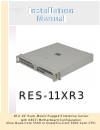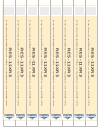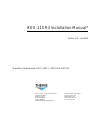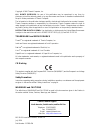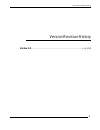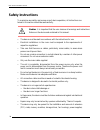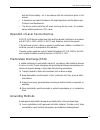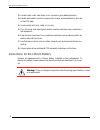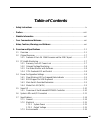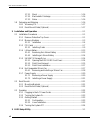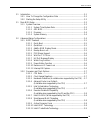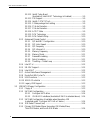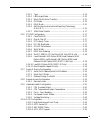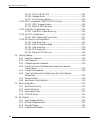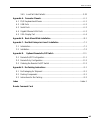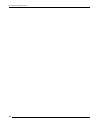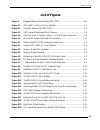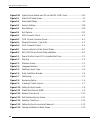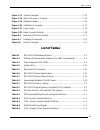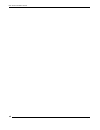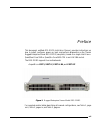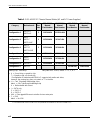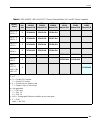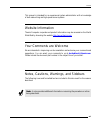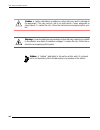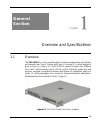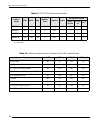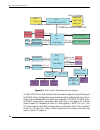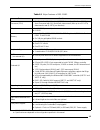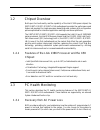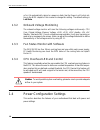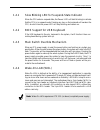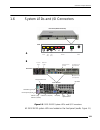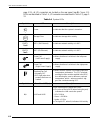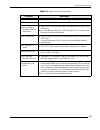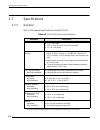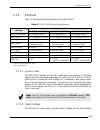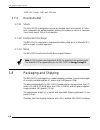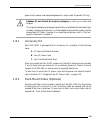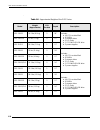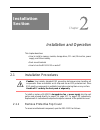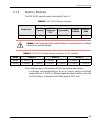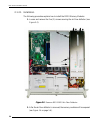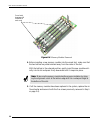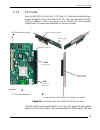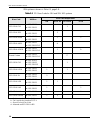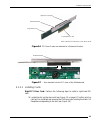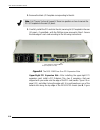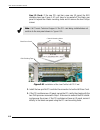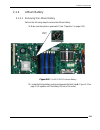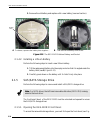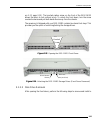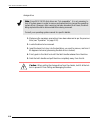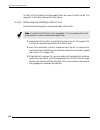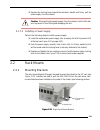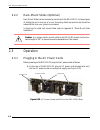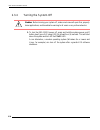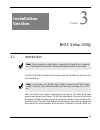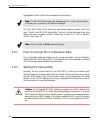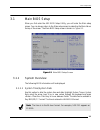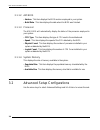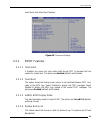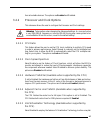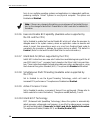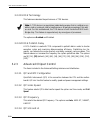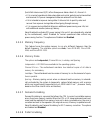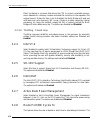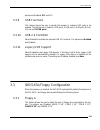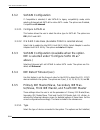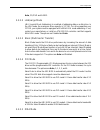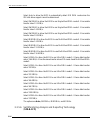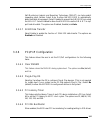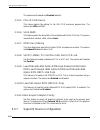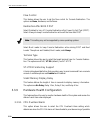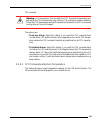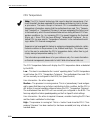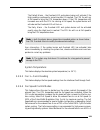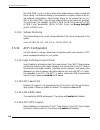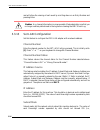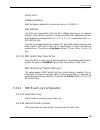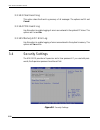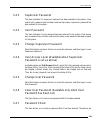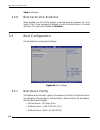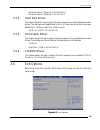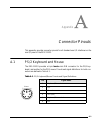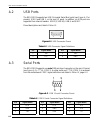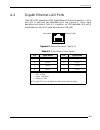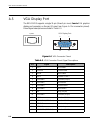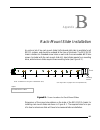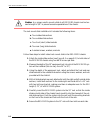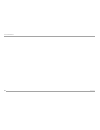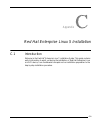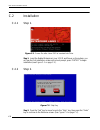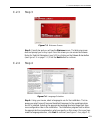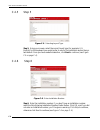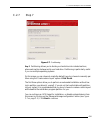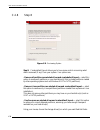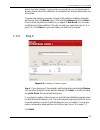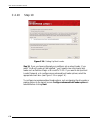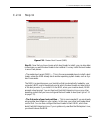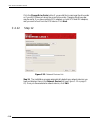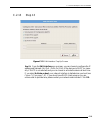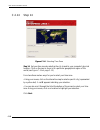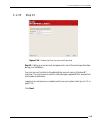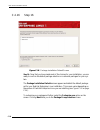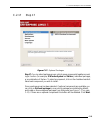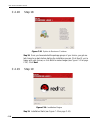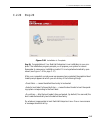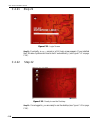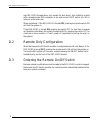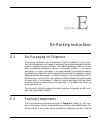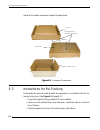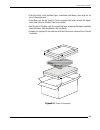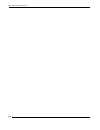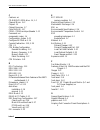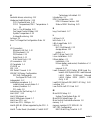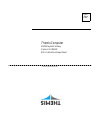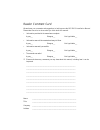- DL manuals
- Themis
- Server
- RES-11XR3
- Installation manual
Themis RES-11XR3 Installation manual
User Manual
User Manual
R E S - 11 X R 3
R E S - 11 X R 3
Installation
Manual
Installation
Manual
1 R U 1 9 ” R a c k - M o u n t R u g g e d E n t e r p r i s e S e r v e r
w i t h X 8 S Ti M o t h e r b o a r d C o n f i g u r a t i o n
/ O n e Q u a d - C o r e 5 5 0 0 o r Q u a d / S i x - C o r e 5 6 0 0 X e o n C P U
Summary of RES-11XR3
Page 1
User manual user manual r e s - 11 x r 3 r e s - 11 x r 3 installation manual installation manual 1 r u 1 9 ” r a c k - m o u n t r u g g e d e n t e r p r i s e s e r v e r w i t h x 8 s ti m o t h e r b o a r d c o n f i g u r a t i o n / o n e q u a d - c o r e 5 5 0 0 o r q u a d / s i x - c o r...
Page 2
O n e x e o n q u a d / d u a l- c o r e 5 5 0 0 o r q u a d / s ix - c o r e 5 6 0 0 c p u r e s -1 1 x r 3 r e s -1 1 x r 3 o n e x e o n q u a d / d u a l- c o r e 5 5 0 0 o r q u a d / s ix - c o r e 5 6 0 0 c p u r e s -1 1 x r 3 r e s -1 1 x r 3 o n e x e o n q u a d / d u a l- c o r e 5 5 0 0...
Page 3
Themis computer—rest of world 5 rue irene joliot-curie 38320 eybens, france phone +33 476 14 77 80 fax +33 476 14 77 89 themis computer—americas and pacific rim 47200 bayside parkway fremont, ca 94538 phone (510) 252-0870 fax (510) 490-5529 world wide web http://www.Themis.Com res-11xr3 installation...
Page 4
Copyright © 2010 themis computer, inc. All rights reserved. No part of this publication may be reproduced in any form, by photocopy, microfilm, retrieval system, or by any other means now known or hereafter invented without the prior written permission of themis computer. The information in this pub...
Page 5
Iii themis computer res-11xr3 installation manual version revision history version 1.0 .............................................................................................. July 2010
Page 6: Safety Instructions
Iv themis computer res-11xr3 installation manual safety instructions to maximize user safety and ensure correct device operation, all instructions con- tained in this section should be read carefully. • the device must be used in accordance with the instructions for use. • electrical installations i...
Page 7
V themis computer res-11xr3 installation manual and the lithium battery—all in accordance with the instructions given in this manual. • if extensions are made to the device, the legal stipulations and the device spec- ifications must be observed. • the device must be switched off when removing the t...
Page 8
Vi themis computer res-11xr3 installation manual 2. Use anti-static mats, heel straps, or air ionizers to give added protection. 3. Handle electrostatic-sensitive components, boards, and assemblies by the case or the pcb edge. 4. Avoid contact with pins, leads, or circuitry. 5. Turn off power and in...
Page 9: Table of Contents
Vii themis computer table of contents . Safety instructions .......................................................................................................... Iv . Preface ...........................................................................................................................
Page 10
Viii themis computer res-11xr3 installation manual 1.7.3.1 shock ........................................................................................ 1-16 1.7.3.2 electrostatic discharge ............................................................. 1-16 1.7.3.3 noise ...............................
Page 11
Ix themis computer table of contents 3.1 introduction ........................................................................................................... 3-1 3.0.1 how to change the configuration data ................................................... 3-2 3.0.2 starting the setup utility .....
Page 12
X themis computer res-11xr3 installation manual 3.2.2.12 intel® turbo boost (available if intel® eist technology is enabled ) .................... 3-9 3.2.2.13 c1e support ................................................................................ 3-9 3.2.2.14 intel® c-state tech .................
Page 13
Xi themis computer table of contents 3.3.5.1 type .......................................................................................... 3-14 3.3.5.2 lba/large mode ...................................................................... 3-15 3.3.5.3 block (multi-sector transfer) ....................
Page 14
Xii themis computer res-11xr3 installation manual 3.3.10.5 apic acpi sci irq ................................................................ 3-25 3.3.10.6 headless mode .......................................................................... 3-25 3.3.10.7 acpi version features ......................
Page 15
Xiii themis computer table of contents 3.6.5 load fail-safe defaults ........................................................................... 3-32 appendix a. Connector pinouts ...................................................................................... A-1 a.1 ps/2 keyboard and mouse ....
Page 16
Xiv themis computer res-11xr3 installation manual.
Page 17: List of Figures
Xiii themis computer table of contents list of figures figure 1 rugged enterprise server model res-11xr3............................................... Xvii figure 1-1 res-11xr3 (with front doors installed) ....................................................... 1-1 figure 1-2 external features of t...
Page 18
Xiv themis computer res-11xr3 installation manual figure 2-21 system power button and led on the res-11xr3 front ........................... 2-23 figure 3-1 main bios setup screen ................................................................................. 3-3 figure 3-2 advanced settings ........
Page 19: List of Tables
Xv themis computer table of contents figure c-17 optional packages.......................................................................................... C-15 figure c-18 option to review or continue ....................................................................... C-16 figure c-19 installa...
Page 20
Xvi themis computer res-11xr3 installation manual.
Page 21
Xvii themis computer preface this document, entitled res-11xr3 installation manual, provides instructions on how to install, configure, power up, boot, and perform diagnostics on the themis rugged enterprise server res-11xr3 (see photo), based on a single intel xeon tm quad/dual-core 5500 or quad/si...
Page 22
Res-11xr3 installation manual xviii themis computer table 1. Res-x2xr3 20” chassis manual matrix (ac and dc power supplies) category motherboard a cpu soc kets res-32xr3 manual part number res-22xr3 manual part number res-22xr3 manual part number res-12xr3 manual part number configuration 1 x8dth-if...
Page 23
Preface xix themis computer table 2. Res-x2xr3s / res-x1xr3 17” chassis manual matrix (ac and dc power supplies) mother- board cpu soc kets res- 32xr3s manual p/n res- 22xr3s manual p/n res- 12xr3s manual p/n res- 31xr3 manual p/n res- 21xr3 manual p/n res- 11xr3 manual p/n x8dtl-6f x8dtl-6 2 117408...
Page 24
Res-11xr3 installation manual xx themis computer the 1ru-high (1.75”) res-11xr3 has been designed to fit into a standard 19” rack and is provided with rack-mount brackets with handles. Optional rack-mount slides are also available. The res-11xr3 is rugged enough to withstand extreme shock (up to 35g...
Page 25
Preface website information xxi themis computer this manual is intended for an experienced system administrator with a knowledge of both networking and high-speed server systems. Website information themis computer corporate and product information may be accessed on the world wide web by browsing t...
Page 26
Res-11xr3 installation manual xxii themis computer caution: a caution describes a procedure or action that may result in damage to the equipment. This may involve—but is not restricted to—heavy equipment or sharp objects. To reduce the risk, follow the instructions accompanying this sym- bol. Warnin...
Page 27: General
1-1 themis computer 1res-11xr3 overview and specifications 1.1 overview the res-11xr3 is a rack-mounted system for above-average shock and vibration environments (see figure 1-1 below and figure 1-2 on page 1-3; a block diagram is given in figure 1-3, page 1-4). The res-11xr3 supports a single intel...
Page 28
Res-11xr3 installation manual 1-2 themis computer table 1-1. Res-11xr3 motherboard options mother- board a ipmi sata sas memory slots graphics audio pci-e and pci slots pci-e 2.0 x16 pci-e x8 pci b x8sti no yes no 6 yes — 1 1 1 x8sti-f yes yes no 6 yes — 1 1 1 x8sti-ln4 no yes no 6 yes — 1 1 1 x8sti...
Page 29
Overview and specifications overview 1-3 themis computer the res-11xr3 is designed within a 1ru-high (1.75”) form-factor, 17” (43.2 cm) deep and 17.07” (43.4 cm) wide, (which, with mounting brackets, fits a 19”-wide rack; see ). Major features of the res-11xr3 are described in table 1-3, page 1-5. F...
Page 30
Res-11xr3 installation manual 1-4 themis computer the res-11xr3 front panel houses three removable storage drive bays that support sas/sata drives. Storage drive requirements should be ordered at the time of pur- chase. Also included on the front panel is a combination cd-rw/dvd-rom drive, an on/off...
Page 31
Overview and specifications overview 1-5 themis computer table 1-3. Major features of res-11xr3 feature details processor (cpu) z one quad-core/dual-core intel® 5500 series or quad/six-core 5600 series xeon processor with qpi (quickpath interconnect) links up to a 51.2 gt/s data-transfer rate (6.4 g...
Page 32
1-6 themis computer res-11xr3 installation manual figure 1-4. Open top view of the res-11xr3—air flow diverter removed front cd/dvd combo-drive housing 38-mm fan ac power supply (left) ac power supply (right) (five total) pci-e x 16 (riser card slot) cpu 6 dimm memory module slots pci card slot disk...
Page 33
1-7 themis computer overview and specifications chipset overview 1.2 chipset overview built upon the functionality and the capability of the intel x58 express chipset, the x8sti/x8sti-f/x8sti-3f/x8sti-ln4 motherboard provides the performance and feature set required for single-processor-based high-e...
Page 34
1-8 themis computer res-11xr3 installation manual or for it to automatically return to a power on state. See the power lost control set- ting in the bios chapter of this manual to change this setting. The default setting is last state. 1.3.2 onboard voltage monitoring the onboard voltage monitor wil...
Page 35
1-9 themis computer overview and specifications power configuration settings 1.4.1 slow blinking led for suspend-state indicator when the cpu enters a suspend state, the power led will start blinking to indicate that the cpu is in suspend mode. Pressing any key on the keyboard will awaken the cpu, a...
Page 36
Res-11xr3 installation manual 1-10 themis computer 1.5 super i/o the disk drive adapter functions of the super i/o chip include a floppy disk drive controller that is compatible with industry standard 82077/765, a data separator, write pre-compensation circuitry, decode logic, data rate selection, a...
Page 37
1-11 themis computer overview and specifications system leds and i/o connectors 1.6 system leds and i/o connectors all res-11xr3 system leds are located on the front panel (see a, figure 1-5, figure 1-5. Res-11xr3 system leds and i/o connectors leds nic1 nic2 hard-disk drives power on/off button pow...
Page 38
Res-11xr3 installation manual 1-12 themis computer page 1-11); all i/o connectors are located on the rear panel (see b, figure 1-5). Leds are described in table 1-4; i/o connectors are described in table 1-5, page 1- 13. Table 1-4. System leds symbol led description power z indicates that the system...
Page 39
Overview and specifications system leds and i/o connectors 1-13 themis computer table 1-5. Rear-panel i/o connectors connector description ps/2 mouse z 6-pin mini-din connector to attach a ps/2 mouse device. Ps/2 keyboard z 6-pin mini-din connector to attach a ps/2 keyboard device. Usb 0 and usb 1 h...
Page 40
1-14 themis computer res-11xr3 installation manual 1.7 specifications 1.7.1 general table 1-6 lists general specifications for the res-11xr3. Table 1-6. Res-11xr3 general specifications parameter description dimensions z 1.75” (1ru) high z 17.07” (43.4 cm) wide (19” rack-mountable) z 17” (43.2 cm) d...
Page 41
1-15 themis computer overview and specifications specifications 1.7.2 electrical table 1-7 lists the electrical specifications for the res-11xr3. 1.7.2.1 system power the res-11xr3 operates with two n+1 redundant power supplies of 750-watts capacity each that auto-range single-phase ac input from 10...
Page 42
Res-11xr3 installation manual 1-16 themis computer +3.3v, +5v, +5vsb, +12v, and -12v rails. 1.7.3 environmental 1.7.3.1 shock the res-11xr3 is designed to survive an elevated shock environment. All struc- tural components are welded together, enabling the system to survive a maximum 3-axis shock loa...
Page 43
1-17 themis computer overview and specifications packaging and shipping power cords, manual, and associated paperwork, weigh under 30 pounds (13.5 kg). 1.8.1 accessory kit each res-11xr3 is packaged with an accessory kit, consisting of the following items: a. A power-cord retainer bracket b. Two ac ...
Page 44
1-18 themis computer res-11xr3 installation manual . Table 1-8. Approximate weights of the res series model weight (approximate) cpu sockets depth description res-12xr3 19.5 lbs (8.9 kg) 2 20” includes: z all cpu sockets filled z 6 dimms z 2 storage drives z 2 pci cards z 1 cd-rw/dvd-rom drive z 2 p...
Page 45: Installation
2-1 themis computer 2res-11xr3 2 installation and operation this chapter describes: • how to install a memory module, storage drive, pci card, 38-mm-fan, power supply, and lithium battery • rack-mount brackets • how to turn the res-11xr3 on and off 2.1 installation procedures to install or replace a...
Page 46
2-2 themis computer res-11xr3 installation manual 1. Loosen the two captive phillips screws holding the protective top access cover to the rear of the res-11xr3 chassis (see a, figure 2-1). 2. Both the front and sides of the cover have flat hooks or tabs underneath that fit under slots on the chassi...
Page 47
Installation and operation installation procedures 2-3 themis computer 2.1.2 memory modules the res-11xr3 supports memory according to table 2-1. When installing memory, follow these rules for best memory performance: • it is strongly recommended that you do not mix memory modules of different speed...
Page 48
Res-11xr3 installation manual 2-4 themis computer 2.1.2.1 installation the following procedure explains how to install the ddr3 memory modules. 1. Loosen and remove the five (5) screws securing the air-flow deflector (see figure 2-2). 2. After the air-flow deflector is removed, the memory modules wi...
Page 49
2-5 themis computer installation and operation installation procedures 3. If a module is already seated in the slot you have selected for installation, remove it by gently pressing down and outward on the latches at both ends of the slot (see figure 2-4 on page 2-6), then pulling the old module dire...
Page 50
Res-11xr3 installation manual 2-6 themis computer 4. Before inserting a new memory module into the vacant slot, make sure that the two latches are pulled outward away from the center of the slot. With the latches in the outward position, gently insert the new module verti- cally into its slot and pr...
Page 51
Installation and operation installation procedures 2-7 themis computer 2.1.3 pci cards since the res-11xr3 is only 1ru (1.75”) high, pci cards must be installed hori- zontally through pci riser cards (see figure 2-5). The riser card used in the res- 11xr3 is installed in slot 6 , and supports one pc...
Page 52
Res-11xr3 installation manual 2-8 themis computer 2ru systems is shown in table 2-3, page 2-8. . Table 2-3. Pci riser cards for 1ru and 2ru xr3 systems riser card xr3 box riser card output slots uio pci-e x8 pci-e x16 pci-x rsc-r1uu-e16 z res-12xr3 z res-22xr3 1 rsc-r1uu-2e8 z res-12xr3 z res-22xr3 ...
Page 53
Installation and operation installation procedures 2-9 themis computer 2.1.3.1 installing cards right pci riser card: perform the following steps to install a right-hand pci card: 1. Locate the slot on the riser card (see figure 2-5 on page 2-7) within which a card will be installed and remove the p...
Page 54
2-10 themis computer res-11xr3 installation manual 2. Remove the blank i/o faceplate corresponding to the slot. 3. Carefully install the pci card into the slot, securing its i/o faceplate to the rear i/o panel—if permitted—with the phillips screw removed in step 1. Secure the side edge of each card ...
Page 55
Installation and operation installation procedures 2-11 themis computer 2-9). Press down firmly on the clip until it snaps into position. 4. Attach any internal i/o cables to the installed pci cards, and carefully fold and tuck any exposed ribbon cables into the cabinet. 5. If you have no further in...
Page 56
2-12 themis computer res-11xr3 installation manual new i/o panel: if the new pci card has a new rear i/o panel, the emi shielding tape (see figure 2-10) will have to be peeled off the blank rear panel to expose the chassis mounting holes and to remove the two phillips screws. 2. Install the low-prof...
Page 57
Installation and operation installation procedures 2-13 themis computer 2.1.4 lithium battery 2.1.4.1 removing the lithium battery perform the following steps to remove the lithium battery: 1. Make sure the system is powered off (see “operation” on page 2-22). 2. Locate the lithium battery socket an...
Page 58
Res-11xr3 installation manual 2-14 themis computer 3. Remove the old battery and replace with a new battery (see next section). 2.1.4.2 installing a lithium battery perform the following steps to insert a new lithium battery: 1. Tilt the replacement battery into the empty socket so that it is angled...
Page 59
2-15 themis computer installation and operation installation procedures ure 2-13, page 2-15). The knurled captive screw on the front of the res-11xr3 allows the doors to lock without a key. To unlock the front doors, turn the screw counterclockwise and pull both bezel doors away from the chassis. Th...
Page 60
2-16 themis computer res-11xr3 installation manual storage drive: 1. Make sure the necessary precautions have been observed as per the previous note (see “operation” on page 2-22). 2. Locate the drive to be removed. 3. Insert the barrel lock key into the hard drive you want to remove, and turn it 45...
Page 61
Installation and operation installation procedures 2-17 themis computer 2.1.5.3 disk-drive installation to install a storage drive, 1. Make sure the latch handle of the drive to be installed is in the open position. 2. Properly orient the new drive and insert it into the vacant drive slot. If the dr...
Page 62
2-18 themis computer res-11xr3 installation manual the res-11xr3 contains five high-speed 38-mm fans, each of which can be “hot- swapped” in the field in the event of a fan failure. 2.1.6.1 removing and installing a 38-mm fan perform the following steps to remove and install a 38-mm fan: 1. Push the...
Page 63
Installation and operation installation procedures 2-19 themis computer figure 2-16. The res-11xr3 hot-swappable 38-mm fans figure 2-17. Removing one of the five res-11xr3 38-mm fans hinged fan lid 38-mm fan fan lid lock locking stud (1 of 3) fan lock 38-mm fan fan lock 3-wire connector pull up the ...
Page 64
2-20 themis computer res-11xr3 installation manual 2.1.7 power supply each load-sharing (n+1 redundant) power supply can be hot-swapped while the sys- tem is still on and operational. 2.1.7.1 removing a power supply perform the following steps to remove a power supply: 1. Loosen the two screws holdi...
Page 65
Installation and operation rack mounts 2-21 themis computer 3. Squeeze the locking lever toward the extraction handle and firmly pull the power supply from the chassis. 2.1.7.2 installing a power supply perform the following steps to install a power supply: 1. Insert the replacement power supply int...
Page 66
2-22 themis computer res-11xr3 installation manual 2.2.2 rack-mount slides (optional) rack-mount slides can be mounted on each side of the res-11xr3, for the purpose of sliding the unit in and out of a rack. Mounting slides are optional and should be ordered at the time your system is purchased. To ...
Page 67
2-23 themis computer installation and operation operation 2.3.2 turning the system on 1. Plug the ac power cord from each of the res-11xr3 power supplies into a “live” ac outlet. The led on each power supply will turn on when ac power is enabled. 2. On the front of the res-11xr3 push the system powe...
Page 68
2-24 themis computer res-11xr3 installation manual 2.3.4 turning the system off 1. To turn the res-11xr3 power off, press and hold the system power on/off button (see figure 2-21, page 2-23) for at least four (4) seconds. This will shut down the system and turn off the power led. As an alternative, ...
Page 69: Installation
3-1 themis computer 3res-11xr3 3 bios setup utility 3.1 introduction 3this chapter describes the starting bios setup utility to enter the ami bios setup utility screens, press the key while the sys- tem is booting up. Each main bios menu option is described in this manual. The main bios setup menu s...
Page 70
0 3-2 themis computer res-11xr3 installation manual highlighted in white. Often a text message will accompany it. The ami bios setup utility employs a key-based navigation system called “hot keys”. Most of the ami bios setup utility “hot keys” can be employed at any time during the setup navigation ...
Page 71
3-3 themis computer bios setup utility main bios setup 3.1 main bios setup when you first enter the ami bios setup utility, you will enter the main setup screen. You can always return to the main setup screen by selecting the main tab on the top of the screen. The main bios setup screen is shown in ...
Page 72
0 3-4 themis computer res-11xr3 installation manual 3.1.1.2 ami bios • version: this item displays the bios revision employed in your system. • build date: this item displays the date when this bios was finished. 3.1.1.3 processor the ami bios will automatically display the status of the processor e...
Page 73
Bios setup utility advanced setup configurations 3-5 themis computer menu items, then select boot features: 3.2.1 boot features 3.2.1.1 quick boot if enabled, this option will skip certain tests during post to decrease the time needed for system boot. The options are enabled (default) and disabled. ...
Page 74
0 3-6 themis computer res-11xr3 installation manual 3.2.1.5 ps/2 mouse support select enabled to enable ps/2 mouse support. Select auto (default) to enable the onboard ps/2 mouse when a ps/2mouse is detected. The options are enable, dis- abled, and auto (default). 3.2.1.6 wait for 'f1' if error this...
Page 75
3-7 themis computer bios setup utility advanced setup configurations tion as bootable devices. The options are enabled and disabled. 3.2.2 processor and clock options this submenu allows the user to configure the processor and clock settings. 3.2.2.1 cpu ratio this feature allows the user to use the...
Page 76
Res-11xr3 installation manual 3-8 themis computer form to run multiple operating systems and applications in independent partitions, producing multiple “virtual” systems in one physical computer. The options are enabledand disabled. 3.2.2.6 execute-disable bit capability (available when supported by...
Page 77
3-9 themis computer bios setup utility advanced setup configurations 3.2.2.11 intel® turbomode technology select enabled to use the turbo mode to boost system performance. The options are enabled and disabled. 3.2.2.12 intel® turbo boost (available if intel® eist technology is en- abled) this featur...
Page 78
0 3-10 themis computer res-11xr3 installation manual 3.2.2.19 dca technology this feature accelerates the performance of toe devices. The options are enabled and disabled. 3.2.2.20 dca prefetch delay a dca prefetch is used with toe components to prefetch data in order to shorten execution cycles and...
Page 79
Bios setup utility advanced setup configurations 3-11 themis computer quickpath interconnect (qpi) offers three power states called l0, l0s and l1: • l0 is a normal operational state where data and control packets can be transmitted and received. All power management states are entered from this sta...
Page 80
Res-11xr3 installation manual 3-12 themis computer patrol scrubbing is a process that allows the cpu to correct correctable memory errors detected on a memory module and send the correction to the requestor (the original source). When this item is set to enabled, the north bridge will read and write...
Page 81
3-13 themis computer bios setup utility ide/sata/floppy configuration options are disabled, pci and lpc. 3.2.9 usb functions this feature allows the user to decide the number of onboard usb ports to be enabled. The options are: disabled, 2 usb ports, 4 usb ports, 6 usb ports, 8 ports, 10 ports and 1...
Page 82
0 3-14 themis computer res-11xr3 installation manual 3.3.2 sata#1 configuration if compatible is selected, it sets sata#1 to legacy compatibility mode, while selecting enhanced sets sata#1 to native sata mode. The options are disabled, compatible and enhanced. 3.3.2.1 configure sata#1 as this featur...
Page 83
3-15 themis computer bios setup utility ide/sata/floppy configuration auto, cd/dvd and armd. 3.3.5.2 lba/large mode lba (logical block addressing) is a method of addressing data on a disk drive. In the lba mode, the maximum drive capacity is 137 gb. For drive capacities over 137 gb, your system must...
Page 84
0 3-16 themis computer res-11xr3 installation manual select auto to allow the bios to automatically detect ide dma mode when the ide disk drive support cannot be determined. Select swdma0 to allow the bios to use single word dma mode 0. It has a data transfer rate of 2.1 mb/s. Select swdma1 to allow...
Page 85
3-17 themis computer bios setup utility ide/sata/floppy configuration self-monitoring analysis and reporting technology (smart) can help predict impending drive failures. Select auto to allow the ami bios to automatically detect hard disk drive support. Select disabled to prevent the ami bios from u...
Page 86
0 3-18 themis computer res-11xr3 installation manual the options are disabled and enabled (default). 3.3.6.5 pcie io performance this feature selects the setting for the ioh pcie maximum payload size. The options are 128b and 256b. 3.3.6.6 slot 6 width this feature selects the bus width of the mothe...
Page 87
Bios setup utility ide/sata/floppy configuration 3-19 themis computer 3.3.7.1 serial port1 address/serial port2 address this option specifies the base i/o port address and the interrupt request address of serial port 1 and serial port 2. Select disabled to prevent the serial port from access- ing an...
Page 88
0 3-20 themis computer res-11xr3 installation manual flow control this feature allows the user to set the flow control for console redirection. The options are none, hardware, and software. Redirection after bios post select disabled to turn off console redirection after power-on self-test (post). S...
Page 89
Bios setup utility ide/sata/floppy configuration 3-21 themis computer cpu overheat. The options are: • the early alarm: select this setting if you want the cpu overheat alarm (including the led and the buzzer) to be triggered as soon as the cpu temper- ature reaches the cpu overheat threshold as pre...
Page 90
0 3-22 themis computer res-11xr3 installation manual cpu temperature the cpu temperature feature will display the cpu temperature status as detected by the bios: low – this level is considered as the ‘normal’ operating state. The cpu temperature is well below the cpu ‘temperature tolerance’. The mot...
Page 91
3-23 themis computer bios setup utility ide/sata/floppy configuration the default alarm – the overheat led and system buzzer will activate if the high condition continues for some time after it is reached. The cpu fan will run at full speed to bring the cpu temperature down. If the cpu temperature s...
Page 92
Res-11xr3 installation manual 3-24 themis computer the initial pwm cycle in order to balance the needs between system cooling and power saving. The balanced setting is recommended for regular systems with nor- mal hardware configurations. Select energy saving for the onboard fans to run t 30% of the...
Page 93
3-25 themis computer bios setup utility ide/sata/floppy configuration 3.3.10.5 apic acpi sci irq when this item is set to enabled, apic acpi sci irq is supported by the system. The options are enabled and disabled. 3.3.10.6 headless mode this feature is used to enable system to function without a ke...
Page 94
0 3-26 themis computer res-11xr3 installation manual and will allow the viewing of each event by scrolling down on an entry number and pressing enter. 3.3.13 set lan configuration set this feature to configure the ipmi lan adapter with a network address. Channel number enter the channel number for t...
Page 95
3-27 themis computer bios setup utility ide/sata/floppy configuration 255.255.255.0). Gateway address enter the gateway address this machine will use (i.E., 192.168.10.1). Mac address the bios will automatically enter the mac address (also known as hardware address) of this machine, however it may b...
Page 96
0 3-28 themis computer res-11xr3 installation manual 3.3.14.3 clear event log this option clears the event log memory of all messages. The options are ok and cancel. 3.3.14.4 pcie event log use this option to enable logging of errors encountered in the system's pcie bus. The options are yes and no. ...
Page 97
3-29 themis computer bios setup utility security settings 3.4.1 supervisor password this item indicates if a supervisor password has been entered for the system. Clear means such a password has not been used and set means a supervisor password has been entered for the system. 3.4.2 user password thi...
Page 98
Res-11xr3 installation manual 3-30 themis computer setup and always. 3.4.8 boot sector virus protection when enabled, the ami bios displays a warning when any program (or virus) issues a disk format command or attempts to write to the boot sector of the hard disk drive. The options are enabled and d...
Page 99
Bios setup utility exit options 3-31 themis computer • 4th boot device - [network: xxxxxxxxx] • 5th boot device - [network: xxxxxxxxx 3.5.2 hard disk drives this feature allows the user to specify the boot sequence from all available hard disk drives. The settings are disabled and a list of all hard...
Page 100
0 3-32 themis computer res-11xr3 installation manual 3.6.1 save changes and exit when you have completed the system configuration changes, select this option to leave the bios setup utility and reboot the computer, so the new system configura- tion parameters can take effect. Select save changes and...
Page 101
A-1 themis computer a connector pinouts this appendix provides connector pinouts for all standard user i/o interfaces on the rear i/o panel of the res-11xr3. A.1 ps/2 keyboard and mouse the res-11xr3 provides a 6-pin female mini-din connector for the ps/2 key- board, and another for the ps/2 mouse. ...
Page 102
Res-11xr3 installation manual a-2 themis computer a.2 usb ports the res-11xr3 supports two usb (universal serial bus) ports (see figure a-1 for pinouts), usb 0 and usb 1, on the rear i/o panel. In addition, six usb ports are supported from internal headers: usb 2/3, usb 4/5, usb 6, and usb 7. Pinout...
Page 103
A-3 themis computer connector pinouts gigabit ethernet lan ports a.4 gigabit ethernet lan ports the res-11xr3 supports two rj45 gigabit ethernet lan port connectors—lan 1 and lan 2—each with two embedded leds (see figure a-3). Pinout signal descriptions are listed in table a-4. In addition, an ipmi-...
Page 104
A-4 themis computer res-11xr3 installation manual a.5 vga display port the res-11xr3 supports a single 15-pin (three 5-pin rows) female vga graphics display port connector on the rear i/o panel (see figure a-4 for a connector pinout). Pinout signal descriptions are listed in table a-5. Figure a-4. V...
Page 105
B-1 themis computer b rack-mount slide installation an optional set of two rack-mount slides (left side and right side) is available for all res-11 systems, and should be ordered at the time of purchase. The res-11xr3 chassis contains six threaded screw holes on each side to accommodate #8-32 size s...
Page 106
B-2 themis computer res-11xr3 installation manual the rack-mount slide installation kit includes the following items: a. Two inside slide sections b. Two outside slide sections c. Two front (short) slide brackets d. Two rear (long) slide brackets e. Assorted screws, washers, and nuts follow these st...
Page 107
Themis computer rack-mount slide installation b-3 b . Figure b-2. Res-11xr3 rack-mount slide installation front attach the front (short) slide bracket to the outside slide section with screws, outside slide section washers, and nuts (included in slide kit) attach the rear (long) slide bracket to the...
Page 108
Themis computer res-11xr3 installation manual b-4.
Page 109
C-1 themis computer c red hat enterprise linux 5 installation c.1 introduction welcome to the red hat ® enterprise linux ® installation guide. This guide contains useful information to assist you during the installation of red hat enterprise linux via dvd device, from fundamental concepts such as in...
Page 110
Res-11xr3 installation manual c-2 themis computer c.2 installation c.2.1 step 1. Step 1: insert the redhat enterprise linux 5 dvd and power on the system; you will see the first installation screen with a boot prompt, press “enter” to begin installation (see figure c-1 on page c-2). C.2.2 step 2. St...
Page 111
C—red hat enterprise linux 5 installation installation c-3 themis computer c.2.3 step 3 step 3: press enter and you will see the welcome screen. The welcome screen does not prompt you for any input. From this screen you can access the release notes for red hat enterprise linux 5.0.0 by clicking on t...
Page 112
Res-11xr3 installation manual c-4 themis computer c.2.5 step 5 step 5: using your mouse, select the correct layout type (for example, u.S. English) for the keyboard you would prefer to use for the installation and as the sys- tem default. Once you have made the selection, click next to continue. (se...
Page 113
C-5 themis computer c—red hat enterprise linux 5 installation installation c.2.7 step 7 step 7: partitioning allows you to divide your hard drive into isolated sections, where each section behaves as its own hard drive. Partitioning is particularly useful if you run multiple operating systems. On th...
Page 114
C-6 themis computer res-11xr3 installation manual c.2.8 step 8 step 8: create default layout allows you to have some control concerning what data is removed (if any) from your system. Your options are: • remove all partitions on selected drives and create default layout — select this option to remov...
Page 115
C—red hat enterprise linux 5 installation installation c-7 themis computer prise linux to be installed. If you have two or more drives, you can choose which drive(s) should contain this installation. Unselected drives, and any data on them, are not touched. To review and make any necessary changes t...
Page 116
C-8 themis computer res-11xr3 installation manual c.2.10 step 10 step 10: once you have configured your partitions, set up a boot loader. If you select “no boot loader will be installed,” you’ll need to use a third-party boot loader such as partition magic or microsoft’s tldr. If you want to set up ...
Page 117
C-9 themis computer c—red hat enterprise linux 5 installation installation c.2.11 step 11 step 11: now that you have chosen which boot loader to install, you can also deter- mine where you want the boot loader to be installed. You may install the boot loader in one of two places: • the master boot r...
Page 118
C-10 themis computer res-11xr3 installation manual click the change drive order button if you would like to rearrange the drive order or if your bios does not return the correct drive order. Changing the drive order may be useful if you have multiple scsi adapters, or both scsi and ide adapters, and...
Page 119
C-11 themis computer c—red hat enterprise linux 5 installation installation c.2.13 step 13 step 13: from the edit interface pop-up screen, you can choose to configure the ip address and netmask (for ipv4 - prefix for ipv6) of the device via dhcp (or manu- ally if dhcp is not selected) and you can ch...
Page 120
C-12 themis computer res-11xr3 installation manual c.2.14 step 14 step 14: set your time zone by selecting the city closest to your computer's physical location. Click on the map to zoom in to a particular geographical region of the world (see figure c-14 on page c-12). From here there are two ways ...
Page 121
C-13 themis computer c—red hat enterprise linux 5 installation installation c.2.15 step 15 step 15: setting up a root account and password is one of the most important steps during your installation. Your root account is similar to the administrator account used on windows nt machines. The root acco...
Page 122
C-14 themis computer res-11xr3 installation manual c.2.16 step 16 step 16: now that you have made most of the choices for your installation, you are ready to confirm the default package selection or customize packages for your sys- tem. The package installation defaults screen appears and details th...
Page 123
C-15 themis computer c—red hat enterprise linux 5 installation installation c.2.17 step 17 step 17: you can select package groups, which group components together accord- ing to function (for example, x window system and editors), individual packages, or a combination of the two. To select a compone...
Page 124
Res-11xr3 installation manual c-16 themis computer c.2.18 step 18 step 18: once you have selected the package groups of your choice, you get one last chance to go back before starting the installation process. Click next if you’re happy with your choices, or click back to make changes (see figure c-...
Page 125
C-17 themis computer c—red hat enterprise linux 5 installation installation c.2.20 step 20 step 20: congratulations! Your red hat enterprise linux installation is now com- plete! The installation program prompts you to prepare your system for reboot. Remember to remove any installation media if it i...
Page 126
Res-11xr3 installation manual c-18 themis computer c.2.21 . Step 21 step 21: eventually, a login: prompt or a gui login screen appears (if you installed the x window system and chose to start x automatically). (see figure c-21 on page c-18). C.2.22 step 22 step 22: once logged in, you are ready to u...
Page 127
-1 themis computer optional remote on/off switch d.1 remote on/off configuration customers interested in installing an optional switch from which to remotely turn the res-11xr3 on or off are able to order a remote on/off switch module that is easily installed in an available storage-drive bay (see f...
Page 128
-2 themis computer res-11xr3 installation manual ing res-11xr3 storage drives (any except the boot drive), then installing a cable with a standard male db9 connector at one end and an on/off switch (an led is optional) at the other end. When operational, if the res-11xr3 is turned off, pressing the ...
Page 129
E-1 themis computer e re-packing instructions e.1 re-packaging for shipment if it becomes necessary to return equipment to themis computer, it is very impor- tant that the equipment be shipped in packaging that provides adequate protection against crushing and moisture invasion. The original packagi...
Page 130
E-2 themis computer res-11xr3 installation manual side with the plastic membrane is against the equipment. E.3 instructions for re-packing re-assemble the packing material about the equipment in accordance with the fol- lowing instructions: (see figure e-2. (page e-3)) • inspect the original packing...
Page 131
E-3 themis computer re-packing instructions instructions for re-packing • place the other crush-resistant layer, membrane side down, open side up, on top of the equipment. • press down on the top layer to firmly compress the layers around the equip- ment, and allow for the box flaps to be closed. • ...
Page 132
E-4 themis computer res-11xr3 installation manual.
Page 133: Index
Index-1 themis computer numerics 19” rack xx 1ru form-factor 1-3 240-pin dimm sockets 1-5 32-bit data transfer 3-17 38-mm-fan housing 2-1 a ac led 2-23 power cord 1-17, 2-22, 2-23 power led 2-24 power loss, recovery 1-7 power socket 2-22 power supply 1-4 accessory kit 1-17 acpi configuration 3-24 ac...
Page 134
Res-11xr3 installation manual index-2 themis computer c cautions xxi cd-rw/dvd-rom drive 1-4, 1-5 channel mirror 3-11 chipset 1-5 chipset overview 1-7 clear nvram 3-17 com1 / com2 serial port/header 1-13 comments xxi components, major 1-4 configuration, system 2-23 configure sata#1 as 3-14 console r...
Page 135
Index index-3 themis computer h hard-disk drives, unlocking 2-15 hardware health monitor 3-20 cpu overheat alarm 3-20 cpu1 temperature/cpu2 temperature 3- 22 fan 1—fan 8 reading 3-23 fan speed control modes 3-23 system temperature 3-23 voltage monitoring 3-24 hot keys 3-2 how to change the configura...
Page 136
Res-11xr3 installation manual index-4 themis computer n new i/o panel 2-12 notes xxi nvram 3-17 o oem logo 3-5 onboard floppy controller 3-19 onboard voltage monitoring 1-8 opening the res-11xr3 front doors 2-14 operating temperature 1-5 optional remote on/off switch d-1 output voltage 1-15 overheat...
Page 137
Index index-5 themis computer ps/2 keyboard a-1 ps/2 mouse a-1 r rack-mount brackets 2-21 rack-mount slides 1-17, b-1 installation kit b-2 screw locations b-1 rack-mount slides (optional) 2-22 rear panel 1-4 red hat enterprise linux c-1 remote access configuration 3-19 flow control 3-20 redirection ...
Page 138
Res-11xr3 installation manual index-6 themis computer input current 1-15 input frequency 1-15 input leakage 1-15 input power 1-15 input va rating 1-15 input voltage 1-15 maximum wet bulb 1-14 packaging and shipping 1-16 plug type 1-15 power factor 1-15 relative humidity 1-14 shock 1-16 temperature 1...
Page 139
Themis computer 47200 bayside parkway fremont, ca 94538 attn: publications department place stamp here fold here; tape at top to seal.
Page 140
Reader comment card we welcome your comments and suggestions to help improve the res-11xr3 installation manual. Please take time to let us know what you think about this manual. • information provided in the manual was complete. Agree___ disagree___ not applicable___ • information was well documente...