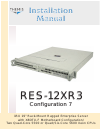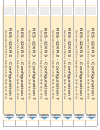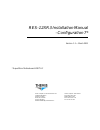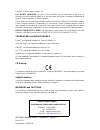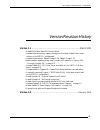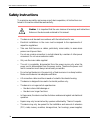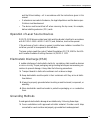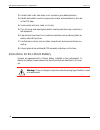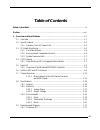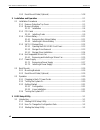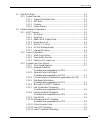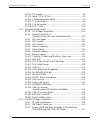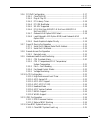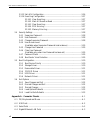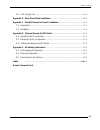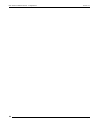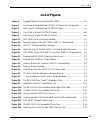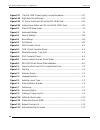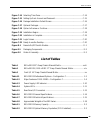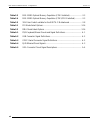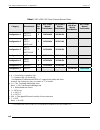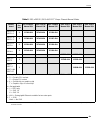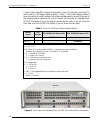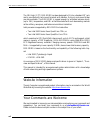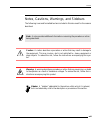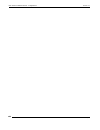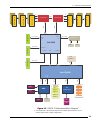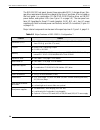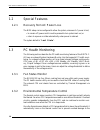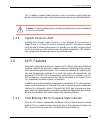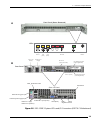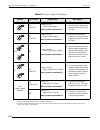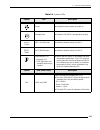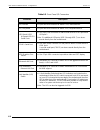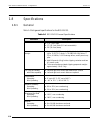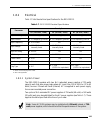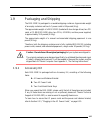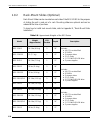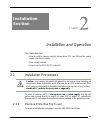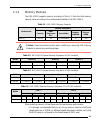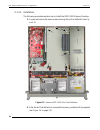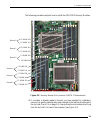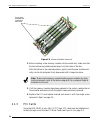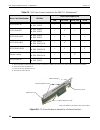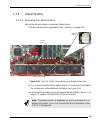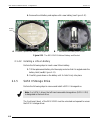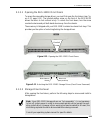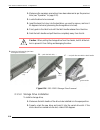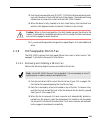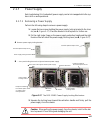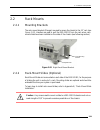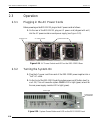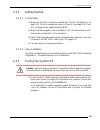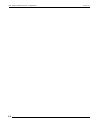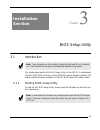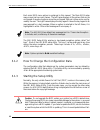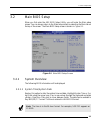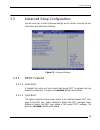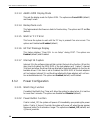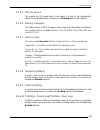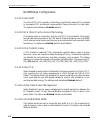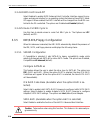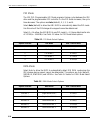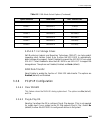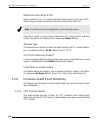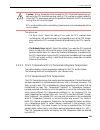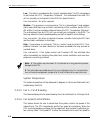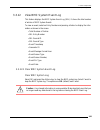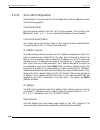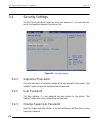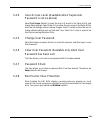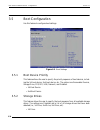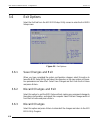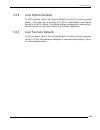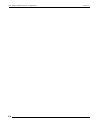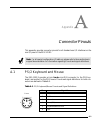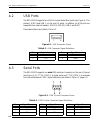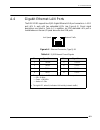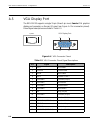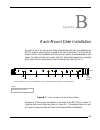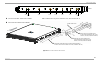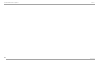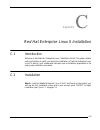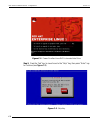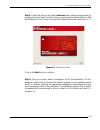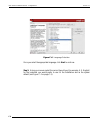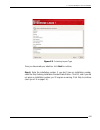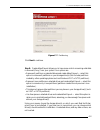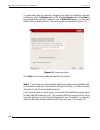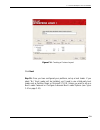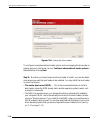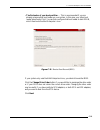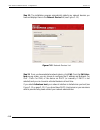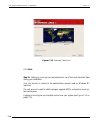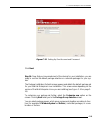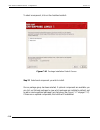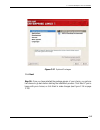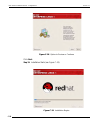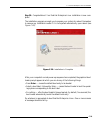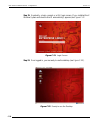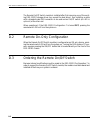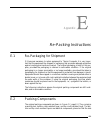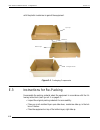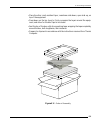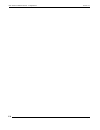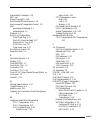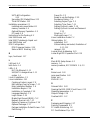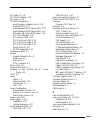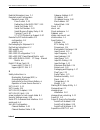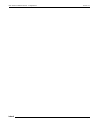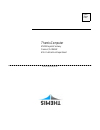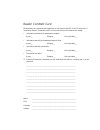- DL manuals
- Themis
- Server
- RES-12XR3
- Installation Manual
Themis RES-12XR3 Installation Manual
Summary of RES-12XR3
Page 1
Res -12xr3 res -12xr3 installation manual installation manual 1ru 19 ” r ac k- m o u nt ru g g e d enter pr i s e s er ver w i t h x8 dtu - f m ot h er b o ar d c o nfi g ur at i o n / two q u ad - c ore 5 5 0 0 or q u ad / s i x- c ore 5 6 0 0 xe o n cpus c o nfiguratio n 7 c o nfig uratio n 7.
Page 2
T w o q u a d -c o re 5 5 0 0 o r q u a d /s ix -c o re 5 6 0 0 x e o n c p u s r e s -1 2 x r 3 - c o n fi gu r a tio n 7 r e s -1 2 x r 3 - c o n fi gu r a tio n 7 t w o q u a d -c o re 5 5 0 0 o r q u a d /s ix -c o re 5 6 0 0 x e o n c p u s r e s -1 2 x r 3 - c o n fi gu r a tio n 7 r e s -1 2 ...
Page 3
Themis computer—rest of world 5 rue irene joliot-curie 38320 eybens, france phone +33 476 14 77 80 fax +33 476 14 77 89 themis computer—americas and pacific rim 47200 bayside parkway fremont, ca 94538 phone (510) 252-0870 fax (510) 490-5529 world wide web http://www.Themis.Com res-12xr3 installation...
Page 4
Copyright © 2010 themis computer, inc. All rights reserved. No part of this publication may be reproduced in any form, by photocopy, microfilm, retrieval system, or by any other means now known or hereafter invented without the prior written permission of themis computer. The information in this pub...
Page 5
Iii themis computer res-12xr3 installation manual - configuration 7 version revision history version 1.1 .....................................................................................March 2011 • added res matrix tables 2&3 to the preface. • updated maxium memory capacity throughout the manua...
Page 6: Safety Instructions
Iv themis computer res-12xr3 installation manual - configuration 7 version 1.1 safety instructions to maximize user safety and ensure correct device operation, all instructions con- tained in this section should be read carefully. • the device must be used in accordance with the instructions for use...
Page 7
V themis computer res-12xr3 installation manual - configuration 7 safety instructions and the lithium battery—all in accordance with the instructions given in this manual. • if extensions are made to the device, the legal stipulations and the device spec- ifications must be observed. • the device mu...
Page 8
Vi themis computer res-12xr3 installation manual - configuration 7 version 1.1 2. Use anti-static mats, heel straps, or air ionizers to give added protection. 3. Handle electrostatic-sensitive components, boards, and assemblies by the case or the pcb edge. 4. Avoid contact with pins, leads, or circu...
Page 9: Table of Contents
Vii themis computer table of contents safety instructions ................................................................................................................. Iv preface.........................................................................................................................
Page 10
Viii themis computer res-12xr3 installation manual - configuration 7 version 1.1 1.9.2 rack-mount slides (optional) ................................................................. 1-18 2. Installation and operation ......................................................................................
Page 11
Ix themis computer table of contents 3.2 main bios setup ................................................................................................... 3-3 3.2.1 system overview ....................................................................................... 3-3 3.2.1.1 system time/syste...
Page 12
X themis computer res-12xr3 installation manual - configuration 7 version 1.1 3.3.3.14 c1e support ................................................................................ 3-9 3.3.3.15 intel® c-state tech ................................................................ 3-9 3.3.3.16 c-state p...
Page 13
Xi themis computer table of contents 3.3.6 pci/pnp configuration ............................................................................ 3-17 3.3.6.1 clear nvram .......................................................................... 3-17 3.3.6.2 plug & play os .................................
Page 14
Xii themis computer res-12xr3 installation manual - configuration 7 version 1.1 3.3.13 set lan configuration ............................................................................ 3-26 3.3.14 event log configuration ......................................................................... 3-27...
Page 15
Xiii themis computer table of contents a.5 vga display port ................................................................................................. A-4 appendix b. Rack-mount slide installation ...................................................................B-1 appendix c. Red hat enter...
Page 16
Xiv themis computer res-12xr3 installation manual - configuration 7 version 1.1.
Page 17: List of Figures
Xiii themis computer table of contents list of figures figure 1 rugged enterprise server model res-12xr3............................................... Xvii figure 2 front view of a standard rear-i/o res-32 chassis (doors removed) ........... Xx figure 3 rear view of a standard rear-i/o res-32 chass...
Page 18
Xiv themis computer res-12xr3 installation manual - configuration 7 version 1.1 figure 2-17 the res-12xr3 power supply locking mechanism .................................. 2-17 figure 2-18 right rack-mount bracket ............................................................................ 2-19 figu...
Page 19: List of Tables
Xv themis computer table of contents figure c-14 selecting time zone ...................................................................................... C-14 figure c-15 setting up root account and password........................................................ C-15 figure c-16 package installat...
Page 20
Xvi themis computer res-12xr3 installation manual - configuration 7 version 1.1 table 2-3 res-12xr3 optimal memory population (cpu2 installed)......................... 2-3 table 2-4 res-12xr3 optimal memory population (cpu1/cpu2 installed) .............. 2-3 table 2-5 1ru riser cards available for t...
Page 21
Xvii themis computer preface this document, entitled res-12xr3 installation manual—configuration 7, pro- vides instructions on how to install, configure, power up, and boot the themis rug- ged enterprise server res-12xr3 configuration 7 (see figure 1 below), which is based on two 64-bit intel ® 5500...
Page 22
Res-12xr3 installation manual - configuration 7 version 1.1 xviii themis computer table 1. Res-x2xr3 20”-deep chassis manual matrix category motherboard a cpu soc kets res-32xr3 manual part number res-22xr3 manual part number res-22xr3 with riser manual part number res-12xr3 manual part number confi...
Page 23
Preface xix themis computer table 2. Res-x2xr3s / res-x1xr3 17”-deep a chassis manual matrix mother- board cpu soc kets res-32xr3s manual p/n res-22xr3s manual p/n res-12xr3s manual p/n res-31xr3 manual p/n res-21xr3 manual p/n res-11xr3 manual p/n x8dtl-6f x8dtl-6 2 117408-024 117412-024 117416-024...
Page 24
Res-12xr3 installation manual - configuration 7 version 1.1 xx themis computer a matrix describing res chassis configured for front-i/o connector and front-pci card access in a 16”-deep chassis is given in table 3. This chassis design makes it more convenient to install cables to the system and dema...
Page 25
Preface xxi themis computer figure 3. Rear view of a standard rear-i/o res-32 chassis figure 4. Front view of a front-i/o res-32 chassis figure 5. Rear view of a front-i/o res-32 chassis.
Page 26
Res-12xr3 installation manual - configuration 7 version 1.1 xxii themis computer the 1ru-high (1.75”) res-12xr3 has been designed to fit into a standard 19” rack and is provided with rack-mount brackets with handles. Optional rack-mount slides are also available. The res-12xr3 is rugged enough to wi...
Page 27
Preface xxiii themis computer notes, cautions, warnings, and sidebars the following icons and formatted text are included in this document for the reasons described: note: a note provides additional information concerning the procedure or action being described. Caution: a caution describes a proced...
Page 28
Res-12xr3 installation manual - configuration 7 version 1.1 xxiv themis computer.
Page 29: General
1-1 themis computer overview and specifications 1.1 overview the res-12xr3 configuration 7 (see figure 1-1 below; a block diagram is given in figure 1-3, page 1-3) is a rack-mounted high-performance system designed spe- cifically for above-average shock and vibration environments. The res-12xr3 sup-...
Page 30
Res-12xr3 installation manual - configuration 7 version 1.1 1-2 themis computer the res-12xr3 is designed within a 1ru-high (1.75”) form-factor 20” (50.8 cm) deep and 17” (43.2 cm) wide (which, with mounting brackets, fits a 19”-wide rack; see figure 1-2). Major features of the res-12xr3 are describ...
Page 31
1—overview and specifications overview 1-3 themis computer figure 1-3. X8dtu-f motherboard block diagram a a—this represents a general block diagram of the x8dtu board and does not nec- essarily depict specific system configurations sata #0 sata #1 sata #2 sata #3 sata #4 sata #5 us b pci sa t a lpc...
Page 32
Res-12xr3 installation manual - configuration 7 version 1.1 1-4 themis computer the res-12xr3 front panel houses three removable sata ii storage drives. Stor- age drive requirements should be ordered at the time of purchase. Also included on the front panel is a combination cd-rw/dvd-rom slimline dr...
Page 33
1-5 themis computer 1—overview and specifications overview figure 1-4. Open top view of the res-12xr3—air flow diverter removed front storage drive (total of 3) cd/dvd combo-drive housing 38-mm fan ac power supply ac power supply (five total) right riser card cpu 2 cpu 1 6 dimm memory modules (cpu 1...
Page 34
1-6 themis computer res-12xr3 installation manual - configuration 7 version 1.1 1.2 special features 1.2.1 recovery from ac power loss the bios setup can be configured to allow the system, whenever ac power is lost, • to remain off (power switch must be pressed to turn system back on) or • return to...
Page 35
1-7 themis computer 1—overview and specifications cpu. In addition, onboard chassis thermal circuitry can monitor overall system tem- perature and alert users when chassis temperature exceeds a user-defined threshold. 1.3.3 system resource alert available only through supero doctor iii in the window...
Page 36
Res-12xr3 installation manual - configuration 7 version 1.1 1-8 themis computer 1.5 super i/o the super i/o supports two high-speed,16550 compatible serial communication ports (uarts). Each uart includes a 16-byte send/receive fifo, a programmable baud rate generator, complete modem control capabili...
Page 37
1-9 themis computer 1—overview and specifications system leds and i/o connectors figure 1-5. Res-12xr3 system leds and i/o connectors (x8dtu-f motherboard) leds nic1 nic2 storage drives power on/off button power fail (ps1) overheat/ fan fail power fail (ps2) c enet2 enet1 left power supply right pow...
Page 38
1-10 themis computer res-12xr3 installation manual - configuration 7 version 1.1 table 1-3. Power supply led behavior symbol led power system led description on (red led) power fail led (left power supply) note: system is powered on if system is powered on, warns that the upper power supply has fail...
Page 39
1-11 themis computer 1—overview and specifications system leds and i/o connectors table 1-4. System leds symbol led description power indicates that the system is turned on. Storage drive indicates sas/sata ii storage-drive activity. Nic1 a (gb ethernet) indicates network activity on lan 1. Nic2 (gb...
Page 40
1-12 themis computer res-12xr3 installation manual - configuration 7 version 1.1 table 1-5. Rear-panel i/o connectors connector description ps/2 mouse 6-pin mini-din connector to attach a ps/2 mouse device. Ps/2 keyboard 6-pin mini-din connector to attach a ps/2 keyboard device. Usb 0 and usb 1 hi-s...
Page 41
1—overview and specifications 1-13 themis computer 1.7 chipset overview built upon the functionality and capability of the intel 5520 platform, res-12xr3 configuration 7 provides the performance required for dual processor-based high- end systems, including optimal configuration options for communic...
Page 42
1-14 themis computer res-12xr3 installation manual - configuration 7 version 1.1 1.8 specifications 1.8.1 general table 1-6 lists general specifications for the res-12xr3. Table 1-6. Res-12xr3 general specifications parameter description dimensions 1.75” (1ru) high 17” (43.2 cm) wide (19” rack-mount...
Page 43
1-15 themis computer 1—overview and specifications specifications 1.8.2 electrical table 1-7 lists the electrical specifications for the res-12xr3. 1.8.2.1 system power the res-12xr3 operates with two n+1 redundant power supplies of 750-watts capacity each that auto-range single-phase ac input from ...
Page 44
1-16 themis computer res-12xr3 installation manual - configuration 7 version 1.1 1.8.2.2 output voltage the res-12xr3 power supply provides output voltages that are split between +3.3v, +5v, +5vsb, +12v, and -12v rails. 1.8.3 environmental 1.8.3.1 shock the res-12xr3 is designed to survive an elevat...
Page 45
1-17 themis computer 1—overview and specifications 1.9 packaging and shipping the res-12xr3 is packaged in a reusable shipping container. Approximate weight of an empty container and two ac power cords is 8.8 pounds (4 kg). The approximate weight of a res-12xr3 (loaded with two storage drives, two p...
Page 46
1-18 themis computer res-12xr3 installation manual - configuration 7 version 1.1 1.9.2 rack-mount slides (optional) rack-mount slides can be mounted on each side of the res-12xr3 for the purpose of sliding the unit in and out of a rack. Mounting slides are optional and can be ordered at the time of ...
Page 47: Installation
2-1 themis computer installation and operation this chapter describes: • how to install a memory module, storage drive, pci card, 38-mm-fan, power supply, and lithium battery • rack-mount brackets • how to turn the res-12xr3 on and off 2.1 installation procedures to install or replace a sata-ii stor...
Page 48
2-2 themis computer res-12xr3 installation manual - configuration 7 version 1.1 1. Loosen the two captive phillips screws holding the protective top access cover to the rear of the res-12xr3 chassis (see a, figure 2-1). 2. Both the front and sides of the cover have flat hooks or tabs underneath that...
Page 49
2—installation and operation installation procedures 2-3 themis computer 2.1.2 memory modules the res-12xr3 supports memory according to table 2-1. Note the total memory capacity varies according to the motherboard installed in the res-12xr3. When installing memory, follow these rules for best memor...
Page 50
Res-12xr3 installation manual - configuration 7 version 1.1 2-4 themis computer 2.1.2.1 installation the following procedure explains how to install the ddr3 fbd memory modules. 1. Loosen and remove the seven screws securing the air-flow deflector (see fig- ure 2-2). 2. After the air-flow deflector ...
Page 51
2-5 themis computer 2—installation and operation installation procedures the following procedure explains how to install the ddr3 fbd memory modules... 1. If a module is already seated in the slot you have selected for installation, remove it by gently pressing down and outward on the latches at bot...
Page 52
Res-12xr3 installation manual - configuration 7 version 1.1 2-6 themis computer 2. Before inserting a new memory module into the vacant slot, make sure that the two latches are pulled outward away from the center of the slot. With the latches in the outward position, gently insert the new module ver...
Page 53
2—installation and operation installation procedures 2-7 themis computer configurations include: • slot j1–sxb2: 1 pci-express 2.0 x8 (left pci slot on left riser card)— slot is not used, call themis customer service for further information • slot j2–sxb1: 1 pci-express 2.0 x16 (upper-right pci slot...
Page 54
Res-12xr3 installation manual - configuration 7 version 1.1 2-8 themis computer table 2-5. 1ru riser cards available for the x8dtu-f motherboard a riser card part number xr3 box riser card output slots uio pci-e x8 pci-e x16 pci-x rsc-r1uu-e16 res-12xr3 res-22xr3 — — 1 — rsc-r1uu-2e8 res-12xr3 res-2...
Page 55
2—installation and operation installation procedures 2-9 themis computer 2.1.3.1 installing cards right pci riser card: perform the following steps to install a right-hand pci card: 1. Locate the slot on the riser card (see figure 2-5 on page 2-7) within which a card will be installed and remove the...
Page 56
2-10 themis computer res-12xr3 installation manual - configuration 7 version 1.1 lower-right pci expansion slot—themis has provided a pair of threaded standoffs to secure the card installed in the lower-right pci expansion slot to the motherboard. Remove the standoff screws, install the pci card int...
Page 57
2—installation and operation installation procedures 2-11 themis computer 2.1.4 lithium battery 2.1.4.1 removing the lithium battery perform the following steps to remove the lithium battery: 1. Make sure the system is powered off (see “operation” on page 2-20). 2. If you cannot access the lithium b...
Page 58
2-12 themis computer res-12xr3 installation manual - configuration 7 version 1.1 4. Remove the old battery and replace with a new battery (see figure 2-11). 2.1.4.2 installing a lithium battery perform the following steps to insert a new lithium battery: 1. Tilt the replacement battery into the empt...
Page 59
2—installation and operation installation procedures 2-13 themis computer 2.1.5.1 opening the res-12xr3 front doors to access the removable storage drives, you must first open the front doors (see fig- ure 2-12, page 2-13). The knurled captive screw on the front of the res-12xr3 allows the doors to ...
Page 60
Res-12xr3 installation manual - configuration 7 version 1.1 2-14 themis computer 1. Make sure the necessary precautions have been observed as per the previous note (see “operation” on page 2-20). 2. Locate the drive to be removed. 3. Insert the barrel lock key into the hard drive you want to remove,...
Page 61
2-15 themis computer 2—installation and operation installation procedures 3. Push the drive toward the rear (do not close the latch handle while push- ing) until the drive is flush with the front of the chassis. The handle will swing closed when it comes into contact with the res-12xr3 chassis. 4. W...
Page 62
2-16 themis computer res-12xr3 installation manual - configuration 7 version 1.1 figure 2-15. The res-12xr3 hot-swappable 38-mm fans figure 2-16. Removing one of the five res-12xr3 38-mm fans hinged fan lid 38-mm fan fan lid lock locking stud (1 of 3) fan lock 38-mm fan fan lock 3-wire connector pul...
Page 63
2—installation and operation installation procedures 2-17 themis computer 2.1.7 power supply each load-sharing (n+1 redundant) power supply can be hot-swapped while the sys- tem is still on and operational. 2.1.7.1 removing a power supply perform the following steps to remove a power supply: 1. Loos...
Page 64
2-18 themis computer res-12xr3 installation manual - configuration 7 version 1.1 2.1.7.2 installing a power supply perform the following steps to install a power supply: 1. Insert the replacement power supply into an empty slot with the power led at the top (see figure 2-17 on page 2-17). 2. Push th...
Page 65
2-19 themis computer 2—installation and operation rack mounts 2.2 rack mounts 2.2.1 mounting brackets the rack-mount brackets (flanges) are used to secure the chassis to the 19” rack (see figure 2-18). Handles are used to pull the res-12xr3 from the rack when rack- mount slides have been installed o...
Page 66
Res-12xr3 installation manual - configuration 7 version 1.1 2-20 themis computer 2.3 operation 2.3.1 plugging in the ac power cords before powering on the res-12xr3, plug in the ac power cords as follows: 1. On the rear of the res-12xr3, plug an ac power cord (shipped with unit) into the ac power so...
Page 67
2—installation and operation operation 2-21 themis computer 2.3.3 getting started 2.3.3.1 configuration 1. Make sure all sata ii drives are installed (see “sata ii storage drive” on page 2-12). Drive id numbers are shown in figure 2-14 on page 2-14, chap- ter 2. Changes may be made through the bios....
Page 68
2-22 themis computer res-12xr3 installation manual - configuration 7 version 1.1.
Page 69: Installation
2-1 themis computer bios setup utility 3.1 introduction this chapter describes the ami bios setup utility for the x8dtu-f motherboard. The ami rom bios is stored in a flash eeprom and can be easily updated. This chapter explains the basic navigation of the ami bios setup utility setup screens. 3.1.1...
Page 70
3-2 themis computer res-12xr3 installation manual - configuration 7 version 1.1 each main bios menu option is explained in this manual. The main bios setup menu screen has two main frames. The left frame displays all the options that can be configured. Grayed-out options cannot be configured. Option...
Page 71
3—bios setup utility 3-3 themis computer 3.2 main bios setup when you first enter the ami bios setup utility, you will enter the main setup screen. You can always return to the main setup screen by selecting the main tab on the top of the screen. The main bios setup screen is shown in figure 3-1. 3....
Page 72
3-4 themis computer res-12xr3 installation manual - configuration 7 version 1.1 3.2.1.2 ami bios • version: this item displays the bios revision employed in your system. • build date: this item displays the date when this bios was finished. 3.2.1.3 processor the ami bios will automatically display t...
Page 73
3-5 themis computer 3—bios setup utility 3.3 advanced setup configurations use the arrow keys to select advanced settings and hit to access the sub- menu items, then select boot features: 3.3.1 boot features 3.3.1.1 quick boot if enabled, this option will skip certain tests during post to decrease t...
Page 74
Res-12xr3 installation manual - configuration 7 version 1.1 3-6 themis computer 3.3.1.3 addon rom display mode this sets the display mode for option rom. The options are force bios (default) and keep current. 3.3.1.4 bootup num-lock this feature selects the power-on state for numlock key. The option...
Page 75
3—bios setup utility advanced setup configurations 3-7 themis computer 3.3.2.3 restore on ac power loss use this feature to set the power state after a power outage. Select power-off for the system power to remain off after a power loss. Select power-on for the system power to be turned on after a p...
Page 76
Res-12xr3 installation manual - configuration 7 version 1.1 3-8 themis computer 3.3.3.6 mps and acpi madt ordering this feature allows the user to configure the mps (multiprocessor specification) and acpi settings for your motherboard. Select modern ordering if windows xp or a newer version of windo...
Page 77
3-9 themis computer 3—bios setup utility advanced setup configurations 3.3.3.11 active processor cores set to enabled to employ a processor's second core and beyond. (please refer to intel's web site for more information.) the options are all (default), 1 and 2. 3.3.3.12 intel eist technology eist (...
Page 78
3-10 themis computer res-12xr3 installation manual - configuration 7 version 1.1 3.3.3.19 acpi t state select enabled to report processor throttling in the acpi. The options are disabled (default) and enabled. 3.3.4 advanced chipset control the items included in the advanced settings submenu are lis...
Page 79
3—bios setup utility advanced setup configurations 3-11 themis computer 3.3.4.5 qpi l0s and l1 this enables the qpi power state to low power. L0s and l1 are automatically selected by the motherboards. The options are disabled (default) and enabled. 3.3.4.6 memory frequency this feature forces a ddr3...
Page 80
Res-12xr3 installation manual - configuration 7 version 1.1 3-12 themis computer northbridge configuration 3.3.4.11 intel i/oat the intel i/oat (i/o acceleration technology) significantly reduces cpu overhead by leveraging cpu architectural improvements, freeing resources for other tasks. The option...
Page 81
3-13 themis computer 3—bios setup utility advanced setup configurations 3.3.4.17 slot sxb1 width this feature allows the user to change the link width of a pci slot as specified in order to support a riser or add-on card installed in the slot. The options are x4x4x4x4, x4x4x8, x8x4x4, x8x8 (default)...
Page 82
Res-12xr3 installation manual - configuration 7 version 1.1 3-14 themis computer 3.3.4.24 bios ehci hand-off select enabled to enable bios enhanced host controller interface support to pro- vide a workaround solution for an operating system that does not have ehci hand- off support. When enabled, th...
Page 83
3-15 themis computer 3—bios setup utility advanced setup configurations sata#2 configuration (available when the option-ide is select- ed.) selecting enhanced will set sata#2 to native sata mode. The options are dis- abled, and enhanced (default). 3.3.5.2 ide detect timeout (sec) use this feature to...
Page 84
Res-12xr3 installation manual - configuration 7 version 1.1 3-16 themis computer pio mode the ide pio (programmable i/o) mode programs timing cycles between the ide drive and the programmable ide controller. As the pio mode increases, the cycle time decreases. The options are auto (default), 0, 1, 2...
Page 85
3-17 themis computer 3—bios setup utility advanced setup configurations s.M.A.R.T. For storage drives self-monitoring analysis and reporting technology (smart) can help predict impending drive failures. Select auto to allow the ami bios to automatically detect storage drive support. Select disabled ...
Page 86
Res-12xr3 installation manual - configuration 7 version 1.1 3-18 themis computer 3.3.6.3 pci latency timer this feature sets the latency timer of each pci device installed on a pci bus. Select 64 to set the pci latency to 64 pci clock cycles. The options are 32, 64 (default), 96, 128, 160, 192, 224,...
Page 87
3-19 themis computer 3—bios setup utility advanced setup configurations 3.3.7 super io device configuration 3.3.7.1 serial port1 address/ serial port2 address this option specifies the base i/o port address and the interrupt request address of serial port 1 and serial port 2. Select disabled to prev...
Page 88
3-20 themis computer res-12xr3 installation manual - configuration 7 version 1.1 redirection after bios post select disabled to turn off console redirection after power-on self-test (post). Select always to keep console redirection active all the time after post. Select boot loader to keep console r...
Page 89
3—bios setup utility advanced setup configurations 3-21 themis computer the options are: • the early alarm: select this setting if you want the cpu overheat alarm (including the led and the buzzer) to be triggered as soon as the cpu temper- ature reaches the cpu overheat threshold as predefined by t...
Page 90
Res-12xr3 installation manual - configuration 7 version 1.1 3-22 themis computer low – this level is considered as the ‘normal’ operating state. The cpu temperature is well below the cpu ‘temperature tolerance’. The motherboard fans and cpu will run normally as configured in the bios (fan speed cont...
Page 91
3-23 themis computer 3—bios setup utility advanced setup configurations maximum cooling. The fs setting is recommended for special system configuration or debugging. Select “performance/pf” for better system cooling. The pf setting is recommended for high-power-consuming and high density systems. Se...
Page 92
Res-12xr3 installation manual - configuration 7 version 1.1 3-24 themis computer 3.3.10.4 apic acpi sci irq when this item is set to enabled, apic acpi sci irq is supported by the system. The options are enabled and disabled (default). 3.3.10.5 headless mode this feature is used to enable system to ...
Page 93
3-25 themis computer 3—bios setup utility advanced setup configurations 3.3.12 view bmc system event log this feature displays the bmc system event log (sel). It shows the total number of entries of bmc system events. To view an event, select an entry number and pressing to display the infor- mation...
Page 94
3-26 themis computer res-12xr3 installation manual - configuration 7 version 1.1 3.3.13 set lan configuration set this feature to configure the ipmi lan adapter with a network address as shown in the following graphics. Channel number enter the channel number for the set lan config command. This is ...
Page 95
3-27 themis computer 3—bios setup utility advanced setup configurations gateway address the bios will automatically enter the gateway address of this machine; however it may be over-ridden. Ip addresses are 6 two-digit hexadecimal numbers (base 16, 0—9, a, b, c, d, e, f) separated by dots. (i.E., 00...
Page 96
Res-12xr3 installation manual - configuration 7 version 1.1 3-28 themis computer 3.4 security settings the ami bios provides a supervisor and a user password. If you use both pass- words, the supervisor password must be set first. 3.4.1 supervisor password this item indicates if a supervisor passwor...
Page 97
3-29 themis computer 3—bios setup utility security settings 3.4.4 user access level(available when supervisor password is set as above) select full access (default) to grant the user full access to the setup utility, and change setup settings. Select view only to allow the user access to the setup u...
Page 98
3-30 themis computer res-12xr3 installation manual - configuration 7 version 1.1 3.5 boot configuration use this feature to configure boot settings. 3.5.1 boot device priority this feature allows the user to specify the priority sequence of boot devices, includ- ing the 1st boot device, 2nd boot dev...
Page 99
3-31 themis computer 3—bios setup utility boot configuration 3.5.3 removable drives this feature allows the user to specify the boot sequence from available removable drives. The settings are 1st boot device, 2nd boot device, and disabled. • 1st drive/2nd drive 3.5.4 cd/dvd drives this feature allow...
Page 100
Res-12xr3 installation manual - configuration 7 version 1.1 3-32 themis computer 3.6 exit options select the exit tab from the ami bios setup utility screen to enter the exit bios setup screen. 3.6.1 save changes and exit when you have completed the system configuration changes, select this option t...
Page 101
3-33 themis computer 3—bios setup utility exit options 3.6.4 load optimal defaults to set this feature, select load optimal defaults from the exit menu and press . Then, select ok to allow the ami bios to automatically load optimal defaults to the bios settings. The optimal settings are designed for...
Page 102
3-34 themis computer res-12xr3 installation manual - configuration 7 version 1.1.
Page 103
A-1 themis computer a connector pinouts this appendix provides connector pinouts for all standard user i/o interfaces on the rear i/o panel of the res-12xr3. A.1 ps/2 keyboard and mouse the res-12xr3 provides a 6-pin female mini-din connector for the ps/2 key- board, and another for the ps/2 mouse. ...
Page 104
Res-12xr3 installation manual - configuration 7 version 1.1 a-2 themis computer a.2 usb ports the res-12xr3 supports two usb (universal serial bus) ports (see figure a-1 for pinouts), usb 0 and usb 1, on the rear i/o panel. In addition, six usb ports are supported from internal headers: usb 2/3, usb...
Page 105
A-3 themis computer a—connector pinouts a.4 gigabit ethernet lan ports the res-12xr3 supports two rj45 gigabit ethernet lan port connectors—lan 1 and lan 2—each with two embedded leds (see figure a-3). Pinout signal descriptions are listed in table a-4. In addition, an ipmi-dedicated lan port is loc...
Page 106
A-4 themis computer res-12xr3 installation manual - configuration 7 version 1.1 a.5 vga display port the res-12xr3 supports a single 15-pin (three 5-pin rows) female vga graphics display port connector on the rear i/o panel (see figure a-4 for a connector pinout). Pinout signal descriptions are list...
Page 107
B-1 themis computer rack-mount slide installation an optional set of two rack-mount slides (left side and right side) is available for all res-12 systems, and should be ordered at the time of purchase. The res-12xr3 chassis contains nine threaded screw holes on each side to accommodate #8-32 size sc...
Page 108
B-2 themis computer res-12xr3 installation manual - configuration 7 version 1.1 the rack-mount slide installation kit includes the following items: a. Two inside slide sections b. Two outside slide sections c. Two front (short) slide brackets d. Two rear (long) slide brackets e. Assorted screws, was...
Page 109: Front
Themis computer b—rack-mount slide installation b-3 b . Figure b-2. Res-12xr3 rack-mount slide installation front attach the front (short) slide bracket to the outside slide section with screws, outside slide section washers, and nuts (included in slide kit) attach the rear (long) slide bracket to t...
Page 110
Themis computer res12xr3 installation manual - configuration 7 version 1.1 b-4.
Page 111
C-1 themis computer red hat enterprise linux 5 installation c.1 introduction welcome to the red hat ® enterprise linux ® installation guide. This guide contains useful information to assist you during the installation of red hat enterprise linux via dvd device. From fundamental concepts such as inst...
Page 112
Res-12xr3 installation manual - configuration 7 version 1.1 c-2 themis computer step 2: press the “tab” key to move focus to the “skip” key, then press “enter” key to continue (see figure c-2). Figure c-1. Power on after linux dvd is inserted into drive figure c-2. Skip key.
Page 113
C-3 themis computer c—red hat enterprise linux 5 installation installation step 3: press enter and you will see the welcome screen. Welcome screen does not prompt you for any input. From this screen you can access the release notes for red hat enterprise linux 5.0.0 by clicking on the release notes ...
Page 114
C-4 themis computer res-12xr3 installation manual - configuration 7 version 1.1 once you select the appropriate language, click next to continue. Step 5: using your mouse, select the correct layout type (for example, u.S. English) for the keyboard you would prefer to use for the installation and as ...
Page 115
C-5 themis computer c—red hat enterprise linux 5 installation installation once you have made your selection, click next to continue. Step 6: enter the installation number, if you don’t have an installation number; select the skip entering installation number radio button. Click ok, and if you did n...
Page 116
C-6 themis computer res-12xr3 installation manual - configuration 7 version 1.1 click next to continue. Step 7: partitioning allows you to divide your storage drive into isolated sections, where each section behaves as its own storage drive. Partitioning is particularly use- ful if you run multiple ...
Page 117
C—red hat enterprise linux 5 installation installation c-7 themis computer click next to continue. Step 8: create default layout allows you to have some control concerning what data is removed (if any) from your system. Your options are: • remove all partitions on selected drives and create default ...
Page 118
C-8 themis computer res-12xr3 installation manual - configuration 7 version 1.1 to review and make any necessary changes to the partitions created by automatic partitioning, select the review option. After selecting review and clicking next to move forward, the partitions created for you in disk dru...
Page 119
C-9 themis computer c—red hat enterprise linux 5 installation installation click next. Step 10: once you have configured your partitions, set up a boot loader. If you select “no” boot loader will be installed, you’ll need to use a third-party boot loader such as partition magic or microsoft’s tldr. ...
Page 120
C-10 themis computer res-12xr3 installation manual - configuration 7 version 1.1 to configure more advanced boot loader options, such as changing the drive order or passing options to the kernel, be sure configure advanced boot loader options is selected before clicking next. Step 11: now that you h...
Page 121
C-11 themis computer c—red hat enterprise linux 5 installation installation • the first sector of your boot partition — this is recommended if you are already using another boot loader on your system. In this case, your other boot loader takes control first. You can then configure that boot loader t...
Page 122
C-12 themis computer res-12xr3 installation manual - configuration 7 version 1.1 step 12: the installation program automatically detects any network devices you have and displays them in the network devices list (see figure c-12). Step 13: once you have selected a network device, click edit. From th...
Page 123
C-13 themis computer c—red hat enterprise linux 5 installation installation click ok. Step 14: set your time zone by selecting the city closest to your computer's physical location. Click on the map to zoom in to a particular geographical region of the world (see figure c-14 on page c-14). From here...
Page 124
C-14 themis computer res-12xr3 installation manual - configuration 7 version 1.1 click next. Step 15: setting up a root account and password is one of the most important steps during your installation. Your root account is similar to the administrator account used on windows nt machines. The root ac...
Page 125
C-15 themis computer c—red hat enterprise linux 5 installation installation click next. Step 16: now that you have made most of the choices for your installation, you are ready to confirm the default package selection or customize packages for your sys- tem. The package installation defaults screen ...
Page 126
C-16 themis computer res-12xr3 installation manual - configuration 7 version 1.1 to select a component, click on the checkbox beside it: step 17: select each component you wish to install. Once a package group has been selected, if optional components are available you can click on optional packages...
Page 127
C-17 themis computer c—red hat enterprise linux 5 installation installation click next. Step 18: once you have selected the package groups of your choice, you get one last chance to go back before starting the installation process. Click next if you’re happy with your choices, or click back to make ...
Page 128
Res-12xr3 installation manual - configuration 7 version 1.1 c-18 themis computer click next. Step 19: installation starts (see figure c-19). Figure c-18. Option to review or continue figure c-19. Installation begins.
Page 129
C-19 themis computer c—red hat enterprise linux 5 installation installation step 20: congratulations! Your red hat enterprise linux installation is now com- plete! The installation program prompts you to prepare your system for reboot. Remember to remove any installation media if it is not ejected a...
Page 130
C-20 themis computer res-12xr3 installation manual - configuration 7 version 1.1 step 21: eventually, a login: prompt or a gui login screen (if you installed the x window system and chose to start x automatically) appears (see figure c-21. Step 22: once logged in, you are ready to use the desktop (s...
Page 131
D-1 themis computer optional remote on/off switch d.1 remote on/off configuration customers interested in installing an optional switch from which to remotely turn the res-12xr3 configuration 7 on or off are able to order a remote on/off switch module that is easily installed in an available storage...
Page 132
D-2 themis computer res-12xr3 installation manual - configuration 7 version 1.1 the remote on/off switch module is installed after first removing one of the exist- ing res-12xr3 storage drives (any except the boot drive), then installing a cable with a standard male db9 connector at one end and an o...
Page 133
E-1 themis computer re-packing instructions e.1 re-packaging for shipment if it becomes necessary to return equipment to themis computer, it is very impor- tant that the equipment be shipped in packaging that provides adequate protection against crushing and moisture invasion. The original packaging...
Page 134
E-2 themis computer res-12xr3 installation manual - configuration 7 version 1.1 with the plastic membrane is against the equipment. E.3 instructions for re-packing re-assemble the packing material about the equipment in accordance with the fol- lowing instructions (see figure e-2 on page e-3: • insp...
Page 135
E-3 themis computer e—re-packing instructions instructions for re-packing • place the other crush-resistant layer, membrane side down, open side up, on top of the equipment. • press down on the top layer to firmly compress the layers around the equip- ment, and allow for the box flaps to be closed. ...
Page 136
E-4 themis computer res-12xr3 installation manual - configuration 7 version 1.1.
Page 137: Index
Index-1 themis computer numerics 19” rack xxii 1ru form-factor 1-2 240-pin dimm sockets 1-4 38-mm-fan housing 2-1 48-bit lba mode 3-15 a ac power cord 1-17, 2-20 power led 2-21 power loss, recovery 1-6 power socket 2-20 power supply 1-4 accessory kit 1-17 acpi 1-7 acpi configuration acpi apic suppor...
Page 138
Res-12xr3 installation manual - configuration 7 version 1.1 index-2 themis computer advanced chipset control 3-10 event log configuration 3-27 hardware health event monitoring 3-20 ide/sata/floppy configuration 3-14 ipmi configuration 3-24 pci/pnp configuration 3-17 power configuration 3-6 processor...
Page 139
Index index-3 themis computer electrostatic discharge 1-16 emi xxii energy saving/es 3-23 environmental specifications 1-16 environmental temperature control 1-6 esd grounding techniques 2-1 protected mat 2-1 ethernet a-3 event log configuration clear event log 3-27 mark all events as read 3-27 memo...
Page 140
Res-12xr3 installation manual - configuration 7 version 1.1 index-4 themis computer sata#2 configuration 3-15 secondary ide master/slave 3-15 third ide master 3-15 installation procedures 2-1 installing rack-mount slides b-1 memory modules 2-4 optimal memory population 2-3 pci cards 2-9 instructions...
Page 141
Index index-5 themis computer pci cards 2-1, 2-6 pci ide bus master 3-18 pci latency 3-18 pci/pnp configuration boots graphics adapter priority 3-18 clear nvram 3-17 load onboard lan1 option rom 3-18 load onboard lan2 option rom 3-18 onboard lan option rom select 3-18 pci ide busmaster 3-18 pci late...
Page 142
Res-12xr3 installation manual - configuration 7 version 1.1 index-6 themis computer red hat enterprise linux c-1 remote access configuration remote access 3-19 flow control 3-19 redirection after bios post 3-20 serial port mode 3-19 serial port number 3-19 sredir memory display delay 3-20 terminal t...
Page 143
Index index-7 themis computer svga connector 2-21 switch module, remote d-1 sxb1 (j2) 2-7 sxb2 (j1) 2-7 sxb3 (j3) 2-7 system leds 1-8 nic (gb ethernet) 1-11 overheat 1-11 power 1-11 power fail led 1-10 power fail led (left) 1-10 power fail led (off) 1-10 power fail led (right) 1-10 sas/sata storage ...
Page 144
Res-12xr3 installation manual - configuration 7 version 1.1 index-8 themis computer.
Page 145
Themis computer 47200 bayside parkway fremont, ca 94538 attn: publications department place stamp here fold here; tape at top to seal.
Page 146
Reader comment card we welcome your comments and suggestions to help improve the res-12xr3 configuration 7 installation manual. Please take time to let us know what you think about this manual. • information provided in the manual was complete. Agree___ disagree___ not applicable___ • information wa...