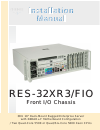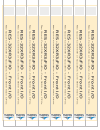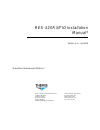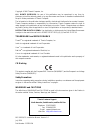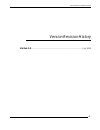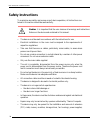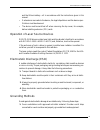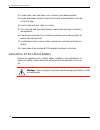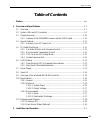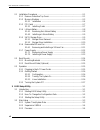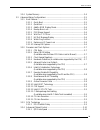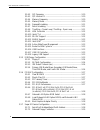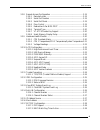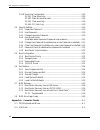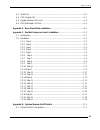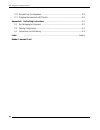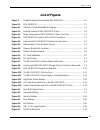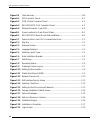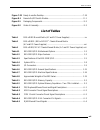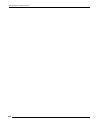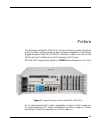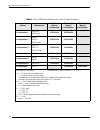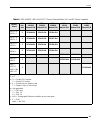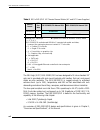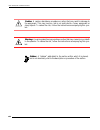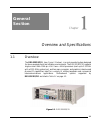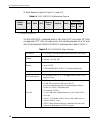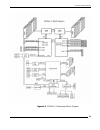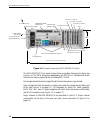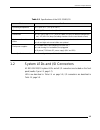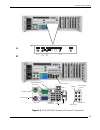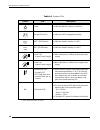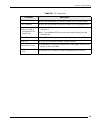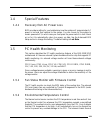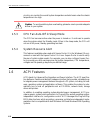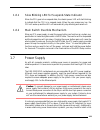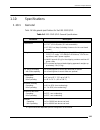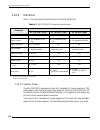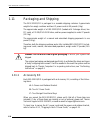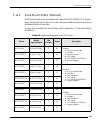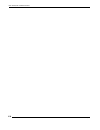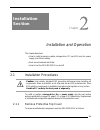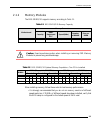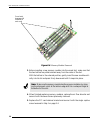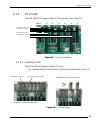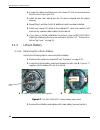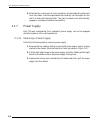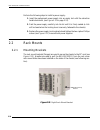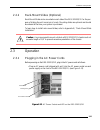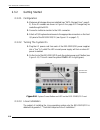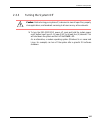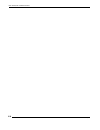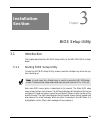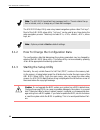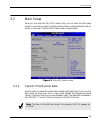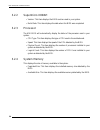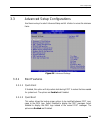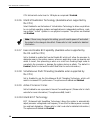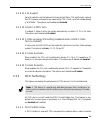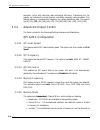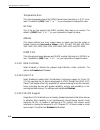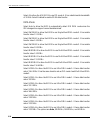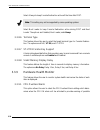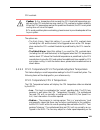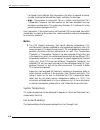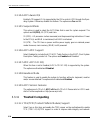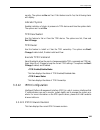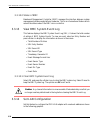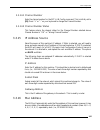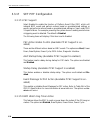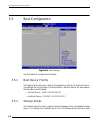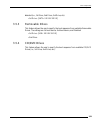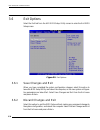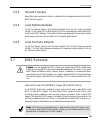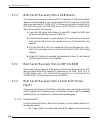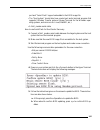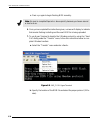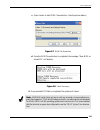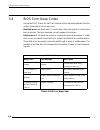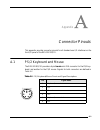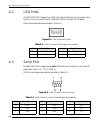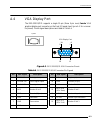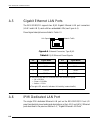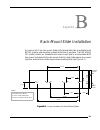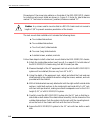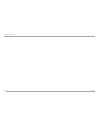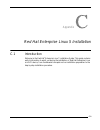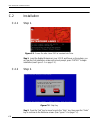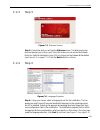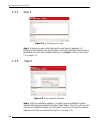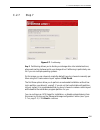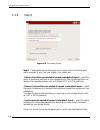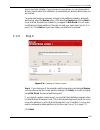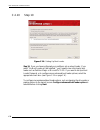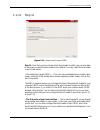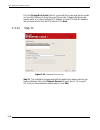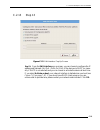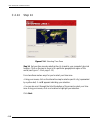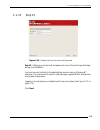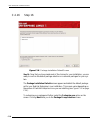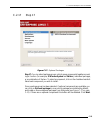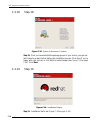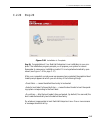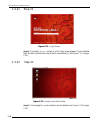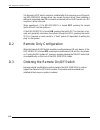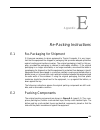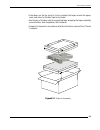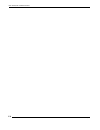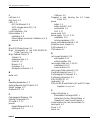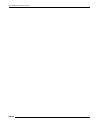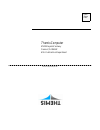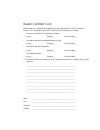- DL manuals
- Themis
- Server
- RES-32XR3/FIO
- Installation Manual
Themis RES-32XR3/FIO Installation Manual
User Manual
User Manual
R E S - 3 2 X R 3 / F I O
R E S - 3 2 X R 3 / F I O
Installation
Manual
Installation
Manual
3 R U 1 9 ” R a c k - M o u n t R u g g e d E n t e r p r i s e S e r v e r
w i t h X 8 D A H + - F M o t h e r b o a r d C o n f i g u r a t i o n
/ Tw o Q u a d - C o r e 5 5 0 0 o r Q u a d / S i x - C o r e 5 6 0 0 X e o n C P U s
F r o n t I / O C h a s s i s
F r o n t I / O C h a s s i s
Summary of RES-32XR3/FIO
Page 1
User manual user manual r e s - 3 2 x r 3 / f i o r e s - 3 2 x r 3 / f i o installation manual installation manual 3 r u 1 9 ” r a c k - m o u n t r u g g e d e n t e r p r i s e s e r v e r w i t h x 8 d a h + - f m o t h e r b o a r d c o n f i g u r a t i o n / tw o q u a d - c o r e 5 5 0 0 o r...
Page 2
T w o q u a d - c o r e 5 5 0 0 o r q u a d / s ix - c o r e 5 6 0 0 x e o n c p u s r e s -3 2 x r 3 /f io - f ro n t i/ o r e s -3 2 x r 3 /f io - f ro n t i/ o t w o q u a d - c o r e 5 5 0 0 o r q u a d / s ix - c o r e 5 6 0 0 x e o n c p u s r e s -3 2 x r 3 /f io - f ro n t i/ o r e s -3 2 x ...
Page 3
Themis computer—rest of world 5 rue irene joliot-curie 38320 eybens, france phone +33 476 14 77 80 fax +33 476 14 77 89 themis computer—americas and pacific rim 47200 bayside parkway fremont, ca 94538 phone (510) 252-0870 fax (510) 490-5529 world wide web http://www.Themis.Com res-32xr3/fio installa...
Page 4
Copyright © 2010 themis computer, inc. All rights reserved. No part of this publication may be reproduced in any form, by photocopy, microfilm, retrieval system, or by any other means now known or hereafter invented without the prior written permission of themis computer. The information in this pub...
Page 5
Iii themis computer res-32xr3/fio installation manual version revision history version 1.0 .............................................................................................. July 2010
Page 6: Safety Instructions
Iv themis computer res-32xr3/fio installation manual safety instructions to maximize user safety and ensure correct device operation, all instructions con- tained in this section should be read carefully. • the device must be used in accordance with the instructions for use. • electrical installatio...
Page 7
V themis computer res-32xr3/fio installation manual and the lithium battery—all in accordance with the instructions given in this manual. • if extensions are made to the device, the legal stipulations and the device spec- ifications must be observed. • the device must be switched off when removing t...
Page 8
Vi themis computer res-32xr3/fio installation manual 2. Use anti-static mats, heel straps, or air ionizers to give added protection. 3. Handle electrostatic-sensitive components, boards, and assemblies by the case or the pcb edge. 4. Avoid contact with pins, leads, or circuitry. 5. Turn off power an...
Page 9: Table of Contents
Vii themis computer table of contents table of contents . Preface ............................................................................................................................ Xix 1. Overview and specifications .............................................................................
Page 10
Viii themis computer res-32xr3/fio installation manual 2.1 installation procedures ........................................................................................... 2-1 2.1.1 remove protective top cover ................................................................... 2-1 2.1.2 memory mo...
Page 11
Ix themis computer table of contents 3.2.4 system memory ......................................................................................... 3-4 3.3 advanced setup configurations ............................................................................ 3-5 3.3.1 boot features .................
Page 12
X themis computer res-32xr3/fio installation manual 3.3.4.2 qpi frequency .......................................................................... 3-10 3.3.4.3 qpi l0s and l1 ......................................................................... 3-10 3.3.4.4 memory frequency ......................
Page 13
Xi themis computer table of contents 3.3.8 remote access configuration ................................................................. 3-19 3.3.8.1 remote access .......................................................................... 3-19 3.3.8.2 serial port number ................................
Page 14
Xii themis computer res-32xr3/fio installation manual 3.3.18 event log configuration ......................................................................... 3-29 3.3.18.1 view event log ........................................................................ 3-29 3.3.18.2 mark all events as read ....
Page 15
Xiii themis computer table of contents a.3 serial port ............................................................................................................. A-2 a.4 vga display port ................................................................................................. A-3 a.5 giga...
Page 16
Xiv themis computer res-32xr3/fio installation manual d.2 remote only configuration .................................................................................. D-2 d.3 ordering the remote on/off switch .................................................................... D-2 appendix e. Re-pac...
Page 17: List of Figures
Xv themis computer table of contents list of figures figure 1 rugged enterprise server model res-32xr3/fio ......................................... Xix figure 1-1 res-32xr3/fio.............................................................................................. 1-1 figure 1-2 x8dah+-f moth...
Page 18
Xvi themis computer res-32xr3/fio installation manual figure 3-8 flash recovery .............................................................................................. 3-39 figure a-1 usb connector pinout.................................................................................... A-2 ...
Page 19: List of Tables
Xvii themis computer table of contents figure c-22 ready to use the desktop............................................................................... C-18 figure d-1 remote on/off switch module ...................................................................... D-1 figure e-1 packaging compo...
Page 20
Xviii themis computer res-32xr3/fio installation manual.
Page 21
Xix themis computer preface this document, entitled res-32xr3/fio installation manual, provides instructions on how to install, configure, power up, boot, and perform diagnostics on the themis rugged enterprise server res-32xr3/fio (see photo), based on two 64-bit intel 5520 series xeon tm quad/dual...
Page 22
Res-32xr3/fio installation manual xx themis computer table 1. Res-x2xr3 manual matrix (ac and dc power supplies) manual motherboard res-32xr3 manual part number res-22xr3 manual part number res-12xr3 manual part number configuration 1 x8dth-if x8dth-6f 116790-024 1176789-024 configuration 2 x8dti x8...
Page 23
Preface xxi themis computer table 2. Res-x2xr3s / res-x1xr3 17” chassis manual matrix (ac and dc power supplies) mother- board cpu soc kets res- 32xr3s manual p/n res- 22xr3s manual p/n res- 12xr3s manual p/n res- 31xr3 manual p/n res- 21xr3 manual p/n res- 11xr3 manual p/n x8dtl-6f x8dtl-6 2 117408...
Page 24
Res-32xr3/fio installation manual xxii themis computer the 3ru-high (5.25”) res-32xr3/fio has been designed to fit into a standard 19” rack and is provided with rack-mount brackets with handles. Optional rack-mount slides are also available. The res-32xr3/fio is rugged enough to withstand extreme sh...
Page 25
Preface website information xxiii themis computer this manual is intended for an experienced system administrator with a knowledge of both networking and high-speed server systems. Website information themis computer corporate and product information may be accessed on the world wide web by browsing...
Page 26
Res-32xr3/fio installation manual xxiv themis computer caution: a caution describes a procedure or action that may result in damage to the equipment. This may involve—but is not restricted to—heavy equipment or sharp objects. To reduce the risk, follow the instructions accompanying this sym- bol. Wa...
Page 27: General
1-1 themis computer 1res-32xr3/fio overview and specifications 1.1 overview the res-32xr3/fio, (see figure 1-1 below), is a rack-mounted system designed for above-average shock and vibration environments. The res-32xr3/fio supports single or dual intel ® 1366-pin lga xeon tm 64-bit processors (each ...
Page 28
Res-32xr3/fio installation manual 1-2 themis computer (a block diagram is given in figure 1-2, page 1-2). The res-32xr3/fio is designed within a 3ru-high (5.25”) form-factor 16” (40.6 cm) deep and 17.07” (43.4 cm) wide (which, with mounting brackets, fits a 19”-wide rack). Major features of the res-...
Page 29
Overview and specifications overview 1-3 themis computer figure 1-2. X8dah+-f motherboard block diagram.
Page 30
1-4 themis computer res-32xr3/fio installation manual the res-32xr3/fio front panel houses three removable storage drive bays (see figure 1-3). Six sata drives are supported by the x8dah+-f motherboard. Addi- tional drives may be supported by an installed pci-e card. Drive requirements should be spe...
Page 31
1-5 themis computer overview and specifications system leds and i/o connectors 1.2 system leds and i/o connectors all res-32xr3/fio system leds and all i/o connectors are located on the front panel (see a, figure 1-5, page 1-7). Leds are described in table 1-4 on page 1-8; i/o connectors are describ...
Page 32
Res-32xr3/fio installation manual 1-6 themis computer figure 1-4. Major components of res-32xr3/fio (open top view) front pci slot 1 2 3 4 5 6 (pci-express 2.0 x16) (pci-express 2.0 x8) (pci-express 2.0 x16) (pci-e x4 in an x8 slot) (pci-e 2.0 x8 in x16 slot) (pci-express 2.0 x8) (pci-express 2.0 x8...
Page 33
Overview and specifications system leds and i/o connectors 1-7 themis computer figure 1-5. Res-32xr3/fio system leds and i/o connectors1 a b leds nic1 nic2 storage drives power power fail (ps1) overheat/ fan fail power fail (ps2) c enet2 enet1 ipmi dedicated lan com 1 port ps2 mouse vga port ps2 key...
Page 34
Res-32xr3/fio installation manual 1-8 themis computer table 1-4. System leds symbol led description power z indicates that the system is turned on. Storage drive (sd) z indicates sata storage drive activity. Nic1 a (gb ethernet) z indicates network activity on lan 1. Nic2 (gb ethernet) z indicates n...
Page 35
Overview and specifications system leds and i/o connectors 1-9 themis computer table 1-5. I/o connectors connector description ps/2 mouse z 6-pin mini-din (female) connector to attach a ps/2 mouse device. Ps/2 keyboard z 6-pin mini-din (female) connector to attach a ps/2 keyboard device. Usb 0 thru ...
Page 36
Res-32xr3/fio installation manual 1-10 themis computer 1.3 chipset overview built upon the functionality and capability of the intel 5500/5600 series processor platform, the res-32xr3/fio motherboard provides the performance and feature sets required for dual-processor/ioh-based high-end systems opt...
Page 37
1-11 themis computer overview and specifications special features 1.4 special features 1.4.1 recovery from ac power loss bios provides a setting for you to determine how the system will respond when ac power is lost and then restored to the system. You can choose for the system to remain powered off...
Page 38
1-12 themis computer res-32xr3/fio installation manual circuitry can monitor the overall system temperature and alert users when the chassis temperature is too high. 1.5.3 cpu fan auto-off in sleep mode the cpu fan becomes active when the power is turned on. It continues to operate when the system e...
Page 39
1-13 themis computer overview and specifications power supply 1.6.1 slow blinking led for suspend-state indicator when the cpu goes into a suspend state, the chassis power led will start blinking to indicate that the cpu is in suspend mode. When the user presses any key, the cpu will wake-up and the...
Page 40
Res-32xr3/fio installation manual 1-14 themis computer filter to shield the computer from noise. It is recommended that you also install a power surge protector to help avoid problems caused by power surges. 1.8 super i/o the disk drive adapter functions of the super i/o chip include a floppy disk d...
Page 41
1-15 themis computer overview and specifications specifications 1.10 specifications 1.10.1 general table 1-6 lists general specifications for the res-32xr3/fio. Table 1-6. Res-32xr3/fio general specifications parameter description dimensions z 5.25” (3ru) high z 17.07” (43.4 cm) wide (19” rack-mount...
Page 42
1-16 themis computer res-32xr3/fio installation manual 1.10.2 electrical table 1-7 lists the electrical specifications for the res-32xr3/fio. 1.10.2.1 system power the res-32xr3/fio operates with two n+1 redundant ac power supplies of 750- watts capacity each that auto-range single-phase ac input fr...
Page 43
1-17 themis computer overview and specifications specifications 1.10.2.2 output voltage the res-32xr3/fio power supply provides output voltages that are split between +3.3v, +5v, +5vsb, +12v, and -12v rails. 1.10.3 environmental 1.10.3.1 shock the res-32xr3/fio is designed to survive an elevated sho...
Page 44
1-18 themis computer res-32xr3/fio installation manual 1.11 packaging and shipping the res-32xr3/fio is packaged in a reusable shipping container. Approximate weight of an empty container and two ac power cords is 8.8 pounds (4 kg). The approximate weight of a res-32xr3/fio (loaded with 2 storage dr...
Page 45
1-19 themis computer overview and specifications packaging and shipping 1.11.2 rack-mount slides (optional) rack-mount slides can be mounted on each side of the res-32xr3/fio for the pur- pose of sliding the unit in and out of a rack. Mounting slides are optional and can be ordered at the time of pu...
Page 46
1-20 themis computer res-32xr3/fio installation manual.
Page 47: Installation
2-1 themis computer 2storageres-32xr3/fio 2 installation and operation this chapter describes: • how to install a memory module, storage drive, pci card, 120-mm-fan, power supply, and lithium battery. • rack-mount brackets and slides • how to turn the res-32xr3/fio on and off 2.1 installation proced...
Page 48
Res-32xr3/fio installation manual 2-2 themis computer 1. Loosen the four captive phillips screws holding the protective top access cover to the rear of the res-32xr3/fio chassis (see a, figure 2-1). 2. Both the front and sides of the cover have flat hooks or tabs underneath that fit under slots on t...
Page 49
2-3 themis computer installation and operation installation procedures 2.1.2 memory modules the res-32xr3/fio supports memory according to table 2-1. When installing memory, follow these rules for best memory performance: • it is strongly recommended that you do not mix memory modules of different s...
Page 50
Res-32xr3/fio installation manual 2-4 themis computer 2.1.2.1 installation the following procedure explains how to install the ddr3 memory modules. 1. Loosen and remove the screws securing the air-flow deflector and pci card retainer bracket in the following manner: (see figure 2-2). • screw a—unscr...
Page 51
Installation and operation installation procedures 2-5 themis computer • screw b—remove the eight screws marked “b” in figure 2-2 on page 2-4, which will free the air-flow diverter so that it can be removed from the system. After the air-flow diverter has been removed, the memory module slots will b...
Page 52
Res-32xr3/fio installation manual 2-6 themis computer 3. Before inserting a new memory module into the vacant slot, make sure that the two latches are pulled outward away from the center of the slot. With the latches in the outward position, gently insert the new module verti- cally into its slot an...
Page 53
Installation and operation installation procedures 2-7 themis computer 2.1.3 pci cards the res-32xr3/fio supports seven pci-express slots. (see figure 2-5). 2.1.3.1 installing cards perform the following steps to install a pci card: 1. Locate the empty slot within which a card will be installed (see...
Page 54
Res-32xr3/fio installation manual 2-8 themis computer 2. Loosen the captive knurled screw on the chosen pci slot covers and remove the slot covers. (see figure 2-6). 3. Install the new card, making sure the i/o panel is aligned with the chassis opening. 4. Repeat step 1 and step 3 until all addition...
Page 55
2-9 themis computer installation and operation installation procedures 2.1.4.2 installing a lithium battery perform the following steps to insert a new lithium battery: 1. Tilt the replacement battery into the empty socket so that it is angled under the battery latch (see b, figure 2-7). 2. Carefull...
Page 56
Res-32xr3/fio installation manual 2-10 themis computer 4. Firmly push in the latch lock until the latch handle releases away from the drive (see b in figure 2-9). 5. Grab the latch handle and pull the drive completely away from its slot (see c in figure 2-9). 2.1.5.2 storage drive installation to in...
Page 57
Installation and operation installation procedures 2-11 themis computer 4. When the drive is fully inserted in its slot, insert the key into the barrel lock and turn it 45 degrees counter-clockwise. The drive is now locked. 2.1.6 removable 120-mm fan the res-32xr3/fio contains three high-speed 120-m...
Page 58
Res-32xr3/fio installation manual 2-12 themis computer 3. When the fan is removed, its 4-wire connector will automatically disconnect from the chassis. Insert the replacement fan carefully into the empty fan slot until it is flush with the second fan. The 4-wire connector will automatically engage i...
Page 59: New De
2-13 themis computer installation and operation installation procedures 2.1.7.2 installing a power supply figure 2-11. The res-32xr3/fio power supply locking mechanism extraction push up to release power supply power supply locking lever power led ac receptacle phillips screw hole for knurled captiv...
Page 60
2-14 themis computer res-32xr3/fio installation manual perform the following steps to install a power supply: 1. Insert the replacement power supply into an empty slot with the extraction handle horizontal, (see figure 2-11 on page 2-13). 2. Push the power supply carefully into its slot until it is ...
Page 61
2-15 themis computer installation and operation operation 2.2.2 rack-mount slides (optional) rack-mount slides can be mounted on each side of the res-32xr3/fio for the pur- pose of sliding the unit in and out of a rack. Mounting slides are optional and should be ordered at the time your system is pu...
Page 62
Res-32xr3/fio installation manual 2-16 themis computer 2.3.2 getting started 2.3.2.1 configuration 1. Make sure all storage drives are installed (see “sata storage drive”, page 2- 9). Drive id numbers are shown in figure 2-8 on page 2-9. Changes may be made through the bios. 2. Connect a multiscan m...
Page 63
2-17 themis computer installation and operation operation 2.3.3 turning the system off 1. To turn the res-32xr3/fio power off, press and hold the system power on/off button (see figure 2-14, page 2-16) for at least four (4) seconds. This will shut down the system and turn off the power led. As an al...
Page 64
2-18 themis computer res-32xr3/fio installation manual.
Page 65: Installation
3-1 themis computer 3res-32xr3/fio bios setup utility 3.1 introduction this chapter describes the ami bios setup utility for the res-32xr3/fio mother- board. 3.1.1 starting bios setup utility to enter the ami bios setup utility screens, press the key while the sys- tem is booting up. Each main bios ...
Page 66
3-2 themis computer res-32xr3/fio installation manual the ami bios setup utility uses a key-based navigation system called “hot keys”. Most of the ami bios setup utility “hot keys” can be used at any time during the setup navigation process. These keys include , , , , arrow keys, etc. 3.1.2 how to c...
Page 67
3-3 themis computer bios setup utility main setup 3.2 main setup when you first enter the ami bios setup utility, you will enter the main setup screen.You can always return to the main setup screen by selecting the main tab on the top of the screen. The main bios setup screen is shown below. 3.2.1 s...
Page 68
3-4 themis computer res-32xr3/fio installation manual 3.2.2 supermicro x8dah • version: this item displays the bios revision used in your system. • build date: this item displays the date when this bios was completed. 3.2.3 processor the ami bios will automatically display the status of the processo...
Page 69
3-5 themis computer bios setup utility advanced setup configurations 3.3 advanced setup configurations use the arrow keys to select advanced setup and hit to access the submenu items: 3.3.1 boot features 3.3.1.1 quick boot if enabled, this option will skip certain tests during post to reduce the tim...
Page 70
Res-32xr3/fio installation manual 3-6 themis computer 3.3.1.3 addon rom display mode this sets the display mode for option rom. The options are force bios and keep current. 3.3.1.4 bootup num-lock this feature selects the power-on state for the numlock key. The options are off and on. 3.3.1.5 ps/2 m...
Page 71
3-7 themis computer bios setup utility advanced setup configurations will not capture interrupt 19, and the drives attached to these adaptors will not func- tion as bootable devices. The options are enabled and disabled. 3.3.2 processor and clock options this submenu allows the user to configure the...
Page 72
3-8 themis computer res-32xr3/fio installation manual cpu fetches both cache lines for 128 bytes as comprised if enabled. 3.3.2.6 intel® virtualization technology (available when supported by the cpu) select enabled to use the feature of virtualization technology to allow one platform to run multipl...
Page 73
Bios setup utility advanced setup configurations 3-9 themis computer 3.3.2.11 c1e support select enabled to use the feature of enhanced halt state. C1e significantly reduces the cpu's power consumption by reducing the cpu's clock cycle and voltage during a “halt state.” the options are disabled and ...
Page 74
3-10 themis computer res-32xr3/fio installation manual execution cycles and maximize data processing efficiency. Prefetching too fre- quently can saturate the cache directory and delay necessary cache accesses. This feature reduces or increases the frequency the system prefetches data. The options a...
Page 75
3-11 themis computer bios setup utility advanced setup configurations operations in parallel. • sparing - a preset threshold of correctable errors is used to trigger fail-over. The spare memory is put online and used as active memory in place of the failed memory. 3.3.4.6 demand scrubbing a memory e...
Page 76
3-12 themis computer res-32xr3/fio installation manual temperature rise this is the temperature rise to the dimm thermal zone. Each step is in 0.5°c incre- ment. The default is [020]. Press “+” or “-” on your keyboard to change this value. Air flow this is the air flow speed to the dimm modules. Eac...
Page 77
Bios setup utility advanced setup configurations 3-13 themis computer 3.3.4.12 numa support select enabled to use the feature of non-uniform memory access to improve cpu performance. The options are enabledand disabled. 3.3.4.13 intel i/oat the intel i/oat (i/o acceleration technology) significantly...
Page 78
3-14 themis computer res-32xr3/fio installation manual 3.3.5.1 floppy a this feature allows the user to select the type of floppy drive connected to the system as specified. The options are disabled, 360kb 5 1/4”, 1.2mb 5 1/4”, 720kb 3 1/2”, 1.44mb 3 1/2” and 2.88mb 3 1/2”. The default setting for f...
Page 79
Bios setup utility advanced setup configurations 3-15 themis computer secondary ide master/slave, third and fourth ide master slots. Hit to activate the following submenu screen for detailed options of these items. Set the correct configurations accordingly. The items included in the submenu are: ty...
Page 80
3-16 themis computer res-32xr3/fio installation manual select 4 to allow the ami bios to use pio mode 4. It has a data transfer bandwidth of 32-bits. Select enabled to enable 32-bit data transfer. Dma mode select auto to allow the bios to automatically detect ide dma mode when the ide storage drive ...
Page 81
3-17 themis computer bios setup utility advanced setup configurations s.M.A.R.T. For storage drives self-monitoring analysis and reporting technology (smart) can help predict impending drive failures. Select auto to allow the ami bios to automatically detect storage drive support. Select disabled to...
Page 82
3-18 themis computer res-32xr3/fio installation manual 3.3.6.6 pci-e slot 1 x8, pci-e slot 2 x16, pci-e slot 3 x8, pci-e slot 4 x8 (in x16 slot), pci-e slot 5 pci-e x4 (in x8 slot), pci-e slot 6 x16, pci-e slot 7 x8. This feature allows you to enable or disable any of the pci slots. The options are ...
Page 83
3-19 themis computer bios setup utility advanced setup configurations 3.3.7.2 onboard floppy controller select enabled to enable the onboard floppy controller. The options are disabled and enabled. 3.3.8 remote access configuration 3.3.8.1 remote access this allows the user to enable the remote acce...
Page 84
3-20 themis computer res-32xr3/fio installation manual select always to keep console redirection active all the time after post. Select boot loader to keep console redirection active during post and boot loader. The options are disabled, boot loader, and always. 3.3.8.6 terminal type this feature al...
Page 85
3-21 themis computer bios setup utility advanced setup configurations cpu overheat. The options are: • the early alarm: select this setting if you want the cpu overheat alarm (including the led and the buzzer) to be triggered as soon as the cpu temper- ature reaches the cpu overheat threshold as pre...
Page 86
3-22 themis computer res-32xr3/fio installation manual fan speed control settings. User intervention: no action is required. However, consider checking the fans and the chassis ventilation for blockage. • high – the processor is running hot. This is a ‘caution’ level since the cpu’s ‘temperature tol...
Page 87
3-23 themis computer bios setup utility advanced setup configurations fan speed control modes this feature allows the user to decide how the system controls the speeds of the onboard fans. The cpu temperature and the fan speed are correlative. When the cpu on-die temperature increases, the fan speed...
Page 88: Trusted Computing
3-24 themis computer res-32xr3/fio installation manual 3.3.10.4 acpi aware o/s enable acpi support if it is supported by the os to control acpi through the oper- ating system. Otherwise, disable this feature. The options are yes and no. 3.3.10.5 suspend mode this option is used to select the acpi st...
Page 89
3-25 themis computer bios setup utility advanced setup configurations security. The options are no and yes. If this feature is set to yes, the following items will display: indicate physical enables indication of physic al presence to tpm device each time the system starts. The options are yes and n...
Page 90
3-26 themis computer res-32xr3/fio installation manual 3.3.12.2 status of bmc baseboard management controller (bmc) manages the interface between system management software and platform hardware. This is an informational feature which returns the status code of the bmc micro controller. 3.3.13 view ...
Page 91
3-27 themis computer bios setup utility advanced setup configurations 3.3.14.1 channel number enter the channel number for the set lan config command. This is initially set to [01]. Press “+” or “-” on your keyboard to change the channel number. 3.3.14.2 channel number status this feature returns th...
Page 92
Res-32xr3/fio installation manual 3-28 themis computer 3.3.17 set pef configuration 3.3.17.1 pef support select enabled to enable the function of platform event filter (pef) which will interpret bmc events and perform actions based on pre-determined settings or events, and performs actions based on ...
Page 93
Bios setup utility advanced setup configurations 3-29 themis computer bmc watch dog timeout [min:sec] this option appears if bmc watch dog timer action (above) is enabled. This is a timed delay in minutes or seconds, before a system power down or reset after an operating system failure is detected. ...
Page 94
3-30 themis computer res-32xr3/fio installation manual 3.4 security settings the ami bios provides a supervisor and a user password. If you use both pass- words, the supervisor password must be set first. 3.4.1 supervisor password this item indicates if a supervisor password has been entered for the...
Page 95
3-31 themis computer bios setup utility security settings supervisor password. 3.4.4 user access level (available when supervisor password is set as above) available options are full access: grants full user read and write access to the setup utility, view only: allows access to the setup utility bu...
Page 96
3-32 themis computer res-32xr3/fio installation manual 3.5 boot configuration use this feature to configure boot settings. 3.5.1 boot device priority this feature allows the user to specify the sequence of priority for the boot device. The settings are 1st boot device, 2nd boot device, 3rd boot devi...
Page 97
3-33 themis computer bios setup utility boot configuration detected (i.E., 1st drive, 2nd drive, 3rd drive, etc). • 1st drive - [sata: xxxxxxxxx] 3.5.3 removable drives this feature allows the user to specify the boot sequence from available removable drives. The settings are 1st boot device, 2nd bo...
Page 98
3-34 themis computer res-32xr3/fio installation manual 3.6 exit options select the exit tab from the ami bios setup utility screen to enter the exit bios setup screen. 3.6.1 save changes and exit when you have completed the system configuration changes, select this option to leave the bios setup uti...
Page 99
Bios setup utility bios recovery 3-35 themis computer 3.6.3 discard changes select this option and press to discard all the changes and return to the ami bios utility program. 3.6.4 load optimal defaults to set this feature, select load optimal defaults from the exit menu and press . Then, select ok...
Page 100
3-36 themis computer res-32xr3/fio installation manual 3.7.1 boot sector recovery from a usb device this feature allows the user to recover a bios image using a usb device without additional utilities needed. A user can download the bios image into a usb flash device, and name the file “super.Rom” f...
Page 101
3-37 themis computer bios setup utility bios recovery port and “serial flash” support embedded in the bios image file. • the “host system” should also have a serial port and a terminal program that supports xmodem transfer protocol (hyper terminal for the windows oper- ating systems, and minicom for...
Page 102
3-38 themis computer res-32xr3/fio installation manual c. Press again to begin flashing bios remotely. . 6. Once you've completed the instructions given, a screen will display to indicate that remote flashing is starting and the new bios file is being uploaded. 7. To use hyper terminal to transfer t...
Page 103
3-39 themis computer bios setup utility bios recovery c. Press to start rom file extraction. (see the picture below.) d. Once the rom file extraction is completed, the message: “new bios re- ceived ok” will display: 8. Once remote bios flash is completed, the system will reboot. Figure 3-7. Rom file...
Page 104
3-40 themis computer res-32xr3/fio installation manual 3.8 bios error beep codes during the post (power-on self-test) routines, which are performed each time the system is powered on, errors may occur. Non-fatal errors are those which, in most cases, allow the system to continue the boot-up process....
Page 105
A-1 themis computer a connector pinouts this appendix provides connector pinouts for all standard user i/o interfaces on the front i/o panel of the res-32xr3/fio. A.1 ps/2 keyboard and mouse the res-32xr3/fio provides a 6-pin female mini-din connector for the ps/2 key- board, and another for the ps/...
Page 106
Res-32xr3/fio installation manual a-2 themis computer a.2 usb ports the res-32xr3/fio supports six usb (universal serial bus) port connectors (see figure a-1 for a connector pinout), usb 0 thru usb 5, on the front i/o panel. Pinout signal descriptions are listed in table a-2. A.3 serial port the res...
Page 107
A-3 themis computer connector pinouts vga display port a.4 vga display port the res-32xr3/fio supports a single 15-pin (three 5-pin rows) female vga graphics display port connector on the front i/o panel (see figure a-3 for a connec- tor pinout). Pinout signal descriptions are listed in table a-4 fi...
Page 108
A-4 themis computer res-32xr3/fio installation manual a.5 gigabit ethernet lan ports the res-32xr3/fio supports two rj45 gigabit ethernet lan port connectors (lan 1 and lan 2), each with two embedded leds (see figure a-4). Pinout signal descriptions are listed in table a-5. A.6 ipmi dedicated lan po...
Page 109
B-1 themis computer b rack-mount slide installation an optional set of two rack-mount slides (left side and right side) is available for all res-32 systems, and should be ordered at the time of purchase. The res-32xr3/ fio chassis contains six threaded screw holes on each side to accommodate #8-32 s...
Page 110
B-2 themis computer res-32xr3/fio installation manual dimensions of the screw-hole patterns on the sides of the res-32xr3/fio chassis for installing rack-mount slides are shown in figure b-1. Holes for steel slides are marked “a” and holes for aluminum (jonathan) slides are marked “b”. The rack-moun...
Page 111
Themis computer rack-mount slide installation b-3 b . Figure b-2. Res-32xr3/fio rack-mount slide installation attach the front (short) slide bracket to the outside slide section with screws, outside slide section washers, and nuts (included in slide kit) attach the rear (long) slide bracket to the o...
Page 112
Themis computer res-32xr3/fio installation manual b-4.
Page 113
C-1 themis computer c red hat enterprise linux 5 installation c.1 introduction welcome to the red hat ® enterprise linux ® installation guide. This guide contains useful information to assist you during the installation of red hat enterprise linux via dvd device, from fundamental concepts such as in...
Page 114
Res-32xr3/fio installation manual c-2 themis computer c.2 installation c.2.1 step 1. Step 1: insert the redhat enterprise linux 5 dvd and power on the system; you will see the first installation screen with a boot prompt, press “enter” to begin installation (see figure c-1 on page c-2). C.2.2 step 2...
Page 115
C—red hat enterprise linux 5 installation installation c-3 themis computer c.2.3 step 3 step 3: press enter and you will see the welcome screen. The welcome screen does not prompt you for any input. From this screen you can access the release notes for red hat enterprise linux 5.0.0 by clicking on t...
Page 116
Res-32xr3/fio installation manual c-4 themis computer c.2.5 step 5 step 5: using your mouse, select the correct layout type (for example, u.S. English) for the keyboard you would prefer to use for the installation and as the sys- tem default. Once you have made the selection, click next to continue....
Page 117
C-5 themis computer c—red hat enterprise linux 5 installation installation c.2.7 step 7 step 7: partitioning allows you to divide your storage drive into isolated sections, where each section behaves as its own storage drive. Partitioning is particularly use- ful if you run multiple operating system...
Page 118
C-6 themis computer res-32xr3/fio installation manual c.2.8 step 8 step 8: create default layout allows you to have some control concerning what data is removed (if any) from your system. Your options are: • remove all partitions on selected drives and create default layout — select this option to r...
Page 119
C—red hat enterprise linux 5 installation installation c-7 themis computer prise linux to be installed. If you have two or more drives, you can choose which drive(s) should contain this installation. Unselected drives, and any data on them, are not touched. To review and make any necessary changes t...
Page 120
C-8 themis computer res-32xr3/fio installation manual c.2.10 step 10 step 10: once you have configured your partitions, set up a boot loader. If you select “no boot loader will be installed,” you’ll need to use a third-party boot loader such as partition magic or microsoft’s tldr. If you want to set...
Page 121
C-9 themis computer c—red hat enterprise linux 5 installation installation c.2.11 step 11 step 11: now that you have chosen which boot loader to install, you can also deter- mine where you want the boot loader to be installed. You may install the boot loader in one of two places: • the master boot r...
Page 122
C-10 themis computer res-32xr3/fio installation manual click the change drive order button if you would like to rearrange the drive order or if your bios does not return the correct drive order. Changing the drive order may be useful if you have multiple scsi adapters, or both scsi and ide adapters,...
Page 123
C-11 themis computer c—red hat enterprise linux 5 installation installation c.2.13 step 13 step 13: from the edit interface pop-up screen, you can choose to configure the ip address and netmask (for ipv4 - prefix for ipv6) of the device via dhcp (or manu- ally if dhcp is not selected) and you can ch...
Page 124
C-12 themis computer res-32xr3/fio installation manual c.2.14 step 14 step 14: set your time zone by selecting the city closest to your computer's physical location. Click on the map to zoom in to a particular geographical region of the world (see figure c-14 on page c-12). From here there are two w...
Page 125
C-13 themis computer c—red hat enterprise linux 5 installation installation c.2.15 step 15 step 15: setting up a root account and password is one of the most important steps during your installation. Your root account is similar to the administrator account used on windows nt machines. The root acco...
Page 126
C-14 themis computer res-32xr3/fio installation manual c.2.16 step 16 step 16: now that you have made most of the choices for your installation, you are ready to confirm the default package selection or customize packages for your sys- tem. The package installation defaults screen appears and detail...
Page 127
C-15 themis computer c—red hat enterprise linux 5 installation installation c.2.17 step 17 step 17: you can select package groups, which group components together accord- ing to function (for example, x window system and editors), individual packages, or a combination of the two. To select a compone...
Page 128
Res-32xr3/fio installation manual c-16 themis computer c.2.18 step 18 step 18: once you have selected the package groups of your choice, you get one last chance to go back before starting the installation process. Click next if you’re happy with your choices, or click back to make changes (see figur...
Page 129
C-17 themis computer c—red hat enterprise linux 5 installation installation c.2.20 step 20 step 20: congratulations! Your red hat enterprise linux installation is now com- plete! The installation program prompts you to prepare your system for reboot. Remember to remove any installation media if it i...
Page 130
Res-32xr3/fio installation manual c-18 themis computer c.2.21 . Step 21 step 21: eventually, a login: prompt or a gui login screen appears (if you installed the x window system and chose to start x automatically). (see figure c-21 on page c-18). C.2.22 step 22 step 22: once logged in, you are ready ...
Page 131
D-1 themis computer doptional remote on/off switch optional remote on/off switch d.1 remote on/off configuration customers interested in installing an optional switch from which to remotely turn the res-32xr3/fio on or off are able to order a remote on/off switch module that is easily installed in a...
Page 132
D-2 themis computer res-32xr3/fio installation manual the remote on/off switch module is installed after first removing one of the exist- ing res-32xr3/fio storage drives (any except the boot drive), then installing a cable with a standard male db9 connector at one end and an on/off switch (an led i...
Page 133
E-1 themis computer e re-packing instructions e.1 re-packaging for shipment if it becomes necessary to return equipment to themis computer, it is very impor- tant that the equipment be shipped in packaging that provides adequate protection against crushing and moisture invasion. The original packagi...
Page 134
E-2 themis computer res-32xr3/fio installation manual e.3 instructions for re-packing re-assemble the packing material about the equipment in accordance with the fol- lowing instructions: (see figure e-2. (page e-3)) • inspect the original packing materials for serviceability. • place one crush-resi...
Page 135
E-3 themis computer re-packing instructions instructions for re-packing • press down on the top layer to firmly compress the layers around the equip- ment, and allow for the box flaps to be closed. • seal the top of the box with strong packing tape, wrapping the tape completely around the box, both ...
Page 136
E-4 themis computer res-32xr3/fio installation manual.
Page 137: Index
Index-1 themis computer numerics 120-mm-fan housing 2-1 19” rack xxii 3ru form-factor 1-2 5520 chipset 1-10 a ac on/off switch 2-16 power cord 1-18, 2-15, 2-16 power led 2-17 power socket 2-15 power supply 1-4 accessory kit 1-18 antistatic bags 2-1 antistatic wrist strap 2-1 applications military/ae...
Page 138
Res-32xr3/fio installation manual index-2 themis computer l lan port a-4 latch locks 1-4 leds 1-5 nic (gb ethernet) 1-8 sata storage drives (sd) 1-8 system 1-4 linux installation 2-16 lithium battery 2-1 installation 2-9 lithium battery and socket, illustration of 2-8 removal 2-8 m main bios setup s...
Page 139
Index index-3 themis computer shock endurance 1-5 sidebars xxiii slides, rack-mount xxii specifications altitude 1-15 btu rating 1-16 dimensions 1-15 electrostatic discharge 1-17 input current 1-16 input frequency 1-16 input leakage 1-16 input power 1-16 input va rating 1-16 input voltage 1-16 maxim...
Page 140
Res-32xr3/fio installation manual index-4 themis computer.
Page 141
Themis computer 47200 bayside parkway fremont, ca 94538 attn: publications department place stamp here fold here; tape at top to seal.
Page 142
Reader comment card we welcome your comments and suggestions to help improve the res-32xr3 installation manual—fio. Please take time to let us know what you think about this manual. • information provided in the manual was complete. Agree___ disagree___ not applicable___ • information was well docum...