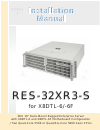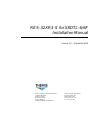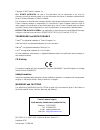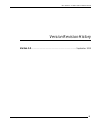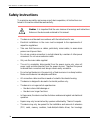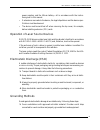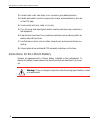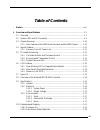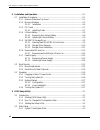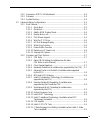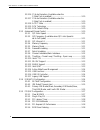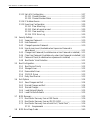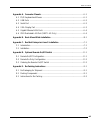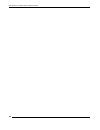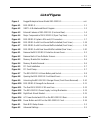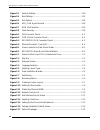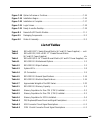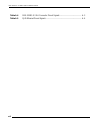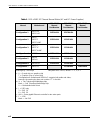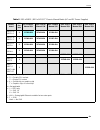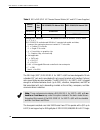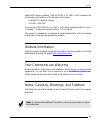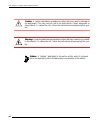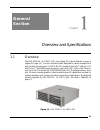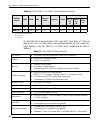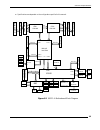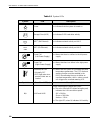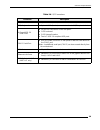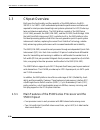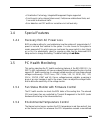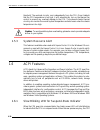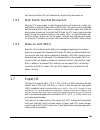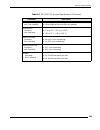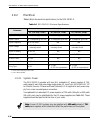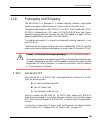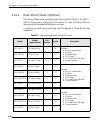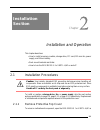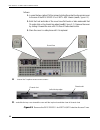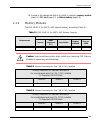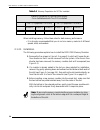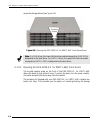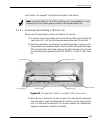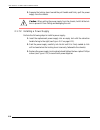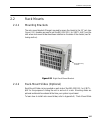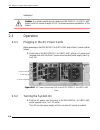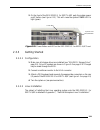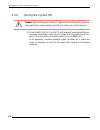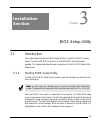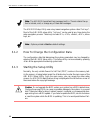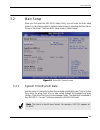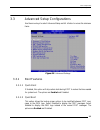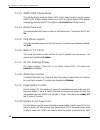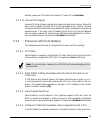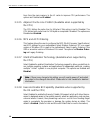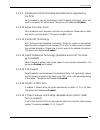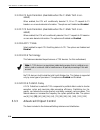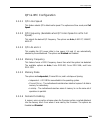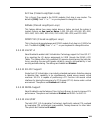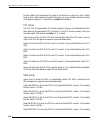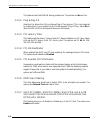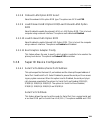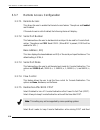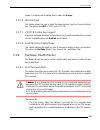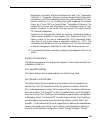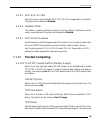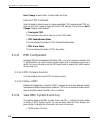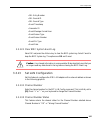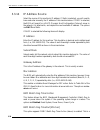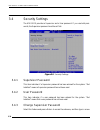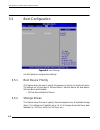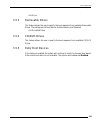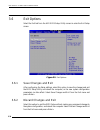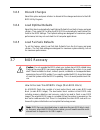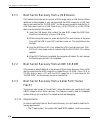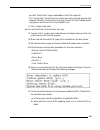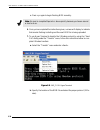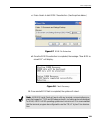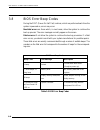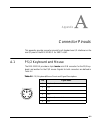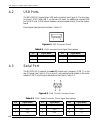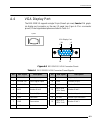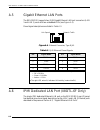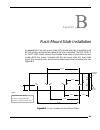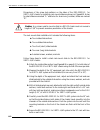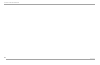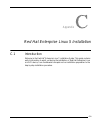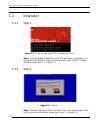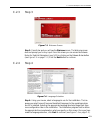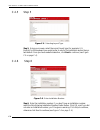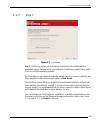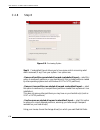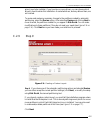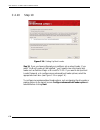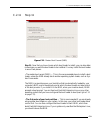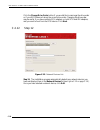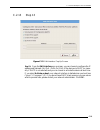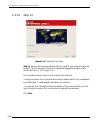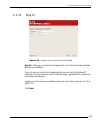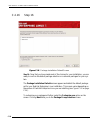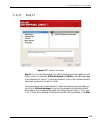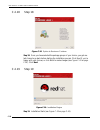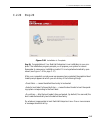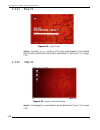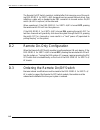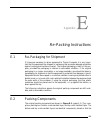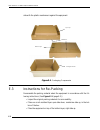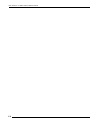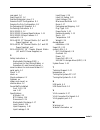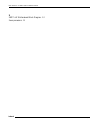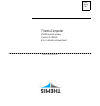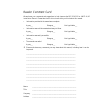- DL manuals
- Themis
- Server
- RES-32XR3-S
- Installation Manual
Themis RES-32XR3-S Installation Manual
User Manual
User Manual
R E S - 3 2 X R 3 - S
R E S - 3 2 X R 3 - S
f o r X 8 D T L - 6 / - 6 F
Installation
Manual
Installation
Manual
3 R U 1 9 ” R a c k - M o u n t R u g g e d E n t e r p r i s e S e r v e r
w i t h X 8 D T L - 6 a n d X 8 D T L - 6 F M o t h e r b o a r d C o n f i g u r a t i o n
/ Tw o Q u a d - C o r e 5 5 0 0 o r Q u a d / S i x - C o r e 5 6 0 0 X e o n C P U s
Summary of RES-32XR3-S
Page 1
User manual user manual r e s - 3 2 x r 3 - s r e s - 3 2 x r 3 - s f o r x 8 d t l - 6 / - 6 f installation manual installation manual 3 r u 1 9 ” r a c k - m o u n t r u g g e d e n t e r p r i s e s e r v e r w i t h x 8 d t l - 6 a n d x 8 d t l - 6 f m o t h e r b o a r d c o n f i g u r a t i ...
Page 2
T w o q u a d - c o r e 5 5 0 0 o r q u a d / s ix - c o r e 5 6 0 0 x e o n c p u s r e s -3 2 x r 3 -s f o r x 8 d t l -6 /- 6 f r e s -3 2 x r 3 -s f o r x 8 d t l -6 /- 6 f t w o q u a d - c o r e 5 5 0 0 o r q u a d / s ix - c o r e 5 6 0 0 x e o n c p u s r e s -3 2 x r 3 -s f o r x 8 d t l -6...
Page 3
Themis computer—rest of world 5 rue irene joliot-curie 38320 eybens, france phone +33 476 14 77 80 fax +33 476 14 77 89 themis computer—americas and pacific rim 47200 bayside parkway fremont, ca 94538 phone (510) 252-0870 fax (510) 490-5529 world wide web http://www.Themis.Com res-32xr3-s for x8dtl-...
Page 4
Copyright © 2010 themis computer, inc. All rights reserved. No part of this publication may be reproduced in any form, by photocopy, microfilm, retrieval system, or by any other means now known or hereafter invented without the prior written permission of themis computer. The information in this pub...
Page 5
Iii themis computer res-32xr3-s for x8dtl-6/6f installation manual version revision history version 1.0 ................................................................................... September 2010
Page 6: Safety Instructions
Iv themis computer res-32xr3-s for x8dtl-6/6f installation manual safety instructions to maximize user safety and ensure correct device operation, all instructions con- tained in this section should be read carefully. • the device must be used in accordance with the instructions for use. • electrica...
Page 7
V themis computer res-32xr3-s for x8dtl-6/6f installation manual power supplies, and the lithium battery—all in accordance with the instruc- tions given in this manual. • if extensions are made to the device, the legal stipulations and the device spec- ifications must be observed. • the device must ...
Page 8
Vi themis computer res-32xr3-s for x8dtl-6/6f installation manual 2. Use anti-static mats, heel straps, or air ionizers to give added protection. 3. Handle electrostatic-sensitive components, boards, and assemblies by the case or the pcb edge. 4. Avoid contact with pins, leads, or circuitry. 5. Turn...
Page 9: Table of Contents
Vii themis computer table of contents . Preface ........................................................................................................................... Xvii 1. Overview and specifications ........................................................................................ 1-1...
Page 10
Viii themis computer res-32xr3-s for x8dtl-6/6f installation manual 2. Installation and operation ........................................................................................... 2-1 2.1 installation procedures .................................................................................
Page 11
Ix themis computer table of contents 3.2.2 supermicro x8dtl-6 motherboard .......................................................... 3-4 3.2.3 processor .................................................................................................... 3-4 3.2.4 system memory .........................
Page 12
X themis computer res-32xr3-s for x8dtl-6/6f installation manual 3.3.2.16 c1 auto demotion (available when the c-state tech is enabled) ........................................................... 3-10 3.3.2.17 c3 auto demotion (available when the c-state tech is enabled) ...............................
Page 13
Xi themis computer table of contents 3.3.5.7 slot 1 pci 33mhz, slot 2 pci 33mhz, slot 3 pcie x4 1.0 in x8 slot, slot 4 pcie 2.0 x4 in x8 slot, slot 5 pcie x4 in x8 slot, slot 6 pcie x8 in x16 slot ............................................... 3-18 3.3.5.8 onboard lan option rom select ...............
Page 14
Xii themis computer res-32xr3-s for x8dtl-6/6f installation manual 3.3.13 set lan configuration ............................................................................ 3-27 3.3.13.1 channel number ....................................................................... 3-27 3.3.13.2 channel numb...
Page 15
Xiii themis computer table of contents appendix a. Connector pinouts ...................................................................................... A-1 a.1 ps/2 keyboard and mouse ................................................................................... A-1 a.2 usb ports .............
Page 16
Xiv themis computer res-32xr3-s for x8dtl-6/6f installation manual.
Page 17: List of Figures
Xv themis computer table of contents list of figures figure 1 rugged enterprise server model res-32xr3-s ........................................... Xvii figure 1-1 res-32xr3-s.................................................................................................. 1-1 figure 1-2 x8dtl-6 mo...
Page 18
Res-32xr3-s for x8dtl-6/6f installation manual xvi themis computer figure 3-3 security settings ............................................................................................ 3-30 figure 3-4 boot settings.....................................................................................
Page 19: List of Tables
Xvii themis computer table of contents figure c-18 option to review or continue ....................................................................... C-16 figure c-19 installation begins ......................................................................................... C-16 figure c-20 inst...
Page 20
Xviii themis computer res-32xr3-s for x8dtl-6/6f installation manual table a-4 res-32xr3-s vga connector pinout signals ............................................ A-3 table a-5 rj45 ethernet pinout signals ........................................................................ A-4.
Page 21
Xvii themis computer preface this document, entitled res-32xr3-s for x8dtl-6/6f installation manual, pro- vides instructions on how to install, configure, power up, and boot the themis rug- ged enterprise server res-32xr3-s for x8dtl-6/6f (see figure 1). Based on two 64-bit quad-core 5500-series or ...
Page 22
Res-32xr3-s for x8dtl-6/6f installation manual xviii themis computer table 1. Res-x2xr3 20” chassis manual matrix (ac and dc power supplies) manual motherboard res-32xr3 manual part number res-22xr3 manual part number res-12xr3 manual part number configuration 1 x8dth-if x8dth-6f 116790-024 1176789-...
Page 23
Preface xix themis computer table 2. Res-x2xr3s / res-x1xr3 17” chassis manual matrix (ac and dc power supplies) mother- board cpu soc kets res-32xr3s manual p/n res-22xr3s manual p/n res-12xr3s manual p/n res-31xr3 manual p/n res-21xr3 manual p/n res-11xr3 manual p/n x8dtl-6f x8dtl-6 2 117408-024 1...
Page 24
Res-32xr3-s for x8dtl-6/6f installation manual xx themis computer the 3ru-high (5.25”) res-32xr3-s for x8dtl-6/6f has been designed to fit into a standard 19” rack and is provided with rack-mount brackets with handles. Optional rack-mount slides are also available. The res-32xr3-s for x8dtl-6/6f is ...
Page 25
Preface xxi themis computer tered dimm memory modules. The res-32xr3-s for x8dtl-6/6f is based on the functionality and capability of the following intel chipset: • intel 5500 (tylersburg) chipset • ich10r + ioh-24d an overview of res-32xr3-s for x8dtl-6/6f design and specifications is given in chap...
Page 26
Res-32xr3-s for x8dtl-6/6f installation manual xxii themis computer caution: a caution describes a procedure or action that may result in damage to the equipment. This may involve—but is not restricted to—heavy equipment or sharp objects. To reduce the risk, follow the instructions accompanying this...
Page 27: General
1-1 themis computer 1res-32xr3-s for x8dtl-6/6f overview and specifications 1.1 overview the res-32xr3-s for x8dtl-6/6f, (see figure 1-1; a block diagram is given in figure 1-2, page 1-3), is a rack-mounted system designed for above-average shock and vibration environments. The res-32xr3-s supports ...
Page 28
Res-32xr3-s for x8dtl-6/6f installation manual 1-2 themis computer the res-32xr3-s is designed within a 3ru-high (5.25”) form-factor 17” (43.2 cm) deep and 17” (43.2 cm) wide (which, with mounting brackets, fits a 19”-wide rack). Major features of the res-32xr3-s for x8dtl-6/6f motherboard are liste...
Page 29
Overview and specifications overview 1-3 themis computer a—specifications are dependent on the configuration specified in this manual. Figure 1-2. X8dtl-6 motherboard block diagram csi cpu1 lga1366 cpu2 lga1366 ddr3 dimm ddr3 dimm ddr3 dimm ddr3 dimm ddr3 dimm ddr3 dimm port1 port0 port3 port1, 2 io...
Page 30
Res-32xr3-s for x8dtl-6/6f installation manual 1-4 themis computer the res-32xr3 front panel houses eight removable storage drive bays (see figure 1-3). Eight sas and six sata drives are supported by the x8dtl-6 and x8dtl-6f motherboards. Drive requirements should be specified at the time the system...
Page 31
1-5 themis computer overview and specifications system leds and i/o connectors the open top view (cover removed) of figure 1-4 on page 1-6. 1.2 system leds and i/o connectors all res-32xr3-s system leds are located on the front panel (see a, figure 1-5 on page 1-7); all i/o connectors are located on...
Page 32
Res-32xr3-s for x8dtl-6/6f installation manual 1-6 themis computer figure 1-4. Major components of res-32xr3-s for x8dtl-6/6f (open top view) front pci slot 1 2 3 4 5 6 (pci-33mhz) (pci-e 2.0 x8 in x16 slot) (pci-e x4 in an x8 slot) (pci-e 2.0 x4 in x8 slot) (pci-33mhz) storage drive (1 of 8) cd/dvd...
Page 33
Overview and specifications system leds and i/o connectors 1-7 themis computer figure 1-5. Res-32xr3-s for x8dtl-6/6f system leds and i/o connectors a b leds nic1 nic2 hard-disk drives power on/off button power fail (ps1) overheat/ fan fail power fail (ps2) c enet2 enet1 front panel (doors open) i/o...
Page 34
Res-32xr3-s for x8dtl-6/6f installation manual 1-8 themis computer table 1-3. System leds symbol led description power z indicates that the system is turned on. Storage drive (hdd) z indicates sata hard-drive activity. Nic1 a (gb ethernet) z indicates network activity on lan 1. Nic2 (gb ethernet) z ...
Page 35
1-9 themis computer overview and specifications system leds and i/o connectors table 1-4. I/o connectors connector description ps/2 mouse z 6-pin mini-din (female) connector to attach a ps/2 mouse device. Ps/2 keyboard z 6-pin mini-din (female) connector to attach a ps/2 keyboard device. Hi-speed us...
Page 36
1-10 themis computer res-32xr3-s for x8dtl-6/6f installation manual 1.3 chipset overview built upon the functionality and the capability of the 5500 platform, the res- 32xr3-s for x8dtl-6/6f motherboard provides the performance and feature set required for dual-processor-based high-end systems optim...
Page 37
1-11 themis computer overview and specifications special features • virtualization technology, integrated management engine supported • point-to-point cache coherent interconnect, fast/narrow unidirectional links, and concurrent bi-directional traffic • error detection via crc and error correction v...
Page 38
1-12 themis computer res-32xr3-s for x8dtl-6/6f installation manual threshold. The overheat circuitry runs independently from the cpu. Once it detects that the cpu temperature is too high, it will automatically turn on the thermal fan control to prevent any overheat damage to the cpu. The onboard ch...
Page 39
1-13 themis computer overview and specifications super i/o will wake-up and the led will automatically stop blinking and remain on. 1.6.2 main switch override mechanism when an atx power supply is used, the power button can function as a system sus- pend button to make the system enter a softoff sta...
Page 40
1-14 themis computer res-32xr3-s for x8dtl-6/6f installation manual 1.8 overview of the winbond wpcm450r con- troller the winbond wpcm450r controller is a baseboard management controller (bmc) that supports the 2d/vga-compatible graphics core with the pci interface, virtual media, and keyboard/video...
Page 41
1-15 themis computer overview and specifications specifications 19” rack-mountable with slide capability z left and right rack-mount tabs attached to chassis z left and right rack-mount slides are optional temperature a operating: non-operating: z 0° up to 65° c (32° up to 149°f) z –40° to 70° c (–4...
Page 42
1-16 themis computer res-32xr3-s for x8dtl-6/6f installation manual 1.9.2 electrical table 1-6 lists the electrical specifications for the res-32xr3-s. 1.9.2.1 system power the res-32xr3-s operates with two n+1 redundant ac power supplies of 750- watts capacity each that auto-range single-phase ac i...
Page 43
1-17 themis computer overview and specifications specifications 1.9.2.2 output voltage the res-32xr3-s power supply provides output voltages that are split between +3.3v, +5v, +5vsb, +12v, and -12v rails. 1.9.3 environmental 1.9.3.1 shock the res-32xr3-s for x8dtl-6/6f is designed to survive an elev...
Page 44
1-18 themis computer res-32xr3-s for x8dtl-6/6f installation manual figure 1-6. Res-32xr3-s for x8dtl-6/6f with front sound baffle installed (front view) front sound baffle a a note: all res systems are shipped with bios fan speed set to the quietest mode. The default fan speed control mode of the r...
Page 45
1-19 themis computer overview and specifications specifications front access—opening the two front doors of the res-32xr3-s requires remov- ing the front sound baffle. To do this, loosen the two (2) captive knurled phillips screws holding the baffle to the chassis (see a in figure 1-7, page 1-19) an...
Page 46
1-20 themis computer res-32xr3-s for x8dtl-6/6f installation manual the baffle. Rear access—accessing the i/o connectors and pci card i/o on the rear of the res-32xr3-s for x8dtl-6/6f requires opening the rear sound baffle door. To do this, loosen the four (4) captive knurled phillips screws a holdi...
Page 47
1-21 themis computer overview and specifications packaging and shipping 1.10 packaging and shipping the res-32xr3-s is packaged in a reusable shipping container. Approximate weight of an empty container and two ac power cords is 8.8 pounds (4 kg). The approximate weight of a res-32xr3-s for x8dtl-6/...
Page 48
1-22 themis computer res-32xr3-s for x8dtl-6/6f installation manual 1.10.2 rack-mount slides (optional) rack-mount slides can be mounted on each side of the res-32xr3-s for x8dtl- 6/6f for the purpose of sliding the unit in and out of a rack. Mounting slides are optional and can be ordered at the ti...
Page 49: Installation
2-1 themis computer 2res-32xr3 2 installation and operation this chapter describes: • how to install a memory module, storage drive, pci card, 120-mm-fan, power supply, and lithium battery. • rack-mount brackets and slides • how to turn the res-32xr3-s for x8dtl-6/6f on and off 2.1 installation proc...
Page 50
Res-32xr3-s for x8dtl-6/6f installation manual 2-2 themis computer follows: 1. Loosen the two captive phillips screws holding the protective top access cover to the rear of the res-32xr3-s for x8dtl-6/6f chassis (see a, figure 2-1). 2. Both the front and sides of the cover have flat hooks or tabs un...
Page 51
2-3 themis computer installation and operation installation procedures 4. Proceed to the appropriate section to install or replace a memory module (page 2-3), pci card (page 2-7), or lithium battery (page 2-8). 2.1.2 memory modules the res-32xr3-s for x8dtl-6/6f supports memory according to table 2-...
Page 52
Res-32xr3-s for x8dtl-6/6f installation manual 2-4 themis computer when installing memory, follow these rules for best memory performance: • it is strongly recommended that you do not mix memory modules of different speeds, sizes, and vendors. 2.1.2.1 installation the following procedure explains ho...
Page 53
Installation and operation installation procedures 2-5 themis computer 4. If all the memory modules have been replaced in the system, replace the air flow diverter and secure it with the five screws previously removed. Figure 2-2. Remove the air-flow deflector screws c.
Page 54
Res-32xr3-s for x8dtl-6/6f installation manual 2-6 themis computer figure 2-3. Memory module slot locations figure 2-4. Memory module removal p2 dimm 1a branch 0 branch 1 branch 2 branch 0 branch 1 branch 2 p1 dimm 1a p1 dimm 3a p1 dimm 2a p2 dimm 3a p2 dimm 2a downward & outward at each end press l...
Page 55
Installation and operation installation procedures 2-7 themis computer 2.1.3 pci cards res-32xr3-s for x8dtl-6/6f supports six pci/pci-express slots. (see figure 2-5). 2.1.3.1 installing cards perform the following steps to install a pci card: figure 2-5. Pci card installation 5 slot 1 pci 33mhz slo...
Page 56
Res-32xr3-s for x8dtl-6/6f installation manual 2-8 themis computer 1. Loosen the captive knurled screw on the pci card clamp (see a, figure 2-6). 2. Swing the pci card clamp away from the top of the chassis, exposing the tops of the pci card i/o panels, and lift out the slot cover. (see b, figure 2-...
Page 57
2-9 themis computer installation and operation installation procedures 2. Locate the lithium battery socket and squeeze the latch (see a, figure 2-7) together until the battery lifts out of its socket. 3. Remove the old battery and replace with a new battery (see next section). 2.1.4.2 installing a ...
Page 58
Res-32xr3-s for x8dtl-6/6f installation manual 2-10 themis computer access the storage drives (see figure 2-8). 2.1.5.1 opening the res-32xr3-s for x8dtl-6/6f front doors the knurled captive screw on the front of the res-32xr3-s for x8dtl-6/6f allows the doors to lock without a key. To unlock the do...
Page 59
Installation and operation installation procedures 2-11 themis computer drives (see figure 2-9). 2.1.5.2 storage drive removal after opening the front doors, perform the following steps to remove and install a storage drive: 1. Make sure the system is powered off (see “operation” on page 2-16). 2. L...
Page 60
Res-32xr3-s for x8dtl-6/6f installation manual 2-12 themis computer 2.1.5.3 storage drive installation to install a storage drive, 1. Make sure the latch handle of the drive to be installed is in the open position. 2. Properly orient the new drive and insert it into the vacant drive slot. If the dri...
Page 61
2-13 themis computer installation and operation installation procedures which can be “hot-swapped” in the field in the event of a fan failure. 2.1.6.1 removing and installing a 120-mm fan perform the following steps to remove and install a 120-mm fan: 1. On the top cover of the chassis, push the fan...
Page 62
2-14 themis computer res-32xr3-s for x8dtl-6/6f installation manual 2.1.7 power supply each of the two load-sharing (n+1 redundant) power supplies can be hot-swapped while the system is still on and operational. 2.1.7.1 removing a power supply perform the following steps to remove a power supply:.
Page 63
2-15 themis computer installation and operation installation procedures 1. Remove the two captive phillips screws holding the power supply locking bracket to the chassis. Store the bracket for later use (see a in figure 2-12). 2. Put the right index finger on the power supply extraction handle and t...
Page 64
Res-32xr3-s for x8dtl-6/6f installation manual 2-16 themis computer 3. Squeeze the locking lever toward the pull handle and firmly pull the power supply from the chassis. 2.1.7.2 installing a power supply perform the following steps to install a power supply: 1. Insert the replacement power supply i...
Page 65
2-17 themis computer installation and operation rack mounts 2.2 rack mounts 2.2.1 mounting brackets the rack-mount brackets (flanges) are used to secure the chassis to the 19” rack (see figure 2-13). Handles are used to pull the res-32xr3-s for x8dtl-6/6f from the rack when rack-mount slides have be...
Page 66
2-18 themis computer res-32xr3-s for x8dtl-6/6f installation manual installation”. 2.3 operation 2.3.1 plugging in the ac power cords before powering on the res-32xr3-s for x8dtl-6/6f, plug in the ac power cords as follows: 1. On the rear of the res-32xr3-s for x8dtl-6/6f, plug an ac power cord (shi...
Page 67
2-19 themis computer installation and operation operation 2. On the front of the res-32xr3-s for x8dtl-6/6f push the system power on/off button (see figure 2-15). This will cause the system power led to light (green). 2.3.3 getting started 2.3.3.1 configuration 1. Make sure all storage drives are in...
Page 68
2-20 themis computer res-32xr3-s for x8dtl-6/6f installation manual 2.3.4 turning the system off 1. To turn the res-32xr3-s for x8dtl-6/6f power off, press and hold the sys- tem power on/off button (see figure 2-15, page 2-16) for at least four (4) sec- onds. This will shut down the system and turn ...
Page 69: Installation
3-1 themis computer 3res-32xr3-s bios setup utility 3.1 introduction this chapter describes the ami bios setup utility for the res-32xr3-s mother- board. The ami rom bios is stored in a flash eeprom and can be easily updated. This chapter describes the basic navigation of the ami bios setup utility ...
Page 70
3-2 themis computer res-32xr3-s for x8dtl-6/6f installation manual the ami bios setup utility uses a key-based navigation system called “hot keys”. Most of the ami bios setup utility “hot keys” can be used at any time during the setup navigation process. These keys include , , , , arrow keys, etc. 3...
Page 71
3-3 themis computer bios setup utility main setup 3.2 main setup when you first enter the ami bios setup utility, you will enter the main setup screen.You can always return to the main setup screen by selecting the main tab on the top of the screen. The main bios setup screen is shown below. 3.2.1 s...
Page 72
3-4 themis computer res-32xr3-s for x8dtl-6/6f installation manual 3.2.2 supermicro x8dtl-6 motherboard • version: this item displays the bios revision used in your system. • build date: this item displays the date when this bios was completed. 3.2.3 processor the ami bios will automatically display...
Page 73
3-5 themis computer bios setup utility advanced setup configurations 3.3 advanced setup configurations use the arrow keys to select advanced setup and hit to access the submenu items: 3.3.1 boot features 3.3.1.1 quick boot if enabled, this option will skip certain tests during post to reduce the tim...
Page 74
Res-32xr3-s for x8dtl-6/6f installation manual 3-6 themis computer 3.3.1.3 addon rom display mode this sets the display mode for option rom. Select keep current to use the current addon rom display setting. Select force bios to use the option rom display mode set by the system bios. The options are ...
Page 75
3-7 themis computer bios setup utility advanced setup configurations before a power loss. The options are power-on, power-off and last state. 3.3.1.11 interrupt 19 capture interrupt 19 is the software interrupt that handles the boot drive function. When this item is set to enabled, the rom bios of t...
Page 76
3-8 themis computer res-32xr3-s for x8dtl-6/6f installation manual tions from the main memory to the l2 cache to improve cpu performance. The options are disabled and enabled. 3.3.2.5 adjacent cache line prefetch (available when supported by the cpu) the cpu fetches the cache line for 64 bytes if th...
Page 77
Bios setup utility advanced setup configurations 3-9 themis computer 3.3.2.9 simultaneous multi-threading (available when supported by the cpu) set to enabled to use the simultaneous multi-threading technology, which will result in increased cpu performance. The options are disabled and enabled. 3.3...
Page 78
3-10 themis computer res-32xr3-s for x8dtl-6/6f installation manual 3.3.2.16 c1 auto demotion (available when the c-state tech is en- abled) when enabled, the cpu will conditionally demote c3, c6 or c7 requests to c1 based on un-core auto-demote information. The options are disabled and enabled. 3.3...
Page 79
3-11 themis computer bios setup utility advanced setup configurations qpi & imc configuration 3.3.3.1 qpi links speed this feature selects qpi's data transfer speed. The options are slow-mode, and full speed. 3.3.3.2 qpi frequency (available when qpi links speed is set to full speed) this selects th...
Page 80
3-12 themis computer res-32xr3-s for x8dtl-6/6f installation manual 3.3.3.7 patrol scrubbing a memory error-correction scheme that works in the background looking for and correcting resident errors. The options are enabled and disabled. 3.3.3.8 channel interleave/bank interleave this item allows the...
Page 81
Bios setup utility advanced setup configurations 3-13 themis computer air flow (closed loop/open loop) this is the air flow speed to the dimm modules. Each step is one mm/sec. The default is [1500]. Press “+” or “-” on your keyboard to change this value. Altitude (closed loop/open loop) this feature...
Page 82
3-14 themis computer res-32xr3-s for x8dtl-6/6f installation manual 3.3.3.14 active state power management select enabled to start active-state power management for signal transactions between l0 and l1 links on the pci express bus. This maximizes power-saving and transaction speed. The options are ...
Page 83
Bios setup utility advanced setup configurations 3-15 themis computer ich raid code base (this feature is available when the op- tion-raid is selected) select intel to enable intel's sata raid firmware to configure intel's sata raid settings. Select adaptec to enable adaptec's sata raid firmware to ...
Page 84
3-16 themis computer res-32xr3-s for x8dtl-6/6f installation manual to allow data to be transferred from and to the device one sector at a time. Select auto to allow data transfer from and to the device to occur multiple sectors at a time if the device supports it. The options are auto and disabled....
Page 85
3-17 themis computer bios setup utility advanced setup configurations transfer rate of 13.3 mbs. Select mwdma2 to allow the bios to use multi-word dma mode 2. It has a data transfer rate of 16.6 mbs. Select udma0 to allow the bios to use ultra dma mode 0. It has a data transfer rate of 16.6 mbs. It ...
Page 86
3-18 themis computer res-32xr3-s for x8dtl-6/6f installation manual this feature clears the nvram during system boot. The options are no and yes. 3.3.5.2 plug & play os selecting yes allows the os to configure plug & play devices. (this is not required for system boot if your system has an os that s...
Page 87
3-19 themis computer bios setup utility advanced setup configurations 3.3.5.8 onboard lan option rom select select the onboard lan option rom type. The options are iscsi and pxe. 3.3.5.9 load onboard lan1 option rom/load onboard lan2 option rom select enabled to enable the onboard lan1 or lan2 optio...
Page 88
3-20 themis computer res-32xr3-s for x8dtl-6/6f installation manual 3.3.7 remote access configuration 3.3.7.1 remote access this allows the user to enable the remote access feature. The options are enabled and disabled. If remote access is set to enabled, the following items will display: 3.3.7.2 se...
Page 89
3-21 themis computer bios setup utility advanced setup configurations loader. The options are disabled, boot loader, and always. 3.3.7.6 terminal type this feature allows the user to select the target terminal type for console redirec- tion. The options are ansi, vt100, and vt-utf8. 3.3.7.7 vt-utf8 ...
Page 90
3-22 themis computer res-32xr3-s for x8dtl-6/6f installation manual • the default alarm: select this setting if you want the cpu overheat alarm (including the led and the buzzer) to be triggered when the cpu temperature reaches about 5 o c above the threshold temperature as predefined by the cpu man...
Page 91
3-23 themis computer bios setup utility advanced setup configurations temperature information that the motherboard can read. This ‘temperature threshold’ or ‘temperature tolerance’ has been assigned at the factory and is the baseline on which the motherboard takes action during different cpu tem- pe...
Page 92
3-24 themis computer res-32xr3-s for x8dtl-6/6f installation manual power efficiency and maximum quietness. The options are: full speed/fs, perfor- mance/pf, balanced/bl, and energy saving/es . 3.3.8.3 voltage readings the following voltage readings will be displayed. Cpu1 vcore, cpu2 vcore, 1.5v, 5...
Page 93: Trusted Computing
3-25 themis computer bios setup utility advanced setup configurations 3.3.9.5 apic acpi sci irq when this item is set to enabled, apic acpi sci irq is supported by the system. The options are enabled and disabled. 3.3.9.6 headless mode this feature is used to enable the system to function without a ...
Page 94
3-26 themis computer res-32xr3-s for x8dtl-6/6f installation manual don't change, enable install, disable install and clear. Execute tpm command select enabled to allow the user to change executable tpm commands and tpm set- tings. Select don't change to keep the current tpm settings. The options ar...
Page 95
3-27 themis computer bios setup utility advanced setup configurations • sel entry number • sel record id • sel record type • event timestamp • generator id • event message format user • event sensor type • event sensor number • event dir type • event data 3.3.12.1 clear bmc system event log select o...
Page 96
Res-32xr3-s for x8dtl-6/6f installation manual 3-28 themis computer 3.3.14 ip address source select the source of this machine's ip address. If static is selected, you will need to know and enter manually the ip address of this machine below. If dhcp is selected, the bios will search for a dhcp (dyn...
Page 97
Bios setup utility advanced setup configurations 3-29 themis computer timed delay in minutes or seconds, before a system power down or reset after an operating system failure is detected. The options are [5 min.], [1 min.], [30 sec.], and [10 sec.]. 3.3.15 event log configuration 3.3.15.1 view event...
Page 98
3-30 themis computer res-32xr3-s for x8dtl-6/6f installation manual 3.4 security settings the ami bios provides a supervisor and a user password. If you use both pass- words, the supervisor password must be set first. 3.4.1 supervisor password this item indicates if a supervisor password has been en...
Page 99
3-31 themis computer bios setup utility security settings supervisor password. 3.4.4 user access level (available when supervisor password is set as above) available options are full access: grants full user read and write access to the setup utility, view only: allows access to the setup utility bu...
Page 100
3-32 themis computer res-32xr3-s for x8dtl-6/6f installation manual 3.5 boot configuration use this feature to configure boot settings. 3.5.1 boot device priority this feature allows the user to specify the sequence of priority for the boot device. The settings are 1st boot device, 2nd boot device, ...
Page 101
3-33 themis computer bios setup utility boot configuration • 1st drive 3.5.3 removable drives this feature allows the user to specify the boot sequence from available removable drives. The settings are 1st boot device, 2nd boot device, and disabled. • 1st drive/2nd drive 3.5.4 cd/dvd drives this fea...
Page 102
3-34 themis computer res-32xr3-s for x8dtl-6/6f installation manual 3.6 exit options select the exit tab from the ami bios setup utility screen to enter the exit setup screen. 3.6.1 save changes and exit after configuring the setup settings, select this option to save the changes and exit the bios s...
Page 103
Bios setup utility bios recovery 3-35 themis computer 3.6.3 discard changes select this option and press to discard all the changes and return to the ami bios utility program. 3.6.4 load optimal defaults select this item to automatically load optimal defaults from the exit menu and press . Then, sel...
Page 104
3-36 themis computer res-32xr3-s for x8dtl-6/6f installation manual 3.7.1 boot sector recovery from a usb device this feature allows the user to recover a bios image using a usb device without additional utilities needed. A user can download the bios image into a usb flash device, and name the file ...
Page 105
3-37 themis computer bios setup utility bios recovery port and “serial flash” support embedded in the bios image file. • the “host system” should also have a serial port and a terminal program that supports xmodem transfer protocol (hyper terminal for the windows operat- ing systems, and minicom for...
Page 106
3-38 themis computer res-32xr3-s for x8dtl-6/6f installation manual c. Press again to begin flashing bios remotely. . 6. Once you've completed the instructions given, a screen will display to indicate that remote flashing is starting and the new bios file is being uploaded. 7. To use hyper terminal ...
Page 107
3-39 themis computer bios setup utility bios recovery c. Press to start rom file extraction. (see the picture below.) d. Once the rom file extraction is completed, the message: “new bios re- ceived ok” will display: 8. Once remote bios flash is completed, the system will reboot. Figure 3-7. Rom file...
Page 108
3-40 themis computer res-32xr3-s for x8dtl-6/6f installation manual 3.8 bios error beep codes during the post (power-on self-test) routines, which are performed each time the system is powered on, errors may occur. Non-fatal errors are those which, in most cases, allow the system to continue the boo...
Page 109
A-1 themis computer a connector pinouts this appendix provides connector pinouts for all standard user i/o interfaces on the rear i/o panel of the res-32xr3-s for x8dtl-6/6f. A.1 ps/2 keyboard and mouse the res-32xr3-s provides a 6-pin female mini-din connector for the ps/2 key- board, and another f...
Page 110
Res-32xr3-s for x8dtl-6/6f installation manual a-2 themis computer a.2 usb ports the res-32xr3-s supports two usb port connectors (see figure a-1 for a connec- tor pinout), usb 0 and usb 1, on the rear i/o panel. An additional onboard usb port (usb 2) and 2 usb internal headers can be accessed direc...
Page 111
A-3 themis computer connector pinouts vga display port a.4 vga display port the res-32xr3-s supports a single 15-pin (three 5-pin rows) female vga graph- ics display port connector on the rear i/o panel (see figure a-3 for a connector pinout). Pinout signal descriptions are listed in table a-4 figur...
Page 112
A-4 themis computer res-32xr3-s for x8dtl-6/6f installation manual a.5 gigabit ethernet lan ports the res-32xr3-s supports two rj45 gigabit ethernet lan port connectors (lan 1 and lan 2), each with two embedded leds (see figure a-4). Pinout signal descriptions are listed in table a-5. A.6 ipmi dedic...
Page 113
B-1 themis computer b rack-mount slide installation an optional set of two rack-mount slides (left side and right side) is available for all res-32 systems, and should be ordered at the time of purchase. The res-32xr3-s for x8dtl-6/6f chassis contains five threaded screw holes on each side to accom-...
Page 114
Res-32xr3-s for x8dtl-6/6f installation manual b-2 themis computer dimensions of the screw-hole patterns on the sides of the res-32xr3-s for x8dtl-6/6f chassis for installing rack-mount slides are shown in figure b-1. Holes for steel slides are marked “a” and holes for aluminum (jonathan) slides are...
Page 115
Themis computer rack-mount slide installation b-3 b . Figure b-1. Res-32xr3-s for x8dtl-6/6f rack-mount slide installation attach the front (short) slide bracket to the outside slide section with screws, outside slide section washers, and nuts (included in slide kit) attach the rear (long) slide bra...
Page 116
Themis computer res-32xr3-s for x8dtl-6/6f installation manual b-4.
Page 117
C-1 themis computer c red hat enterprise linux 5 installation c.1 introduction welcome to the red hat ® enterprise linux ® installation guide. This guide contains useful information to assist you during the installation of red hat enterprise linux via dvd device, from fundamental concepts such as in...
Page 118
Res-32xr3-s for x8dtl-6/6f installation manual c-2 themis computer c.2 installation c.2.1 step 1. Step 1: insert the redhat enterprise linux 5 dvd and power on the system; you will see the first installation screen with a boot prompt, press “enter” to begin installation (see figure c-1 on page c-2)....
Page 119
C—red hat enterprise linux 5 installation installation c-3 themis computer c.2.3 step 3 step 3: press enter and you will see the welcome screen. The welcome screen does not prompt you for any input. From this screen you can access the release notes for red hat enterprise linux 5.0.0 by clicking on t...
Page 120
Res-32xr3-s for x8dtl-6/6f installation manual c-4 themis computer c.2.5 step 5 step 5: using your mouse, select the correct layout type (for example, u.S. English) for the keyboard you would prefer to use for the installation and as the sys- tem default. Once you have made the selection, click next...
Page 121
C-5 themis computer c—red hat enterprise linux 5 installation installation c.2.7 step 7 step 7: partitioning allows you to divide your hard drive into isolated sections, where each section behaves as its own hard drive. Partitioning is particularly useful if you run multiple operating systems. On th...
Page 122
C-6 themis computer res-32xr3-s for x8dtl-6/6f installation manual c.2.8 step 8 step 8: create default layout allows you to have some control concerning what data is removed (if any) from your system. Your options are: • remove all partitions on selected drives and create default layout — select thi...
Page 123
C—red hat enterprise linux 5 installation installation c-7 themis computer prise linux to be installed. If you have two or more drives, you can choose which drive(s) should contain this installation. Unselected drives, and any data on them, are not touched. To review and make any necessary changes t...
Page 124
C-8 themis computer res-32xr3-s for x8dtl-6/6f installation manual c.2.10 step 10 step 10: once you have configured your partitions, set up a boot loader. If you select “no boot loader will be installed,” you’ll need to use a third-party boot loader such as partition magic or microsoft’s tldr. If yo...
Page 125
C-9 themis computer c—red hat enterprise linux 5 installation installation c.2.11 step 11 step 11: now that you have chosen which boot loader to install, you can also deter- mine where you want the boot loader to be installed. You may install the boot loader in one of two places: • the master boot r...
Page 126
C-10 themis computer res-32xr3-s for x8dtl-6/6f installation manual click the change drive order button if you would like to rearrange the drive order or if your bios does not return the correct drive order. Changing the drive order may be useful if you have multiple scsi adapters, or both scsi and ...
Page 127
C-11 themis computer c—red hat enterprise linux 5 installation installation c.2.13 step 13 step 13: from the edit interface pop-up screen, you can choose to configure the ip address and netmask (for ipv4 - prefix for ipv6) of the device via dhcp (or manu- ally if dhcp is not selected) and you can ch...
Page 128
C-12 themis computer res-32xr3-s for x8dtl-6/6f installation manual c.2.14 step 14 step 14: set your time zone by selecting the city closest to your computer's physical location. Click on the map to zoom in to a particular geographical region of the world (see figure c-14 on page c-12). From here th...
Page 129
C-13 themis computer c—red hat enterprise linux 5 installation installation c.2.15 step 15 step 15: setting up a root account and password is one of the most important steps during your installation. Your root account is similar to the administrator account used on windows nt machines. The root acco...
Page 130
C-14 themis computer res-32xr3-s for x8dtl-6/6f installation manual c.2.16 step 16 step 16: now that you have made most of the choices for your installation, you are ready to confirm the default package selection or customize packages for your sys- tem. The package installation defaults screen appea...
Page 131
C-15 themis computer c—red hat enterprise linux 5 installation installation c.2.17 step 17 step 17: you can select package groups, which group components together accord- ing to function (for example, x window system and editors), individual packages, or a combination of the two. To select a compone...
Page 132
Res-32xr3-s for x8dtl-6/6f installation manual c-16 themis computer c.2.18 step 18 step 18: once you have selected the package groups of your choice, you get one last chance to go back before starting the installation process. Click next if you’re happy with your choices, or click back to make chang...
Page 133
C-17 themis computer c—red hat enterprise linux 5 installation installation c.2.20 step 20 step 20: congratulations! Your red hat enterprise linux installation is now com- plete! The installation program prompts you to prepare your system for reboot. Remember to remove any installation media if it i...
Page 134
Res-32xr3-s for x8dtl-6/6f installation manual c-18 themis computer c.2.21 . Step 21 step 21: eventually, a login: prompt or a gui login screen appears (if you installed the x window system and chose to start x automatically). (see figure c-21 on page c-18). C.2.22 step 22 step 22: once logged in, y...
Page 135
D-1 themis computer d optional remote on/off switch d.1 remote on/off configuration customers interested in installing an optional switch from which to remotely turn the res-32xr3-s for x8dtl-6/6f on or off are able to order a remote on/off switch module that is easily installed in an available stor...
Page 136
D-2 themis computer res-32xr3-s for x8dtl-6/6f installation manual the remote on/off switch module is installed after first removing one of the exist- ing res-32xr3-s for x8dtl-6/6f storage drives (any except the boot drive), then installing a cable with a standard male db9 connector at one end and ...
Page 137
E-1 themis computer e re-packing instructions e.1 re-packaging for shipment if it becomes necessary to return equipment to themis computer, it is very impor- tant that the equipment be shipped in packaging that provides adequate protection against crushing and moisture invasion. The original packagi...
Page 138
E-2 themis computer res-32xr3-s for x8dtl-6/6f installation manual side with the plastic membrane is against the equipment. E.3 instructions for re-packing re-assemble the packing material about the equipment in accordance with the fol- lowing instructions: (see figure e-2. (page e-3)) • inspect the...
Page 139
E-3 themis computer re-packing instructions instructions for re-packing • place the other crush-resistant layer, membrane side down, open side up, on top of the equipment. • press down on the top layer to firmly compress the layers around the equip- ment, and allow for the box flaps to be closed. • ...
Page 140
E-4 themis computer res-32xr3-s for x8dtl-6/6f installation manual.
Page 141: Index
Index-1 themis computer numerics 120-mm-fan housing 2-1 19” rack xx 3ru form-factor 1-2 a ac on/off switch 2-16 power cord 1-21, 2-16 power led 2-17 power socket 2-16 power supply 1-4 accessory kit 1-21 antistatic bags 2-1 antistatic wrist strap 2-1 applications military/aerospace 1-1 telecommunicat...
Page 142
Res-32xr3-s for x8dtl-6/6f installation manual index-2 themis computer i/o connectors 1-5 i/o faceplates 1-4 ich1or + ioh-24d xxi installation procedures 2-1 installing rack-mount slides b-1 memory modules 2-4 pci cards 2-7 instructions for re-packing e-2 intel 5500 (tylersburg) chipset xx, xxi inte...
Page 143
Index index-3 themis computer rear panel 1-4 rear-panel i/o 1-2 red hat enterprise linux c-1 remote on/off configuration d-1 remote on-only configuration d-2 re-packaging for shipment e-1 re-packing instructions e-1 res-32xr3-s 1-1 res-32xr3-s general specifications 1-14 res-32xr3-s major features 1...
Page 144
Res-32xr3-s for x8dtl-6/6f installation manual index-4 themis computer x x8dtl-6f motherboard block diagram 1-3 xeon processors 1-1.
Page 145
Themis computer 47200 bayside parkway fremont, ca 94538 attn: publications department place stamp here fold here; tape at top to seal.
Page 146
Reader comment card we welcome your comments and suggestions to help improve the res-32xr3-s for x8dtl-6/-6f installation manual. Please take time to let us know what you think about this manual. • information provided in the manual was complete. Agree___ disagree___ not applicable___ • information ...