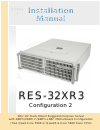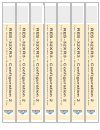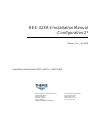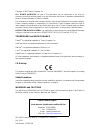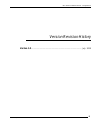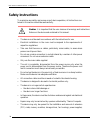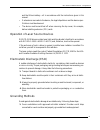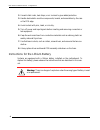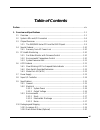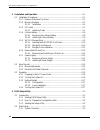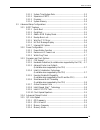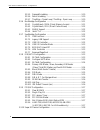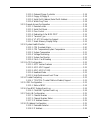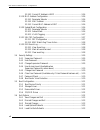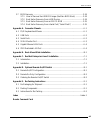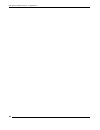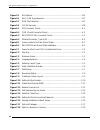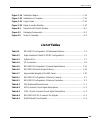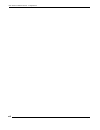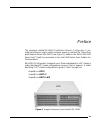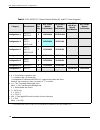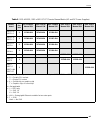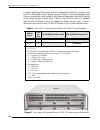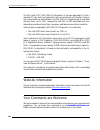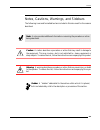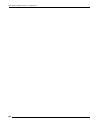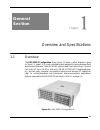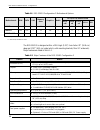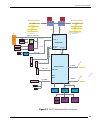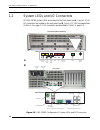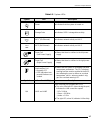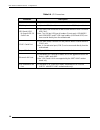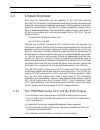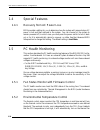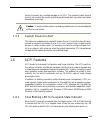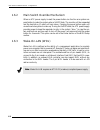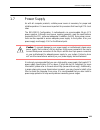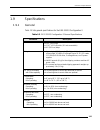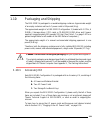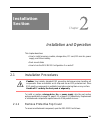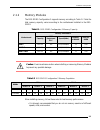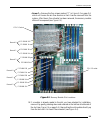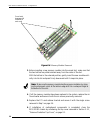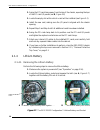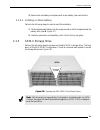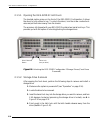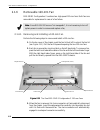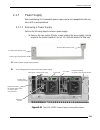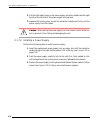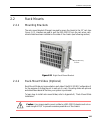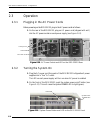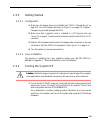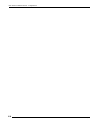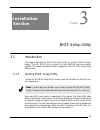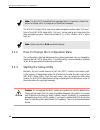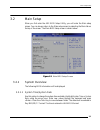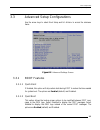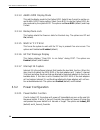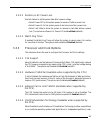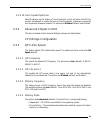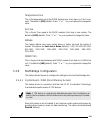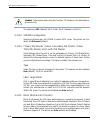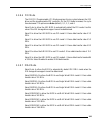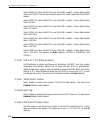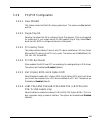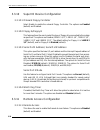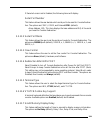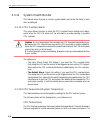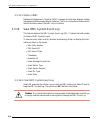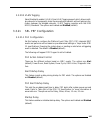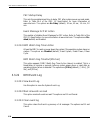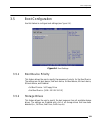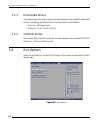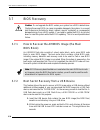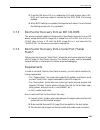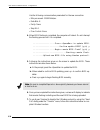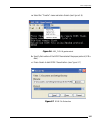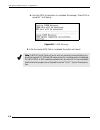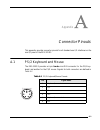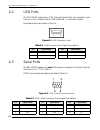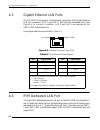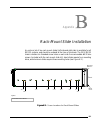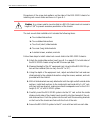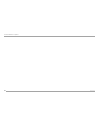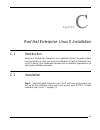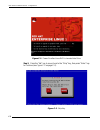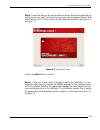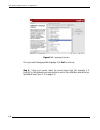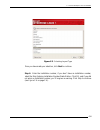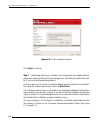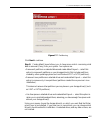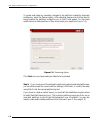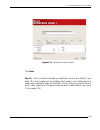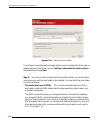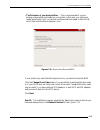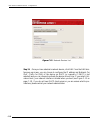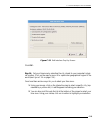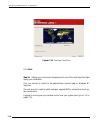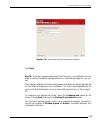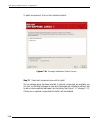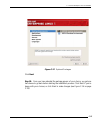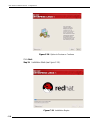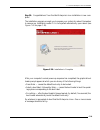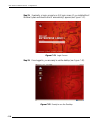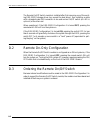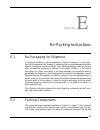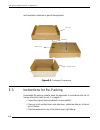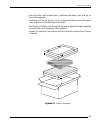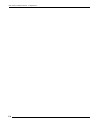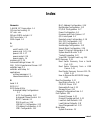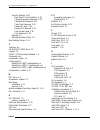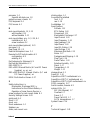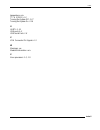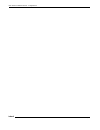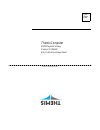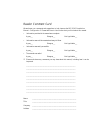- DL manuals
- Themis
- Server
- RES - 32XR3
- Installation Manual
Themis RES - 32XR3 Installation Manual
User Manual
User Manual
R E S - 3 2 X R 3
R E S - 3 2 X R 3
Installation
Manual
Installation
Manual
3 R U 1 9 ” R a c k - M o u n t R u g g e d E n t e r p r i s e S e r v e r
w i t h X 8 D Ti / X 8 D Ti - F / X 8 D Ti - L N 4 F M o t h e r b o a r d C o n f i g u r a t i o n
/ Tw o Q u a d - C o r e 5 5 0 0 o r Q u a d / S i x - C o r e 5 6 0 0 X e o n C P U s
C o n f i g u r a t i o n 2
C o n f i g u r a t i o n 2
Summary of RES - 32XR3
Page 1
User manual user manual r e s - 3 2 x r 3 r e s - 3 2 x r 3 installation manual installation manual 3 r u 1 9 ” r a c k - m o u n t r u g g e d e n t e r p r i s e s e r v e r w i t h x 8 d ti / x 8 d ti - f / x 8 d ti - l n 4 f m o t h e r b o a r d c o n f i g u r a t i o n / tw o q u a d - c o r ...
Page 2
T w o q u a d - c o r e 5 5 0 0 o r q u a d / s ix - c o r e 5 6 0 0 x e o n c p u s r e s -3 2 x r 3 - c o n fi g u ra ti o n 2 r e s -3 2 x r 3 - c o n fi g u ra ti o n 2 t w o q u a d - c o r e 5 5 0 0 o r q u a d / s ix - c o r e 5 6 0 0 x e o n c p u s r e s -3 2 x r 3 - c o n fi g u ra ti o n ...
Page 3
Themis computer—rest of world 5 rue irene joliot-curie 38320 eybens, france phone +33 476 14 77 80 fax +33 476 14 77 89 themis computer—americas and pacific rim 47200 bayside parkway fremont, ca 94538 phone (510) 252-0870 fax (510) 490-5529 world wide web http://www.Themis.Com res-32xr3 installation...
Page 4
Copyright © 2010 themis computer, inc. All rights reserved. No part of this publication may be reproduced in any form, by photocopy, microfilm, retrieval system, or by any other means now known or hereafter invented without the prior written permission of themis computer. The information in this pub...
Page 5
Iii themis computer res-32xr3 installation manual - configuration 2 version revision history version 1.0 ............................................................................................. July 2010
Page 6: Safety Instructions
Iv themis computer res-32xr3 installation manual - configuration 2 safety instructions to maximize user safety and ensure correct device operation, all instructions con- tained in this section should be read carefully. • the device must be used in accordance with the instructions for use. • electric...
Page 7
V themis computer res-32xr3 installation manual - configuration 2 and the lithium battery—all in accordance with the instructions given in this manual. • if extensions are made to the device, the legal stipulations and the device spec- ifications must be observed. • the device must be switched off w...
Page 8
Vi themis computer res-32xr3 installation manual - configuration 2 2. Use anti-static mats, heel straps, or air ionizers to give added protection. 3. Handle electrostatic-sensitive components, boards, and assemblies by the case or the pcb edge. 4. Avoid contact with pins, leads, or circuitry. 5. Tur...
Page 9: Table of Contents
Vii themis computer table of contents preface .................................................................................................................................. Xix 1. Overview and specifications ...........................................................................................
Page 10
Viii themis computer res-32xr3 installation manual - configuration 2 2. Installation and operation ........................................................................................... 2-1 2.1 installation procedures ................................................................................
Page 11
Ix themis computer table of contents 3.2.1.1 system time/system date .......................................................... 3-3 3.2.1.2 supermicro x8dt3 ..................................................................... 3-4 3.2.1.3 processor ......................................................
Page 12
X themis computer res-32xr3 installation manual - configuration 2 3.3.5.5 demand scrubbing ................................................................... 3-10 3.3.5.6 patrol scrubbing ....................................................................... 3-10 3.3.5.7 throttling - closed loop /...
Page 13
Xi themis computer table of contents 3.3.10.1 onboard floppy controller ....................................................... 3-18 3.3.10.2 floppy a/floppy b ................................................................... 3-18 3.3.10.3 serial port1 address/ serial port2 address ..................
Page 14
Xii themis computer res-32xr3 installation manual - configuration 2 3.3.18.3 current ip address in bmc ...................................................... 3-26 3.3.19 mac address configuration ................................................................... 3-26 3.3.19.1 parameter selector ......
Page 15
Xiii themis computer table of contents 3.7 bios recovery .................................................................................................... 3-34 3.7.1 how to recover the amibios image (the main bios block) .............. 3-34 3.7.2 boot sector recovery from a usb device ..............
Page 16
Xiv themis computer res-32xr3 installation manual - configuration 2.
Page 17: List of Figures
Xv themis computer table of contents list of figures figure 1-1 res-32xr3 configuration 2........................................................................... 1-1 figure 1-2 x8dti motherboard block diagram............................................................... 1-3 figure 1-3 external f...
Page 18
Xvi themis computer res-32xr3 installation manual - configuration 2 figure 3-5 exit options ................................................................................................... 3-32 figure 3-6 ami_flsh hyperterminal.........................................................................
Page 19: List of Tables
Xvii themis computer table of contents figure c-19 installation begins ......................................................................................... C-18 figure c-20 installation is complete ................................................................................. C-19 figure c-2...
Page 20
Xviii themis computer res-32xr3 installation manual - configuration 2.
Page 21
Xix themis computer preface this document, entitled res-32xr3 installation manual—configuration 2, pro- vides instructions on how to install, configure, power up, and boot the themis rug- ged enterprise server res-32xr3 (see figure 1), based on two 64-bit intel 5500- series xeon tm quad-core process...
Page 22
Res-32xr3 installation manual - configuration 2 xx themis computer table 1. Res-x2xr3 20” chassis manual matrix (ac and dc power supplies) category motherboard a cpu soc kets res-32xr3 manual part number res-22xr3 manual part number res-22xr3 with riser manual part number res-12xr3 manual part numbe...
Page 23
Preface xxi themis computer table 2. Res-x2xr3s / res-x1xr3 17.07” chassis manual matrix (ac and dc power supplies) mother- board cpu soc kets res-32xr3s manual p/n res-22xr3s manual p/n res-12xr3s manual p/n res-31xr3 manual p/n res-21xr3 manual p/n res-11xr3 manual p/n x8dtl-6f x8dtl-6 2 117408-02...
Page 24
Res-32xr3 installation manual - configuration 2 xxii themis computer a matrix describing res chassis that are configured for front-i/o connector and front-pci card access in a 16” chassis is given in table 3. This chassis design makes it more convenient to install cables to the system and demands no...
Page 25
Preface xxiii themis computer figure 3. Rear view of a standard rear-i/o res-32 chassis figure 4. Front view of a front-i/o res-32 chassis figure 5. Rear view of a front-i/o res-32 chassis.
Page 26
Res-32xr3 installation manual - configuration 2 xxiv themis computer the 3ru-high (5.25”) res-32xr3 configuration 2 has been designed to fit into a standard 19” rack and is provided with rack-mount brackets with handles. Optional rack-mount slides are also available. The res-32xr3 is rugged enough t...
Page 27
Preface notes, cautions, warnings, and sidebars xxv themis computer notes, cautions, warnings, and sidebars the following icons and formatted text are included in this document for the reasons described: note: a note provides additional information concerning the procedure or action being described....
Page 28
Res-32xr3 installation manual - configuration 2 xxvi themis computer.
Page 29: General
1-1 themis computer 1res-32xr3 configuration 2 overview and specifications 1.1 overview the res-32xr3 configuration 2 (see figure 1-1 below; a block diagram is given in figure 1-2, page 1-3) is a rack-mounted system designed for above-average shock and vibe environments. The res-32xr3 supports dual ...
Page 30
Res-32xr3 installation manual - configuration 2 1-2 themis computer the res-32xr3 is designed within a 3ru-high (5.25”) form-factor 20” (50.8 cm) deep and 17.07” (43.2 cm) wide (which, with mounting brackets, fits a 19”-wide rack). Major features are listed in table 1-2. Table 1-1. Res-32xr3 configu...
Page 31
Overview and specifications overview 1-3 themis computer figure 1-2. X8dti motherboard block diagram qpi sas lsi 1068 b3 option processor#2 processor#1 vrd 6phase vrd 6phase six 240-pin dimm sockets ddr3 1333/1066/800 mhz ecc up to 48 gb total ddr3 sdram per cpu #1-1 #1-2 #1-3 #1-4 #1-5 #1-6 six 240...
Page 32
Res-32xr3 installation manual - configuration 2 1-4 themis computer the res-32xr3 front panel houses eight removable storage drives (see figure 1-3). In addition, the front panel supports a cd-rw/dvd-rom combo slimline drive, and a 1.44-mb 3.5" floppy-disk drive (optional) or a single 2.88-mb dat dr...
Page 33
Overview and specifications overview 1-5 themis computer internal components of the res-32xr3 configuration 2 can be seen in the open top view (cover removed) of figure 1-4. Figure 1-4. Major components of the res-32xr3 configuration 2 (open top view) front storage drive (1 of 8) cd/dvd combo-drive ...
Page 34
Res-32xr3 installation manual - configuration 2 1-6 themis computer 1.2 system leds and i/o connectors all res-32xr3 system leds are located on the front panel (see a, figure 1-5); all i/o connectors are located on the rear panel (see b, figure 1-5). Leds are described in table 1-3 on page 1-7; i/o ...
Page 35
1-7 themis computer overview and specifications system leds and i/o connectors table 1-3. System leds symbol led description power z indicates that the system is turned on. Storage drive z indicates sata ii storage-drive activity. Nic1 a (gb ethernet) z indicates network activity on lan 1. Nic2 (gb ...
Page 36
1-8 themis computer res-32xr3 installation manual - configuration 2 table 1-4. I/o connectors connector description ps/2 mouse z 6-pin mini-din (female) connector to attach a ps/2 mouse device. Ps/2 keyboard z 6-pin mini-din (female) connector to attach a ps/2 keyboard device. Usb 0 and usb 1 hi-spe...
Page 37
Overview and specifications chipset overview 1-9 themis computer 1.3 chipset overview built upon the functionality and the capability of the intel 5520 platform, res-32xr3 configuration 2 motherboards provide the performance and feature sets required for dual processor-based high-end systems, includ...
Page 38
1-10 themis computer res-32xr3 installation manual - configuration 2 1.4 special features 1.4.1 recovery from ac power loss bios provides a setting for you to determine how the system will respond when ac power is lost and then restored to the system. You can choose for the system to remain powered ...
Page 39
1-11 themis computer overview and specifications acpi features control to prevent any overheat damage to the cpu. The onboard chassis thermal circuitry can monitor the overall system temperature and alert users when the chassis temperature is too high. 1.5.3 system resource alert this feature is ava...
Page 40
1-12 themis computer res-32xr3 installation manual - configuration 2 1.6.2 main switch override mechanism when an atx power supply is used, the power button can function as a system sus- pend button to make the system enter a softoff state. The monitor will be suspended and the hard drive (if used) ...
Page 41
1-13 themis computer overview and specifications power supply 1.7 power supply as with all computer products, a stable power source is necessary for proper and reliable operation. It is even more important for processors that have high cpu clock rates. The res-32xr3 configuration 2 motherboards can ...
Page 42
1-14 themis computer res-32xr3 installation manual - configuration 2 1.8 super i/o controller the super i/o chip storage-drive adapter functions include: • a floppy disk drive controller (industry standard 82077/765 compatible) • a data separator • write pre-compensation circuitry • decode logic • d...
Page 43
1-15 themis computer overview and specifications specifications 1.9 specifications 1.9.1 general table 1-5 lists general specifications for the res-32xr3 configuration 2. Table 1-5. Res-32xr3 configuration 2 general specifications parameter description dimensions z 5.25” (3ru) high z 17.07” (43.2 cm...
Page 44
1-16 themis computer res-32xr3 installation manual - configuration 2 1.9.2 electrical table 1-6 lists the electrical specifications for the res-32xr3 configuration 2. 1.9.2.1 system power the res-32xr3 operates with two n+1 redundant power supplies of 750-watts capacity each that auto-range single-p...
Page 45
1-17 themis computer overview and specifications specifications 1.9.3 environmental 1.9.3.1 shock the res-32xr3 configuration 2 is designed to survive an elevated shock environ- ment. All structural components are welded together, enabling the system to survive a maximum 3-axis shock load of 35g at ...
Page 46
1-18 themis computer res-32xr3 installation manual - configuration 2 front access—opening the two front doors of the res-32xr3 configuration 2 requires removing the front sound baffle. To do this, loosen the two (2) captive knurled phillips screws holding the baffle to the chassis (see a in figure 1...
Page 47
1-19 themis computer overview and specifications packaging and shipping 1.10 packaging and shipping the res-32xr3 is packaged in a reusable shipping container. Approximate weight of an empty container and two ac power cords is 8.8 pounds (4 kg). The approximate weight of a res-32xr3 configuration 2 ...
Page 48
Res-32xr3 installation manual - configuration 2 1-20 themis computer 1.10.2 rack-mount slides (optional) rack-mount slides can be mounted on each side of the res-32xr3 configuration 2 for the purpose of sliding the unit in and out of a rack. Mounting slides are optional and can be ordered at the tim...
Page 49: Installation
2-1 themis computer 2res-32xr3 2 installation and operation this chapter describes: • how to install a memory module, storage drive, pci card, 120-mm-fan, power supply, and lithium battery. • rack-mount slides • how to turn the res-32xr3 configuration 2 on and off 2.1 installation procedures to inst...
Page 50
Res-32xr3 installation manual - configuration 2 2-2 themis computer 1. Loosen the two captive phillips screws holding the protective top access cover to the rear of the res-32xr3 configuration 2 chassis (see a, figure 2-1). 2. Both the front and sides of the cover have flat hooks or tabs underneath ...
Page 51
2-3 themis computer installation and operation installation procedures 2.1.2 memory modules the res-32xr3 configuration 2 supports memory according to table 2-1. Note the total memory capacity varies according to the motherboard installed in the res- 32xr3. When installing memory, follow these rules...
Page 52
Res-32xr3 installation manual - configuration 2 2-4 themis computer 2.1.2.1 installation the following procedure explains how to install the ddr3 memory modules. 1. Loosen and remove the seven screws securing the air-flow deflector and pci card retainer bracket in the following manner: (see figure 2...
Page 53
Installation and operation installation procedures 2-5 themis computer • screw c—remove the five screws marked “c” in figure 2-2 on page 2-4, which will loosen the air-flow diverter so that it can be removed from the system. After the air-flow diverter has been removed, the memory module slots will ...
Page 54
Res-32xr3 installation manual - configuration 2 2-6 themis computer 3. Before inserting a new memory module into the vacant slot, make sure that the two latches are pulled outward away from the center of the slot. With the latches in the outward position, gently insert the new module verti- cally in...
Page 55
Installation and operation installation procedures 2-7 themis computer 2.1.3 pci cards res-32xr3 configuration 2 supports two 32-bit/33-mhz pci slots, one pci- express 2.0 x16 slot, two pci-express 2.0 x8 slots, and one pci-express x4 slot. All slots support cards up to 12.28-inches long. 2.1.3.1 in...
Page 56
Res-32xr3 installation manual - configuration 2 2-8 themis computer 2. Swing the pci card clamp away from the top of the chassis, exposing the tops of the pci card i/o panels (see b, figure 2-6) 3. Locate the empty slot within which a card will be installed (see figure 2-5). 4. Install the new card,...
Page 57
2-9 themis computer installation and operation installation procedures 3. Remove the old battery and replace with a new battery (see next section). 2.1.4.2 installing a lithium battery perform the following steps to insert a new lithium battery: 1. Tilt the replacement battery into the empty socket ...
Page 58
2-10 themis computer res-32xr3 installation manual - configuration 2 2.1.5.1 opening the res-32xr3 front doors the knurled captive screw on the front of the res-32xr3 configuration 2 allows the doors to lock without a key. To unlock the doors, turn the screw counterclock- wise and pull both doors aw...
Page 59
Installation and operation installation procedures 2-11 themis computer 5. Grab the latch handle and pull the drive completely away from its slot (see c in figure 2-10). 2.1.5.3 storage-drive installation to install a storage drive, 1. Make sure the latch handle of the drive to be installed is in th...
Page 60
Res-32xr3 installation manual - configuration 2 2-12 themis computer 2.1.6 removable 120-mm fan res-32xr3 configuration 2 contains two high-speed 120-mm fans. Both fans are removable for replacement in case of a fan failure. 2.1.6.1 removing and installing a 120-mm fan perform the following steps to...
Page 61
2-13 themis computer installation and operation installation procedures 2.1.7 power supply each load-sharing (n+1 redundant) power supply can be hot-swapped while the sys- tem is still on and operational. 2.1.7.1 removing a power supply perform the following steps to remove a power supply: 1. Remove...
Page 62
2-14 themis computer res-32xr3 installation manual - configuration 2 2. Put the right index finger on the power supply extraction handle and the right thumb on the left side of the power supply locking lever. 3. Squeeze the locking lever toward the extraction handle and firmly pull the power supply ...
Page 63
2-15 themis computer installation and operation rack mounts 2.2 rack mounts 2.2.1 mounting brackets the rack-mount brackets (flanges) are used to secure the chassis to the 19” rack (see figure 2-13). Handles are used to pull the res-32xr3 from the rack when rack- mount slides have been installed on ...
Page 64
Res-32xr3 installation manual - configuration 2 2-16 themis computer 2.3 operation 2.3.1 plugging in the ac power cords before powering on the res-32xr3, plug in the ac power cords as follows: 1. On the rear of the res-32xr3, plug an ac power cord (shipped with unit) into the ac power socket on each...
Page 65
2-17 themis computer installation and operation operation 2.3.3 getting started 2.3.3.1 configuration 1. Make sure all storage drives are installed (see “sata ii storage drive” on page 2-9). Drive id numbers are shown in figure 1-3 on page 1-4, chapter 1. Changes may be made through the bios. 2. Mak...
Page 66
2-18 themis computer res-32xr3 installation manual - configuration 2.
Page 67: Installation
2-1 themis computer 2res-32xr3 3 bios setup utility 3.1 introduction this chapter describes the ami bios setup utility for the res-32xr3 mother- boards. The ami rom bios is stored in a flash eeprom and can be easily updated. This chapter describes the basic navigation of the ami bios setup utility s...
Page 68
3-2 themis computer res-32xr3 installation manual - configuration 2 . The ami bios setup utility uses a key-based navigation system called “hot keys”. Most of the ami bios setup utility “hot keys” can be used at any time during the setup navigation process. These keys include , , , , arrow keys, etc...
Page 69
3-3 themis computer bios setup utility main setup 3.2 main setup when you first enter the ami bios setup utility, you will enter the main setup screen. You can always return to the main setup screen by selecting the main tab on the top of the screen. The main bios setup screen is shown below. 3.2.1 ...
Page 70
3-4 themis computer res-32xr3 installation manual - configuration 2 3.2.1.2 supermicro x8dt3 bios build version: this item displays the bios revision used in your system. Bios build date: this item displays the date when this bios was completed. Ami bios core version: this item displays the revision...
Page 71
Bios setup utility advanced setup configurations 3-5 themis computer 3.3 advanced setup configurations use the arrow keys to select boot setup and hit to access the submenu items: 3.3.1 boot features 3.3.1.1 quick boot if enabled, this option will skip certain tests during post to reduce the time ne...
Page 72
3-6 themis computer res-32xr3 installation manual - configuration 2 3.3.1.3 addon rom display mode this sets the display mode for the option rom. Select keep current to use the cur- rent addon rom display setting. Select force bios to use the option rom dis- play mode set by the system bios. The opt...
Page 73
3-7 themis computer bios setup utility advanced setup configurations 3.3.2.2 restore on ac power loss use this feature to set the power state after a power outage. • select power-off for the system power to remain off after a power loss. • select power-on for the system power to be turned on after a...
Page 74
3-8 themis computer res-32xr3 installation manual - configuration 2 ing multiple “virtual” systems in one physical computer. The options are enabled (default) and disabled. 3.3.3.5 execute-disable bit capability (available when supported by the os and the cpu) set to enabled to enable the execute di...
Page 75
3-9 themis computer bios setup utility advanced setup configurations 3.3.3.10 clock spread spectrum select enable to use the feature of clock spectrum, which will allow the bios to monitor and attempt to reduce the level of electromagnetic interference caused by the components whenever needed. The o...
Page 76
3-10 themis computer res-32xr3 installation manual - configuration 2 • lockstep - the motherboard uses two areas of memory to run the same set of operations in parallel. • sparing - a preset threshold of correctable errors is used to trigger fail-over. The spare memory is put online and used as acti...
Page 77
3-11 themis computer bios setup utility advanced setup configurations temperature rise this is the temperature rise to the dimm thermal zone. Each step is in 0.5oc incre- ment. The default is [020] (default). Press “+” or “-” on your keyboard to change this value. Air flow this is the air flow speed...
Page 78
Res-32xr3 installation manual - configuration 2 3-12 themis computer 3.3.6.2 crystal beach / dca (direct cache access) this feature works in conjunction with the intel i/o at (acceleration technology) to accelerate the performance of the toe device. When this feature set to enabled, it will enhance ...
Page 79
3-13 themis computer bios setup utility advanced setup configurations 3.3.7.4 usb 2.0 controller mode this setting allows you to select the usb 2.0 controller mode. The options are hi- speed (480 mbps) (default) and full speed (12 mbps). 3.3.7.5 bios ehci hand-off select enabled to enable bios enhan...
Page 80
Res-32xr3 installation manual - configuration 2 3-14 themis computer the options are ide (default), raid (intel), raid (adaptec) and ahci. 3.3.8.3 sata#2 configuration selecting enhanced will set sata#2 to native sata mode. The options are dis- abled, and enhanced (default). 3.3.8.4 primary ide mast...
Page 81
3-15 themis computer bios setup utility advanced setup configurations 3.3.8.6 pio mode the ide pio (programmable i/o) mode programs timing cycles between the ide drive and the programmable ide controller. As the pio mode increases, the cycle time decreases. The options are auto (default), 0, 1, 2, 3...
Page 82
Res-32xr3 installation manual - configuration 2 3-16 themis computer select udma0 to allow the bios to use ultra dma mode 0. It has a data transfer rate of 16.6 mbs. It has the same transfer rate as pio mode 4 and multi word dma mode 2. Select udma1 to allow the bios to use ultra dma mode 1. It has ...
Page 83
3-17 themis computer bios setup utility advanced setup configurations 3.3.9 pci/pnp configuration 3.3.9.1 clear nvram this feature clears the nvram during system boot. The options are no (default) and yes. 3.3.9.2 plug & play os selecting yes allows the os to configure plug & play devices. (this is ...
Page 84
Res-32xr3 installation manual - configuration 2 3-18 themis computer 3.3.10 super io device configuration 3.3.10.1 onboard floppy controller select enable to enable the onboard floppy controller. The options are enabled (default) and disabled. 3.3.10.2 floppy a/floppy b this feature allows the user ...
Page 85
Bios setup utility advanced setup configurations 3-19 themis computer if remote access is set to enabled, the following items will display: serial port number this feature allows the user decide which serial port to be used for console redirec- tion. The options are com 1, com2, and onboard ipmi (de...
Page 86
3-20 themis computer res-32xr3 installation manual - configuration 2 3.3.12 system health monitor this feature allows the user to monitor system health and review the status of each item as displayed. 3.3.12.1 cpu overheat alarm this option allows the user to select the cpu overheat alarm setting wh...
Page 87
Bios setup utility advanced setup configurations 3-21 themis computer basic concept is each cpu is embedded by unique temperature information that the motherboard can read. This ‘temperature threshold’ or ‘temperature tolerance’ has been assigned at the factory and is the baseline on which the mothe...
Page 88
3-22 themis computer res-32xr3 installation manual - configuration 2 3.3.12.4 voltage monitoring cpu1 vcore/cpu2 vcore, cpu1 dimm/cpu2 dimm, 1.5v, 3.3vcc (v), 3.3v sb (v), 12vcc (v), 5vin, and battery voltage. 3.3.12.5 system fan monitor this feature allows the user to decide how the system controls...
Page 89
3-23 themis computer bios setup utility advanced setup configurations 3.3.13.4 headless mode this feature is used to enable system to function without a keyboard, monitor or mouse attached the options are enabled and disabled (default). 3.3.13.5 high performance event timer select enabled to activat...
Page 90
3-24 themis computer res-32xr3 installation manual - configuration 2 3.3.15.1 status of bmc baseboard management controller (bmc) manages the interface between system management software and platform hardware. This is an informational feature which returns the status code of the bmc micro controller...
Page 91
3-25 themis computer bios setup utility advanced setup configurations 3.3.17 set lan configuration set this feature to configure the ipmi lan adapter with a network address as shown in the following graphics. 3.3.17.1 channel number enter the channel number for the set lan config command. This is in...
Page 92
3-26 themis computer res-32xr3 installation manual - configuration 2 3.3.18.2 ip address this item displays the ip address of this computer. Ip addresses are 6 two-digit hexa- decimal numbers (base 16, 0 ~ 9, a, b, c, d, e, f) separated by dots. (i.E., 00.30.48.D0.D4.60). 3.3.18.3 current ip address...
Page 93
3-27 themis computer bios setup utility advanced setup configurations 3.3.20.3 vlan tagging select enabled to enable vlan (virtual lan) tagging support which allows multi- ple networks to transparently share the same physical network without leaking infor- mation between the bridged networks. Vlan t...
Page 94
3-28 themis computer res-32xr3 installation manual - configuration 2 pef startup delay this sets the pre-determined time to delay pef after system power-ups and resets. Refer to table 24.6 of the ipmi 1.5 specification for more information at www.Intel.Com. The options are no delay (default), 30 sec...
Page 95
3-29 themis computer bios setup utility security settings 3.4 security settings the ami bios provides a supervisor and a user password. If you use both pass- words, the supervisor password must be set first. 3.4.1 supervisor password this item indicates if a supervisor password has been entered for ...
Page 96
3-30 themis computer res-32xr3 installation manual - configuration 2 3.4.4 user access level (available when supervisor password is set as above) use this feature to set the user's access level. The options are: • full access (default): grants full user read and write access to the setup util- ity, ...
Page 97
3-31 themis computer bios setup utility boot configuration 3.5 boot configuration use this feature to configure boot settings (see figure 3-4). 3.5.1 boot device priority this feature allows the user to specify the sequence of priority for the boot device. The settings are 1st boot device, 2nd boot ...
Page 98
3-32 themis computer res-32xr3 installation manual - configuration 2 3.5.3 removable drives this feature allows the user to specify the boot sequence from available removable drives. The settings are 1st boot device, 2nd boot device, and disabled. • 1st drive - 1st floppy drive • 2nd drive - [usb: x...
Page 99
3-33 themis computer bios setup utility exit options 3.6.1 save changes and exit when you have completed the system configuration changes, select this option to leave the bios setup utility and reboot the computer, so the new system configura- tion parameters can take effect. Select save changes and...
Page 100
3-34 themis computer res-32xr3 installation manual - configuration 2 3.7 bios recovery 3.7.1 how to recover the amibios image (the main bios block) an amibios flash chip consists of a boot sector block, and a main bios code block (a main bios image). The boot sector block contains critical bios code...
Page 101
3-35 themis computer bios setup utility bios recovery 3. Once the usb drive led is on, release the and keys. Ami- bios will issue beep codes to indicate that the bios rom file is being updated. 4. When bios flashing is completed, the computer will reboot. Do not interrupt the flashing process until ...
Page 102
3-36 themis computer res-32xr3 installation manual - configuration 2 use the following communication parameters for the new connection. • bits per second: 115200 bits/sec. • data bits: 8 • parity: none • stop bit: 1 • flow control: none 4. When bios flashing is completed, the computer will reboot. D...
Page 103
3-37 themis computer bios setup utility bios recovery a. Select the “transfer” menu and enter (see figure 3-6). B. Specify the location of the rom file and select the proper protocol (xmo- dem). C. Press to start rom file extraction. (see figure 3-7) figure 3-6. Ami_flsh hyperterminal figure 3-7. Ro...
Page 104
3-38 themis computer res-32xr3 installation manual - configuration 2 d. Once the rom file extraction is completed, the message: “new bios re- ceived ok” will display. 8. After the remote bios flash is completed, the system will reboot. Figure 3-8. Flash recovery note: ambios serial flash will work w...
Page 105
A-1 themis computer a connector pinouts this appendix provides connector pinouts for all standard user i/o interfaces on the rear i/o panel of the res-32xr3. A.1 ps/2 keyboard and mouse the res-32xr3 provides a 6-pin female mini-din connector for the ps/2 key- board, and another for the ps/2 mouse. ...
Page 106
Res-32xr3 installation manual - configuration 2 a-2 themis computer a.2 usb ports the res-32xr3 supports two usb (universal serial bus) port connectors (see figure a-1 for a connector pinout), usb 0 and usb 1, on the rear i/o panel. Pinout descriptions are listed in table a-2. A.3 serial ports the r...
Page 107
A-3 themis computer connector pinouts svga monitor port a.4 svga monitor port a super-vga connector is installed on the res-32xr3 configuration 2 on the rear i/o panel. A pinout for this connector is given in figure a-3, and connector-pin sig- nals are described in table a-4. Figure a-3. Res-32xr3 s...
Page 108
A-4 themis computer res-32xr3 installation manual - configuration 2 a.5 gigabit ethernet lan ports all res-32xr3 configuration 2 motherboards support two rj45 gigabit ethernet lan port connectors (lan 1 and lan 2), each with two embedded leds (see figure a-4 for a pinout). In addition, lan 3 and lan...
Page 109
B-1 themis computer b rack-mount slide installation an optional set of two rack-mount slides (left side and right side) is available for all res-32 systems, and should be ordered at the time of purchase. The res-32xr3 chassis contains six threaded screw holes on each side to accommodate #8-32 size s...
Page 110
B-2 themis computer res-32xr3 installation manual - configuration 2 dimensions of the screw-hole patterns on the sides of the res-32xr3 chassis for installing rack-mount slides are shown in figure b-1. The rack-mount slide installation kit includes the following items: a. Two inside slide sections b...
Page 111
Themis computer rack-mount slide installation b-3 b . Figure b-2. Res-32xr3 rack-mount slide installation attach the front (short) slide bracket to the outside slide section with screws, outside slide section washers, and nuts (included in slide kit) attach the rear (long) slide bracket to the outsi...
Page 112
Themis computer res-32xr3 installation manual - configuration 2 b-4.
Page 113
C-1 themis computer c c red hat enterprise linux 5 installation c.1 introduction welcome to the red hat ® enterprise linux ® installation guide. This guide contains useful information to assist you during the installation of red hat enterprise linux via dvd device. From fundamental concepts such as ...
Page 114
Res-32xr3 installation manual - configuration 2 c-2 themis computer step 2: press the “tab” key to move focus to the “skip” key, then press “enter” key to continue (see figure c-2 on page c-2). Figure c-1. Power on after linux dvd is inserted into drive figure c-2. Skip key.
Page 115
C-3 themis computer c—red hat enterprise linux 5 installation installation step 3: press enter and you will see the welcome screen. Welcome screen does not prompt you for any input. From this screen you can access the release notes for red hat enterprise linux 5.0.0 by clicking on the release notes ...
Page 116
C-4 themis computer res-32xr3 installation manual - configuration 2 once you select the appropriate language, click next to continue. Step 5: using your mouse, select the correct layout type (for example, u.S. English) for the keyboard you would prefer to use for the installation and as the sys- tem...
Page 117
C-5 themis computer c—red hat enterprise linux 5 installation installation once you have made your selection, click next to continue. Step 6: enter the installation number, if you don’t have an installation number; select the skip entering installation number radio button. Click ok, and if you did n...
Page 118
C-6 themis computer res-32xr3 installation manual - configuration 2 click next to continue. Step 7: partitioning allows you to divide your storage drive into isolated sections, where each section behaves as its own storage drive. Partitioning is particularly use- ful if you run multiple operating sy...
Page 119
C—red hat enterprise linux 5 installation installation c-7 themis computer click next to continue. Step 8: create default layout allows you to have some control concerning what data is removed (if any) from your system. Your options are: • remove all partitions on selected drives and create default ...
Page 120
C-8 themis computer res-32xr3 installation manual - configuration 2 to review and make any necessary changes to the partitions created by automatic partitioning, select the review option. After selecting review and clicking next to move forward, the partitions created for you in disk druid appear. Y...
Page 121
C-9 themis computer c—red hat enterprise linux 5 installation installation click next. Step 10: once you have configured your partitions, set up a boot loader. If you select “no” boot loader will be installed, you’ll need to use a third-party boot loader such as partition magic or microsoft’s tldr. ...
Page 122
C-10 themis computer res-32xr3 installation manual - configuration 2 to configure more advanced boot loader options, such as changing the drive order or passing options to the kernel, be sure configure advanced boot loader options is selected before clicking next. Step 11: now that you have chosen w...
Page 123
C-11 themis computer c—red hat enterprise linux 5 installation installation • the first sector of your boot partition — this is recommended if you are already using another boot loader on your system. In this case, your other boot loader takes control first. You can then configure that boot loader t...
Page 124
C-12 themis computer res-32xr3 installation manual - configuration 2 step 13: once you have selected a network device, click edit. From the edit inter- face pop-up screen, you can choose to configure the ip address and netmask (for ipv4 - prefix for ipv6) of the device via dhcp (or manually if dhcp ...
Page 125
C-13 themis computer c—red hat enterprise linux 5 installation installation click ok. Step 14: set your time zone by selecting the city closest to your computer's physi- cal location. Click on the map to zoom in to a particular geographical region of the world (see figure c-14 on page c-14). From he...
Page 126
C-14 themis computer res-32xr3 installation manual - configuration 2 click next. Step 15: setting up a root account and password is one of the most important steps during your installation. Your root account is similar to the administrator account used on windows nt machines. The root account is use...
Page 127
C-15 themis computer c—red hat enterprise linux 5 installation installation click next. Step 16: now that you have made most of the choices for your installation, you are ready to confirm the default package selection or customize packages for your sys- tem. The package installation defaults screen ...
Page 128
C-16 themis computer res-32xr3 installation manual - configuration 2 to select a component, click on the checkbox beside it. Step 17: select each component you wish to install. Once a package group has been selected, if optional components are available you can click on optional packages to view whi...
Page 129
C-17 themis computer c—red hat enterprise linux 5 installation installation click next. Step 18: once you have selected the package groups of your choice, you get one last chance to go back before starting the installation process. Click next if you’re happy with your choices, or click back to make ...
Page 130
Res-32xr3 installation manual - configuration 2 c-18 themis computer click next. Step 19: installation starts (see figure c-19). Figure c-18. Option to review or continue figure c-19. Installation begins.
Page 131
C-19 themis computer c—red hat enterprise linux 5 installation installation step 20: congratulations! Your red hat enterprise linux installation is now com- plete! The installation program prompts you to prepare your system for reboot. Remember to remove any installation media if it is not ejected a...
Page 132
C-20 themis computer res-32xr3 installation manual - configuration 2 step 21: eventually, a login: prompt or a gui login screen (if you installed the x window system and chose to start x automatically) appears (see figure c-21). Step 22: once logged in, you are ready to use the desktop (see figure c...
Page 133
D-1 themis computer d optional remote on/off switch d.1 remote on/off configuration customers interested in installing an optional switch from which to remotely turn the res-32xr3 configuration 2 on or off are able to order a remote on/off switch module that is easily installed in an available stora...
Page 134
D-2 themis computer res-32xr3 installation manual - configuration 2 the remote on/off switch module is installed after first removing one of the exist- ing res-32xr3 storage drives (any except the boot drive), then installing a cable with a standard male db9 connector at one end and an on/off switch...
Page 135
E-1 themis computer e re-packing instructions e.1 re-packaging for shipment if it becomes necessary to return equipment to themis computer, it is very impor- tant that the equipment be shipped in packaging that provides adequate protection against crushing and moisture invasion. The original packagi...
Page 136
E-2 themis computer res-32xr3 installation manual - configuration 2 with the plastic membrane is against the equipment. E.3 instructions for re-packing re-assemble the packing material about the equipment in accordance with the fol- lowing instructions (see figure e-2 on page e-3: • inspect the orig...
Page 137
E-3 themis computer re-packing instructions instructions for re-packing • place the other crush-resistant layer, membrane side down, open side up, on top of the equipment. • press down on the top layer to firmly compress the layers around the equip- ment, and allow for the box flaps to be closed. • ...
Page 138
E-4 themis computer res-32xr3 installation manual - configuration 2.
Page 139: Index
Index-1 themis computer numerics 1.44-mb 3.5" floppy drive 1-4 120-mm-fan housing 2-1 19” rack xxiv 240-pin dimm sockets 1-2 3ru form-factor 1-2 5520 chipset 1-9 a ac on/off switch 2-16 power cord 1-19, 2-16 power led 2-17 power socket 2-16 power supply 1-4 accessory kit 1-19 advanced settings scree...
Page 140
Res-32xr3 installation manual - configuration 2 index-2 themis computer security settings 3-29 boot sector virus protection 3-30 change supervisor password 3-29 change user password 3-30 clear user password 3-30 password check 3-30 supervisor password 3-29 user access level 3-30 user password 3-29 s...
Page 141
Index index-3 themis computer introduction 3-1 k keys, front bezel 1-19 l lan port a-4 latch locks 1-4 leds 1-6 nic (gb ethernet) 1-7 sata storage drives 1-7 system 1-4 linux 5 installation c-1 linux installation 2-17 creating a custom layout c-9 edit interface pop-up screen c-13 enter installation ...
Page 142
Res-32xr3 installation manual - configuration 2 index-4 themis computer processor 1-2 xeon 64-bit dual-core 1-9 protective cover, chassis 2-1 ps/2 keyboard a-1 ps/2 mouse a-1 r rack-mount brackets 1-2, 2-15 with handles 2-15 without handles 2-15 rack-mount slides xxiv, 1-2, 1-20, b-1 installation ki...
Page 143
Index index-5 themis computer temperature xxiv ttya (com1) a-2 turning the system off 2-17 turning the system on 2-16 u uarts 1-14 usb ports a-2 usb serial ports 1-8 v vga connector-pin signals a-3 w warnings xxv website information xxiv x xeon processors 1-2, 1-9.
Page 144
Res-32xr3 installation manual - configuration 2 index-6 themis computer.
Page 145
Themis computer 47200 bayside parkway fremont, ca 94538 attn: publications department place stamp here fold here; tape at top to seal.
Page 146
Reader comment card we welcome your comments and suggestions to help improve the res-32xr3 installation manual—configuration 2. Please take time to let us know what you think about this manual. • information provided in the manual was complete. Agree___ disagree___ not applicable___ • information wa...