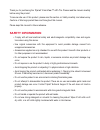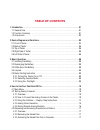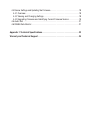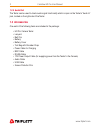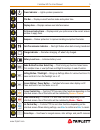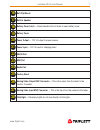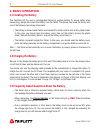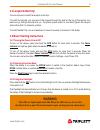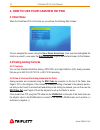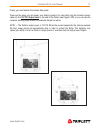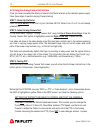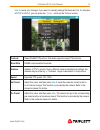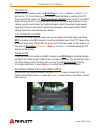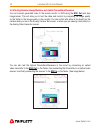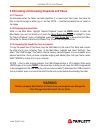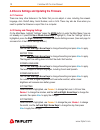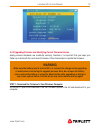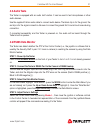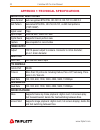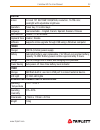Summary of CamView HD Pro 8065
Page 1
User manual c am v iew tm hd p ro p/n um-8065 rev. 01/2018.
Page 2: Safety Information
Thank you for purchasing the triplett camview™ hd pro. Please read the manual carefully before using the product. To assure safe use of this product, please read the section on safety carefully, and observe any cautions or warnings posted there and throughout this manual. Please keep this manual for...
Page 3: Table of Contents
Table of contents 1. Introduction. . . . . . . . . . . . . . . . . . . . . . . . . . . . . . . . . . . . . . . . . . . . . . . . . . . . . . .01 1.1 general use . . . . . . . . . . . . . . . . . . . . . . . . . . . . . . . . . . . . . . . . . . . . . . . . . . . .01 1.2 function summary . . . . . . ...
Page 4
4.4 device settings and updating the firmware. . . . . . . . . . . . . . . . . . . . . . . . . . . .18 4.4.1 overview. . . . . . . . . . . . . . . . . . . . . . . . . . . . . . . . . . . . . . . . . . . . . . . . . . . .18 4.4.2 viewing and changing settings . . . . . . . . . . . . . . . . . . . . ....
Page 5: 1. Introduction
Camview hd pro user manual 1 www.Triplett.Com 1. Introduction 1.1 general use the camview hd pro is designed to facilitate the installation and maintenance of surveillance video equipment. It can be used with standard definition analog ntsc/pal, hd-tvi, hd-cvi, and ahd camera systems. The tester has...
Page 6: 1.3 Accessories
2 camview hd pro user manual www.Triplett.Com 1.2.5 audio test the tester can be used to check audio signal functionality which is input on the tester’s “audio in” jack, located on the right side of the tester. 1.3 accessories one each of the following items are included in the package: • hd pro cam...
Page 7
Camview hd pro user manual 3 www.Triplett.Com 2. Device diagrams and functions 2.1 controls - locations and explanations the following pages contain detailed diagrams and descriptions of each of the tester’s buttons, ports, jacks, accessories, and controls. Please review the information carefully. A...
Page 8: 2.1 Front Of Tester
4 camview hd pro user manual www.Triplett.Com 2.1 front of tester 1 2 3 4 5 9 6 7 8 10 11 12 13 14 15.
Page 9
Camview hd pro user manual 5 www.Triplett.Com power indicator — lights up when powered on. Title bar — displays current function mode and system time. Display area — displays various user interface menus. On-screen instructions — displays what your options are in the current screen and how to apply ...
Page 10: 2.2 Back Of Tester
6 camview hd pro user manual www.Triplett.Com 2.2 back of tester 16 2.3 left side of tester / right side of tester 20 21 2.4 top of tester 26 27 28 17 18 19 22 23 24 25.
Page 11
Camview hd pro user manual 7 www.Triplett.Com belt clip mount built-in speaker battery cover latch — press toward bottom of tester to open battery cover battery cover power output — 12v 1a output to power camera power input — 12v 1a input for charging tester rs485 port usb port audio port factory re...
Page 12: 3. Basic Operation
8 camview hd pro user manual www.Triplett.Com 3. Basic operation 3.1 installing the battery the camview hd pro uses a rechargeable lithium-ion polymer battery. To ensure safety when transporting, always disconnect the battery from the tester. The device may leave the factory with one of the followin...
Page 13: 3.4 Lanyard & Belt Clip
Camview hd pro user manual 9 www.Triplett.Com 3.4 lanyard & belt clip you can choose to install the lanyard or belt clip. To install the lanyard, put one end of the lanyard through the hole at the top of the device, turn back and go through the slip-lock (i.E., the plastic piece similar to a buckle)...
Page 14: 4.1 Main Menu
10 camview hd pro user manual www.Triplett.Com 4. How to use your camview hd pro 4.1 main menu when the camview hd pro first boots up, you will see the following main screen. You can navigate this screen using the up or down arrow keys. Once you have highlighted the function you want to use, press t...
Page 15
Camview hd pro user manual 11 www.Triplett.Com finally, you must ensure the camera has power. There are two ways you can power your analog camera. You can either plug the camera’s power cable into the 12v dc output jack on the side of the tester (see page 6, #20), or you can use the camera’s existin...
Page 16
12 camview hd pro user manual www.Triplett.Com 4.2.3 using the analog camera test interface once you have connected the analog camera to the tester and set up the camera’s power supply, follow these steps to perform analog camera testing: step 1: power up the tester press the scr button on the front...
Page 17
Camview hd pro user manual 13 www.Triplett.Com iris- to cancel your changes. If you want to manually change the decoder from, for example, hd-tvi to hd-cvi, you can press the focus + while on the protocol screen. Protocol select rs485 ptz protocol. The tester supports many ptz protocols. Baud rate r...
Page 18
14 camview hd pro user manual www.Triplett.Com testing ptz: while in the info screen, press the arrow keys or focus +/- , zoom +/- , and iris +/- to test the pan, tilt, zoom functions on the camera. When the tester is sending a pan/tilt/ zoom signal to the camera, the data transmission indicator on ...
Page 19
Camview hd pro user manual 15 www.Triplett.Com 4.2.4 analog video generator on the main menu, highlight “analog video generator” (press the mode button to enter the main menu if you are not already on it; press the up or down arrow keys to highlight it). Once the “analog video generator” option is h...
Page 20
16 camview hd pro user manual www.Triplett.Com 4.2.5 testing remote analog monitors and optical transmitters/receivers you can transmit generated video to the remote monitor or dvr using the bnc out jack (see image below). This will allow you to test the cable and monitor by comparing the image qual...
Page 21: Warning
Camview hd pro user manual 17 www.Triplett.Com 4.3 reviewing and accessing snapshots and videos 4.3.1 overview as discussed earlier, the tester can take snapshots of or record input from video, then save the files to internal storage as either .Jpg or .Avi files. Note — overlaid test details are not...
Page 22
18 camview hd pro user manual www.Triplett.Com 4.4 device settings and updating the firmware 4.4.1 overview there are many other features in the tester that you can adjust or view, including the screen’s language, auto shutoff delay, serial number, and so forth. There may also be times when you need...
Page 23: Warning
Camview hd pro user manual 19 www.Triplett.Com 4.4.3 upgrading firmware and identifying current firmware version analog camera standards are constantly evolving, therefore it is important that you keep your tester up-to-date with the most recent firmware. Follow these steps to update the firmware: w...
Page 24: Warning
20 camview hd pro user manual www.Triplett.Com step 2: launch the software on your computer launch the software. You will see the following user interface: step 3: power up the tester press and hold the scr/power button on the front of your tester to turn it on if it is not already powered on. Step ...
Page 25: 4.5 Audio Tests
Camview hd pro user manual 21 www.Triplett.Com 4.5 audio tests the tester is equipped with an audio test function. It can be used to test microphones or other audio devices. Use the supplied 3.5mm audio cable to connect audio device. The black clip is for the ground, the red clip is for the signal c...
Page 26: Analog & Hd Video Testing
22 camview hd pro user manual www.Triplett.Com appendix 1: technical specifications analog & hd video testing video format auto recognizes ntsc/pal, hd-cvi 3.0, hd-tvi 3.0, ahd 2.0 test pattern generates ntsc/pal, hd-cvi, hd-tvi, or ahd test patterns (720p/1080p) signal level 1vpp input/output video...
Page 27: System
Camview hd pro user manual 23 www.Triplett.Com system screen 4.0 inch tft 800*rgb*480(wvga) resolution, 16.7m color, backlight with adjustable brightness operation power key, 13 control keys language user selectable -- english, french, spanish, russian, chinese auto shut-off disable / 5~60 minutes k...
Page 28
24 camview hd pro user manual www.Triplett.Com warranty and technical support triplett / jewell instruments extends the following warranty to the original purchaser of these goods for use. Triplett warrants to the original purchaser for use that the products sold by it will be free from defects in w...
Page 30: About Triplett
About triplett triplett test equipment and tools has been desiging specialized test equipment for over 100 years. Triplett was acquired by jewell instruments in 2007. Jewell instruments is a world leader in the manufacturing and distribution of advanced sensors, controls, panel meters, and avionics....