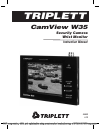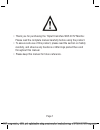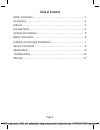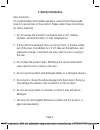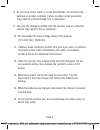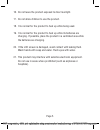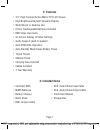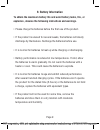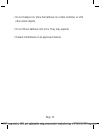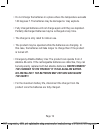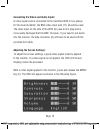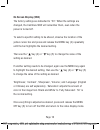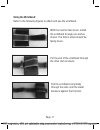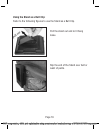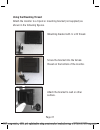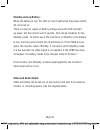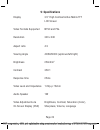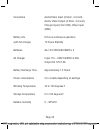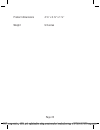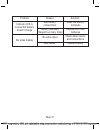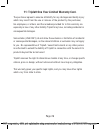- DL manuals
- Triplett
- Security System
- CamView W35
- Instruction Manual
Triplett CamView W35 Instruction Manual
Summary of CamView W35
Page 1
Triplett camview w35 security camera wrist monitor instruction manual 84-889 6-10 pdf compression, ocr, web optimization using a watermarked evaluation copy of cvision pdfcompressor.
Page 2
Page 1 • thank you for purchasing the triplett camview w35 cctv monitor. Please read the complete manual carefully before using the product. • to assure safe use of this product, please read the section on safety carefully, and observe any cautions or warnings posted there and throughout this manual...
Page 3: Table of Contents
Page 2 table of contents safety information ...............................................................................1 introduction .........................................................................................2 features .................................................................
Page 4: 1: Safety Information
Page 3 1: safety information dear customer: for greatest safety and reliable operation, please follow these guide- lines for use and care of the product. Please retain these instructions for future reference. 1. Do not expose the product to excessive dust or dirt, intense vibration, extreme humidity...
Page 5
Page 4 8. Do not drop, strike, bend, or crush the batteries. Do not place the batteries in a metal container. Failure to observe this precaution may result in a chemical leak, fire, or explosion. 9. Use only the charger provided with the product. Use of a different charger may result in fire or expl...
Page 6
Page 5 16. Do not leave the product exposed to direct sunlight. 17. Do not allow children to use the product. 18. It is normal for the product to heat up while being used. 19. It is normal for the product to heat up while its batteries are charging. If possible, place the product in a ventilated are...
Page 7: 2: Introduction
Page 6 2: introduction the triplett camview w35 is a portable battery operated video monitor designed to aid cctv and security electronics installers and mainte- nance technicians. It’s high contrast 3.5” lcd screen provides a large image that is especially useful for adjusting camera setup, focus, ...
Page 8: 3: Features
Page 7 3: features • 3.5” high contrast active matrix tft lcd screen • high brightness daylight viewable display • wrist mount or desktop use • 6 hour rechargeable batteries included • bnc video input jack • on screen display of video settings • audio support (built in speaker) • auto ntsc/pal opera...
Page 9: 5: Controls and Indicators
Page 8 5: controls and indicators 1. Built-in 1 watt speaker 2. Power / charging indicator, bi-color led (red, green) 3. Menu / select button 4. Increase setting 5. Decrease setting 6. Menu off 7. Charger input (power in) 8. Power switch (off / on) 9. Audio/video input (camera in) 10. Audio/video ou...
Page 10: 6: Battery Information
Page 9 6: battery information to obtain the maximum battery life and avoid battery leaks, fire, or explosion, observe the following instructions and warnings. • please charge the batteries before the first use of the product. • if the product is unused for several weeks, the batteries will slowly di...
Page 11
Page 10 • do not transport or store the batteries in a metal container or with other metal objects. • do not throw batteries into a fire. They may explode. • discard old batteries in an approved manner. Pdf compression, ocr, web optimization using a watermarked evaluation copy of cvision pdfcompress...
Page 12
Page 11 6: installing and charging the batteries • refer to the following figures to install the batteries. Flip the stand up, pull it up, and twist it around out of the way of the battery cover. Remove the battery cover, sliding it in the direction of the arrow molded in the plastic . Install the b...
Page 13
Page 12 • plug the charger into the power source (wall outlet) then plug the charger cable into the connector (7) on the side of the product. Observe indicator led(2). The led should light up red and flash twice slowly (as the product tests the batteries) then turn on solidly to indicate the batteri...
Page 14: Never Connect
Page 13 • do not charge the batteries in a place where the temperature exceeds 140 degrees f. The batteries may be damaged or may explode. • fully charged batteries will not charge again until they are depleted. Partially discharged batteries may be recharged at any time. • the charger is only rated...
Page 15: 8: General Instructions
Page 14 8: general instructions turning the product on: after charging the batteries (see section 7), slide switch (8) to its up- per position to turn the product on. When operating from batteries, the led should light up green. The camview w35 continually tests for the presence and type of video si...
Page 16
Page 15 connecting the video and audio inputs: a video signal can be connected to the camview w35 in two places. For the best durability, the bnc video input jack (11) should be used. The video input on the side of the w35 (9) uses a mini-plug and is more easily damaged that the bnc. However, if you...
Page 17: On Screen Display (Osd)
Page 16 on screen display (osd) the factory settings are defaulted to “50”. When the settings are changed, the camview w35 will remember them, even when the power is turned off. To select a specific setting to be altered, observe the location of the yellow cursor bar and press and release the menu k...
Page 18: Using The Wristband:
Page 17 using the wristband: refer to the following figures to attach and use the wristband. With the monitor face down, install the wristband through one slot as shown. The velcro strips should be facing down. Put the end of the wristband through the other slot as shown. Pull the wristband complete...
Page 19
Page 18 front view of monitor and wristband place monitor against wrist or arm with wristband hanging over arm. Bring end of wristband around back of arm and insert it through the buckle from the back, pulling it all the way through. Fold and pull end of wristband back over itself, adjust- ing to th...
Page 20
Page 19 using the stand as a belt clip: refer to the following figures to use the stand as a belt clip. Pull the stand out and let it hang loose. Slip the end of the stand over belt or waist of pants. Pdf compression, ocr, web optimization using a watermarked evaluation copy of cvision pdfcompressor.
Page 21: Using The Stand:
Page 20 using the stand: refer to the following figures. Pull the stand out and let it hang loose. Pull stand up (there is a spring inside) and rotate it by 90°. Release prop monitor up using the stand. Pdf compression, ocr, web optimization using a watermarked evaluation copy of cvision pdfcompress...
Page 22: Using The Mounting Thread:
Page 21 using the mounting thread: attach the monitor to a tripod or mounting bracket (not supplied) as shown in the following figures. Mounting bracket with ¼ x 20 thread. Screw the bracket into the female thread on the bottom of the monitor. Attach the bracket to wall or other surface. Pdf compres...
Page 23: Standby and Low Battery:
Page 22 standby and low battery: when the battery is low, the led (2) won’t light when the power switch (8) is turned on. There is a narrow region of battery voltage where the led will light up green, but the monitor won’t operate. This can be mistaken for the standby mode. To test to see if the mon...
Page 24: 9: Specifications
Page 23 9: specifications display 3.5” high contrast active matrix tft lcd screen video formats supported ntsc and pal resolution 320 x 240 aspect ratio 4:3 viewing angle 40/60/60/60 (up/down/left/right) brightness 250cd/m 2 contrast 350:1 response time 25ms video level and impedance 1.0vp-p 75ohm a...
Page 25
Page 24 connectors audio/video input (3.5mm, 4 circuit), audio/ video output (2.5mm, 3 circuit), charger input (mini usb), video input (bnc) battery life 6 hours continuous operation, (with full charge) 12 hours standby batteries aa 1.2v 2500mah nimh x 4 ac charger input 110 ~ 240v-50/60hz-0.30a out...
Page 26
Page 25 product dimensions 4 ¾” x 3 ¾” x 1 ¼” weight 9 ounces pdf compression, ocr, web optimization using a watermarked evaluation copy of cvision pdfcompressor.
Page 27: 10: Troubleshooting
Page 26 10: troubleshooting problem reason solution won’t turn on batteries discharged charge battery batteries installed install batteries no video signal input incorrectly correctly bad battery clean the battery connections terminals apply video signal to the input monitor turns off batteries disc...
Page 28
Page 27 problem reason solution battery has been replace with new charged too many times batteries bad battery clean the battery connections terminals indicator led is normal but battery doesn’t charge no video input check video source and connections no video display bad cables replace cables pdf c...
Page 29
Page 28 11: triplett one year limited warranty triplett warrants instruments and test equipment manufactured by it to be free from defective material or workmanship and agrees to repair or replace such products which, under normal use and service, disclose the defect to be the fault of our manufactu...
Page 30
Page 29 11: triplett one year limited warranty cont. The purchaser agrees to assume all liability for any damages and bodily injury which may result from the use or misuse of the product by the purchaser, his employees, or others, and the remedies provided for in this warranty are expressly in lieu ...
Page 31
Pdf compression, ocr, web optimization using a watermarked evaluation copy of cvision pdfcompressor.