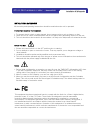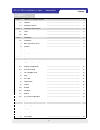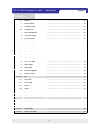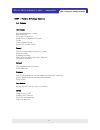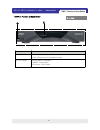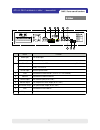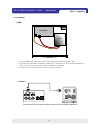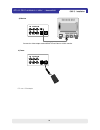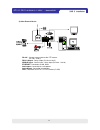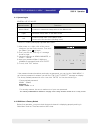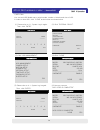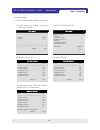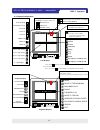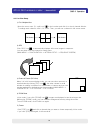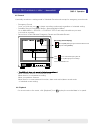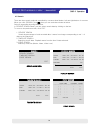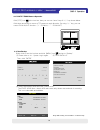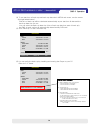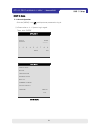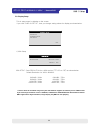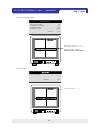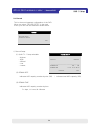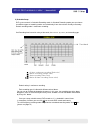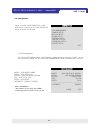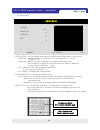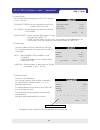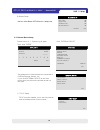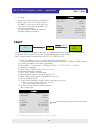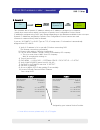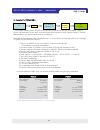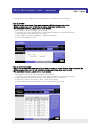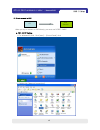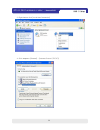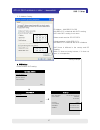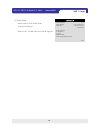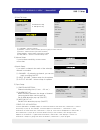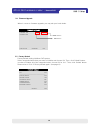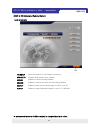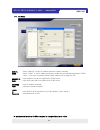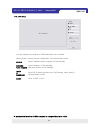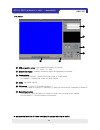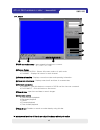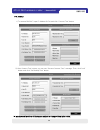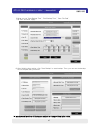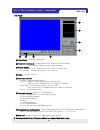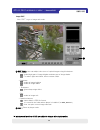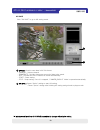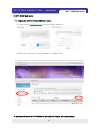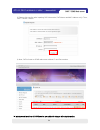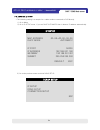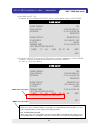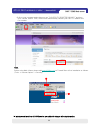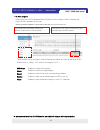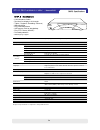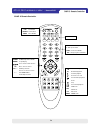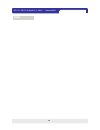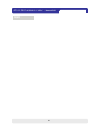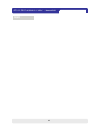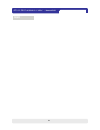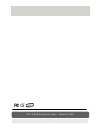- DL manuals
- Triplex
- DVR
- 4Ch H.264 hardware codec Network DVR
- User Manual
Triplex 4Ch H.264 hardware codec Network DVR User Manual - page 13
4Ch H.264 hardware codec
- Network DVR
12
CHAP. 4 Operation
4-1. System Log-In
4-2. HDD Clear & Factory Default
DVR LOG-IN
USER ID ADMIN
USER PW ________
1 2 3 4 5 6 7 8 9
ENTER EXIT
If the password entered matches previously set password, you can log into ‘MAIN MENU’. If
an incorrect password is entered, you will see “PW IS NOT CORRECT” message on display.
The factory default password is none. Just click ‘ENTER’ for first time initial log in.
-Factory default password
ADMIN : (Blank)
MANAGER : ‘1’
USER1~USER8 : ‘2’~’9’
※ For security reasons, be sure to make note of your own password.
※
The authority of MANAGER & USERS for changing critical settings of DVR is limited due to security reasons.
Before first operation, you must check that each channel is displaying properly and log in
‘Main Menu’ and set Time/Date and set HDD clear.
1) After power on, a right-click of the mouse
shows an icon bar on the screen. Then click
the [Menu] icon to log in.
2) Then, you will see ‘DVR Log-In’ message
shown at right.
3) You may log in as an ADMIN, MANAGER, or
USER1 ~ USER8.
4) Input your password (Max. 8 digits are
available for password) and click ‘ENTER’.
5) To exit, click ‘EXIT’ button.
Mouse buttons
Functions
Mouse Wheel
Increases or decreases setup value on the Menu mode
Right
Decreases setup value on the Menu mode
Left
Increases setup value on the Menu mode
Execute all of the functions (clicking icons)
GENERAL USE OF MOUSE
* Please use a mouse pad for proper operation of the mouse.
Summary of 4Ch H.264 hardware codec Network DVR
Page 2
4ch h.264 hardware codec - network dvr 1 installation & safeguards all the safety and operating instructions should be read before the unit is operated. Environment condition for installation 1. To prevent electric shock or other hazard, do not expose units to rain, moisture, or dust. 2. Place this ...
Page 3
4ch h.264 hardware codec - network dvr 2 contents contents 21 ---------------------------------------------------------------- setup chap. 5 21 ---------------------------------------------------------------- general operation 5-1. 22 ---------------------------------------------------------------- ...
Page 4
4ch h.264 hardware codec - network dvr 3 46 ---------------------------------------------------------------- backup 6-5. 58 ---------------------------------------------------------------- specification chap. 8 30 ---------------------------------------------------------------- buzzer setup 8) 57 --...
Page 5
4ch h.264 hardware codec - network dvr 4 chap 1. Features & package contents 1-1. Features chap 1. Features & package contents live display real time display per camera auto sequence pip (picture in picture) digital zoom of display (2x zoom) freeze simple playback mode simple ptz camera control reco...
Page 6
4ch h.264 hardware codec - network dvr 5 1-2. Package contents 1. Dvr main unit 3. Power cable 4. Power adapter 5. User ’ s manual 7. Rubber pad 8. Hdd absorber 9. Hdd bolts prevents dvr from slipping. Attach it to the bottom of main unit. 7. Rubber pad remote controller 2. Remote controller package...
Page 7
4ch h.264 hardware codec - network dvr 6 name function ① usb host used for data backup and firmware update (only usb memory stick should be used.) ② led lamps shows status of operation power : power status hdd active : hdd status chap 2. Function of each button 2-1. Front chap 2. Function of each bu...
Page 8
4ch h.264 hardware codec - network dvr connection to vga monitor (crt or tft lcd monitor) vga 3 1ch audio input audio input connection with ptz camera or other external device using rs 485 rs 485 2 relay out terminal relay output sensor input terminal sensor input dc 12v dc power 9 connection to eth...
Page 9
4ch h.264 hardware codec - network dvr 3-1. Installation configuration chap. 3 installation chap.3 installation 8.
Page 10
4ch h.264 hardware codec - network dvr 9 1) hdd 3-1. Installation 1. Connect main board and hdd using sata data cable and hdd power cable. 2. Stick the hdd absorber (included in package) on the bottom of case and then install the hdd on top of them by using the bolts (included in package). 3. Screws...
Page 11
4ch h.264 hardware codec - network dvr 10 4) power dc over 12v adapter chap. 3 installation 3) monitor connect the video output marked monitor to video-in of main monitor..
Page 12
4ch h.264 hardware codec - network dvr 11 5) other external device rs-485 : controls external device like ptz camera. (pin no.1 & no.2) relay output : relay output (pin no.3 & no.5). Sensor input : sensor input – alarm input (pin no.6 ~ no.10). Ethernet : connection to lan, wan audio input : connect...
Page 13
4ch h.264 hardware codec - network dvr 12 chap. 4 operation 4-1. System log-in 4-2. Hdd clear & factory default dvr log-in user id admin user pw ________ 1 2 3 4 5 6 7 8 9 enter exit if the password entered matches previously set password, you can log into ‘main menu’. If an incorrect password is en...
Page 14
4ch h.264 hardware codec - network dvr 13 1) hdd clear you can see hdd model name, serial number, number of blocks and size of hdd. In order to clear hdd, click ‘clear’ at the bottom as shown below. Chap. 4 operation hdd management model wdc wd3200js-60pdb0 serial wd-wcapd3768692 blocks 1048576 lba ...
Page 15
4ch h.264 hardware codec - network dvr 14 chap. 4 operation 2) factory default factory default setting initializes dvr system. Factory default all off --------------------------------- display setup off record setup off schedule setup off camera setup off configuration off external device off defaul...
Page 16
4ch h.264 hardware codec - network dvr 2005 / 07/ 21 22 : 05:18 10% 1 2 3 4 ethernet connection status icon 15 chap. 4 operation 4-3. Display configuration live display playback display playback search freeze sequence zoom pip ptz menu emergency recording start emergency recording stop ch no.1 singl...
Page 17
4ch h.264 hardware codec - network dvr 16 3) picture in picture (pip view) cam01 4) zoom view 2) seq chap. 4 사용방법 ch04 ch03 ch02 ch01 ● ● ● 1) full / multiple view full screen 4-4. Live view setup full screen chap. 4 operation cam02 move the cursor onto [4 - split icon] in the icon bar and click it ...
Page 18
4ch h.264 hardware codec - network dvr 17 4-6. Playback chap. 4 operation 4-5. Record it basically records as a setting made in schedule record mode except for emergency record mode. - emergency record once you click this icon , it keeps recording continuously regardless of schedule setting. - sched...
Page 19
4ch h.264 hardware codec - network dvr 18 4-7. Search search percent search time/date search event serach exit percent search start 2006 / jul / 09 pm 01 : 58 : 56 end 2006 / jul / 10 pm 11 : 58 : 56 target 2006 / jul / 09 pm 05 : 58 : 56 percent 20% play esc time/date search serach main menu percen...
Page 20
4ch h.264 hardware codec - network dvr 19 4-8. Pan/tilt/zoom camera operation chap. 4 operation click [ptz] icon in the icon bar, then you can see ‘arrow’ keys & ‘+/-’ key shown below. Click these arrow keys to move a ptz camera to each direction. By using ‘+/-’ key, you can control zoon in/out func...
Page 21
4ch h.264 hardware codec - network dvr (6) you can verify the back-up by installing and running the player on your pc. Refer to 6-3. Viewer chap. 4 operation usb setup hdd start jun/14/2007 16:19:08 end jun/14/2007 16:36:21 media partition 975 mb / 983 mb start jun/14/2007 16:19:08 end jun/14/2007 1...
Page 22
4ch h.264 hardware codec - network dvr 21 main menu display setup record configuration external device back-up firmware upgrade factory default language english exit main menu chap. 5 setup chap 5. Setup 5-1. General operation click the [menu] icon and input user password to log in. Dvr log-in user ...
Page 23
4ch h.264 hardware codec - network dvr 22 5-2. Display setup 1) vga setup this is setup menu for display on the screen. If you click ‘display set up’, then you change setting values for display as shown below. 640x480 / 60hz 800x600 / 60hz 1024x768 / 60hz 1280x1224 / 60hz 640x480 / 75hz 800x600 / 75...
Page 24
4ch h.264 hardware codec - network dvr 2005 / 07/ 21 22 : 05 :18 17d 1 2 3 4 23 3) osd setup osd setup top osd offset 0 default esc top osd offset : -1 ~ 1 border enable : on/off border color : color select vertical position : -5 ~ 5 horizontal position : -31 ~ 31 2) screen display setup screen disp...
Page 25
4ch h.264 hardware codec - network dvr 24 5-3. Record 1) record setup record record setup schedule setup esc this is the most important configuration of the dvr. When you select ‘record setup’ in the main menu, you can see the window as shown below. Chap. 5 setup record setup quality highest -------...
Page 26
4ch h.264 hardware codec - network dvr 25 2) schedule setup dvr system records in schedule recording mode. In schedule recording mode, you can choose four different types of recording modes and schedule by 2 hour interval from sunday to saturday. Default recording mode is continuous recording. Set r...
Page 27
4ch h.264 hardware codec - network dvr 26 5-4. Configuration 1) hdd management configuration hdd management camera setup motion setup alarm setup interval setup time/date setup password setup buzzer setup esc when you click ‘ configuration’ on the main menu, you can go to ‘configuration’ menu as sho...
Page 28
4ch h.264 hardware codec - network dvr 27 2) time/date setup 3) camera setup in this setup, you can select date/time of dvr system and display format. You can adjust values by using the mouse wheel or left/right button of the mouse. ※ for the first time installation, date/time setup must be complete...
Page 29
4ch h.264 hardware codec - network dvr 28 motion setup channel ch1 sensitivity 6 duration 05 size 2 default all-default esc blocked area (red) (non-motion detection area) non-blocked area (motion detection area) 4) motion setup chap. 5 setup motion setup: you can change values by mouse wheel and lef...
Page 30
4ch h.264 hardware codec - network dvr 29 see the switching time interval for seq or pip function. (1 sec. ~99 sec. ) sequence screen :set the sequencing switch time interval in live full screen. Pip screen : set the sequencing switch time interval of pip window. Event update : set the minimum time ...
Page 31
4ch h.264 hardware codec - network dvr 30 chap. 5 setup 5-5. External device setup 1) tcp/ip setup external device tcp/ip setup pan/tilt setup mouse setup audio setup esc tcp/ip setup ip setup ddns setup esc set parameters of external devices connected to dvr like ethernet, mouse, etc. If you click ...
Page 32
4ch h.264 hardware codec - network dvr ip setup mac address dhcp mode ip port ip address gateway subnet 00-0a-a2-00-fd-63 manual ip detect 50000 192.168.001.160 192.168.001.001 255.255.255.255 esc (1) ip setup : shows the network information assigned to the dvr unit. If the dhcp setup status is auto...
Page 33
4ch h.264 hardware codec - network dvr 32 * if user fails to access, please verify 1,3,4,7,8 again. B. Dynamic ip this contrasts with a dynamic ip address, wherein an ip address is assigned to a computer, usually by a remote server which is acting as a dynamic host configuration protocol server. Ip ...
Page 34
4ch h.264 hardware codec - network dvr 33 c. Dynamic ip of pppoe (dsl) dvr doesn’t support dsl (pppoe), user will need to set network with ip share in order to access dvr remotely. At this time, user will need to port forward on dvr. Please contact ip share manufacturer if you need to know how to fo...
Page 35
4ch h.264 hardware codec - network dvr 34 if you are using a router, please setting up dmz and port forwarding instructions below. [how to set dmz] - set dmz as per router manual, if you want to connect a dvr by using one internet line. - setting procedure and name of dmz may be various from router ...
Page 36
4ch h.264 hardware codec - network dvr d. Direct connect to dvr dvr (server) pc when you try to connect to dvr directly, you must use direct cable. A. Pc’s tcp/ip setting 1. For windowsxp/2000, click [start] – [control panel] click 2. Double click [network connections] chap. 5 setup 35.
Page 37
4ch h.264 hardware codec - network dvr 36 3. Right-button click [local area connection] 4. Click ‘properties’ [general] – [internet protocol (tcp/ip)] chap. 5 setup.
Page 38
4ch h.264 hardware codec - network dvr 5. Ip address setting ip address : aaa.Bbb.Ccc.Ddd aaa.Bbb.Ccc is identical with dvr’s setting ddd with dvr’s setting is not same subnet mask must be 255.255.255.0 default gateway is aaa.Bbb.Ccc.1 aaa.Bbb.Ccc is identical with hub’s address dns server is differ...
Page 39
4ch h.264 hardware codec - network dvr ddns setup ddns enable off dns server 192.168.063.001 interval d-00 h-00 n-20 register ddns status ip address ip port remain time last registration date esc (2) ddns setup : please refer to ch.8 ddns setup for more information. Refer to ch7-2 ddns set up in dvr...
Page 40
4ch h.264 hardware codec - network dvr (1) channel : selects channel (2) model : selects camera model (protocol type) per each channel (3) ptz id : selects ptz id (per each channel) (4) baudrate : selects data transmission speed (5) cmd delay : selects command delay time 3) mouse setup if you increa...
Page 41
4ch h.264 hardware codec - network dvr 40 5-6. Firmware upgrade when it comes to firmware upgrade, you may ask your local dealer. 5-7. Factory default factory default setting initializes dvr system. Select categories below that you want to initialize and choose on. Then, click ‘ default ’ button. In...
Page 42
4ch h.264 hardware codec - network dvr 41 chap 6. Irs chap 6. Irs (integrated remote station) main interface irs setup inputs information for irs network connection. Dvr setup changes dvr setting over a network. Viewer enables to show live image display. Search enables to search and show recorded im...
Page 43
4ch h.264 hardware codec - network dvr 42 chap 6. Irs manual select “manual” to input ip address and port number manually. Ddns select “ddns” to use ip address and port number that you already registered in ddns server. (for more information about ddns, please refer to page 54~59.) member id input m...
Page 44
4ch h.264 hardware codec - network dvr 43 chap 6. Irs you can change some settings of dvr listed below over a network. (alarm, buzzer, interval, record configuration, record schedule, audio) manual input ip address and port number of dvr manually. Address input ip address of dvr manually. Port numbe...
Page 45
4ch h.264 hardware codec - network dvr 44 chap 6. Irs 1 2 3 4 dvr connection setup : input network information to connect. (ip / port / id / pw) system information : displays connection status and operating information. Screen display a) screen division : selects full screen mode or 4-split mode b) ...
Page 46
4ch h.264 hardware codec - network dvr 45 chap 6. Irs 6-4. Search 1 2 3 4 5 6 7 8 dvr connection setup : input network information to connect. (ip / port / id / pw) screen display a) screen division : selects full screen mode or 4-split mode b) channel : displays full screen for each channel. System...
Page 47
4ch h.264 hardware codec - network dvr chap 6. Irs 6-5. Backup 46 1) to execute backup, input ip address & port and click ‘connect test’ button. 2) after connect test is done, you can see ‘success connect test!’ message. Then, click ‘lock’ button and click ‘set backup time’ button. ※ interface and f...
Page 48
4ch h.264 hardware codec - network dvr 47 chap 6. Irs 3) now you set ‘start backup time’, ‘end backup time’, ‘save file path’, ‘file size’ and click ‘apply’. 4) after finishing time setting, click ‘start backup’ to start backup. Then, you can see the backup file on the path that you chose. ※ interfa...
Page 49
4ch h.264 hardware codec - network dvr 48 chap 6. Irs 6-6. Player time display : displays current time. Recorded data display : displays start time & end time of recorded data. Also, displays operating status during playback. Screen display a) screen division : selects full screen mode or 4-split mo...
Page 50
4ch h.264 hardware codec - network dvr 49 chap 6. Irs image edit 1 2 click “edit” to go to image edit mode. Edit tool : user can adjust color tone of copied images using this buttons. - contrast : make bright part of image brighter and dart part of image darker : to reduce light and shade, lower con...
Page 51
4ch h.264 hardware codec - network dvr 50 chap 6. Irs avi save 1 2 option : used to save data in avi file format. - channel : selects channel - framerate : decides frames per second of data to be saved. - size : decides the size of data to be saved automatically. - start : starts saving - stop : sto...
Page 52
4ch h.264 hardware codec - network dvr 51 7-1. Registering dvr for ddns (ddns web-server) 1) please access www.H264ip.Com and click register member id. 2) please click ‘dvr add’ or ‘my dvr register’ to register dvr. Chap 7. Ddns web-server chap 7. Ddns web-server ※ interface and functions of ddns se...
Page 53
4ch h.264 hardware codec - network dvr 52 3) please click confirm after inputting dvr information (dvr name and mac address only). Then, click “confirm” button. 4) now, dvr is listed on ddns web server without ip and port number. Chap 7. Ddns web-server ※ interface and functions of ddns service are ...
Page 54
4ch h.264 hardware codec - network dvr 53 7-2. Ddns set up in dvr * the following setting is a sample for a cable modem connected to dvr directly. 1) go to menu 2) go to ip setup menu, if you set dhcp automatic then it detects ip address automatically. 3) go to the previous menu and click ddns setup...
Page 55
4ch h.264 hardware codec - network dvr 54 4) set ddns on/off ‘on’. Ip address which is assigned from dhcp server is automatically input on dns server. 5) go down to register and push enter button to renew ip registered on ddns server. ( interval : connection interval time between dvr and ddns server...
Page 56
4ch h.264 hardware codec - network dvr 55 6) go to your computer again after you see “success to register dvr info” and then click ‘refresh’ button. Then, ddns server automatically catches your dvr’s ip address and port number. Note. Before using web-viewer, please add www.H264ip.Com on trusted site...
Page 57
4ch h.264 hardware codec - network dvr 56 ⑤ ④ ③ ⑥ leave this check box empty click ⑦ www.H264ip.Com chap 7. Ddns web-server.
Page 58
4ch h.264 hardware codec - network dvr 7-3. Web program chap 7. Ddns web-server 57 some functions of irs (integrated remote station) such as viewer, search, backup and player are also available on the web. *if activex control installation is required for the first time access, please click ‘yes’. Cl...
Page 59
4ch h.264 hardware codec - network dvr 58 • h.264 hardware codec • real time live display in all channels • triplex ( playback / recording / ethernet ) • web monitoring • easy control by mouse • usb memory stick for data backup. • easy ptz camera (mouse) • password protection • multi-language suppor...
Page 60
4ch h.264 hardware codec - network dvr 59 select ch. / input number input number control icon on/off emergency record on/off go back to beginning backward playback forward playback go back to the end fast backward playback pause stop fast forward playback seq mode frz mode pip mode zoom mode i ◀ ◀ ▶...
Page 61
4ch h.264 hardware codec - network dvr 60 memo :.
Page 62
4ch h.264 hardware codec - network dvr 61 memo :.
Page 63
4ch h.264 hardware codec - network dvr 62 memo :.
Page 64
4ch h.264 hardware codec - network dvr 63 memo :.
Page 65
4ch h.264 hardware codec - network dvr 64 4ch h.264 hardware codec – network dvr.