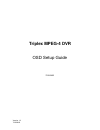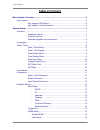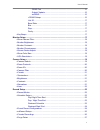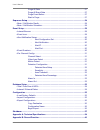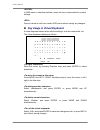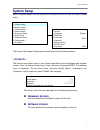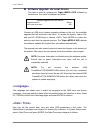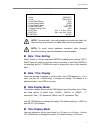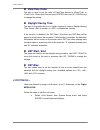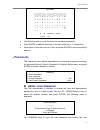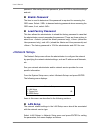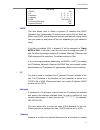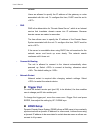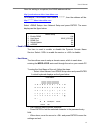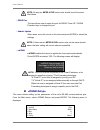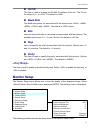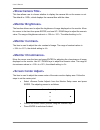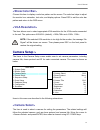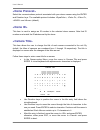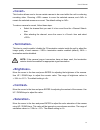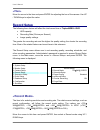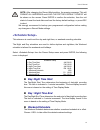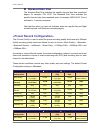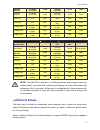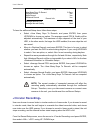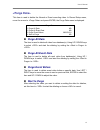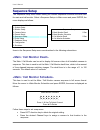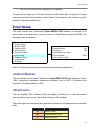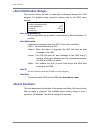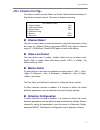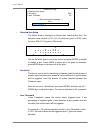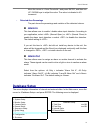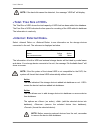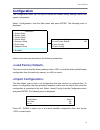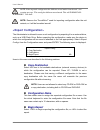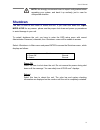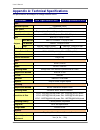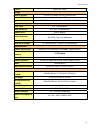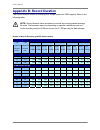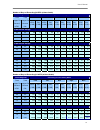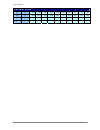Summary of MPEG-4
Page 1
Version 1.3 79100a03 triplex mpeg-4 dvr osd setup guide 79100a03.
Page 2: Table of Content
User’s manual 2 table of content menu system overview.....................................................................................................5 ................................................................................................................5 key usage in osd menu ...........
Page 3
User’s manual 3 - ddns port ....................................................................................16 - submit/ update .............................................................................16 - ezddns...................................................................................
Page 4
User’s manual 4 purge all data ......................................................................................27 purge all event data ............................................................................27 purge event before ................................................................
Page 5: Menu System Overview
User’s manual 5 menu system overview the detailed functions and settings of triplex mpeg-4 dvr can be set using the hierarchical osd menu. This chapter particularizes the items and options in the osd menu. To enter the main menu, press menu and then enter administrator or user password. The default ...
Page 6
User’s manual 6 in osd menu or selection interface, press the key to make selection or save settings. Press to cancel or exit from certain osd menu without saving any changes. Key usage in virtual keyboard a virtual keyboard shows when edit the settings, such as camera title, etc. The virtual keyboa...
Page 7: System Setup
User’s manual 7 system setup select from the main menu and press enter to enter the system setup menu. Main menu 1. System setup 2. Monitor setup 3. Camera setup system setup 4. Record setup 1. Version 5. Sequence setup 2. Language english 6. Event setup 3. Date/time 7. Database setup 4. Unit name d...
Page 8
User’s manual 8 software upgrade via local device this item is used for updating the triplex mpeg-4 dvr software by local device. The menu is displayed as follows. Software upgrade via local device upgrade version xxxx-xxxx-xxxx-xxxx select no connect an usb drive contains upgrade software to the un...
Page 9: Date / Time Setting
User’s manual 9 date/time 1. Date 2. Time 3. Date/time display 4. Date display mode 5. Time display mode 6. Date/time order 7. Daylight saving time 8. Dst start 9. Dst end 10. Dst bias 2005/02/21 pm10:39:26 1 row y/m/d 24 hr date first off apr, 1 st sun, 02:00 apr, last sun, 02:00 60 min note: the r...
Page 10: Date/time Order
User’s manual 10 date/time order the item is used to set the order of date/time display to or . Select this item and press enter, then use up / down keys to change the setting. Daylight saving time the item is for people who live in certain regions to observe daylight saving time. Select to enable, ...
Page 11: Admin / User Password
User’s manual 11 unit name a b c d e f g h i j k l m n o p q r s t u v w x y z a b c d e f g h i j k l m n o p q r s t u v w x y z 0 1 2 3 4 5 6 7 8 9 . ! @ # − _ ◄ ► backspace delete cancel ok • use direction keys to move the cursor to the wanted character. • press enter to add the character to the...
Page 12: Enable Password
User’s manual 12 password. After setting the new password, press enter to save the settings and exit. Enable password the item is used to determine if the password is required for accessing the osd menu. Select to demand entering password when accessing the osd menu; if not, select . Load factory pa...
Page 13
User’s manual 13 lan setup 1. Dhcp 2. Ip 3. Netmask 4. Gateway 5. Dns 6. Connect at booting 7. Network restart on 0 .0 .0 .0 0 .0 .0 .0 0 .0 .0 .0 192.168.10.1 yes no - dhcp this item allows user to obtain a dynamic ip address from dhcp (dynamic host configuration protocol) server during the unit bo...
Page 14: Trigger Port
User’s manual 14 network. Users are allowed to specify the ip address of the gateway or router associated with this unit. To configure this item, dhcp must be set to . - dns dns is the abbreviation for “domain name server”, which is an internet service that translates domain names into ip addresses....
Page 15
User’s manual 15 once the setting is completed, the ddns address will be: http://yourhostname.Ddns.Iview-ddns.Com for example, if the chosen host name is “*******”, then the address will be: http://*******.Ddns.Iview-ddns.Com select from network setup and press enter. The menu displays as the figure...
Page 16
User’s manual 16 note: no any two mpeg-4 dvr series units should be set the same host name. - ddns port the item allows user to setup the port for ddns. Press up / down direction keys to change the port. - submit/ update when done, move the cursor to this item and press enter to submit the settings....
Page 17: Unit Id
User’s manual 17 unit id this item is used to change the rs-485 id address of the unit. The id is in the range of to . The default is . Baud rate the baud rate options for associated with the protocol are , , , and . The default is baud. Bits user can specify the bits in a word that are associated w...
Page 18
User’s manual 18 this item allows user to choose whether to display the camera title on the screen or not. The default is , which displays the camera titles with the video. The function allows user to adjust the brightness of image displayed on the monitor. Move the cursor to the item then press ent...
Page 19: Camera Setup >
User’s manual 19 choose this item to display a color bar pattern on the screen. The color bar helps to adjust the monitor hue, saturation, text color, and display options. Press esc to exit the color bar pattern and return to the osd menu. The item allows user to select appropriate vga resolution fo...
Page 20
User’s manual 20 select the communications protocol associated with your dome camera using the enter and direction keys. The available protocol includes , , , and (default). This item is used to assign an id number to the selected dome camera. Note that id number must match the id address set by the...
Page 21
User’s manual 21 this function allows user to choose certain camera to be covert while the unit is continuing recording video. Choosing means to cover the selected camera; and to remain the selected camera non-covert. The default setting is . To make a camera be covert, follow these steps: • select ...
Page 22: Record Setup
User’s manual 22 move the cursor to the item and press enter for adjusting the hue of the camera. Use up / down keys to adjust the value. Record setup the following three factors will effect the total record time of triplex mpeg-4 dvr : • hdd capacity • recording rate (picture per second) • image qu...
Page 23: Day/ Night Time Start
User’s manual 23 note: after changing the record mode setting, the warning message “this will format all harddisks and load the factory default config!” will be shown on the screen. Press enter to confirm the selection, then the unit starts to format the hard disks and load the factory default setti...
Page 24: Weekend Start/ End
User’s manual 24 weekend start/ end the weekend start time indicates the specific day and time that a weekend begins, for example, fri 18:00. The weekend end time indicates the specific time and day that a weekend ends, for example, mon 06:00. Time is indicated in 1-minute increments. Note that the ...
Page 25
User’s manual 25 standard (default) 3.75 ntsc (3.125 pal) 11 kb 15 ntsc (12.5 pal) 17 kb both extended record 3.75 ntsc (3.125 pal) 5 kb 15 ntsc (12.5 pal) 17 kb both ezrecord auto auto auto auto auto event only n/a n/a 30 ntsc (25 pal) 17 kb both 512kbps dsl 3 ntsc (3 pal) 3 kb 3 ntsc (3 pal) 3 kb ...
Page 26
User’s manual 26 ezrecord setup how many days to record daytime record night record weekend record average normal pps average normal quality 2 days yes yes yes 3.75 best to have the ezrecord setup done, follow these steps: • select and press enter, then press up/down to choose an option. The average...
Page 27: Purge All Data
User’s manual 27 this item is used to delete the normal or event recording video. In record setup menu, move the cursor to and press enter; the purge data menu is displayed. Purge data 1. Purge all data 2. Purge all event data 3. Purge event before 4. Start to purge no no 2000/01/01 no purge all dat...
Page 28: Sequence Setup
User’s manual 28 sequence setup the sequence setup menu allows setting the camera sequence schedule and dwell time for main and call monitor. Select in main menu and press enter; the menu displays as follows. Main menu 1. System setup 2. Monitor setup sequence setup 3. Camera setup 1. Main monitor d...
Page 29: Event Setup
User’s manual 29 • continue the steps until the sequence is completed. A sequence can have up to 16 entries. User can select fewer than 16 entries for camera sequence and leave the remaining entries blank. The sequence can include a specific camera or cameras multiple times. Event setup this menu al...
Page 30
User’s manual 30 this function allows the user to send alert notifications through the cms program. For detailed setup instruction, please refer to the cms user’s manual. Alert notification setup 1. Alert configuration set 1 2. Alert notification off 3. Alert ip 0.0.0.0 4. Alert port 80 - alert conf...
Page 31: Channel Select
User’s manual 31 this menu is used to set the video loss detect, motion detect and alarm in / out function for each channel. The menu is displayed as below. Per channel config 1. Channel select 2. Video loss detect 3. Motion detect 4. Detection config 5. Alarm in 6. Alarm out ch1 off off off none ch...
Page 32
User’s manual 32 detection config 1. Detected area setup 2. Sensitivity 3. Area threshold 88% 6% ----- detected area percentage ----- 40% ▲ - detected area setup the detect area is displayed as follows after selecting this item. The detection area consists of 273 (21 × 13) detection grids in ntsc vi...
Page 33: Alarm In
User’s manual 33 move the cursor to and press enter, and then use up / down keys to adjust the value. The value is indicated in 4% increment. - detected area percentage the part shows the percentage and variation of the detected volume. Alarm in this item allows user to enable / disable alarm input ...
Page 34
User’s manual 34 note: if the hard disk cannot be detected , the message “hdd fail” will display. The total size of hdd shows the total capacity of hdd that has been added into database. The free size of hdd indicates the free space for recording of the hdd added in database. The information is read...
Page 35: Configuration
User’s manual 35 configuration the configuration menu can be used to restore the default factory settings, import and export configuration. Select from the main menu and press enter. The following menu is displayed. Main menu 1. System setup 2. Monitor setup 3. Camera setup 4. Record setup configura...
Page 36: Copy Destination
User’s manual 36 note: if the imported configuration has different record mode from the unit’s, the warning message “this config has different record mode. This will format all harddisks.” will show. Note: remove the thumbdrive ® used for importing configuration after the unit restarts, or it will b...
Page 37: Shutdown
User’s manual 37 note: we strongly recommend users to export configuration before upgrading your system, and back it up routinely, just in case for unexpected situation. Shutdown the item is used to shut down or reboot the unit. If you must shut down the triplex mpeg-4 dvr for any reason, please use...
Page 38
User’s manual 38 appendix a: technical specifications all specifications are subject to change without notice. Specifications 8ch triplex mpeg-4 dvr 16ch triplex mpeg-4 dvr video operation system embedded (linux) video stand ntsc/pal switch selectable video operation triplex+ (live, record, playback...
Page 39
User’s manual 39 retrieve date/time, event storage build-in storage x2 ata 133/ udma 133 ide, hdd/cd-rw built-in hdd up to 2 built-in hdds export x3 usb2.0 ports, support thumbdrive ® and cd-rw alarm alarm input x16, terminal block alarm detection n.C./n.O., programmable auditory alert built-in buzz...
Page 40: Appendix B: Record Duration
User’s manual 40 appendix b: record duration the record duration relates to recording rate, image quality and hdd capacity. Refer to the following table. Note: record duration times are based on actual tests and represent average file sizes. Performance may vary depending on specific installations a...
Page 41
User’s manual 41 number of days of recording @60pps (without audio) recording rate recording picture quality mode low fair mid high best total images per second ntsc total images per second pal ntsc (5 kb) pal (5 kb) ntsc (8 kb) pal (8 kb) ntsc (11 kb) pal (11 kb) ntsc (14 kb) pal (14 kb) ntsc (17 k...
Page 42
User’s manual 42 600 gb internal storage 60 50 51.4 61.7 22.0 26.5 14.0 16.8 10.3 12.3 8.1 9.7 30 25 102.9 123.5 44.1 52.9 28.1 33.7 20.6 24.7 16.2 19.5 15 12.5 205.8 246.9 88.2 105.8 56.1 67.3 41.2 49.4 32.5 39.0 7.5 6.25 411.5 493.8 176.4 211.6 112.2 134.7 82.3 98.8 65.0 78.0