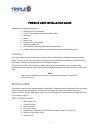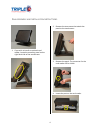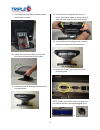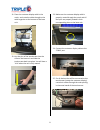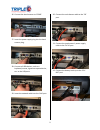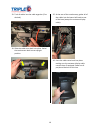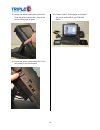Summary of POSIFLEX KS7215
Page 1
Copyright© 2013 triple e technologies. All rights reserved. Posiflex user installation guide.
Page 2
2 posiflex user installation guide manufacturer supplied components: 1. Posiflex ks7215 touchhead 2. Triple e technologies posiflex installation card 3. Keyboard 4. Mouse 5. Power cord 6. Display port to dvi adapter 7. Resource media dvd 8. Fcc required safety and regulatory documentation 9. Posifle...
Page 3
3 8. Brightness control button “+” 9. Brightness control button “-“ 10. Usb ports 11. Base stand 12. Compression lock for base stand cover 13. Cable exit 14. Cable groove 15. Cable exit 16. Cable holder 17. Bottom plate 18. Cable passage in bottom plate 19. Rubber feet with bottom plate fastening sc...
Page 4
4 f inal a ssembly and i nstallation i nstructions 1. If you wish to install an optional card reader, locate the accessory panel on the right hand side of the touchscreen. 2. Remove the two screws that attach the panel to the touchscreen. 3. Remove the panel. The connector for the card reader will b...
Page 5
5 5. Insert the connector from the touchscreen into the port on the card reader. 6. Attach the card reader to the touchscreen with the same two screws previously removed. 7. Locate the cable cover at the rear of the touchscreen base. 8. Remove the cover by gently prying up on the four tabs holding i...
Page 6
6 9. The metal stand and back-up battery cable should now be visible. 10. Swivel the touchscreen back to access the port cover at the bottom of the screen. 11. You should now be looking at the bottom of the touchscreen. 12. Locate the two locking tabs for the port cover. Gently press down on these t...
Page 7
7 15. In this example, an optional customer display will be connected to ‘com1’. The device is then mounted on the rear of the touchscreen with two screws. 16. Locate the touchscreen release button on the top rear of of the base. 17. Position one hand underneath the touchscreen. Press the release bu...
Page 8
8 21. Place the customer display cable in the notch, and route the cable through to the cable organizer at the bottom of the base unit. 22. Key the pins of the touchscreen into the slots on the base unit and slide the touchscreen back into place. You will hear a ‘click’ when the unit is fully seated...
Page 9
9 26. Connect the hand scanner to ‘com2’. 27. Insert the power supply plug into the hand scanner plug. 28. Connect all usb devices, such as a keyboard, mouse, signature capture device, etc. To the usb ports. 29. Insert the network cable into the ‘lan’ port. 30. Connect the cash drawer cable to the ‘...
Page 10
10 33. Tuck all cables into the cable organizer (if so desired). 34. Slide the cable cover back into place. Swivel the touchscreen back into an upright position. 35. At the rear of the touchscreen, gather all of the cables into the lower-left-hand corner of the base (except the customer display cabl...
Page 11
11 37. Locate the button cover panel on the left- hand side of the touchscreen. Press in the center of the panel to open. 38. Locate the power button and press it. This will power on the touchscreen. 39. Contact triple e technologies to complete the set-up and install of your posiflex device..