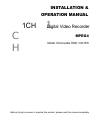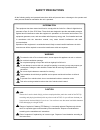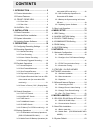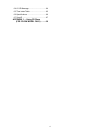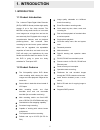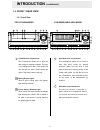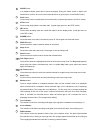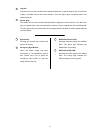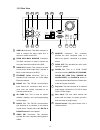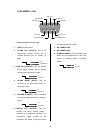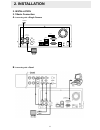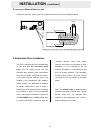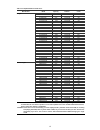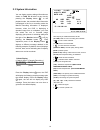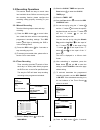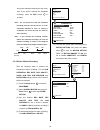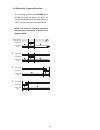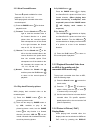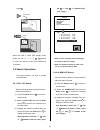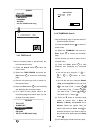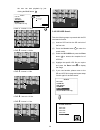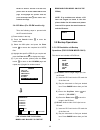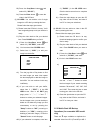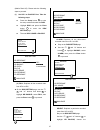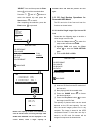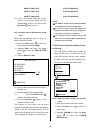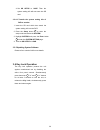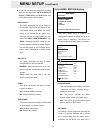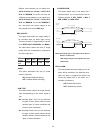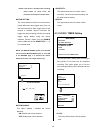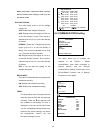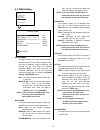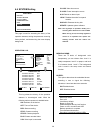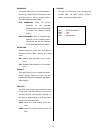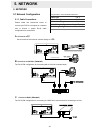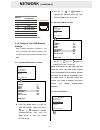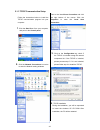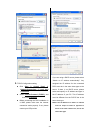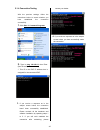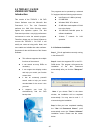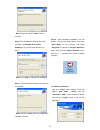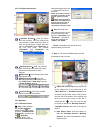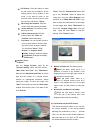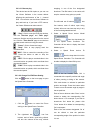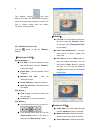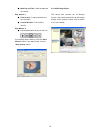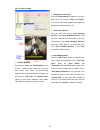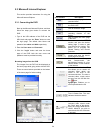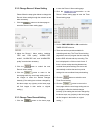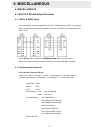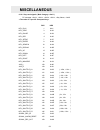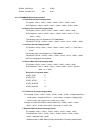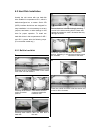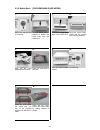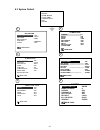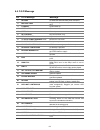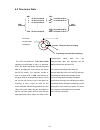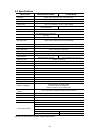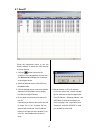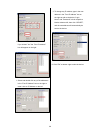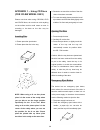- DL manuals
- Triplex
- DVR
- Removable HDDCD-RW
- Installation And Operaion Manual
Triplex Removable HDDCD-RW Installation And Operaion Manual
Summary of Removable HDDCD-RW
Page 1
Installation & operation manual 1 c h 1ch digital video recorder mpeg4 model: removable hdd / cd-rw before trying to connect or operate this product, please read this manual completely.
Page 2: Safety Precautions
2 safety precautions all the following safety and operated instructions which will prevent harm or damage to the operator and other persons should be read before the unit is operated. Information this equipment has been tested and found to comply with the limits for a class a digital device, pursuan...
Page 3: Contents
3 1. Introduction ................................. 5 1.1 product introduction................................5 1.2 product features ....................................5 1.3. Front / rear view............................6 1.3.1 front view .............................................6 1.3.2 rear vi...
Page 4
4 6.4 o.S.D message.....................................64 6.5 time index table ...................................65 6.6 specifications ........................................66 6.7 scanip ..................................................67 appendix 1. – using cd discs (for cd-rw model only) .......
Page 5: 1. Introduction
5 1. Introduction 1.1 product introduction the 1 channel triplex digital video recorder (dvr) of mpeg4 format provides high quality storage of up to four video sources. The mpeg4 is a very small size file, so it can save more images over a longer time and can be sent extremely fast. Equipped with a ...
Page 6: Introduction
6 1.3. Front / rear view 1.3.1 front view for cd-rom model for removable hdd model 1 cd-rw device compartment : the compartment allows you to burn the data mostly for backup purposes. This tray is for loading the cd disc. It will accept 120 mm and 80 mm discs. Please place the discs in the exact cen...
Page 7
7 3 pause button: in a playback display, press this to freeze the display. During the freeze, press to display one frame/field of a picture at a time in the forward direction. (a green light is on the pause mode.) 4 play button: press to play back a recorded video from the hard disk. (a green light ...
Page 8
8 20 jog dial: this dial can act in both a forward and a backward direction, as well as step by step. Turn this left to play a recorded video in the reverse direction. Turn this right to play a recorded video in the forward direction. 21 shuttle ring: the shuttle can be moved forward and backward fo...
Page 9
9 1.3.2 rear view 25 video in connector : this bnc connector is used to connect the video output from a camera or a mux to the dvr. 26 from mux main monitor connector : this bnc connector is used to connect the live video output from a mux to the dvr. 27 audio in connector : this connector is used t...
Page 10
10 alarm in alarm out record in ground disk full alarm reset no connection no connection switch out 1 2 3 4 5 6 7 8 9 1.4 alarm in / out the above figure is a rear view. 1. Gnd: ground contact. 2. Alarm out (output): this is an alarm-output trigger. Connect this to external devices such as buzzers o...
Page 11: 2. Installation
11 sd card rs-232 alarm dc12v audio in in out out video to monitor to mux's vcr in from mux main monitor i/o camera monitor rs-485 ethernet 10/100 2. Installation 2.1 basic connection a . Connecting with a single camera b . Connecting with a quad 2. Installation.
Page 12: Installation
12 sd card rs-232 alarm dc12v audio in in out out video to monitor to mux's vcr in from mux main monitor i/o 1 2 3 4 5 6 7 8 9 alarm reset (normally open) (normally open) alarm in ground rs-485 ethernet 10/100 lamp c . Attaching an external device to dvr connect an alarm out, alarm input, and a peri...
Page 13
13 table 2.2 compatible sata hard-disk drives manufacturer model capacity rotation cache st340215as 40g 7200 rpm 2m st340815as 40g 7200 rpm 8m st380215as 80g 7200 rpm 2m st380815as 80g 7200 rpm 8m st3120215as 120g 7200 rpm 2m st3120815as 120g 7200 rpm 8m st3160215as 160g 7200 rpm 2m st3160815as 160g...
Page 14
14 2.3 system information you can display system settings information as shown on table 2.3 a below at any time by pressing the display button 8 . In the playback mode, the recorded video information is displayed. In the live or recording mode, the manual recording information is displayed. However,...
Page 15
15 2.4 updating system software please take the following steps to safely update it. 1. Inserting your sd card into your sd card reader. 2. Plug your card reader's usb connector into your pc. 3. Save the firmware ( the multi.Bin file ) into the sd card. 4. After you have checked that the saving is c...
Page 16: 3. Operations
16 3. Operations this section shows you how to operate and manage the dvr when it gets in the way. 3.1 configuring recording settings recording time will vary depending on the image size, recording rate, and the capacity of the hard-disk drives. Generally, the dvr comes with a built-in hard-disk dri...
Page 17
17 record alarm / motion clock/ timer communication disk system main menu goto clock/ timer page record alarm / motion clock/ timer communication disk system main menu goto clock/ timer page 00 :00- 00:00 00:00- 00:00 00:00- 00:00 00:00- 00:00 00:00- 00:00 00:00- 00:00 00:00- 00:00 rec schedule ok s...
Page 18
18 record alarm / motion clock/ timer communication disk system main menu goto alarm/ motion page alm operation rec rate rec quality audio alm type alm duration pre-alarm motion setting alarm/ motion main page : off : 30 f/s : best : off : no : 0 sec : off motion sensitivity region motion setting ma...
Page 19
19 1 2 3 4 manual or externally triggered recording alarm takes place actual recording speed normal alarm normal timer recording actual recording speed alarm takes place timer recording actual recording speed alarm takes place timer recording actual recording speed alarm takes place normal alarm nor...
Page 20
20 3.3 playback operations this section shows you how to operate the fast, slow, and single-picture playback functions, and details how the unit is to playback a file in a different operation status. Please refer to the following paragraphs specifying the relevant details. When playing a file, the m...
Page 21
21 3.3.3 slow forward/reverse there are 4 speeds available for a slow playback: 1/2, 1/4, 1/8, 1/16. While playing back recorded video at the recorded speed: (1) press the pause button 3 for the slow playback mode. (2) forward: turn the shuttle dial 20 to the right to view the recorded video in the ...
Page 22
22 1 08-11-04 21:47:55 28.3g 2 08-12-04 06:55:58 8.03g 3 08-12-04 10:02:15 1.00g 4 08-12-04 12:42:31 18.0m 5 08-12-04 12:42:47 10.0m hd1 live playback button 8 . When the dvr is under pinp display mode, please use the “”, “v”, “^” 11 ~ 14 buttons to move the position of the small windows as your des...
Page 23
23 a 1 08-12-04 10:02:15 1.00g a 2 08-12-04 12:42:31 18.0m a 3 08-12-04 12:42:47 10.0m hd1 mm dd year hh mm 08 /12 / 2004 12 42 timer search 10 / 01 / 2004 15:10:30 cd (for cd-rw model only) full list alarm list time search thumbnail sd card search 3.4.3 time search take the following steps to proce...
Page 24
24 00:00:00 00:00:00 01:00:00 02:00:00 03:00:00 04:00:00 05:00:00 06:00:00 07:00:00 08:00:00 09:00:00 10:00:00 11:00:00 12:00:00 13:00:00 14:00:00 15:00:00 16:00:00 17:00:00 18:00:00 19:00:00 20:00:00 21:00:00 22:00:00 23:00:00 2004:10:20 level : 1 1 hr 15:30:00 15:31:00 15:32:00 15:33:00 15:34:00 1...
Page 25
25 note: to delete a jpg file in the sd card, please return to the sd card jpg file list page, and highlight the specific jpg file, press the setup button 9 , then select “yes” to delete the image. 3.4.6 cd menu (for cd-rw model only) take the following steps to proceed with the cd search function. ...
Page 26
26 iii ) press the seq./save button and select # 2 ( " sd avi" ). Iv ) press the enter button to save the video in the sd card. (3) cd jpeg: you can archive a lot of single images in a cd disc by entering this item. Please follow the steps given below. I ) please insert the cd disc in its tray. You’...
Page 27
27 record alarm / motion clock/ timer communication disk system main menu goto disk page record alarm / motion clock/ timer communication disk system main menu goto disk page record alarm / motion clock/ timer communication disk system main menu goto disk page (mobile rack hd). Please take the follo...
Page 28
28 record alarm / motion clock/ timer communication disk system main menu goto disk page 1 08-11-04 21:47:55 28.3g 2 08-12-04 06:55:58 8.03g a 3 08-12-04 10:02:15 1.00g + a 4 08-12-04 12:42:31 18.0m + a 5 08-12-04 12:42:47 10.0m hd1 ready to go total : 41m ok cancel “ select” item and then press the...
Page 29
29 record alarm / motion clock/ timer communication disk system main menu goto system page system operation log menu backgnd buzzer password setup pwd default version load main page sd / cd setup save save to f0000.Jpg save to f0001.Jpg … save to f000n.Jpg (5) if you have already saved the current p...
Page 30
30 4. Set sd setup to save . Then the system setting info will auto save into sd card. 3.5.4.2 transfer the system setting info of dvr to another: 1. Insert the sd card which has stored the system setting info into the dvr. 2. Press the setup button 9 to enter the setup mode and select the system . ...
Page 31: 4. Menu Setup
31 4. Menu setup record alarm/ motion clock/ timer communication disk system main menu goto rec page record alarm/ motion clock/ timer communication disk system main menu goto rec page 4. Menu setup there are 6 categories for operation setting in the setup menu system as shown below. The following s...
Page 32: Menu Setup
32 record alarm / motion clock/ timer communication disk system main menu goto alarm/ motion page alm operation rec rate rec quality audio alm type alm duration pre-alarm motion setting alarm/ motion main page : off : 30 f/s : best : off : no : 0 sec : off record alarm / motion clock/ timer communic...
Page 33
33 duration set ting alar m activated alar m deactivated r eset alar m recording n on-stop alar m activated alar m deactivated d uration alar m recording d uration different record speeds you can select from: 30f/s (30 fields per second ), 15f/s, 6f/s, 2f/s, and remain. For a pal unit there are 5 di...
Page 34
34 motion enable sensitivity region motion setting main page : on : 3 : set ( 30 , 40 ) - ( 99 , 99 ) set motion region record alarm / motion clock/ timer communication disk system main menu goto clock/ timer page record alarm / motion clock/ timer communication disk system main menu goto clock/ tim...
Page 35
35 00 :00- 00:00 00:00- 00:00 00:00- 00:00 00:00- 00:00 00:00- 00:00 00:00- 00:00 00:00- 00:00 rec schedule ok start end 00:00- 00:00 00:00- 00:00 00:00- 00:00 00:00- 00:00 00:00- 00:00 00:00- 00:00 00:00- 00:00 start end cancel to move to change s m t w t f s record alarm / motion clock/ timer comm...
Page 36
36 comm id: communication id for the rs232 and rs485 communication ports. After the dvr receives a rs232 or rs485 command, it checks if the within the code is the same as the comm id, in which case the particular command can be accepted. Rs-232: the rs-232 communication port can be either in an impo...
Page 37
37 record alarm / motion clock/ timer communication disk system main menu goto disk page 4.5 disk setting hd reformat: this option allows you to clear out all the data in the hard-disk drive. You will be required to enter the pre-set password before proceeding with clearing out the data. Enter the s...
Page 38
38 record alarm / motion clock/ timer communication disk system main menu goto system page 4.6 system setting this page is used for accessing the history of the operation statuses, setting the password, resuming factory default, and determining the menu display background. Operation log: this log sh...
Page 39
39 password: this option allows you to set a password to prevent any unauthorized re-formatting of the hard disk drives or use by a network viewer. The standard password is “9999”. Old password: enter the pre-set password (or the standard password if this is the initial setting) to access the passwo...
Page 40: 5. Network
40 5. Network 5.1 network configuration 5.1.1 cable connections please follow the instructions below to connect your dvr to a computer or a network and to choose a proper rj-45 cable configuration for connections. Physical spec. Of rj-45 cable for ethernet wire type cat. 5 connector type rj-45 max. ...
Page 41: Network
41 record alarm / motion clock/ timer communication disk system main menu goto comm page rj-45 pin configuration for lan hub 5.1.2 configure your dvr network settings upon network hardware connection, you need to activate the network function and configure the proper network settings of the dvr. 5.1...
Page 42
42 you don’t need to set a net ip for the unit if the lan which the unit is connected to has a dhcp server. Otherwise, please follow the instructions given below: enter the net ip page, and set the ip, mask and gateway. Then press the enter button to proceed. The following is a sample setting. Ip: 1...
Page 43
43 5.1.3 tcp/ip communication setup follow the instructions below to install the tcp/ip communication program into your computer. 1 . Click the start menu from your computer, and point to the control panel. 2. Click the network connections icon twice to enter the network setting windows. Point to th...
Page 44
44 5. Tcp/ip configuration setting z click start Æ control panel Æ network . Connections Æ local area connection z select internet protocol (tcp/ip) , and then click properties . Z before processing the dvr installation in a wan, please make sure the internet connection works properly. If not, pleas...
Page 45
45 5.1.4 connection testing with the previous settings, follow the instructions below to ensure whether you have established the connection successfully. 1. Click start Æ command programs 2. Type in ping 192.168.1.1 then enter. (see the sample screen below) ** this ip is the dvr ip address that is a...
Page 46
46 5.2 triplex 1 ch dvr viewer software: introduction this version of the triplex 1 ch dvr viewer software uses the microsoft .Net framework v1.1. The .Net framework performs the xml web services, which applies this operation system. The .Net framework provides a very high performance environment to...
Page 47
47 note: please choose the "next" button to continue. Step 4: the installation screen will show the message " c:\program files\ viewer software\". Or you can select the path you want. Note: click "next" to continue the installation. Step 5 : the window below tells you the process is complete. Note: ...
Page 48
48 5.2.2.1 program introduction 【 available devices 】: here the whole dvr list is shown. You can connect with your selection. Double click any of them to open the screen below. Please enter the correct "username" and "password" to log into this dvr. The default "username" and "password" are "admin" ...
Page 49
49 3. Full screen: click this button to show the full screen for surveillance. All the setting buttons will be hidden in this mode. If you want to return to the previous mode, use the mouse to click the right key, and choose "close" . 4. Re-arrange the divisions: click this button to see the followi...
Page 50
50 5.2.3.2.1 remote play this device has the full triplex so you can use the viewer software in the remote without affecting the performance of the 1 - channel dvr. You can also use the viewer software to play and back up. If you have a ptz camera, the viewer software can also control it. “play": cl...
Page 51
51 6. The ‘autopan’ section has three buttons. The ‘start’ and ‘end’ buttons fix the two points of any panning movement you select. The third or bottom button sets the chosen movement in the play mode. 5.2.3.3 backup and video edit use the button to see the "backup" window. 【 backup up to avi 】 : ba...
Page 52
52 ● mark day and time : sets the date and time stamp. Play options : ● time to play: to search the date and time you want. ● channel number: to choose the camera. Play monitor : ● use the panel below to play or stop, etc. If you already want to back up, click the "start backup" button. If you want ...
Page 53
53 5.2.3.5 viewer setting 1. "channel notation". If you wish to change the "display mode" , open its drop - down list and select any of the four items there. Your choice will automatically appear in the relevant blank space. Similarly you can enter the "fill color" and "border color" entries to open...
Page 54
54 option buttons 5.3 microsoft internet explorer this section provides instructions for using the microsoft internet explorer. 5.3.1 connecting the dvr start up the microsoft internet explorer, and then follow the steps given below to connect the dvr: 1. Type in the url address of the dvr into the ...
Page 55
55 5.3.2 change record / alarm setting please follow the steps given below to change the record / alarm setting through the network as and when necessary. 1. Click the button on the home page to enter the record / alarm setting page. 2. Adjust the record / alarm setting, including “rec rate”, “rec q...
Page 56
56 5.3.4 pan / tilt / zoom setting click the button on the main page to open the speed dome controller page. Then select a proper speed dome model on the left hand side. The function varies for different speed domes models. Here is an example. 7. Click the button to control the zoom setting on the s...
Page 57: 6. Miscellaneous
57 6. Miscellaneous 6.1 rs-232 & rs-485 setup & protocol 6.1.1 rs232 & rs485 setup use a null modem cable (the standard rs-232 9 pin cable with pin 2 and pin 3 exchanged, see pin configuration chart below for details) to connect the com 1 on the rear panel of the dvr to a pc. Set the rs-232 option t...
Page 58: Miscellaneous
58 the different command types and their corresponding parameters are as follows: 6.1.2.1 keys and signals ( main category = 0x01 ) pc message: , , , , , dec hex key_play 1 0x01 key_stop 3 0x 03 key_pause 4 0x 04 key_rec 6 0x 06 key_setup 7 0x 07 key_enter 8 0x 08 key_search 10 0x 0a key_display 11 ...
Page 59
59 signal_alarm_in 189 0x bd signal_alarm_out 209 0x d1 6.1.2.2 command (main category=0x02) a. Handshake (second category=0x01) pc request: , , , , , , dvr response: , , , , , , b. Request time (second category=0x02) pc request: , , , , , , dvr response: , , , , , , value >, the following case is a...
Page 60
60 every hdd use 12 bytes= #0 :hdd exist ( if = 1 ) #1 :active hdd ( if = 1 ) #2 :current hdd for rec ( if = 1 ) #3 :current hdd for play ( if = 1 ) #4…#7 :capacity #8.. #11 :rec/play position g. Request rec position (second category=0x11) pc message: , , , , , , rec mode dvr response: , , , , , , ,...
Page 61
61 6.2 hard disk installation usually the unit comes with one hard-disk drive installed in compartment hd 1, which is default-configured as a master. Serial ata (sata) interface disk drives are designed for easy installation. It is not necessary to set any jumpers, terminators, or other settings on ...
Page 62
62 6.2.2 mobile rack (for removable hdd model) 1. Make sure that the key is unlocked. 2. Pull the active handle outward to detach the carrier body from the mobile rack. 3. Slide the top cover backward and remove. 4. Place the hard disk in the rack. 5. Place the hdd inside the mobile rack. Use four o...
Page 63
63 record alarm/ motion clock/ timer communication disk system setup menu 1 2 3 4 5 6 alm operation rec rate rec quality audio alm type alm duration pre-alarm motion setting alarm/ motion main page : off : 15 f/s : best : off : no : 0 sec : off clock daylight saving rec enable timer sequencer title ...
Page 64
64 6.4 o.S.D message no. O.S.D message meanings 1 no disk no hard-disk detected after power activated. 2 battery low suggest change the battery and reset the system time. 3 loading system boot up. 4 video loss video loss. 5 video in video input source. 6 key locked key lock function is on. 7 key unl...
Page 65
65 6.5 time index table hd1 hd1 1 12-02-03 12:20:55 1 12-02-03 12:20:55 2 12-02-03 13:30:33 2 01-30-04 16:00:34 3 01-30-04 16:00:34 : : : : : : 2999 02-03-04 16:00:56 3000 indexes 3000 02-03-04 16:00:56 3000 02-08-04 17:30:58 3000 indexes the dvr will generate a time index table indicating recorded ...
Page 66
66 6.6 specifications model number removable hdd model cd-rom model resolution ntsc: 720 x 240 pixels ; pal: 720 x 288 pixels video in composite video in (bnc) x 1, multiplexer monitor in (bnc) x 1 video out composite video out (bnc) x 1, multiplexer monitor out (bnc) x 1 audio in/out line in / out ...
Page 67
67 6.7 scanip follow the instructions below to use the scanip software to search the dvr devices in a local network. 1. Click the button to discover the connection of the all-type device in the lan. The device list will display the connection of the all-type device. 2. Select the desired device of t...
Page 68
68 6. Auto search “free ip address”. If you clicked “yes” the “free ip address” box will appear on the right. 1. Select and double click any of the addresses in the “free ip address” box on the right to enter it into an ip address on the left. 2. To change any ip address, type in the new address in ...
Page 69
69 appendix 1. – using cd discs (for cd-rw model only) please note that when using cd-rom, cd-r and cd-rw discs, do not write or stick anything on the surface as this could cause an error in recording or the data on the disc may be damaged. Inserting disc 1. Please press the eject button. 2. Please ...
Page 70
70 3. Press the front of the tray or lightly and gently pull the tray out with two fingers. Caution when you use either a cd-rw or a cd-rom, please pay heed to the following. 1. At the time of installation: as suggested in your specifications, please do not install in an unstable position or in one ...