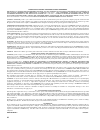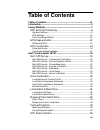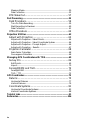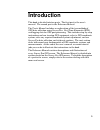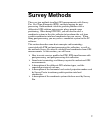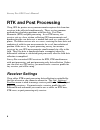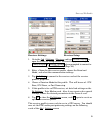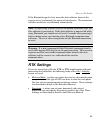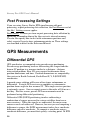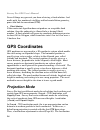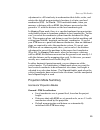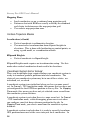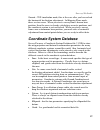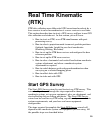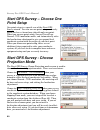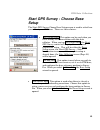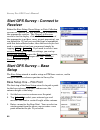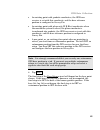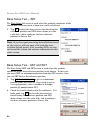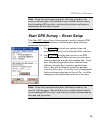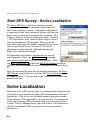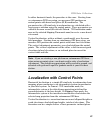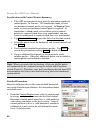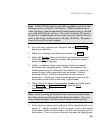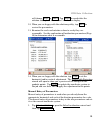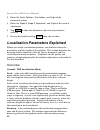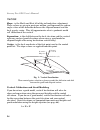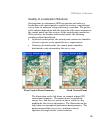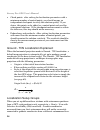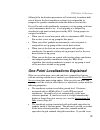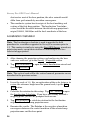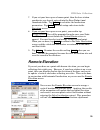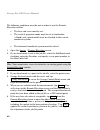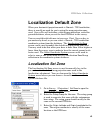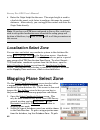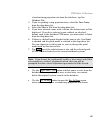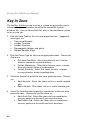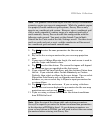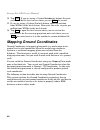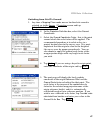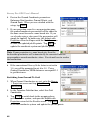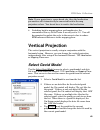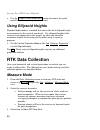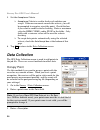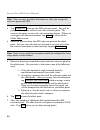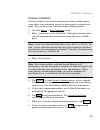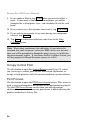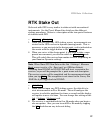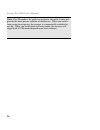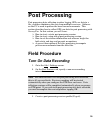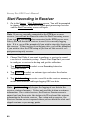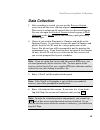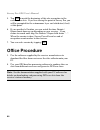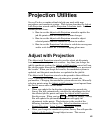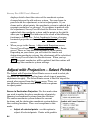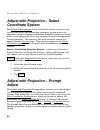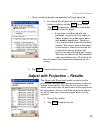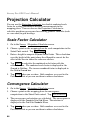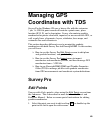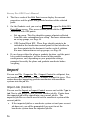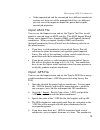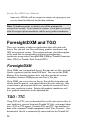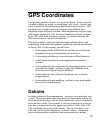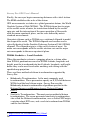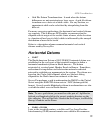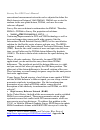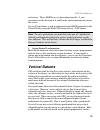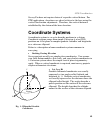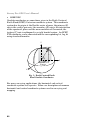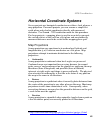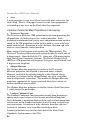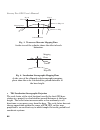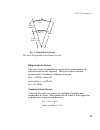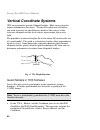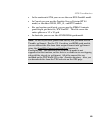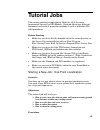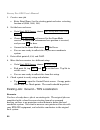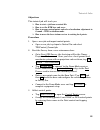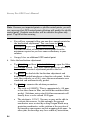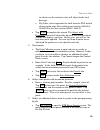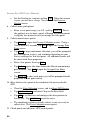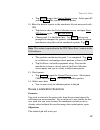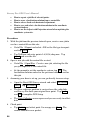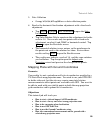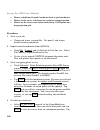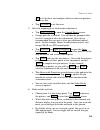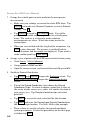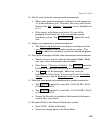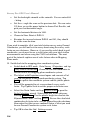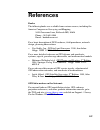- DL manuals
- Tripod Data Systems
- GPS
- SURVEY PRO
- User Manual
Tripod Data Systems SURVEY PRO User Manual
Summary of SURVEY PRO
Page 1
Survey pro for recon gps user’s manual © 2004 tripod data systems, inc. All rights reserved.
Page 2
Ii tripod data systems software license agreement important: by opening the sealed media package, you are agreeing to be bound by the terms and conditions of the license agreement and limitations of liability ("agreement"). This agreement constitutes the complete agreement between you and tripod dat...
Page 3: Table of Contents
Iii table of contents table of contents................................................................................Iii introduction ...........................................................................................5 survey methods ...........................................................
Page 4
Iv measure mode......................................................................................... 50 data collection ........................................................................................ 52 rtk stake out..........................................................................
Page 5: Introduction
5 introduction this book is divided into two parts. The first part is the user’s manual. The second part is the reference manual. The user’s manual includes an explanation of the two methods of gps data collection using survey pro: real time kinematic (rtk), and logging data for gps post processing....
Page 7: Survey Methods
7 survey methods there are two methods to collect gps measurements with survey pro: real time kinematic (rtk), and data logging for post processing. Both methods calculate geodetic positions with a differential gps solution using carrier phase pseudo range positioning. When doing rtk gps, you will n...
Page 8: Rtk and Post Processing
Survey pro gps user’s manual 8 rtk and post processing using gps for precise survey measurements requires data from two receivers to be collected simultaneously. There are two common methods for calculating positions with this data: real time kinematic (rtk) and post processing. In an rtk survey, on...
Page 10
Survey pro gps user’s manual 10 bluetooth communication survey pro can communicate wirelessly with a supported receiver using a bluetooth connection when the following conditions are met: • a socket™ bluetooth compact flash card and its drivers are installed on the recon data collector. • the receiv...
Page 11: Rtk Settings
Survey methods 11 if the bluetooth signal is lost, move the data collector closer to the receiver or try to eliminate the source of interference. The connection will then usually be reestablished automatically. Note: the operating system resets the bluetooth connection after the data collector is po...
Page 13
Survey methods 13 survey, this starting point is the reference position the base receiver broadcasts over the data link. In a post processing survey, this starting point is specified by the user in the processing software. Differential solutions: types and quality a differential gps solution can cal...
Page 14: Gps Coordinates
Survey pro gps user’s manual 14 several things may prevent you from achieving a fixed solution: bad multi-path, low number of satellites and bad constellation geometry, poor radio link for corrections (rtk). • float solution if the constraint algorithm does not produce an acceptable fixed solution, ...
Page 15
Survey methods 15 adjustment is a 2d similarity transformation that shifts, scales, and rotates the default map projection’s locations (y,x) into your local coordinates (n,e). In ground - tds localization mode, when you measure a distance with an edm, the distance measured on the ground is 1:1 with ...
Page 16
Survey pro gps user’s manual 16 mapping plane • local coordinates are on a conformal map projection grid. • distances shot with edm are usually scaled by the combined scale factor to distances on the map projection grid. • user selects map projection zone. Vertical projection modes localization (+ge...
Page 17: Coordinate System Database
Survey methods 17 ground – tds localization mode, this is the case after you have solved the horizontal localization adjustment. In mapping plane mode, there are two cases. When you start a survey from a known base position, then the rover is already calculating accurate positions, and the coordinat...
Page 19: Real Time Kinematic
19 real time kinematic (rtk) rtk data collection uses differential gps corrections broadcast by a base receiver to solve for coordinates at a rover receiver in real time. This section describes how to start a gps survey and how to use gps data collection and stake out. In this section, you will lear...
Page 20: Point Setup
Survey pro gps user’s manual 20 start gps survey – choose one point setup one point setup is a special case of the start gps survey wizard. You can use one point setup mode only when you have a brand new job with only one point. When you use one point setup, survey pro will use ground - tds localiza...
Page 21: Setup
Rtk data collection 21 start gps survey - choose base setup the start gps survey choose base setup screen is used to select how you will set your gps base. There are three choices: • use current base : this option can be used when you have already set a base station with this data collector. When yo...
Page 22: Receiver
Survey pro gps user’s manual 22 start gps survey - connect to receiver before the base setup, rover setup, or data collection screens are opened, you will be prompted to connect to the appropriate receiver. The connect to receiver screen is used to display a list of all of the receivers of the appro...
Page 23
Rtk data collection 23 • an existing point with geodetic coordinates, the gps base receiver is set with this coordinate, and the base reference position is configured in survey pro. • an existing point with plane only (n,e,elev) coordinates when the coordinate system is solved, the plane coordinate ...
Page 24
Survey pro gps user’s manual 24 base setup two – set the base setup set screen is used when the geodetic coordinate of the chosen base reference point is known or can be calculated. 5. Tap set to start the base receiver broadcasting this reference position and gps observations over the radio link, a...
Page 25
Rtk data collection 25 note: if you have post processing data collection turned on, the receiver will now open a file (with the next available default name), start recording gps raw data, and record the station and antenna information for this static session. Start gps survey – rover setup the start...
Page 26: Solve Localization
Survey pro gps user’s manual 26 start gps survey - solve localization the start gps survey solve localization screen is displayed when you need a horizontal adjustment to solve your coordinate system. A horizontal adjustment is required to solve your coordinate system any time you begin a survey fro...
Page 27
Rtk data collection 27 in either horizontal mode, the procedure is the same. Starting from an autonomous gps base setup, you measure gps positions on control points with know local plane (n,e) coordinates. The parameters for a 2d similarity transformation are calculated with a least squares solution...
Page 28
Survey pro gps user’s manual 28 localization with control points: summary ¾ take gps measurements to at least the minimum number of control points. In ground – tds localization mode, at least two horizontal control points are required. In mapping plane mode, at least one horizontal control point is ...
Page 29
Rtk data collection 29 note: if store gps raw data on the measure mode card of the job, settings screen is set to ep + rx raw (or + obn for ashtech users), when you begin a point occupation the control point name is checked as a valid site id for the receiver. If it is not a valid site id, survey pr...
Page 30
Survey pro gps user’s manual 30 that point and then: tap the h and/or v column beside that point; press h and/or v on the keyboard. Note: if your base was set up on a known point, that point is an eligible control point. If your base was set up on a new point, then it is not visible on the control p...
Page 31
Rtk data collection 31 will change next> to solve> . Tap solve> to recalculate the solution and update the residual / misclosure display. 12. When you are happy with the solution quality, tap next> to review the parameters. 13. Examine the scale and rotation values to verify they are reasonable. See...
Page 32
Survey pro gps user’s manual 32 2. Enter the scale , rotation , translations , and origin of the horizontal system. 3. Enter the slope n , slope e , separation , and origin of the vertical adjustment. 4. Tap solve> to show the horizontal and vertical parameters entered. 5. Review the results and tap...
Page 33
Rtk data collection 33 through the origin of the localization transformation. Because most local coordinate systems are not referenced to a geodetic azimuth, any number could be a valid parameter here. Origin: is the coordinate on the intermediate mapping plane of the centroid of the control points....
Page 34
Survey pro gps user’s manual 34 vertical: slope: is the north and east tilt of the inclined plane adjustment. These values are given in parts per million, and represent the radian angle values of the deflection between the ellipsoid normal and the local gravity vector. This tilt approximates what a ...
Page 35
Rtk data collection 35 quality of localization solutions starting from an autonomous gps base position and solving a localization with control points is similar to starting a conventional survey from an unknown setup and solving a resection. The quality of the solution depends on both the precision ...
Page 36
Survey pro gps user’s manual 36 • check points: after solving for localization parameters with a minimum number of control points, you should occupy an independent checkpoint to verify the solution quality. If you desire, this point can be added as a control point and used for subsequent solutions. ...
Page 37
Rtk data collection 37 although the localization parameters will accurately transform both sets of data to the local coordinate system, it is not possible to compare the geodetic coordinates from the different sets of data. Survey pro solves this problem by assigning a set up group each time a new a...
Page 38
Survey pro gps user’s manual 38 shot east or west of the base position, the solar azimuth would differ from grid azimuth by meridian convergence. • the coordinate system has its origin at the local northing and easting of the first base position. The localization translation values would be the offs...
Page 39: Remote Elevation
Rtk data collection 39 7. If you set your base up on a known point, then the base station coordinates are already entered into the base station local coordinate fields. Tap solve> to calculate the localization parameters. Tap accept to finish setup and return to the projection screen. 8. If you set ...
Page 40
Survey pro gps user’s manual 40 the following conditions must be met in order to use the remote elevation routine. • the base and rover must be set. • the vertical projection mode must be set to localization (+geoid) and a geoid model must be attached to the current coordinate system. • the horizont...
Page 41: Localization Default Zone
Rtk data collection 41 localization default zone when your horizontal projection mode is ground – tds localization , there is usually no need for you to setup the map projection zone used. Survey pro will initialize a default map projection, scaled for ground distances, when you set the first rtk ba...
Page 42: Localization Select Zone
Survey pro gps user’s manual 42 4. Enter the origin height for the zone. The origin height is used to calculate the zone’s scale factor to configure this zone for ground distances. Alternatively, you can toggle this control and enter the origin scale directly. Note: if you have an rtk base configure...
Page 43
Rtk data collection 43 a localized map projection site from the database, tap use database site . 3. If you are picking a map projection zone, select the zone group from the drop down list. 4. Select the zone or site from the drop down list. 5. If you have selected a zone with a datum, the datum nam...
Page 44: Key In Zone
Survey pro gps user’s manual 44 key in zone use the key in zone screen to create a custom map projection and a custom datum transformation to add to the coordinate system database file. You can then select this zone as the coordinate system to use in your job. 1. Pick the zone type for the new map p...
Page 45
Rtk data collection 45 note: the geodetic calculation engine and the survey pro coordinate geometry engine are separate components. While the geodetic engine can properly handle southwest grid systems, survey pro can only operate on a northeast grid system. However, since a southwest grid with a sou...
Page 46: Mapping Ground Coordinates
Survey pro gps user’s manual 46 12. Tap next . If you are using a custom molodensky datum, the next screen will be the final screen where you can store the record. 13. If you are using a custom similarity datum, enter the rotation from wgs84 to the local datum. Also enter the scale, in parts per mil...
Page 48
Survey pro gps user’s manual 48 6. Review the ground coordinate parameters: reference point location , ground offsets , and ground scale . When you are satisfied with the setup, tap finish . 7. If your projection record is a map projection zone, the ground coordinate parameters will be added to the ...
Page 49: Vertical Projection
Rtk data collection 49 note: if your projection is a zone based site, then the localization parameters will automatically be converted back to the map projection values. You do not have to resolve the localization. 4. Switching back to mapping plane grid coordinates, the conventional survey scale fa...
Page 50: Using Ellipsoid Heights
Survey pro gps user’s manual 50 • use the remove geoid from zone button to remove the geoid model from the current projection record. Using ellipsoid heights ellipsoid height mode is a method that stores the local ellipsoid height measurement as the vertical coordinate. Use ellipsoid heights if the ...
Page 51
Rtk data collection 51 ¾ lat, lng, ht will store an ep record in the .Raw file for each point accepted. ¾ ep + bl,cv will store an ep record, plus the raw base line (dx,dy, dz) and variance covariance information in the .Raw file. ¾ ep + bl,cv + rx raw will store an ep record, plus the raw base line...
Page 52: Data Collection
Survey pro gps user’s manual 52 5. Set the acceptance criteria . ¾ acceptance criteria is used to check each solution you accept. If the measurement exceeds the criteria, you will be prompted to accept or reject the point. Check this box if you want to enable criteria checking. Enter a maximum value...
Page 53
Rtk data collection 53 4. If your antenna height has changed, enter a new value in the rover field to update the value in survey pro and in the receiver. If your antenna type and measure to method have changed since rover setup, then tap setup hr to change and update it. 5. Tap point to begin measur...
Page 54
Survey pro gps user’s manual 54 note: you can enter the offset data before or after you occupy the reference point with gps. 3. Tap occupy gps to occupy the gps reference point. You will be prompted for a point name to store the reference point. The receiver dynamics are set and a site occupation be...
Page 56
Survey pro gps user’s manual 56 9. If your mode is manual , tap accept when you want to collect a point. If your mode is manual: multi descriptions , you will be prompted for a description, layer, and attributes (if set) for each point. 10. If you want to see a list of points stored so far, tap view...
Page 57: Rtk Stake Out
Rtk data collection 57 rtk stake out stake out with gps is very similar to stake out with conventional instruments. See the user’s manual for details on the different staking procedures. Below is a description of the two special features of stakeout with gps. O >roving / >occupying 1. When you first...
Page 58
Survey pro gps user’s manual 58 note: five hz mode is for quick navigation to the point, it does not provide the most precise solution of coordinates. When you switch from roving to occupying, the receiver is automatically switched to one hz. When you switch back to roving mode, the receiver will to...
Page 59: Post Processing
59 post processing post processing data collection involves logging gps raw data to a file, and then combining the data from multiple receivers. Software on the pc is used to process the base line measurements. This section describes how to collect gps raw data for post processing with survey pro. I...
Page 61: Data Collection
Post processing data collection 61 data collection 1. After recording is started, you can use the receiver session screen to mark the start and stop of point occupation sessions. This screen is automatically opened after you first start logging. You can also open the receiver session screen by going...
Page 62: Office Procedure
Survey pro gps user’s manual 62 5. Tap start to mark the beginning of this site occupation in the receiver raw data. If you are storing the point in survey pro, you will be prompted for the autonomous layer and attributes (if set) at this point. 6. If you specified a duration , you can watch the tim...
Page 63: Projection Utilities
63 projection utilities survey pro has a number of tools to help you work with map projections and coordinate system. This section describes the adjust with projection wizard and the projection calculator tools. In this section you will learn: ¾ how to use the adjust with projection wizard to update...
Page 64
Survey pro gps user’s manual 64 displays details about the nature of the coordinate system changes between the old and new system. You can choose to proceed with the adjustment, or to not adjust points. If you choose not to adjust points, the coordinate system is updated, but no point coordinates ar...
Page 65
Projection utilities 65 coordinates will be transformed into the destination coordinate system using their wgs84 values. Points with plane only coordinates will be transformed into temporary wgs84 coordinates using the source coordinate system, then transformed into new plane locations using the des...
Page 66: Coordinate System
Survey pro gps user’s manual 66 adjust with projection – select coordinate system the adjust with projection select coordinate system screen is used to select the source and destination coordinate system when your adjustment mode is source to destination projection , or to view details of the curren...
Page 67
Projection utilities 67 1. Choose to adjust job with new projection or do not adjust job . • if you pick do not adjust job, then the next> button is hidden and the done button shows. Tap done to update the coordinate system but not change any job file points. • if you choose to adjust job with new p...
Page 68: Projection Calculator
Survey pro gps user’s manual 68 projection calculator you can use the projection calculator to calculate combined scale factor for scaling conventional distance measurements to the mapping plane. You can also use the projection calculator to calculate meridian convergence for reducing geodetic azimu...
Page 69: Managing Gps
69 managing gps coordinates with tds survey pro for windows ce uses a binary file with the extension *.Job. A .Job file point record will contain a point name, plane location (n, e, z), and a description. It may also contain geodetic coordinates for points calculated, imported, or measured with gps,...
Page 70: Import
Survey pro gps user’s manual 70 2. The three cards of the edit point screen display the current properties and the plane and geodetic locations of the selected point. 3. On the geodetic card, you can tap advanced to open the edit gps point flags screen. This screen allows you to edit the flags assoc...
Page 71
Managing gps coordinates 71 • if the imported job and the current job have different coordinate systems set, then you will be prompted that they are different; you can cancel the import or import the points but keep the current job projection. Import ascii file you can use the import screen and set ...
Page 72: Foresightdxm and Tgo
Survey pro gps user’s manual 72 from each .Gps file will be assigned a unique set up group so you can use them for different localization solutions. Note: if duplicate points are found, you will be prompted to overwrite or rename. If you choose to rename, a new point is created with the original pla...
Page 73
Managing gps coordinates 73 format and imported into the tgo/ttc project. You can also convert and import a file already on disk using the import function. Tgo / ttc download and import requires you to choose the .Job or .Raw file separately. For most purposes, you will just need to import the .Raw ...
Page 75: Gps Coordinates
75 gps coordinates to represent positions in space you need two things. First, you need a datum to define an origin, an orientation, and a scale. Second, you need a coordinate system to specify the locations in the datum. Gps positions are in a global geocentric datum, using latitude and longitude a...
Page 76
Survey pro gps user’s manual 76 finally, the surveyor begins measuring distances with a total station. The edm establishes the scale of the datum. Gps measurements are taken in a global geocentric datum, the world geodetic system of 1984 (wgs84). The wgs84 datum has its origin at the earth’s center ...
Page 77: Horizontal Datums
Gps coordinates 77 • grid file datum transformation: is used when the datum differences are not consistent over large areas. A grid file datum transform uses a data set of shift values. For any location, an approximate shift can be calculated by interpolating from the data set. For many surveying ap...
Page 78
Survey pro gps user’s manual 78 conventional measurement networks and re-adjusted to define the north american datum of 1983 (nad83). Nad83 was created to conform to the new global datum, wgs84, and uses the same reference ellipsoid. Survey pro uses no datum transformation for nad83. Therefore, nad8...
Page 79: Vertical Datums
Gps coordinates 79 state basis. These harn surveys determined small ( corrections to the location of a and b order control monuments across the states. Survey pro performs a grid transformation for harn networks in the united states using the nadcon datum files in *.Dgf format. Note: to use a grid d...
Page 80
Survey pro gps user’s manual 80 used in the definition of the initial wgs84 datum. Below is a description of some vertical geoid models and datums. Vertical datums • egm96 the national imagery and mapping agency publishes the global geopotential model egm96 3 . This geopotential model was used to ge...
Page 81: Coordinate Systems
Gps coordinates 81 g re en w ic h m e ri d ia n equator φ λ x z y h survey pro does not require choice of a specific vertical datum. For rtk applications, elevations are solved relative to the base using the vertical localization adjustment. Therefore, the vertical datum is established by the datum ...
Page 82
Survey pro gps user’s manual 82 • ecef xyz geodetic coordinates are some times given in the earth centered earth fixed (ecef) cartesian coordinate system. This coordinate system has its origin at the earth’s center of mass, the primary (z) axis is the earth’s spin axis; the secondary (x) axis is the...
Page 83
Gps coordinates 83 horizontal coordinate systems survey projects use horizontal coordinates on either a local plane or a map projection. For small projects, you can assume a simple flat earth plane and calculate coordinates directly with measured distances. Use ground - tds localization mode for thi...
Page 84
Survey pro gps user’s manual 84 • area a map projection is equi-areal when it correctly plots areas over the entire map. That is, all mapped areas have the same proportional relationship to the areas on the earth that they represent. Common conformal map projections in surveying • transverse mercato...
Page 85
Gps coordinates 85 • stereographic the stereographic projection results from projecting an ellipsoid onto a plane. Directions are true from the center point and distortions in scale, area and shape increase uniformly away from the central point. The stereographic projection is azimuthal. Because the...
Page 86
Survey pro gps user’s manual 86 fig. 3: transverse mercator mapping plane a side view of the cylinder shows the effect of scale distortion. E lli ps oi d mapping plane k=0.9996 k=1.0 k=1.0 central meridian k>1.0 k>1.0 k distance on ellipsoid distance on map ellipsoid terrain h mapping plane • tds lo...
Page 87
Gps coordinates 87 r + h radius of ellipsoid, r ellipsoid height, h distance on ground distance on ellipsoid ellipsoid scale factor this scale factor accounts for the height of the ground above the reference surface (the ellipsoid). This scale factor is defined geometrically: consider the following ...
Page 88: Vertical Coordinate Systems
Survey pro gps user’s manual 88 vertical coordinate systems gps measurements provide ellipsoid heights. Most survey projects require orthometric elevations. To convert heights into elevations, you need to correct for the difference between the surface of the reference ellipsoid and the level surface...
Page 89
Gps coordinates 89 • in the continental usa you can use the new ngs geoid03 model. • in canada you can use the geodetic survey division ht 2.0 model, or the older gsd95, ht1_01, and ht97 models. • for any location world wide, you can use the nima 15-minute geoid height grid data file, ww15mgh.*. Thi...
Page 91: Tutorial Jobs
91 tutorial jobs this section contains sample jobs to illustrate all of the main functions of survey pro gps module. Each job illustrates different horizontal and vertical projection methods as well as different gps field procedures. Before starting • make sure you have the file demofile.Txt in the ...
Page 92
Survey pro gps user’s manual 92 1. Create a new job. • enter point name 2 as the starting point and enter a starting location of (5000, 5000, 100). 2. Set the base and rover. • go to start gps survey, choose start survey with one point setup> . • choose set new base and ‘connect’ to the demo mode re...
Page 93
Tutorial jobs 93 objectives this tutorial job will teach you: ¾ how to start a job from a control file. ¾ how to set the rtk base and rover. ¾ how to occupy control points and solve a localization adjustment in ground – tds localization mode. ¾ how to move the base station receiver to existing local...
Page 94
Survey pro gps user’s manual 94 note: because you imported points as job file control points, you will see a message that gps control point collection will modify the job file control point. Geodetic coordinates will be added to the plane only point. Tap ok at this warning. • you will see a prompt t...
Page 95
Tutorial jobs 95 in which case the rotation value will adjust to the local bearings. • the delta values represent the shift from the tds default stereographic zone false northing and easting (100000.0, 100000.0) to the local system (5000.0, 5000.0). • tap accept to complete the wizard. The adjust wi...
Page 96
Survey pro gps user’s manual 96 • set the duration to 1 minute and tap start . When the session is over, you will hear a beep. You can close the receiver session screen. 8. Collect some quick points. • enter a new point range, say 301, and tap store ss . This is the quickest way to store a point, al...
Page 97
Tutorial jobs 97 • tap control to open the control points screen. Select point 52 and tap check . The results should be perfect. 12. Move the base to a point in the coordinate file not measured with gps. • tap close to close the data collection screen, and open start gps survey again. Tap set new ba...
Page 98
Survey pro gps user’s manual 98 • how to export a job file of selected points. • how to reuse a localization solution from a control file. • how to solve a fixed scale horizontal adjustment. • how to save and select a localization solution to the coordinate system database. • how to use the adjust w...
Page 99
Tutorial jobs 99 5. Data collection • occupy b1,b2,b4,bchap,bmane as data collection points. 6. Resolve the horizontal localization adjustment with a fixed scale adjustment • tap control , projection , solve localization to open the solve localization wizard. • tap solve rotation only to constrain t...
Page 100
Survey pro gps user’s manual 100 • how to switch from ground coordinates back to grid coordinates. • how to set the survey scale factor for a point on a map projection. • how to use the survey scale factor when storing cogo points on a map projection grid. Procedure 1. Start a new job. • choose not ...
Page 101
Tutorial jobs 101 set to set the base and configure the base reference position in survey pro. • tap set rover> to set the rover 5. Solve the mapping plane localization adjustment. • tap collect control> to open the control points screen. • occupy point 54 as control. You will then be prompted that ...
Page 102
Survey pro gps user’s manual 102 7. Occupy the as built point in static mode for the most precise measurement. • make sure your settings are correct for static rtk shots. Tap settings and make sure receiver dynamics are set to static on occupy . Tap ok . • tap >roving to toggle to >occupying mode. Y...
Page 104
Survey pro gps user’s manual 104 • set the backsight azimuth as the azimuth. You can enter b54 – bchap. • set the +- angle the same as the previous shot. You can enter 135 here, or use the power button to choose past results, and pick your last horizontal angle. • set the horizontal distance to 1000...
Page 105
Tutorial jobs 105 16. Examine the inverse between points to see the effects of scale factor. • examine the inverse between pid101 and 101, they should still be at the same location. • examine the inverse between bchap and 101, notice the horizontal distance is now less than 1000 17. Take more measur...
Page 107: References
107 references books: the following books are available from various sources, including the america congress on surveying and mapping: 5410 grosvenor lane, bethesda md, 20814 phone: (301) 493 0200 email: books@acsm.Net for a basic description of gps hardware, field procedures, network design, planni...