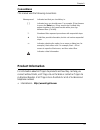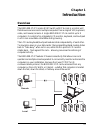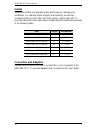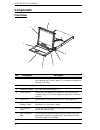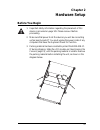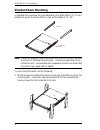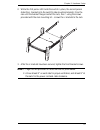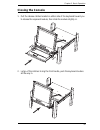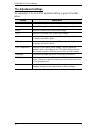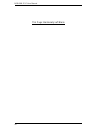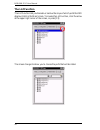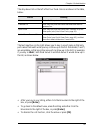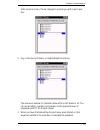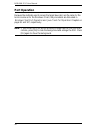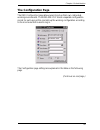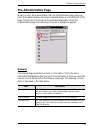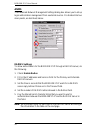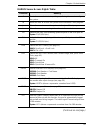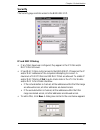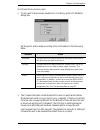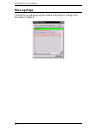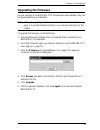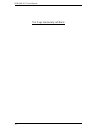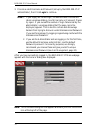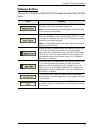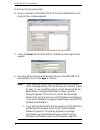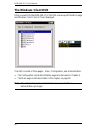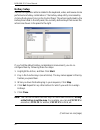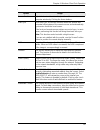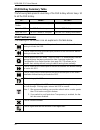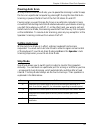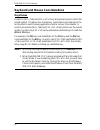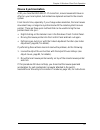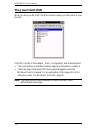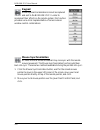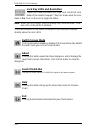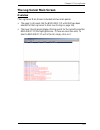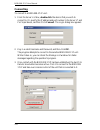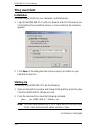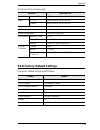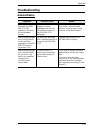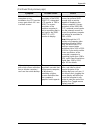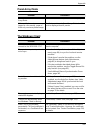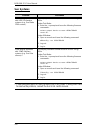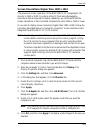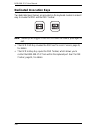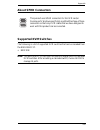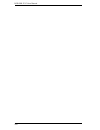- DL manuals
- Tripp Lite
- Power Supply
- 1U
- User Manual
Tripp Lite 1U User Manual
Summary of 1U
Page 1
Console kvm switch with ip access b020-008-17-ip user manual www.Tripplite.Com.
Page 2: Fcc Information
B020-008-17-ip user manual 2 fcc information this is an fcc class a product. In a domestic environment this product may cause radio interference in which case the user may be required to take adequate measures. This equipment has been tested and found to comply with the limits for a class a digital ...
Page 3: User Information
Chapter 1. 3 user information user notice all information, documentation, and specifications contained in this manual are subject to change without prior notification by the manufacturer. The manufacturer makes no representations or warranties, either expressed or implied, with respect to the conten...
Page 4: Package Contents
B020-008-17-ip user manual 4 package contents the b020-008-17-ip package consists of: 1 b020-008-17-ip console kvm switch with ip access with standard rack mount kit 2 custom kvm cable sets 1 power cord 1 cd with user manual* check to make sure that all of the components are present and in good orde...
Page 5: Contents
Chapter 1. 5 contents fcc information . . . . . . . . . . . . . . . . . . . . . . . . . . . . . . . . . . . . . . . . . . . . . 2 user information . . . . . . . . . . . . . . . . . . . . . . . . . . . . . . . . . . . . . . . . . . . . . 3 user notice . . . . . . . . . . . . . . . . . . . . . . . . ....
Page 6: Administration
B020-008-17-ip user manual 6 manual port switching . . . . . . . . . . . . . . . . . . . . . . . . . . . . . . . . . . . . 39 hot plugging . . . . . . . . . . . . . . . . . . . . . . . . . . . . . . . . . . . . . . . . . . . . . . . 39 powering off and restarting. . . . . . . . . . . . . . . . . . ....
Page 7: Java Client Port Operation
Chapter 1. 7 the osd toolbar . . . . . . . . . . . . . . . . . . . . . . . . . . . . . . . . . . . . . . . . 91 recalling the osd . . . . . . . . . . . . . . . . . . . . . . . . . . . . . . . . . . . . . . . . 91 osd hotkey summary table . . . . . . . . . . . . . . . . . . . . . . . . . . . . . . . ...
Page 8: Ap Operation
B020-008-17-ip user manual 8 help. . . . . . . . . . . . . . . . . . . . . . . . . . . . . . . . . . . . . . . . . . . . . . . . . . 116 the log server main screen . . . . . . . . . . . . . . . . . . . . . . . . . . . . . . . . . 117 overview . . . . . . . . . . . . . . . . . . . . . . . . . . . . ....
Page 9
Chapter 1. 9 limited warranty . . . . . . . . . . . . . . . . . . . . . . . . . . . . . . . . . . . . . . . . . . . 150
Page 10: About This Manual
B020-008-17-ip user manual 10 about this manual this user manual is provided to help you get the most from your b020-008- 17-ip system. It covers all aspects of installation, configuration and operation. An overview of the information found in the manual is provided below. Overview chapter 1, introd...
Page 11: Conventions
Chapter 1. 11 conventions this manual uses the following conventions: product information for information about all tripp lite products and how they can help you connect without limits, visit tripp lite on the web or contact an tripp lite authorized reseller. Visit tripp lite on the web for a list o...
Page 12
B020-008-17-ip user manual 12 this page intentionally left blank.
Page 13: Chapter 1
13 chapter 1 introduction overview the b020-008-17-ip console kvm switch with ip access is a control unit that allows secure access to multiple computers from a single kvm (keyboard, video, and mouse) console. A single b020-008-17-ip can control up to 8 computers. It consists of an integrated lcd mo...
Page 14
B020-008-17-ip user manual 14 for added convenience, ports for an external keyboard, monitor, and mouse are provided on the rear panel – permitting you to manage the switch from a local console up to 20 meters away. There is also an external ps/2 mouse port on the keyboard module, allowing you to us...
Page 15: Features
Chapter 1. Introduction 15 with its advanced security features, the b020-008-17-ip is the fastest, most reliable, most cost effective way to remotely access and manage widely distributed multiple computer installations. Features 8 port remote access kvm switch in a sliding dual rail housing with t...
Page 16
B020-008-17-ip user manual 16 three user account types: administrator, user, and select advanced security features include password protection and advanced encryption technologies: 1024-bit rsa, 256-bit aes, 56-bit des, and 128-bit ssl supports radius server authentication supports cc1000 ma...
Page 17: Requirements
Chapter 1. Introduction 17 requirements external console a vga, svga, or multisync monitor capable of displaying the highest resolution provided by any computer in the installation ps/2 keyboard and mouse computers the following equipment must be installed on each computer: a vga, svga or mult...
Page 18: Cables
B020-008-17-ip user manual 18 cables substandard cables may degrade system performance or damage your installation. For optimum signal integrity and reliability, we strongly recommend that you use tripp lite's high-quality, custom cable sets. To purchase cable sets contact your dealer. Lengths and p...
Page 19: Operating Systems
Chapter 1. Introduction 19 operating systems supported operating systems are shown in the table, below: os version windows 2000 and higher linux redhat 6.0 and higher suse 8.2 and higher mandriva (mandrake) 9.0 and higher unix aix 4.3 and higher freebsd 3.51 and higher sun solaris 8 and higher novel...
Page 20: Components
B020-008-17-ip user manual 20 components front view no. Component description 1 upper handle pull to slide the lcd module out; push to slide the module in. See opening the console, page 31, for details on sliding the console in and out. 2 lcd module see lcd module, page 22. 3 keyboard module see key...
Page 21: Keyboard Module
Chapter 1. Introduction 21 keyboard module (continues on next page.) no. Component description 1 port leds an on line led lights to indicate that the device attached to its corresponding port is up and running. A selected led lights to indicate that the computer attached to its corresponding port ha...
Page 22: Lcd Module
B020-008-17-ip user manual 22 (continued from previous page.) lcd module no. Component description 6 connection leds the link led flashes when a remote client connects to the kvm switch. The 10/100 mbps led lights orange to indicate 10 mbps data transmission speed. It lights green for 100 mbps. 7 ex...
Page 23: Rear View
Chapter 1. Introduction 23 rear view no. Component description 1 power socket this is a standard 3-pin ac power socket. The power cord from an ac source plugs in here. 2 power switch this is a standard rocker switch that powers the unit on and off. 3 external console ports for flexibility and conven...
Page 24
B020-008-17-ip user manual 24 this page intentionally left blank.
Page 25: Chapter 2
25 chapter 2 hardware setup before you begin 1. Important safety information regarding the placement of this device is provided on page 129. Please review it before proceeding. 2. Make sure that power to all the devices you will be connecting up has been turned off. You must unplug the power cords o...
Page 26: Standard Rack Mounting
B020-008-17-ip user manual 26 standard rack mounting a standard rack mounting kit is provided with your b020-008-17-ip. The kit enables the switch to be mounted in a rack with a depth of 17”–30”. Note: it takes two people to mount the switch: one to hold it in place, the other to screw it in. Option...
Page 27
Chapter 2. Hardware setup 27 2. While the first person still holds the switch in place, the second person slides the l brackets into the switch's side mounting brackets, from the rear until the bracket flanges contact the rack, then – using the screws provided with the rack mounting kit – screws the...
Page 28: Single-Stage Installation
B020-008-17-ip user manual 28 single-stage installation in a single stage installation, there are no additional switches daisy chained down from the first unit. To set up a single stage installation, refer to the installation diagram on the following page (the numbers in the diagram correspond to th...
Page 29
Chapter 2. Hardware setup 29 single-stage installation diagram 5 4 1 2 3.
Page 30: Two Stage Installation
B020-008-17-ip user manual 30 two stage installation to expand the number of computers that can be controlled in your kvm installation, up to 8 additional kvm switches (model b007-008) can be cascaded from the b020-008-17-ip’s kvm ports. As many as 64 computers can be controlled in a complete two st...
Page 31: Chapter 3
31 chapter 3 basic operation opening the console the b020-008-17-ip's console consists of two modules: an lcd display module located under the top cover; and a keyboard/touchpad module below the lcd module. The modules can either slide together, or independently. This allows you to have the lcd disp...
Page 32
B020-008-17-ip user manual 32 (continued from previous page.) 2. Pull the top panel all the way out until it clicks into place. 3. Rotate the top panel all the way back to expose the lcd screen..
Page 33: Opening Together
Chapter 3. Basic operation 33 4. Reach underneath and pull the keyboard module all the way out until it clicks into place. Opening together refer to the diagrams in the opening separately section as you do the following: 1. Pull the release catches and pull the top and bottom panels out until the ke...
Page 34: Operating Precautions
B020-008-17-ip user manual 34 operating precautions right rest your hands and arms lightly on the keyboard module as you work. Wrong! Do not lean your body weight on the keyboard module. Do not place heavy objects on the keyboard module. The maximum load bearing capacity of the keyboard module is 65...
Page 35: Closing The Console
Chapter 3. Basic operation 35 closing the console 1. Pull the release catches located on either side of the keyboard toward you to release the keyboard module, then slide the module slightly in. 2. Let go of the catches. Using the front handle, push the keyboard module all the way in..
Page 36
B020-008-17-ip user manual 36 3. Rotate the lcd module all the way down, then pull the rear catches to release the lcd module. 4. Using the front handle, push the module all the way in..
Page 37: Lcd Osd Configuration
Chapter 3. Basic operation 37 lcd osd configuration the lcd buttons the lcd osd allows you to set up and configure the lcd display. Four buttons (see lcd controls, page 22), are used to perform the configuration, as described in the table below: button function menu when you have not entered the lcd...
Page 38: The Adjustment Settings
B020-008-17-ip user manual 38 the adjustment settings an explanation of the lcd osd adjustment settings is given in the table below: setting explanation brightness adjusts the background black level of the screen image. Contrast adjusts the foreground white level of the screen image. Phase adjusts t...
Page 39: Port Selection
Chapter 3. Basic operation 39 port selection the b020-008-17-ip provides three port selection methods to access the computers on the installation: manual, an osd (on screen display) menu system, and hotkeys. Osd operation and hotkey port selection are discussed in windows client port operation and j...
Page 40
B020-008-17-ip user manual 40 this page intentionally left blank.
Page 41: Chapter 4
41 chapter 4 administration overview the osd's administration page lets the administrator (and users with administration permission - see user management, page 52) configure and control the overall operations of the b020-008-17-ip. The administration tab is disabled (grayed out) for users who do not...
Page 42: The Main Page
B020-008-17-ip user manual 42 after you successfully log in, the local console osd appears: the osd consists of four pages, each with a specific set of functions: main, configuration, administration, and log. Each of page is discussed in the sections that follow. The functions of the two buttons at ...
Page 43: Quick View Ports
Chapter 4. Administration 43 if a port has been specified as a quick view port (see below), a red eye icon is displayed along with the monitor icon to indicate so. In addition to using this page to select ports to switch to, the administrator can also use this page to enable/disable quick view sta...
Page 44: The List Function
B020-008-17-ip user manual 44 the list function the list function lets you broaden or narrow the scope of which ports the osd displays (lists) in the main screen. To invoke the list function, click the arrow at the upper right corner of the screen, or press [f3]: the screen changes to allow you to c...
Page 45
Chapter 4. Administration 45 the drop down list on the left offers four fixed choices as shown in the table, below: the text input box on the right allows you to key in a port name so that only port names that match what you key in show up in the list. Wildcards (? And *) are acceptable, so that mor...
Page 46: Port Names
B020-008-17-ip user manual 46 port names to help remember which computer is attached to a particular port, every port can be given a name. This field allows the administrator to create, modify, or delete port names. To configure a port name: 1. Click once on the port you want to edit, wait one secon...
Page 47
Chapter 4. Administration 47 after a second or two, the bar changes to provide you with a text input box: 2. Key in the new port name, or modify/delete the old one. The maximum number of characters allowed for a port name is 19. You can use all letters, numbers, and symbols on the typewriter keys of...
Page 48: Port Operation
B020-008-17-ip user manual 48 port operation because the methods used to access the target device(s) are the same for the local console as for the windows client, the procedures are discussed in windows client port operation and java client port operation chapters on pages 91 and 107, respectively. ...
Page 49: The Configuration Page
Chapter 4. Administration 49 the configuration page the osd configuration page allows users to set up their own, individual, working environments. The b020-008-17-ip stores a separate configuration record for each user profile, and sets up the working configuration according to the username that is ...
Page 50
B020-008-17-ip user manual 50 (continued from previous page.) setting function osd hotkey selects which hotkey controls the osd function: [scroll lock] [scroll lock] or [ctrl] [ctrl]. Since the ctrl key combination may conflict with programs running on the computers, the default is the scroll lock c...
Page 51: The Administration Page
Chapter 4. Administration 51 the administration page when you click the administration tab, the administration page comes up. Each of the administrative functions is represented by an icon at the left of the page. Clicking the icon brings up its associated dialog box. When the administration page fi...
Page 52: User Management
B020-008-17-ip user manual 52 user management the user management dialog box is used to create and manage user profiles. Up to 64 user profiles can be established. to delete a user profile, select it in the list box, and click remove. to modify a user profile, select it and click edit. to add ...
Page 53
Chapter 4. Administration 53 fill in the required information for a new profile, or modify the existing information to edit a previous profile. A description of the field headings is given in the table below: (continues on next page.) heading description username a minimum of 6 and a maximum of 15 c...
Page 54
B020-008-17-ip user manual 54 (continued from previous page.) heading description port access this function allows the administrator or a user with administration permission to define the selected user's access to the computers on a port-by-port basis. For each user profile, select a port and click ...
Page 55: Service Configuration
Chapter 4. Administration 55 service configuration access port as a security measure, if a firewall is being used, the administrator can specify the port numbers that the firewall will allow, and set the firewall accordingly. Users must specify the port number when they log in to the b020-008-17-ip....
Page 56: Network
B020-008-17-ip user manual 56 log server important transactions that occur on the b020-008-17-ip, such as logins and internal status messages, are kept in an automatically generated log file. In this panel, you specify the mac address and a port number for the computer that the log server resides on...
Page 57
Chapter 4. Administration 57 dns server for automatic dns server address assignment, select the obtain dns server address automatically, radio button. to specify the dns server address manually, select the use the following dns server radio button, and fill in the addresses for the primary and a...
Page 58: Anms
B020-008-17-ip user manual 58 anms the advanced network management settings dialog box allows you to set up login authorization management from a external sources. It is divided into two main panels, as described, below: radius settings to allow authorization for the b020-008-17-ip through a radius ...
Page 59
Chapter 4. Administration 59 radius server access rights table: (continues on next page.) character meaning c grants the user administrator privileges, allowing the user to configure the system. W allows the user to access the system via the windows client program. J allows the user to access the sy...
Page 60
B020-008-17-ip user manual 60 (continued from previous page.) note: 1. Characters are not case sensitive. Upper or lower case works equally well. 2. Characters are comma delimited. 3. An invalid character in the configuration string will prohibit access to the b020-008-17-ip for the user. Radius ser...
Page 61: Security
Chapter 4. Administration 61 security the security page controls access to the b020-008-17-ip. Ip and mac filtering if any filters have been configured, they appear in the ip filter and/or mac filter list boxes. ip and mac filters control access to the b020-008-17-ip based on the ip and/or mac a...
Page 62
B020-008-17-ip user manual 62 note: each ip filter can consist of a single address, or a range of addresses. To filter a single ip address, key in the same address in both the from and to fields. To filter a continuous range of ip addresses, key in the start of the range in the from field; key in th...
Page 63: Customization
Chapter 4. Administration 63 customization the customization dialog box is arranged in four major sections: login failures; working mode; i/o; and untitled miscellaneous functions at the bottom. The functions of each of the customization items are described in the sections that follow: login failure...
Page 64
B020-008-17-ip user manual 64 (continued from previous page.) working mode if stealth mode is enabled, the b020-008-17-ip cannot be pinged. to permit browser access to the b020-008-17-ip, click to put a check mark in the enable browser checkbox. If browser access is not enabled, users will not b...
Page 65
Chapter 4. Administration 65 (continued from previous page.) to set a port’s share mode, double click it to bring up the i/o attributes dialog box: set the port’s share mode according to the information in the following table:: the timeout field sets a time threshold for users on ports whose sha...
Page 66
B020-008-17-ip user manual 66 miscellaneous the functions performed by the remaining elements at the bottom of the screen are described in the table below: parameter explanation reset on exit place a check here to have the b020-008-17-ip reset itself and implement all the new settings when you log o...
Page 67: Date/time
Chapter 4. Administration 67 date/time the date/time dialog box lets the administrator set up the b020-008-17-ip's time parameters: if your country or region employs daylight saving time (summer time), check the corresponding box. to establish the time zone that the b020-008-17-ip is located in,...
Page 68: The Log Page
B020-008-17-ip user manual 68 the log page clicking the log tab brings up the contents of the log file. The log file is discussed in chapter 8..
Page 69: Upgrading The Firmware
Chapter 4. Administration 69 upgrading the firmware as new versions of the b020-008-17-ip firmware become available, they can be downloaded from our website. Note: although upgrading the firmware isn't on the osd administration page, it is an administrative function, so we chose to discuss it in thi...
Page 70
B020-008-17-ip user manual 70 this page intentionally left blank.
Page 71: Chapter 5
71 chapter 5 browser operation overview an on screen display (osd) interface governs b020-008-17-ip computer control and switching operations. The osd can be accessed remotely with a windows-based client or a java-based client. You must log in via an internet browser to connect to the b020-008-17-ip...
Page 72
B020-008-17-ip user manual 72 3. Provide a valid username and password (set up by the b020-008-17-ip administrator), then click login to continue. Note: 1. If you supply an invalid login, the authentication routine will return a message stating, invalid username or password. Please try again. If you...
Page 73: Webpage Layout
Chapter 5. Browser operation 73 webpage layout webpage icons the purpose of the icons at the top of the webpage are explained in the table below: icon function click this icon to display the general dialog box. See the general dialog box, page 74, for an explanation of the dialog box fields. Click t...
Page 74: The General Dialog Box
B020-008-17-ip user manual 74 the general dialog box the general dialog box is the default webpage. An explanation of the dialog box fields is given in the table below: note: new versions of the b020-008-17-ip's firmware can be downloaded from our website as they become available. See page 69 for de...
Page 75: Webpage Buttons
Chapter 5. Browser operation 75 webpage buttons the purpose of the buttons at the left of the webpage are explained in the table below: icon purpose click this button to download the windows client software to remotely control the connected computer(s). Note: you must download a new windows client e...
Page 76
B020-008-17-ip user manual 76 this page intentionally left blank.
Page 77: Chapter 6
77 chapter 6 windows client port operation activating the osd after you have successfully logged in (see page 71), to activate the browser- based windows client osd do the following: 1. Click the windows client button (the one without the arrow) at the left of the webpage. Note: 1. You must have dir...
Page 78
B020-008-17-ip user manual 78 (continued from previous page.) 4. When a connection to the b020-008-17-ip has been established a screen similar to the one below appears: 5. Click on connect and the b020-008-17-ip window client login screen appears: 6. Provide a valid username and password (set up by ...
Page 79
Chapter 6. Windows client port operation 79 7. After you have successfully logged in, the windows client main screen reappears with the message list indicating the server is ready and the switch to remote view and change password buttons activated: 8. Click on switch to remote view to bring up the o...
Page 80: The Windows Client Osd
B020-008-17-ip user manual 80 the windows client osd after you switch to the b020-008-17-ip the osd comes up with the main page and windows client control panel displayed: the osd consists of three pages – main, configuration, and administration. the configuration and administration pages are disc...
Page 81: Windows Client Control Panel
Chapter 6. Windows client port operation 81 windows client control panel the control panel consists of an icon bar at the top, with two text bars below it. Initially, the text bars display the video resolution and ip address of the device at the remote location. As the mouse pointer moves over the i...
Page 82: Hotkey Setup
B020-008-17-ip user manual 82 hotkey setup various configuration actions related to the keyboard, video, and mouse can be performed via hotkey combinations. The hotkey setup utility is accessed by clicking the keyboard icon on the control panel. The actions performed by the hotkeys are listed in the...
Page 83
Chapter 6. Windows client port operation 83 (continued from previous page.) an explanation of the hotkey actions is given in the table below: note: to invoke an action, you must press and release the keys one key at a time. Action explanation exit remote location breaks the connection to the b020-00...
Page 84: Video Adjustment
B020-008-17-ip user manual 84 video adjustment you can adjust the placement and the picture quality of the remote screen (as displayed on your local monitor) with the video options function. To do so, either click on the hammer icon on the control panel, or use the adjust video hotkeys (see hotkey s...
Page 85
Chapter 6. Windows client port operation 85 : option usage screen position adjust the horizontal and vertical position of the remote computer window by clicking the arrow buttons. Auto-sync click auto-sync to have the function detect the vertical and horizontal offset values of the remote screen and...
Page 86
B020-008-17-ip user manual 86 gamma adjustment if it is necessary to correct the gamma level for the remote video display, use the gamma function of the video adjustment dialog box. under basic configuration, there are ten preset and four user-defined levels to choose from. Drop down the list box ...
Page 87: The Message Board
Chapter 6. Windows client port operation 87 the message board the b020-008-17-ip supports multiple user logins, which can possibly give rise to access conflicts. To alleviate this problem, a message board feature has been provided, allowing users to communicate with each other. The message board fun...
Page 88
B020-008-17-ip user manual 88 the button bar the buttons on the button bar are toggles. Their actions are described in the table below: message display panel messages that users post to the board - as well as system messages - display in this panel. If you disable chat, however, messages that get po...
Page 89
Chapter 6. Windows client port operation 89 user list panel the names of all the logged in users are listed in this panel. your name appears in blue; other users' names appear in black. by default, messages are posted to all users. To post a message to one individual user, select the user's name...
Page 90: The Main Page
B020-008-17-ip user manual 90 the main page the main page (see page 80), lists all of the b020-008-17-ip's ports and governs port access. Selecting a port and double clicking it switches you to the device on that port. Note: the administrator selects which ports are accessible to each user with the ...
Page 91: Port Operation
Chapter 6. Windows client port operation 91 port operation select a port on the osd main screen either by moving the highlight bar to it with the up and down arrow keys and pressing enter, or by double-clicking it. Once you select a port, its screen displays on your monitor, and your keyboard and mo...
Page 92: Osd Hotkey Summary Table
B020-008-17-ip user manual 92 osd hotkey summary table the following table presents a summary of the osd hotkey actions. See p. 50 to set the osd hotkey. Osd toolbar icons the meanings of the toolbar icons are explained in the table below. To... When... Do this... Open the osd toolbar. The osd toolb...
Page 93: Multiuser Operation
Chapter 6. Windows client port operation 93 multiuser operation the b020-008-17-ip supports multiuser operation. Up to 32 users can log in at the same time. When multiple users simultaneously access the b020-008-17- ip switch from remote computers, the rules of precedence that apply are shown in the...
Page 94: Keyboard Hotkey Operation
B020-008-17-ip user manual 94 keyboard hotkey operation keyboard hotkey combinations allow you to provide kvm focus to a port directly from the keyboard. The b020-008-17-ip provides the following hotkey features: auto scanning skip mode switching the hotkeys are: a and p for auto scanning; and t...
Page 95: Pausing Auto Scan
Chapter 6. Windows client port operation 95 pausing auto scan while you are in auto scan mode, you can pause the scanning in order to keep the focus on a particular computer by pressing p. During the time that auto scanning is paused, the s in front of the port id blinks on and off. Pausing when you...
Page 96: Keystrokes
B020-008-17-ip user manual 96 keyboard and mouse considerations keystrokes except for [alt + tab] and [ctrl + alt + del], all keyboard input is sent to the remote system. The above two chorded key combinations are retained on the local system to switch among applications and to recover from disaster...
Page 97: Mouse Synchronization
Chapter 6. Windows client port operation 97 mouse synchronization until you close the b020-008-17-ip connection, mouse movements have no effect on your local system, but instead are captured and sent to the remote system. From time to time, especially if you change video resolution, the local mouse ...
Page 98
B020-008-17-ip user manual 98 this page intentionally left blank.
Page 99: Chapter 7
99 chapter 7 java client port operation activating the osd after you have successfully logged in (see page 71), to activate the java client osd do the following: 1. Click the java client button (the one without the arrow) at the left of the webpage. Note: you must have sun's java 2 jre 1.4.2 or high...
Page 100: The Java Client Osd
B020-008-17-ip user manual 100 the java client osd when you bring up the osd, the main screen comes up in the center of your monitor. The osd consists of three pages – main, configuration, and administration. the configuration and administration pages are discussed in chapter 4. the main page is...
Page 101: Set Video Parameters
Chapter 7. Java client port operation 101 the java client control panel instead of a control panel like the one that the windows client uses, the java client has a hidden control panel, located at the bottom center of the screen. The panel becomes visible when the mouse pointer is moved over it. The...
Page 102: Keypad
B020-008-17-ip user manual 102 keypad some keyboard combinations cannot be captured and sent to the b020-008-17-ip. In order to implement their effects on the remote system, this function provides a one-click implementation of some common window control combinations. Mouse synchronization at times t...
Page 103: Message Board
Chapter 7. Java client port operation 103 message board the b020-008-17-ip supports multiple user logins, which can possibly give rise to access conflicts. To alleviate this problem, a message board feature, similar to an internet chat program, allows users to communicate with each other. When you c...
Page 104
B020-008-17-ip user manual 104 (continued from previous page.) the message board button bar the buttons on the button bar are toggles. Their actions are described in the table below: (continues on next page.) button action enable/disable chat. When disabled, messages posted to the board are not disp...
Page 105
Chapter 7. Java client port operation 105 (continued from previous page.) messages that users post to the board - as well as system messages - display in the message display panel. If you disable chat, however, messages that get posted to the board won't appear. key in the messages that you want...
Page 106: Switch Screen Mode
B020-008-17-ip user manual 106 lock key leds and resolution these leds show the num lock, caps lock, and scroll lock status of the remote computer. They turn green when the lock status is on. Click on the icon to toggle the status. Note: when you first connect, the led display may not be accurate. T...
Page 107: Port Operation
Chapter 7. Java client port operation 107 port operation java client port operation is the same as for the windows client. See port operation, page 91, for details. Keyboard hotkey operation keyboard hotkey operation is the same as for the windows client. See keyboard hotkey operation, page 94, for ...
Page 108
B020-008-17-ip user manual 108 this page intentionally left blank.
Page 109: Chapter 8
109 chapter 8 the log file the main screen the b020-008-17-ip logs all the events that take place on it. To view the contents of the log file, click the log icon at the left of the webpage. A screen similar to the one below appears: a maximum of 512 events are stored in the log file. To clear the lo...
Page 110
B020-008-17-ip user manual 110 this page intentionally left blank.
Page 111: Chapter 9
111 chapter 9 the log server the windows-based log server is an administrative utility that records all the events that take place on selected b020-008-17-ip units and writes them to a searchable database. This chapter describes how to install and configure the log server. Installation 1. From the c...
Page 112: Starting Up
B020-008-17-ip user manual 112 starting up to bring up the log server, either double click the program icon, or key in the full path to the program on the command line. The first time you run it, a screen similar to the one below appears: note: 1. The mac address of the log server computer must be s...
Page 113: The Menu Bar
Chapter 9. The log server 113 the menu bar the menu bar consists of four items: configure events options help these are discussed in the sections that follow. Note: if the menu bar appears to be disabled, click in the b020-008-17-ip list window to enable it. Configure the configure menu cont...
Page 114: Events
B020-008-17-ip user manual 114 a description of the fields is given in the table, below: fill in or modify the fields, then click ok to finish. Events the events menu has two items: search and maintenance. Search search allows you to search for events containing specific words or strings. When you a...
Page 115
Chapter 9. The log server 115 a description of the items is given in the table below: maintenance this function allows the administrator to perform manual maintenance of the database, such as erasing specified records before the expiration time that was set with the limit setting of the edit functio...
Page 116: Options
B020-008-17-ip user manual 116 options network retry allows you to set the number of seconds that the log server should wait before attempting to connect if the previous attempt to connect failed. When you click this item, a dialog box, similar to the one below appears: key in the number of seconds,...
Page 117: The Log Server Main Screen
Chapter 9. The log server 117 the log server main screen overview the log server main screen is divided into two main panels. the upper (list) panel lists the b020-008-17-ip units that have been selected for the log server to track (see configure, page 113). the lower (event) panel displays the ...
Page 118: The List Panel
B020-008-17-ip user manual 118 the list panel the list panel contains six fields: the tick panel the lower panel displays tick information for the currently selected b020-008- 17-ip. Note that if the installation contains more than one switch, even though a switch isn’t currently selected, if its re...
Page 119: Chapter 10
119 chapter 10 ap operation overview in some cases, the administrator may not want the b020-008-17-ip to be available via browser access. Ap versions of the windows client and the java client are provided to enable direct access of the b020-008-17-ip without having to go through a browser. The progr...
Page 120: Starting Up
B020-008-17-ip user manual 120 starting up to connect to the b020-008-17-ip, go to the location on your hard disk that you saved the windows client program to, and double-click its icon (winclient.Exe) to bring up the windows client connection screen: note: you must have directx 7.0 or higher instal...
Page 121
Chapter 10. Ap operation 121 (continued from previous page.) a description of the connection screen is given in the following table: menu bar the menu bar contains three items: file, tools, and help. The file menu allows the operator to create, save, and open user created work files (see page 122 fo...
Page 122: The File Menu
B020-008-17-ip user manual 122 the file menu the file menu allows the operator to create, save, and open user created work files. A work file consists of all the information specified in a client session. This includes the server list and server ip list items, as well as the hotkey settings. Wheneve...
Page 123
Chapter 10. Ap operation 123 config when you select config, a screen similar to the one below appears: if full screen mode is enabled (there is a checkmark in the box), the remote display fills the entire screen of your local monitor. if full screen mode is not enabled (there is no checkmark in ...
Page 124: Connecting
B020-008-17-ip user manual 124 connecting to connect to a b020-008-17-ip unit: 1. From the server list box, double-click the device that you wish to connect to. Or, specify the ip address and port number in the server ip and port input boxes, and then click connect. The login dialog box appears: 2. ...
Page 125: Operation
Chapter 10. Ap operation 125 operation once a connection to the b020-008-17-ip has been established, the remote system's video output is captured and displayed on your monitor. At the same time, your local keystroke and mouse input is captured and sent to the remote system. The look and feel of the ...
Page 126: The Java Client
B020-008-17-ip user manual 126 the java client installation to install the java client on your computer, do the following: 1. Log into the b020-008-17-ip with your browser, and click the second java client button (the one with the arrow). A screen similar to the one below appears: 2. Click save. In ...
Page 127
Chapter 10. Ap operation 127 (continued from previous page.) the address input dialog box appears: 3. Key in the ip address for the unit you want to connect to - including a forward slash followed by the login string. Note: for security purposes, the login string (set by the administrator), must be ...
Page 128: Operation
B020-008-17-ip user manual 128 operation the look and feel of the ap java client operation is the same as for the browser version of the java client. Refer back to chapter 7, java client port operation for details..
Page 129: Appendix
129 appendix safety instructions general read all of these instructions. Save them for future reference. follow all warnings and instructions marked on the device. do not place the device on any unstable surface (cart, stand, table, etc.). If the device falls, serious damage will result. do ...
Page 130
B020-008-17-ip user manual 130 to help protect your system from sudden, transient increases and decreases in electrical power, use a tripp lite surge suppressor, line conditioner, or uninterruptible power supply (ups). position system cables and power cables carefully; be sure that nothing rests...
Page 131: Rack Mounting
Appendix 131 rack mounting before working on the rack, make sure that the stabilizers are secured to the rack, extended to the floor, and that the full weight of the rack rests on the floor. Install front and side stabilizers on a single rack or front stabilizers for joined multiple racks before w...
Page 132: Specifications
B020-008-17-ip user manual 132 specifications (continues on next page.) function b020-008-17-ip computer connections direct 8 max. 64 (via cascade) console connections local 1 remote 1 port selection osd, hotkey, pushbutton connectors console port keyboard 1 x 6-pin mini-din female (purple) video 1 ...
Page 133: Osd Factory Default Settings
Appendix 133 (continued from previous page.) osd factory default settings the factory default settings are as follows: function b020-008-17-ip emulation keyboard/mouse ps/2 video 17" lcd 1280 x 1024 @ 75 hz; ddc2b remote 1600 x 1200 @ 60 hz; ddc2b scan interval 1–255 seconds i/p rating 100–240v ac, ...
Page 134: Trusted Certificates
B020-008-17-ip user manual 134 trusted certificates overview when you try to login to the b020-008-17-ip from your web browser, a security alert message appears to inform you that the device’s certificate is not trusted, and asks if you want to proceed. The certificate can be trusted, but the alert ...
Page 135: Installing The Certificate
Appendix 135 installing the certificate to install the certificate: 1. In the security alert dialog box, click view certificate. The certificate dialog box appears. Note: there is a red and white x logo over the certificate to indicate that it is not trusted. 2. Click install certificate. 3. Follow ...
Page 136: Certificate Trusted
B020-008-17-ip user manual 136 5. Click finish to complete the installation. 6. Click ok to close the dialog box. Certificate trusted the certificate is now trusted: when you click view certificate, you can see that the red and white x logo is no longer present – further indication that the certific...
Page 137: Troubleshooting
Appendix 137 troubleshooting administration symptom possible cause action after upgrading firmware, the b020- 008-17-ip still appears to be using the old firmware version. Your web browser is displaying cached webpages and has not fetched new versions of the b020-008-17-ip webpages. Delete all tempo...
Page 138: General Operation
B020-008-17-ip user manual 138 general operation (continues on next page.) problem possible cause solution erratic operation the system needs to be reset. Press and hold the reset button (see page 21) for at least three seconds. Mouse and/or keyboard not responding improper mouse and/or keyboard res...
Page 139
Appendix 139 (continued from previous page.) symptom possible cause action when i switch to one of the computers on my installation, the lcd monitor screen goes blank. All i see is a black screen. The maximum screen resolution of the b020- 008-17-ip’s integrated lcd monitor is 1280 x 1024. The scree...
Page 140: The Java Client
B020-008-17-ip user manual 140 the java client for mouse synchronization problems, see the message board button bar, page 104, and additional mouse synchronization procedures, page 145. For connection and operation problems, see the table below: the log server problem resolution java client won't co...
Page 141: Panel Array Mode
Appendix 141 panel array mode the windows client problem resolution low resolution video in panel array mode. Increase the number of panels that are displayed. When multiple remote users are logged in concurrently, some of them only receive a partial image. The first user to invoke panel array mode ...
Page 142: Sun Systems
B020-008-17-ip user manual 142 sun systems * these solutions work for most common sun vga cards. If using them fails to resolve the problem, consult the sun vga card's manual. Problem resolution video display problems with hdb-15 interface systems (e.G. Sun blade 1000 servers). The display resolutio...
Page 143
Appendix 143 screen resolutions higher than 1280 x 1024 the maximum screen resolution of the b020-008-17-ip’s integrated lcd monitor is 1280 x 1024. In order to protect it from being damaged by resolutions that are beyond its display capability, we recommend that the screen resolutions of the connec...
Page 144
B020-008-17-ip user manual 144 10. If the monitor settings dialog box appears requesting you to confirm the settings change, click yes. 11. After the monitor settings dialog box closes, click ok. 12. In the display properties dialog box, click ok. This completes the procedure. Repeat these steps for...
Page 145
Appendix 145 additional mouse synchronization procedures if the mouse synchronization procedures mentioned in the manual fail to resolve mouse pointer problems for particular computers, try the following: note: 1. These procedures are to be performed on the computers attached to the b020-008-17-ip's...
Page 146
B020-008-17-ip user manual 146 windows xp / windows server 2003: set the mouse speed to the middle position; disable enhance pointer precision (control panel → printers and other hardware → mouse → pointer options): windows me / windows 95: set the mouse speed to the middle position; disable mouse a...
Page 147: Administrator Login Failure
Appendix 147 administrator login failure if you are unable to perform an administrator login (because the username and password information has become corrupted, or you have forgotten it, for example), there is a procedure you can use to clear the login information. Note: performing this procedure a...
Page 148: Dedicated Invocation Keys
B020-008-17-ip user manual 148 dedicated invocation keys two dedicated keys (below) are provided on the keyboard module to make it easy to invoke the osd and the osd toolbar: note: these keys are toggles. Press once to invoke the feature, press again to exit. the kvm osd key invokes the osd see th...
Page 149: About Sphd Connectors
Appendix 149 about sphd connectors supported kvm switches the following is a list of supported kvm switches that can be cascaded from the b020-008-17-ip. b007-008 note: the b020-008-17-ip osd port list does not display ports on cascaded kvm switches. After accessing a cascaded switch, invoke its o...
Page 150: Limited Warranty
B020-008-17-ip user manual 150 limited warranty tripp lite warrants its products to be free from defects in materials and workmanship for a period of one (1) year from the date of initial purchase. Tripp lite’s obligation under this warranty is limited to repairing or replacing (at its sole option) ...
Page 151: Index
151 index a adjust video java client, 101 windows client, 84 administration, 41 administration page, 51 customization, 63 date/time, 67 general, 51 network, 56 security, 61 service configuration, 55 user management, 52 administrator login failure, 147 ap operation config, 123 java client, 126 window...
Page 152
B020-008-17-ip user manual 152 keyboard, 94, 107 hotkey setup, 82 hotkeys windows client, 82, 122 i installation cascading, 30 single stage, 28 invalid login, 72, 78 ip address, 74 configuring, 56 j java client, 14, 126 activating the osd, 99 ap installation, 126 ap login, 127 ap operation, 128 cont...
Page 153
153 o opening the console, 31 operating precautions, 34 operation ap, 119 osd activating in windows, 77 administration page, 51 configuration page, 49 factory default settings, 133 hotkey, 50 java, 99 java client, 100 log page, 68 main page, 42, 90 toolbar, 91 windows client, 80 overview, 13 p panel...
Page 154
B020-008-17-ip user manual 154 osd, 91 troubleshooting administration, 137 general operation, 138 java client, 140 log server, 140 login failure, 147 panel array mode, 141 sun systems, 142 windows client, 141 trusted certificates, 134 u upgrading the firmware, 69 user management, 52 user notice, 3 v...
Page 155: Contents
B020-008-17-ip user manual 155 contents fcc information . . . . . . . . . . . . . . . . . . . . . . . . . . . . . . . . . . . . . . . . . . . . . 2 user information . . . . . . . . . . . . . . . . . . . . . . . . . . . . . . . . . . . . . . . . . . . . . 3 user notice . . . . . . . . . . . . . . . ....
Page 156: Administration
B020-008-17-ip user manual 156 manual port switching . . . . . . . . . . . . . . . . . . . . . . . . . . . . . . . . . . . . 39 hot plugging . . . . . . . . . . . . . . . . . . . . . . . . . . . . . . . . . . . . . . . . . . . . . . . 39 powering off and restarting. . . . . . . . . . . . . . . . . ....
Page 157: Java Client Port Operation
B020-008-17-ip user manual 157 the osd toolbar . . . . . . . . . . . . . . . . . . . . . . . . . . . . . . . . . . . . . . . . 91 recalling the osd . . . . . . . . . . . . . . . . . . . . . . . . . . . . . . . . . . . . . . . . 91 osd hotkey summary table . . . . . . . . . . . . . . . . . . . . . . ...
Page 158: Ap Operation
B020-008-17-ip user manual 158 help. . . . . . . . . . . . . . . . . . . . . . . . . . . . . . . . . . . . . . . . . . . . . . . . . . 116 the log server main screen . . . . . . . . . . . . . . . . . . . . . . . . . . . . . . . . . 117 overview . . . . . . . . . . . . . . . . . . . . . . . . . . . ....
Page 159
B020-008-17-ip user manual 159 limited warranty . . . . . . . . . . . . . . . . . . . . . . . . . . . . . . . . . . . . . . . . . . . 150
Page 160
B020-008-17-ip user manual 160