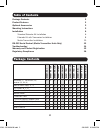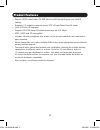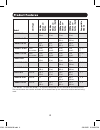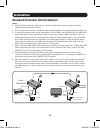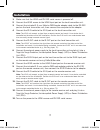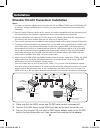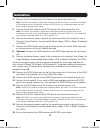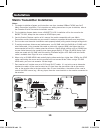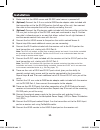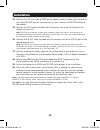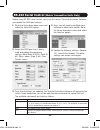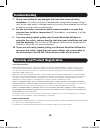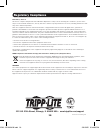1 owner’s manual hdbaset hdmi over cat5/cat6 extenders extender kit models: bhdbt-k-si, bhdbt-k-si-er, bhdbt-k-si-lr matrix transmitter models: bhdbt-t-si-4x2, bhdbt-t-si-4x4 transceiver models: bhdbt-tr-si, bhdbt-tr-si-er, bhdbt-tr-si-lr receiver models: bhdbt-r-si, bhdbt-r-si-er, bhdbt-r-si-lr pro...
2 table of contents package contents package contents 2 product features 3 optional accessories 5 mounting instructions 5 installation 6 standard extender kit installation 6 extender kit with transceiver installation 8 matrix transmitter installation 10 rs-232 serial control (matrix transmitter unit...
3 product features • extends hdmi audio/video, rs-232 serial and ir control signals over cat5/6 cabling. • supports 7.1-channel surround sound, dts-hd and dolby true hd audio. • uses a 39 khz ir frequency. • supports rs-232 serial full-duplex baud rates up to 3 mbps. • edid, hdcp and 3d compatible. ...
4 product features model unit t ype 4k max distance – cat6a 4k max distance – cat5e / cat6 1080p max distance – cat6a 1080p max distance – cat5e / cat6 compatible models a. Bhdbt-k-si kit 130 ft. (40 m) 115 ft. (35 m) 230 ft. (70 m) 200 ft. (60 m) f b. Bhdbt-k-si-er kit n/a n/a 500 ft. (150 m) 500 f...
5 optional accessories mounting instructions • n001-series cat5 patch cables • n022-01k-gy cat5 24 awg solid wire bulk cable – 1,000 ft. • n202-series cat6 24 awg solid wire patch cables • n222-01k-bl cat6 24 awg solid wire bulk cable – 1,000 ft. • p520-006 rs232 serial extension cable – 6 ft. • p56...
6 installation standard extender kit installation notes: 1. See the product features section of this manual for information on your model’s maximum supported distances and resolutions. 2. Test to make sure the entire installation works properly before pulling cables through ceilings/walls. 3. To ach...
7 1. Make sure that the hdmi and rs-232 serial source is powered off. 2. Connect the hdmi source to the hdmi input port on the local transmitter unit. 3. Connect the included 3.5 mm male-to-db9 female adapter cable to the rs-232 port on the local transmitter unit, then connect the computer to the ad...
8 installation extender kit with transceiver installation notes: 1. The below installation diagram and instructions are for an hdbaset hdmi over cat5 extender kit installation, though installation will be similar if you purchase the transmitter and receiver units separately. 2. See the product featu...
9 installation 4. Connect the ir-in cable to the ir-in port on the local transmitter unit. Note: the ir-in unit accepts a signal from a remote control and sends it to a device controlled on the other end of the installation. Position the ir-in unit in an unobstructed area that can easily accept a re...
10 installation matrix transmitter installation notes: 1. The below installation diagram and instructions are for a standard hdbaset hdmi over cat5 matrix transmitter installation. For instructions on adding transceivers to your installation, refer to the extender kit with transceiver installation s...
11 installation 1. Make sure that the hdmi source and rs-232 serial source is powered off. 2. (optional) connect the 3.5 mm male-to-db9 female adapter cable included with the transmitter unit to the rs-232 port on the left rear of the unit, then connect the cable to the computer that will be seriall...
12 installation 14. Connect the 3.5 mm male-to-db9 female adapter cable included with the receiver unit to the rs-232 port on the receiver unit, then connect the rs-232 device to the adapter. 15. Connect the ir-in cable included with the receiver unit to the ir-in port on the remote receiver unit. N...
13 rs-232 serial control (matrix transmitter units only) before using rs-232 serial control, you must first access terminal emulation software and update the com port settings. 2. Select the com port that is being used and update the remaining settings: baud rate (57600), data (8 bit), parity (none)...
14 troubleshooting if you are unable to obtain an acceptable image after following these installation instructions, try the following troubleshooting tips: 1. Are the external power supplies that came with the product connected and plugged into a working power source? For the product to function pro...
15 troubleshooting 7. Check your cabling for any damages that may have occurred during installation. If a cable connector is loosened from being pulled through ceilings/ walls or the cable jacket is damaged causing the wiring to be exposed, you will not be able to achieve maximum performance. 8. Are...
16 regulatory compliance fcc notice, class b this device complies with part 15 of the fcc rules. Operation is subject to the following two conditions: (1) this device may not cause harmful interference, and (2) this device must accept any interference received, including interference that may cause ...