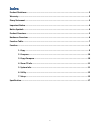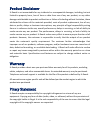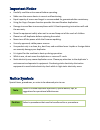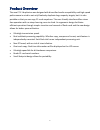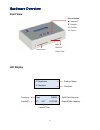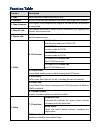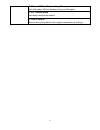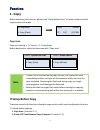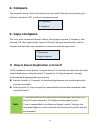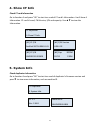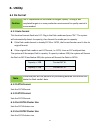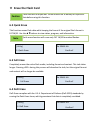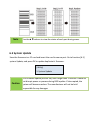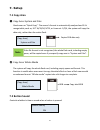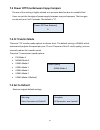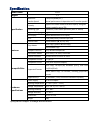Summary of CF121
Page 1
Cf 1-1 portable copier cf121 user manual v1.0
Page 2
2 index product disclaimer ............................................................................................................ 3 warranty ........................................................................................................................... 3 piracy statement .............
Page 3
3 product disclaimer u-reach is not accountable for any incidental or consequential damages, including, but not limited to property harm, loss of time or data from use of any our product, or any other damages attributable to product malfunction or failure of including without limitation, those attri...
Page 4: Note
4 important notice carefully read the entire manual before operating. Make sure the source device is correct and functioning. Equal capacity of source and target is recommended for guaranteed data consistency. Using the copy+compare function provides the most flawless duplication. Damage incurred du...
Page 5
5 product overview the new cf1-1 duplicator was designed with diversified media compatibility and high-speed performance in mind to not only flawlessly duplicate large capacity targets, but it is also portable so that you can copy cf cards anywhere. The user-friendly interface offers stress free ope...
Page 6: Front View
6 hardware overview front view lcd display cf duplicator 2. Compare copy 7695m 3% 0:27 (2)270m product name function function total data capacity copied % copied data capacity copied time source port led red: fail green: pass control button ▲: backward ▼: forward ok: confirm esc: cancel.
Page 7
7 function table function description 1. Copy data and whole media duplication only. 2. Compare bit-for-bit comparison between the source and target flash medias. 3. Copy+compare first copies, then compares the target to the source once duplication is completed. 4. Show cf info. This feature will sh...
Page 8
8 7.3 power off time between copy&compare sets the power off time between copy and compare. 7.4 cf transfer mode sets data transmission speed. 7.5 set to default reverts everything back to the original manufacturer settings..
Page 9: 1. Copy
9 function 1. Copy before executing this function, please read “setup before copy” to better understand the copy process and results. Copy area copy area setting ➡ [7. Setup >> 7.1 copy area] before duplication, select the data area with "copy area". Select "system and files" select "whole media" no...
Page 10: 2. Compare
10 2. Compare the compare function checks the accuracy of copy result. After the copy finishes, go to function 2 and press "ok" to start the compare process. 3. Copy+compare this is the most convenient function. Rather than going to function [2.Compare], then pressing "ok" after copy finishes, funct...
Page 11: 4. Show Cf Info
11 4. Show cf info check cf card information go to function 4 and press "ok" to start to a read of cf card’s information. It will show 4 information. Cf card’s brand, fw version, s/n and capacity. Use ▲▼ to view the information. 5. System info check duplicator information go to function 5 and press ...
Page 12: 6. Utility
12 6. Utility 6.1 do format caution user is responsible for verification of targets’ quality. Testing a few completed targets in a mass production environment for quality control is recommended. 6.1.1 auto format this function formats flash into fat. Plug in the flash media and press "ok". The syste...
Page 13: Erase The Flash Card
13 ★ erase the flash card caution flash data will be wiped out. Please make sure to backup all important data before using this function. 6.2 quick erase this function erases flash data while keeping the format if the original flash format is fat16/32. Use the ▲▼buttons to view status, progress, and...
Page 14: Note
14 note use the▲▼buttons to view the status of each port during erase. 6.5 system update save the firmware in a cf card and insert the card to source port. Go to function [6.5] system update, and press ok to update duplicator’s firmware. Caution the firmware update process may take longer than 5 min...
Page 15: 7. Setup
15 7. Setup 7.1 copy area ➊ copy area: system and files also known as "quick copy”. The source’s format is automatically analyzed and if it’s recognizable, such as, fat 16/32/64, ntfs, or linux ext. 2/3/4, the system will copy the data only, rather than the entire flash. Note if the file format is n...
Page 16: 7.4 Cf Transfer Mode
16 7.3 power off time between copy+compare the use of this setting is highly advised as it prevents data loss due to unstable flash. Users can set the time gap of power supply between copy and compare. The time gap can be set from 0 to 15 seconds. The default is "0". 7.4 cf transfer mode there are 7...
Page 17
17 specification model name cf121 targets 1:1 1:7 1:15 1:23 1:31 1:39 1:59 1:79 1:119 specification maximum transfer speed 3.9gb/min(66mb/sec.) *actual performance is dependent on cf transfer speeds* capacity supports the latest market available capacity designed support capability up-to 2tb operati...