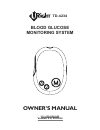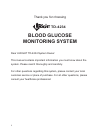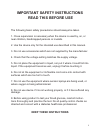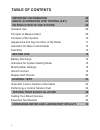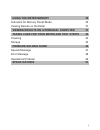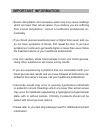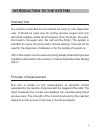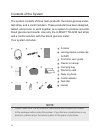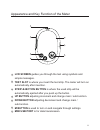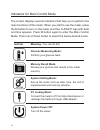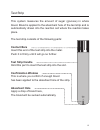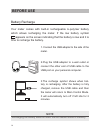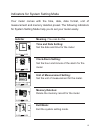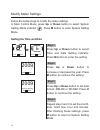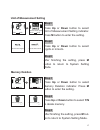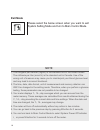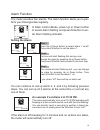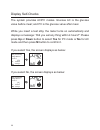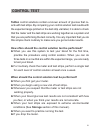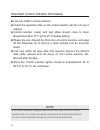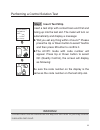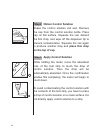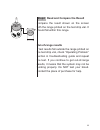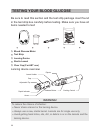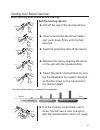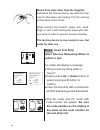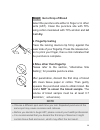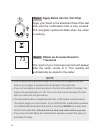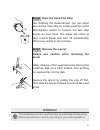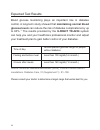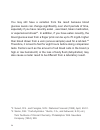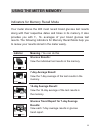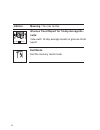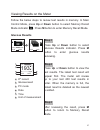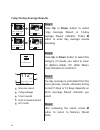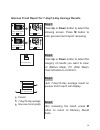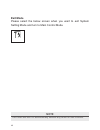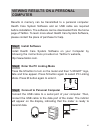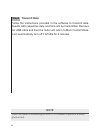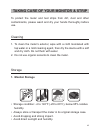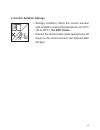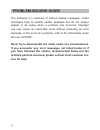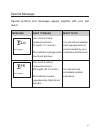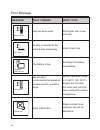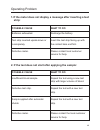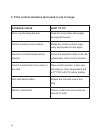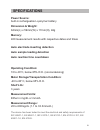- DL manuals
- U-RIGHT
- Blood Glucose Meter
- TD-4234
- Owner's manual and usage manual
U-RIGHT TD-4234 Owner's manual and usage manual - Memory Deletion
17
Memory Deletion
Step1
Press
Up
or
Down
button to select
Memory Deletion indicator. Press
M
button to enter the setting.
Step2
Press
Up
or
Down
button to select
Y/N
to delete memory.
Step3
After finishing the setting, press
M
but-
ton to return to System Setting Mode.
Unit of Measurement Setting
Step1
Press
Up
or
Down
button to select
Unit of Measurement Setting indicator.
Press
M
button to enter the setting.
Step2
Press
Up
or
Down
button to select
mg/dL or mmol/L.
Step3
After finishing the setting, press
M
button to return to System Setting
Mode.
Clear Memory? N
Clear Memory? Y
Glucose unit is mg/dL
Glucose unit is mmol
12-25
14:52
12-25
14:52
Glucose unit is mg/dL
12-25
14:52
12-25
14:54
Summary of TD-4234
Page 1
Td-4234 311-4234100-005 version 2.0, 2010/04 owner’s manual blood glucose monitoring system.
Page 2: Blood Glucose
2 thank you for choosing blood glucose monitoring system dear u-right td-4234 system owner: this manual contains important information you must know about the system. Please read it thoroughly and carefully. For other questions regarding this system, please contact your local customer service or pla...
Page 3: Read This Before Use
3 important safety instructions read this before use the following basic safety precautions should always be taken. 1. Close supervision is necessary when the device is used by, on, or near children, handicapped persons or invalids. 2. Use the device only for the intended use described in this manua...
Page 4: Table of Contents
4 table of contents important information 06 about alternative site testing (ast) 07 introduction to the system 09 intended use 09 principle of measurement 09 contents of the system 10 appearance and key function of the meter 11 indicators for main control mode 12 test strip 13 before use 14 battery...
Page 5: Using The Meter Memory
5 using the meter memory 35 indicators for memory recall mode 35 viewing results on the meter 37 viewing results on a personal computer 41 taking care for your meter and test strips 43 cleaning 43 storage 43 problem-solving guide 44 special message 47 error message 48 operational problem 49 specific...
Page 6: Important Information
6 important information · severe dehydration and excessive water loss may cause readings which are lower than actual values. If you believe you are suffering from severe dehydration, consult a healthcare professional im- mediately. · if your blood glucose results are lower or higher than usual, and ...
Page 7: Important:
7 important: ast results serve as references only. Please consult your healthcare professional before you begin ast. What is ast? Alternative site testing (ast) refers to when individuals check their blood glucose levels using areas of the body other than the fingertip. This system allows ast at the...
Page 8: Not
8 we strongly recommend you do ast in the following intervals: ˙ in a pre-meal or fasting state (more than 2 hours since the last meal). ˙ two hours or more after taking insulin. ˙ two hours or more after exercise. Do not use ast if: ˙ you think your blood glucose is low. ˙ you are unaware of hypogl...
Page 9: Introduction to The System
9 introduction to the system intended use the system is intended for use outside the body (in vitro diagnostic use). It should be used only for testing glucose (sugar) and only with fresh capillary whole blood samples (from the finger, the palm, the forearm, the upper arm, the calf and the thigh). T...
Page 10: Note
10 contents of the system the system consists of three main products: the blood glucose meter, test strips, and a control solution. These products have been designed, tested, and proven to work together as a system to produce accurate blood glucose test results. Use only the u-right td-4234 test str...
Page 11: Lcd Screen
11 appearance and key function of the meter lcd screen guides you through the test using symbols and simple messages. Test slot is where you insert the test strip. The meter will turn on automatically after insertion. Strip-ejection button is where the used strip will be automatically ejected after ...
Page 12: Glucose Measuring Mode:
12 indicators for main control mode the screen displays several indicators that help you to perform the main functions of this meter. When you start to use the meter, press the m button to turn on the meter and then u-right logo with date and time appears. Press m button again to enter the main cont...
Page 13: Contact Bars
13 test strip this system measures the amount of sugar (glucose) in whole blood. Blood is applied to the absorbent hole of the test strip and is automatically drawn into the reaction cell where the reaction takes place. The test strip consists of the following parts: contact bars insert this end of ...
Page 14: Before Use
14 before use battery recharge your meter comes with built-in rechargeable li-polymer battery which allows recharging the meter. If the low battery symbol appears on the screen indicating that the battery is low and it is time to recharge the battery. 1. Connect the usb adapter to the side of the me...
Page 15: Time and Date Setting:
15 indicators for system setting mode your meter comes with the time, date, date format, unit of measurement and memory deletion preset. The following indicators for system setting mode help you to set your meter easily. Time and date setting: set the date and time for the meter clock alarm setting:...
Page 16: Down
16 follow the below steps to modify the meter settings. In main control mode, press up or down button to select system setting mode indicator . Press m button to enter system setting mode. Setting the time and date modify meter settings step1 press up or down button to select time and date setting i...
Page 17: Memory Deletion
17 memory deletion step1 press up or down button to select memory deletion indicator. Press m button to enter the setting. Step2 press up or down button to select y/n to delete memory. Step3 after finishing the setting, press m but- ton to return to system setting mode. Unit of measurement setting s...
Page 18: Note
18 1. The milligram per deciliter (mg/dl) is the standard unit in the united states. The millimole per liter (mmol/l) is the standard unit in canada. Use of the wrong unit of measure may cause you to misinterpret your blood glucose level, and may lead to incorrect treatment. 2. The time, date, date ...
Page 19: Setting The Alarm
19 12- 25 12:25 timer 2 is up 10:35 pm the meter provides four alarms. The alarm function alerts you to per- form your blood glucose regularly. You can continue to set up alarm 2, 3, and 4 by following previous steps. You can set up all 4 alarms at the same time or just set any one of them. If the a...
Page 20: Down
20 display self-checks the system provides ac/pc modes. Glucose ac is the glucose value before meal; and pc is the glucose value after meal. While you insert a test strip, the meter turns on automatically and displays a message: “did you eat any thing within 4 hours?” please press up or down button ...
Page 21: Control Test
21 control test taidoc control solutions contain a known amount of glucose that re- acts with test strips. By comparing your control solution test results with the expected range printed on the test strip vial label, it is able to check that the meter and the test strips are working together as a sy...
Page 22: Note
22 important control solution information ►use only taidoc control solutions. ►check the expiration date on the control solution vial. Do not use if expired. ►control solution, meter, and test strips should come to room temperature 68 to 77°f (20 to 25°c) before testing. ►shake the vial, discard the...
Page 23: Step1 Insert Test Strip
23 performing a control solution test step1 insert test strip insert a test strip with contact bars end first and facing up into the test slot. The meter will turn on automatically and display a message: ►“did you eat any thing within 4 hours?” please press the up or down button to select yes/no and...
Page 24: Place This Drop
24 step2 obtain control solution shake the control solution vial well. Remove the cap from the control solution bottle. Place cap on flat surface. Squeeze the vial, discard the first drop, and wipe off the dispenser tip to prevent contamination. Squeeze the vial again to produce another drop and pla...
Page 25: Out-of-Range Results
25 step4 read and compare the result compare the result shown on the screen with the range printed on the test strip vial. It should fall within this range. Out-of-range results if test results fall outside the range printed on the test strip vial, check “operating problem” section in troubleshootin...
Page 26: Warning!
26 warning! To reduce the chance of infection: ˙ never share a lancet or the lancing device. ˙ always use a new, sterile lancet. Lancets are for single use only. ˙ avoid getting hand lotion, oils, dirt, or debris in or on the lancets and the lancing device. Testing your blood glucose be sure to read...
Page 27: Set The Lancing Device
27 testing your blood glucose wash and dry your hands before starting. ► pull off the cap of the lancing device. ► insert a lancet into the lancet holder and push down firmly until it is fully secured. ► twist the protective disk off the lancet. ► replace the cap by aligning the arrow on the cap wit...
Page 28: Step2 Insert Test Strip
28 step2 insert test strip select glucose measuring mode to perform a test. The meter will display a message: ►“did you eat any thing within 4 hours?” ►please press up or down button to select and press m button to confirm. ►insert the test strip with contact bars end first and facing up into the te...
Page 29: Note
29 note ˙ choose a different spot each time you test. Repeated punctures at the same spot may cause soreness and calluses. ˙ before you decide to begin ast, please consult your health professional. ˙ it is recommended that you discard the first drop of blood as it might contain tissue fluid and seru...
Page 30: Note
30 note ˙ do not push your punctured finger (with blood on it) against the test strip or try to apply a smeared blood sample to the test strip. ˙ if you do not apply a blood sample to the test strip within 3 minutes, the meter will automatically turn off. You must remove and reinsert the test strip ...
Page 31: Step7 Remove The Lancet
31 step6 eject the used test strip after finishing the measurement, you can either take out the used strip by simply pushing up the strip-ejection button or remove the test strip directly by your hand. The meter will return to main control mode and turn off automatically without any action in two mi...
Page 32: Maintaining Normal Blood
32 expected test results blood glucose monitoring plays an important role in diabetes control. A long-term study showed that maintaining normal blood glucose level s can reduce the risk of diabetes complications by up to 60%. *1 the results provided by the u-right td-4234 system can help you and you...
Page 33: Results
33 comparing meter and laboratory results the meter provides you with whole blood equivalent results. The result you obtain from your meter may differ somewhat from your laboratory result due to normal variation. Meter results can be affected by factors and conditions that do not affect laboratory r...
Page 34
34 you may still have a variation from the result because blood glucose levels can change significantly over short periods of time, especially if you have recently eaten , exercised, taken medication, or experienced stress* 3 . In addition, if you have eaten recently, the blood glucose level from a ...
Page 35: Using The Meter Memory
35 using the meter memory indicators for memory recall mode your meter stores the 400 most recent blood glucose test results along with their respective dates and times in its memory. It also provides you with 7-, 14- averages of your blood glucose test results. The following indicators for memory r...
Page 36: Sults:
36 glucose trend report for 14-day average re- sults: view each 14-day average results in glucose trend report. Exit mode: exit the memory recall mode. Meaning / you can do this indictor 14:52 12-25.
Page 37: Down
37 viewing results on the meter follow the below steps to review test results in memory. In main control mode, press up or down button to select memory recall mode indicator . Press m button to enter memory recall mode. Glucose results step1 press up or down button to select glucose results indicato...
Page 38: Step1
38 7-day/14-day average results step1 press up or down button to select 7-day average result or 14-day average result indicator. Press m button to enter day average results reviewing. Step2 press up or down button to select the category of results you want to view: ac (before meal), pc (after meal)....
Page 39: Step1
39 glucose trend report for 7-day/14-day average results step1 press up or down button to select the following screen. Press m button to enter glucose trend report reviewing. Step2 press up or down button to select the category of results you want to view: ac (before meal), pc (after meal). Press m ...
Page 40: Exit Mode
40 exit mode please select the below screen when you want to exit system setting mode and turn to main control mode. Note the meter will turn off automatically without any action in two minutes..
Page 41: Computer
41 viewing results on a personal computer results in memory can be transmitted to a personal computer. Health care system software and an usb cable are required before installation. The software can be downloaded from the home page of taidoc. To learn more about health care system software, please c...
Page 42: Step4 Transmit Data
42 step4 transmit data follow the instructions provided in the software to transmit data. Results with respective date and time will be transmitted. Remove the usb cable and then the meter will return to main control mode. It will automatically turn off if left idle for 2 minutes. Note while the met...
Page 43: 1. Monitor Storage
43 taking care of your monitor & strip to protect the meter and test strips from dirt, dust and other contaminants, please wash and dry your hands thoroughly before use. Cleaning 1. To clean the meter’s exterior, wipe with a cloth moistened with tap water or a mild cleaning agent, then dry the devic...
Page 44: 2. Strip Storage
44 2. Strip storage • storage condition: 4 to 40°c, below 85% relative humidity. Do not freeze. • store your test strips in their original vial only. Do not transfer to another container. • store test strip packages in a cool, dry place. Keep away from direct sunlight and heat. • after removing a te...
Page 45: 3. Control Solution Storage
45 3. Control solution storage • storage condition: store the control solution with lid tightly closed at temperatures 2 to 30°c (36 to 86°f). Do not freeze. • record the discard date (date opened plus 90 days) on the control solution vial. Discard after 90 days..
Page 46: Problem-Solving Guide
46 problem-solving guide the following is a summary of various display messages. These messages help to identify certain problems but do not always appear in all cases when a problem has occurred. Improper use may cause an inaccurate result without producing an error message. In the event of a probl...
Page 47: What It Means
47 special message special symbols and messages appear together with your test result. What it means message what to do your result is below measurement limit, 20 mg/dl (1.1 mmol/l). This indicates hypoglycemia (low blood glucose.) you should immediately treat hypoglycemia as recommended by your hea...
Page 48: What It Means
48 error message what it means message what to do strip has been used. Start again with a new test strip. No strip is inserted to the meter during measuring. Insert a test strip. The battery is low. Recharge the battery immediately. Appear when environmental temperature is below system operation ran...
Page 49: Possible Cause
49 2. If the test does not start after applying the sample: possible cause insufficient blood sample. Defective test strip. Sample applied after automatic shutdo defective meter. What to do repeat the test using a new test strip with larger volume of blood. Repeat the test with a new test strip. Rep...
Page 50: Possible Cause
50 3. If the control solutions test result is out of range: possible cause error in performing the test. Control solution poorly shaken. Expired or contaminated control solution. Control solution that is too warm or too cold. Test strip deterioration. Monitor malfunction. What to do read the instruc...
Page 51: Specifications
51 specifications power source: built-in rechargeable li-polymer battery dimension & weight: 84mm(l) x 59mm(w) x 17mm(h), 46g memory: 400 measurement results with respective dates and times auto electrode inserting detection auto sample loading detection auto reaction time countdown operating condit...
Page 52
52.