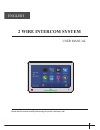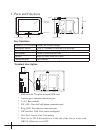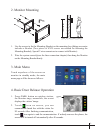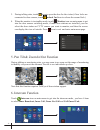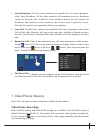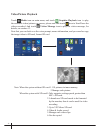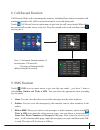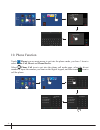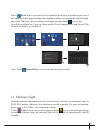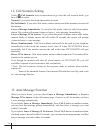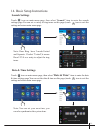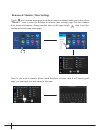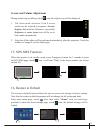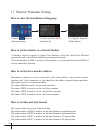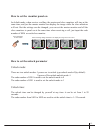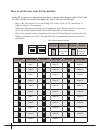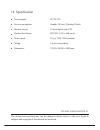Summary of DT31M
Page 1
-1- 2 wire intercom system user manual english please read this manual carefully before using the product, and keep it well..
Page 2: Key Functions
-2- 1. Parts and functions digital tft lcd screen microphone speaker emergency button home button 1 2 3 4 5 6 on dip sw+ l2 l1 sw- ring gnd connection port antenna digital tft lcd screen display the visitors' image emergency button press it 3 seconds to send the sos message home button press it to r...
Page 3
-3- 2. Monitor mounting 145~160 cm 1. Use the screws to fix the mounting bracket on the mounting box.(fitting accesories includes a bracket (two pieces of 4x25 screws are needed for fastening the mounting bracket), special 2 wire connectors to connect with monitor) 2. Wire the system correctly(see t...
Page 4
-4- 1. During talking state, touch icon to open the door for the visitor.(if two locks are connected to door camera, touch unlock 2nd icon to release the second lock ) 2. When the monitor is in standby mode, touch monitor icon on main menu to get into the door camera switching mode, if multi door st...
Page 5: Video/picture Recording
-5- 1. Call guard unit : a monitor can be assigned as guard unit monitor; when the guard unit monitor answers the call, conversation with the guard person is started.. Inner broadcast inner call name list call call guard unit name list [01] abel [03] ben [05] dylan [02] baron [04] carl [06] charles ...
Page 6: Video/picture Playback
-6- video:008/020 2015/06/23 14:36:55 00:03 00:09 note: when the system without sd card: 1.118 pictures in inner memory 2.Manage each picture. When the system with sd card:1.Only supports writing speeds greater than 4m / s sd card. 2.A brand new sd card needs to be formated by the monitor, then it c...
Page 7
-7- 8. Call record function call record:all the calls concerning the montior, including door-station-to-monitor call, monitor-to-monitor call, will be recored and can be reviewed afterwards. Touch call record icon on main menu to get into the call record mode.When there are unread call records, arro...
Page 8
-8- 10. Phone function touch phone icon on main menu to get into the phone mode, you have 3 item to select:phone call, divert and phone device. Select phone call icon to get into the phone call mode page, select the divert number or input the number you want on the digital keypad, and then touch ico...
Page 9
-9- select divert icon to get into the divert numbers mode page, touch the empty item, it will enter the editor page,and input the telephone number by pressing the digital keypad, then touch 'ok' return divert numbers mode page, and then touch icon to save. Note that the system has 2 types of divert...
Page 10
-10- 12. Call scenario setting 13. Auto message function touch call scenario icon on main menu to get into the call scenario mode, you have 6 item to select: normal: if you select this mode, the monitor as usual. Do not disturb: if you select this mode, outdoor station and other monitors can not cal...
Page 11: Date & Time Settings
-11- date & time settings touch icon on main menu page, then select " date & time " item to enter the date & time settings page.You can set the date & time on this page.(touch icon to exit the setting and return main menu page. Note: you can set your own time, you can also synchronize the system tim...
Page 12: More...
-12- door station rename ds-1 cm-1 ds-2 cm-2 ds-3 cm-3 ds-4 cm-4 camera rename monitor time set 30 sec rename & monitor time settings touch icon on main menu page(or on door camera switching mode page), then select " more... " item to enter the rename & monitor time settings page. You can rename doo...
Page 13
-13- 15. Sos sms function when the monitor is in standby mode, press emergency button for 3 seconds to enter the sos sms page, touch icon, it will sent "help" to the divert number you set(see section 10). During monitoring or talking, touch icon, the adjust icon will be displayed. 1. The scene mode ...
Page 14
-14- 17. Monitor parameter setting 1.Touch icon on main menu page. 2.Touch and hold ' sos ' button for 2s. 3.A digital keypad will be shown. How to enter the installation setting page about local address 00.00 video standard auto system verson 00.01.00 display driver 1.0 front 1.0 ui 1.0 installer s...
Page 15
-15- how to set the monitor panel on in default mode, when receive a calling, the master and slave monitors will ring at the same time, and just the master monitor can display the image while the slave monitors will not. But the settings can be changed, you can set the master monitor and all the sla...
Page 16
-16- how to set the user code for the monitor • • when multi monitors are installed in one apartment, these monitors have to use the same user code setting, and the master/slave mode should be set on the monitor. • on(1) on on off(0) bit state user code bit state user code bit state user code code=1...
Page 17
18. Specification ● power supply: dc 20~28v ● power consumption: standby 20.9ma; working 350ma ● monitor screen: 10 inch digital color tft ● display resolutions: 800*3(r, g, b) x 480 pixels ● video signal: 1vp-p, 75Ω, ccir standard ● wiring: 2 wires, non-polarity ● dimension: 178(h)×268(w)×24(d)mm t...