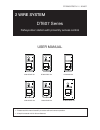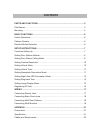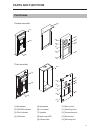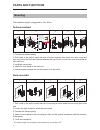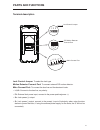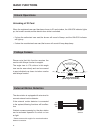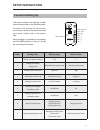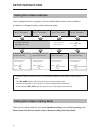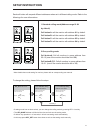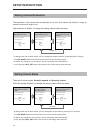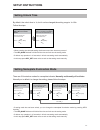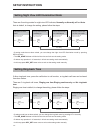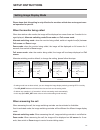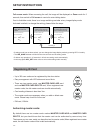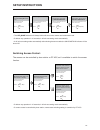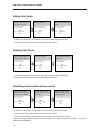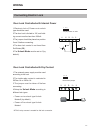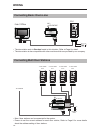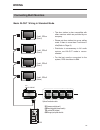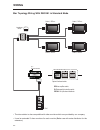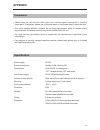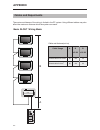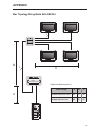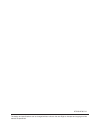- DL manuals
- V-Tec
- Security System
- DT607
- User manual
V-Tec DT607 User manual
USER MANUAL
DT-ENG-DT607-V1 / 201607
• Please read this manual carefully to ensure safe and correct operation.
• Keep this manual well for future reference.
RF CARD
RF CARD
RF CARD
RF CARD
RF CARD
RF CARD
DT607A/ID-S4
DT607/ID/FE-S1
DT607/ID/FE-S2
DT607F/ID/FE-S4
DT607/ID/FE-S3
DT607/ID/FE-S4
DT607 Series
2 WIRE SYSTEM
Fisheye door station with proximity access control
Summary of DT607
Page 1
User manual dt-eng-dt607-v1 / 201607 • please read this manual carefully to ensure safe and correct operation. • keep this manual well for future reference. Rf card rf card rf card rf card rf card rf card dt607a/id-s4 dt607/id/fe-s1 dt607/id/fe-s2 dt607f/id/fe-s4 dt607/id/fe-s3 dt607/id/fe-s4 dt607 ...
Page 2: Contents
Contents parts and functions ..................................................................................... 3 part names............................................................................................................. 3 mounting .......................................................
Page 3: Part Names
-3- part names parts and functions [11] [10] [14] [9] [1] [3] [4] [1] [3] [4] [8] [7] [6] [5] [9] [8] [7] [6] [5] [12] [11] [12] [13] [13] [2] [2] surface mounted flush mounted [1] microphone [2] unlock indicator [3] call indicator [4] call button [5] nameplate [6] front panel [7] speaker [8] night ...
Page 4: Parts and Functions
-4- parts and functions mounting 1 2 3 4 5 acdbmleader (acdb_mleader_class) acdbmleader (acdb_mleader_class) rainy cover rainy cover the distance between the top of main unit and rain cover should be not less than 3mm. Main unit main unit ≥3mm 1 2 3 4 5 acdbmleader (acdb_mleader_class) acdbmleader (...
Page 5: Parts and Functions
-5- parts and functions terminal description lock control jumper: to select the lock type. Motion detector connect port: to connect external pir motion detector. Main connect port: to connect the bus line and the electronic locks. • l1,l2: connect to the bus line, no polarity. • pl: external lock po...
Page 6: Basic Functions
-6- basic functions unlock operations unlocking of id card when the registered user card has been shown to id card window, the unlock indicator lights up, the buzzer sounds,and the electric door strike is unlocked. • if show the authorized user card,the buzzer will sound of beep+,and the unlock indi...
Page 7: Setup Instructions
-7- setup instructions functions setting up key_1 key_2 key_3 key_4 key_set led_unlock led_talk led_name rf card this section explains the settings of each function,please refer to the following table: to perform the settings for the function you want,you should move away the metal front panel. Plea...
Page 8: Setting Door Station Address
-8- setting door station address setting door station calling mode total 4 addresses can be configured. It can be modified either before or after installation. 0 is default, to change the setting, please follow the steps: unlock indicator:off talk indicator:off buzzer beep+, beep unlock indicator:of...
Page 9: Setup Instructions
-9- • if setting mode has not been exited, you can change the calling mode by pressing key1 circularly. • the led_name indicator will blink all the time until exit out the setting mode. • if without any operation in 10 seconds, it will exit out setting mode automatically. • in this step,press key_se...
Page 10: Setting Camera Resolution
-10- setting camera resolution setting unlock mode the resolution of the camera can be adjusted at any time, that means the quality of image on screen can be set to high or low. High resolution is default, to change the setting, please follow the steps: there are 2 unlock modes, normally opened and ...
Page 11: Setting Unlock Time
-11- setting nameplate illumination mode setting unlock time there are 3 illumination modes for nameplate indicator, normally on,normally off and auto. Normally on is default, to change the setting, please follow the steps: by default, the unlock time is 1s, but it can be changed,the setting range i...
Page 12: Setting Ring-Back Tone
-12- setting ring-back tone if allow ring-back tone, press the call button to call monitor, a ring-back call tone can be heard from door station. There are 3 ring-back call tones, ringing one time,ringing continuously and no ring-back tone. Ringing one time is default, to change the setting, please ...
Page 13: Setting Image Display Mode
-13- setting image display mode please know that this setting is only effective for monitors which does not support man- ual operation for pan-tilt. When door station calls monitor,the image will be displayed on screen,there are 3 modes for im- age displayed, alternate switching mode,zoom mode and f...
Page 14: Registering Id Card
-14- unlock indicator:on talk indicator:on buzzer beep+, beep in standby mode, press key_set button four times. Unlock indicator:on talk indicator:on buzzer beep+ press key_3 button to activate image switching when answering the call. Unlock indicator:on talk indicator:on buzzer beep, beep press key...
Page 15: Setup Instructions
-15- setup instructions switching access control: unlock indicator:off talk indicator:on buzzer beep+, beep show the master card of master card add to id card window in standby. Unlock indicator:on talk indicator:on buzzer beep+, beep show the master card of master card delete to id card window. Unl...
Page 16: Setup Instructions
-16- adding user cards: unlock indicator:off talk indicator:on buzzer beep+, beep show the master card of master card add to id card window in standby. Unlock indicator:off talk indicator:blink one time buzzer beep+ show user cards to be added in sequence. Unlock indicator:off talk indicator:off buz...
Page 17: Connecting Electric Lock
-17- connecting electric lock door lock controlled with internal power door lock controlled with dry contact 1.Electronic lock of power-on-to-unlock type should be used. 2.The door lock is limited to 12v, and hold- ing current must be less than 250ma. 3.The jumper should be placed on position 2 and ...
Page 18: Wiring
-18- wiring • max.4 door stations can be connected to the system. • ensure to set the correct address for each door station, refer to page 8 for more details about the address setting of door stations. Connecting basic one-to-one connecting multi door stations bus(im) bus(ds) - + l1 l2 pl s+ s- id=0...
Page 19: Connecting Multi Monitors
-19- basic in-out wiring in standard mode connecting multi monitors wiring • the door station is also compatible with other monitors which are provided by our company. • please set door station into group calling mode if there is more than 4 monitors in villa(refer to page 9) • distributor is unnece...
Page 20: Wiring
-20- • the door station is also compatible with other monitors which are provided by our company. • it can be extended 3 slave monitors for each monitor.(better use with extra distributor for the extension) wiring dbc4a1 a b c d rlc dbc4a1 off on impedance switch bus(im) bus(ds) code=1,dip6=on code=...
Page 21: Specification
-21- precautions specification • please clean the unit with soft cotton cloth, don't use the organic impregnant or chemical clean agent. If necessary, please use a little pure water or dilute soap water to clean the dust. • the unit is weather resistant. However do not spray high pressure water on a...
Page 22: Appendix
-22- appendix cables and requirments the maximum distance of the wiring is limited in the dt system. Using different cables may also affect the maximum distance which the system can reach. Cable and distance(unit:m) cable usage a b ≤2 im b ≤16 im twisted cable 2x0.75mm 2 60 100 40 twisted cable 2x1m...
Page 23: Appendix
-23- b a c 2 2 dbc4a1 rf card pc6a cable and distance(unit:m) cable usage a b c twisted cable 2x0.75mm 2 60 60 30 twisted cable 2x1mm 2 80 80 40 appendix star topology wiring mode with dbc4a1.
Page 24
The design and specifications can be changed without notice to the user. Right to interpret and copyright of this manual are preserved. Dt-eng-dt607-v1.