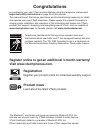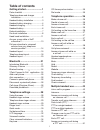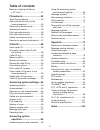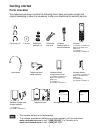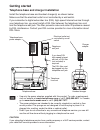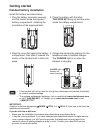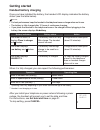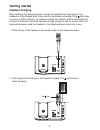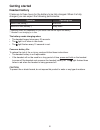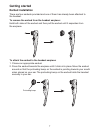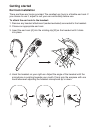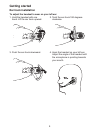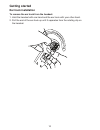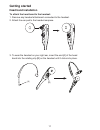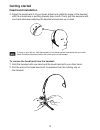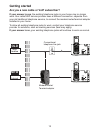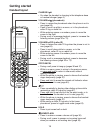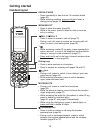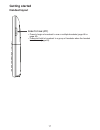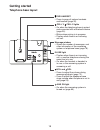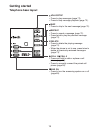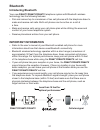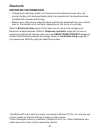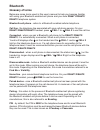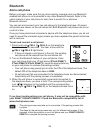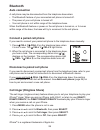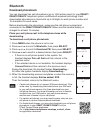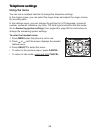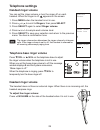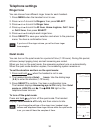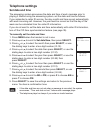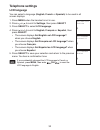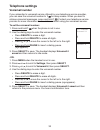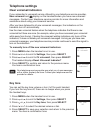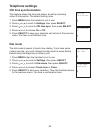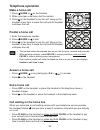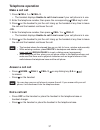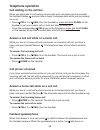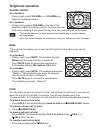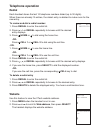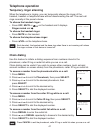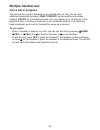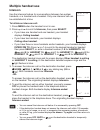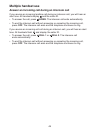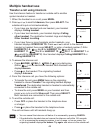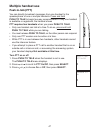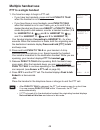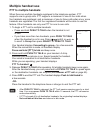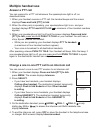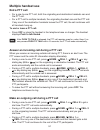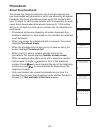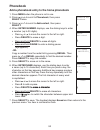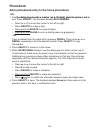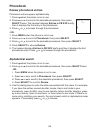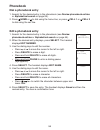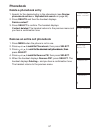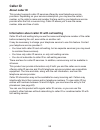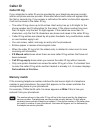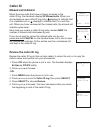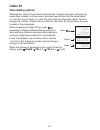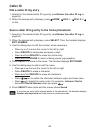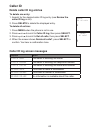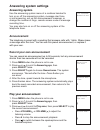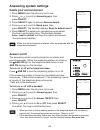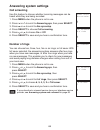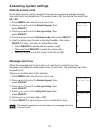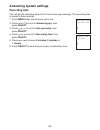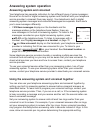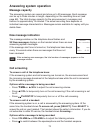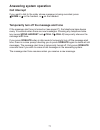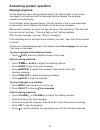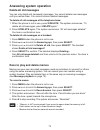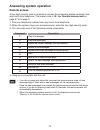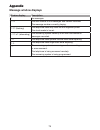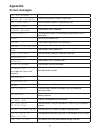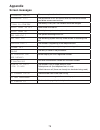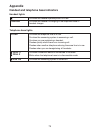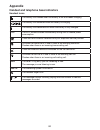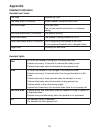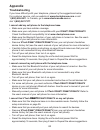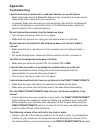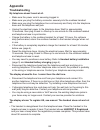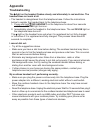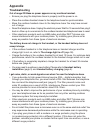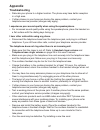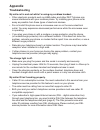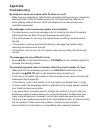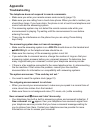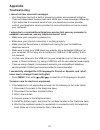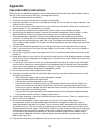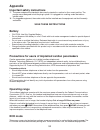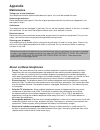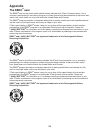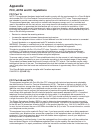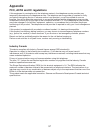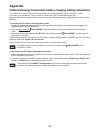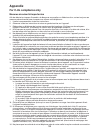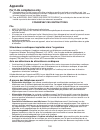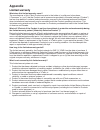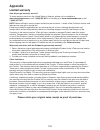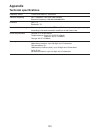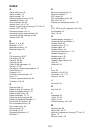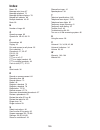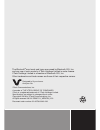- DL manuals
- V-tech
- IP Phone
- DS6671-2
- User Manual
V-tech DS6671-2 User Manual
Summary of DS6671-2
Page 1
User’s manual w w w.V t e c h p h o n e s . C o m models: ds6671-2/ds6671-3/ ds6671-4/ds6672-4/ ds667v-2f/ds667v-2g/ ds667v-2h/ds667v-2j bc.
Page 2: Congratulations
Congratulations on purchasing your new vtech product. Before using this telephone, please read important safety instructions on page 94 of this manual. This manual has all the feature operations and troubleshooting necessary to install and operate your new vtech telephone. Please review this manual ...
Page 3: Table of Contents
I table of contents getting started .........................1 parts checklist ....................................1 telephone base and charger installation .......................................2 handset battery installation ................3 handset battery charging ...................4 headset c...
Page 4: Table of Contents
Ii table of contents make an outgoing call during a ptt call ......................................51 phonebook .............................52 about the phonebook .......................52 add a phonebook entry to the home phonebook ..........................53 review phonebook entries ...............
Page 5: Parts Checklist
1 the headset battery is not replaceable. To purchase replacement batteries or power adapters, visit our website at www.Vtechphones.Com or call 1 (800) 595-9511. In canada, go to www.Vtechcanada.Com or dial 1 (800) 267-7377. • • parts checklist your telephone package contains the following items. Sa...
Page 6: Getting Started
Getting started 2 telephone base and charger installation install the telephone base and handset charger(s) as shown below. Make sure that the electrical outlet is not controlled by a wall switch. If you subscribe to digital subscriber line (dsl) high-speed internet service through your telephone li...
Page 7: Getting Started
3 handset battery installation install the battery as shown below. Plug the battery connector securely into the socket inside the handset battery compartment, matching the orientation of the engraved label. 1. If the handset will not be used for a long time, disconnect and remove the battery to prev...
Page 8: Getting Started
Getting started 4 handset battery charging once you have installed the battery, the handset lcd display indicates the battery status (see the table below). Notes for best performance, keep the handset in the telephone base or charger when not in use. The battery is fully charged after 12 hours of co...
Page 9: Getting Started
Getting started 5 headset charging after installing the telephone base, charge the headset as shown below. The headset is fully charged after three hours of continuous charging. If the light does not turn on while charging, you need to charge the headset without interruption for at least 15 minutes ...
Page 10: Getting Started
Getting started 6 headset battery it takes up to three hours for the battery to be fully charged. When it is fully charged, you can expect the following performance: operation operating time while in use (talking*) nine hours while not in use (standby**) ninety hours * operating times vary depending...
Page 11: Getting Started
Getting started 7 earbud installation there are four earbuds provided and one of them has already been attached to the headset. To remove the earbud from the headset earpiece: hold both sides of the earbud and then pull the earbud until it separates from the earpiece. To attach the earbud to the hea...
Page 12: Getting Started
Getting started 8 ear hook installation there are three ear hooks provided. The smallest ear hook is a flexible ear hook. If you choose to use it, adjust to suit your ear comfortably before use. To attach the ear hook to the headset: remove any headset attachment (earbud excluded) connected to the h...
Page 13: Getting Started
Getting started 9 hold the headset with one hand. Lift the ear hook upward. 1. Twist the ear hook 180 degrees clockwise. 2. Push the ear hook downward. 3. Hook the headset on your left ear. Adjust the angle of the headset until the microphone is pointing towards your mouth. 4. Ear hook installation ...
Page 14: Getting Started
Getting started 10 ear hook installation to remove the ear hook from the headset: hold the headset with one hand and the ear hook with your other hand. Pull the end of the ear hook up until it separates from the rotating clip on the headset. 1. 2..
Page 15: Getting Started
Getting started 11 head band installation to attach the head band to the headset: remove any headset attachment connected to the headset. Attach the ear pad to the headset earpiece. 1. 2. To wear the headset on your right ear, insert the end [a] of the head band into the rotating clip [b] on the hea...
Page 16: Getting Started
Getting started 12 head band installation adjust the head band to fit your head. Adjust and rotate the angle of the headset until the microphone is pointing towards your mouth. Firmly grip the earpiece with one hand whenever adjusting the headset microphone up or down. 4. To remove the head band fro...
Page 17: Getting Started
Getting started 13 are you a new cable or voip subscriber? If your answer is yes, the existing telephone jacks in your home may no longer work. Your cable/voip service provider uses a different connection, separate from your old traditional telephone service, to connect the modem/router/terminal ada...
Page 18: Getting Started
Getting started 14 did you subscribe to voicemail service from your telephone service provider? Your telephone has a built-in answering system and supports voicemail feature offered by your telephone service provider (subscription is required, and fees may apply). Refer to answering system and voice...
Page 19: Getting Started
Getting started 15 handset layout charge light on when the handset is charging in the telephone base or handset charger (page 3). Volume/ / (phonebook) press to review the phonebook when the phone is not in use (page 55). Press to scroll up while in a menu, or in the phonebook, caller id log or redi...
Page 20: Getting Started
Getting started 16 handset layout redial/pause press repeatedly to view the last 10 numbers dialed (page 40). While entering numbers, press and hold to insert a dialing pause (pages 33, 53, 54 and 62). Menu/select press to show the menu (page 28). While in the menu, press to select an item or save a...
Page 21: Getting Started
Getting started 17 handset layout push to talk (ptt) press to begin a broadcast to one or multiple handsets (page 48 or page 49). Press and hold to broadcast to a group of handsets when the handset is not in use (page 49). • •.
Page 22: Getting Started
Getting started 18 telephone base layout find handset press to page all system handsets and headset (page 42). Cell 1/ cell 2 lights on when the telephone base is paired and connected with a bluetooth device (page 25). Blinks when pairing is in progress. Flashes when there is an incoming cell call. ...
Page 23: Getting Started
Getting started 19 /play/stop press to play messages (page 72). Press to stop message playback (page 72). /skip press to skip to the next message (page 72). /repeat press to repeat a message (page 72). Press twice to play the previous message (page 72). X/delete press to delete the playing message (...
Page 24: Getting Started
Getting started 20 headset layout (on/off) press and hold two seconds to power on or off. Press to answer, end or join a call (pages 36 and 43). On in red when charging in the telephone base. On in blue when fully charged in the telephone base. Flashes once every 10 seconds in blue when in idle mode...
Page 25: Introducing Bluetooth
21 introducing bluetooth your new ds6671/ds6672/ds667v telephone system with bluetooth wireless technology has the following features: pair and connect up to a maximum of two cell phones with the telephone base to make and receive cell calls. Both cell phones can be active on a call at a time. Make ...
Page 26: Bluetooth
22 bluetooth charge your cell phone while it is connected to the telephone base. Your cell phone's battery will discharge faster while it is connected to the telephone base via bluetooth wireless technology. Monitor your cell phone's usage because minutes are deducted from your cellular plan for the...
Page 27: Bluetooth
23 bluetooth glossary of terms below are some terms used in this user’s manual to help you become familiar with using your bluetooth enabled cell phone and your new ds6671/ds6672/ ds667v telephone system. Bluetooth cell phone - refers to a bluetooth enabled cellular telephone. Cell line - the teleph...
Page 28: Bluetooth
24 bluetooth bluetooth setup to use a bluetooth enabled cell phone with your ds6671/ds6672/ds667v, you must first pair and connect it with the telephone base. The ds6671/ds6672/ ds667v telephone base and all system handsets can be used to make or answer calls on the cell phone line. Bluetooth wirele...
Page 29: Bluetooth
25 bluetooth add a cell phone before you begin, make sure that you have cellular coverage and your bluetooth enabled cell phone is not connected to any other bluetooth devices. Refer to the user's manual of your cell phone to learn how to search for or add new bluetooth devices. You can pair and con...
Page 30: Bluetooth
26 bluetooth auto connection a cell phone may be disconnected from the telephone base when: the bluetooth feature of your connected cell phone is turned off. The power of your cell phone is turned off. Your cell phone is not within range of the telephone base. When the bluetooth feature or power on ...
Page 31: Bluetooth
27 bluetooth download phonebook you can download two cell phonebooks (up to 1000 entries each) to your ds6671/ ds6672/ds667v telephone system via bluetooth wireless technology. Each downloaded phonebook is stored with up to 24 digits for each phone number and 15 characters for each name. Before down...
Page 32: Telephone Settings
28 telephone settings using the menu you can use a cordless handset to change the telephone settings. In the ringers menu, you can select the ringer tones and adjust the ringer volume for incoming calls. In the settings menu, you can change the settings for lcd language, voicemail number, voicemail ...
Page 33: Telephone Settings
29 telephone settings handset ringer volume you can set the ringer volume or turn the ringer off on each handset. When the ringer is off, appears on the screen. Press menu when the handset is not in use. Press or to scroll to ringers, then press select. Press select again to select ringer volume. Pr...
Page 34: Telephone Settings
30 telephone settings ringer tone you can choose from different ringer tones for each handset. Press menu when the handset is not in use. Press or to scroll to ringers, then press select. Press or to scroll to ringer tone. Press or to scroll to all lines, home ringtone, cell 1 tone or cell 2 tone, t...
Page 35: Telephone Settings
31 telephone settings set date and time the answering system announces the date and time of each message prior to playing it. Before using the answering system, set the date and time as follows. If you subscribe to caller id service, the day, month and time are set automatically with each incoming c...
Page 36: Telephone Settings
32 telephone settings lcd language you can select a language ( english, french or spanish) to be used in all screen displays. Press menu when the handset is not in use. Press or to scroll to settings, then press select. Press select to select lcd language. Press or to scroll to english, français or ...
Page 37: Telephone Settings
33 telephone settings voicemail number if you subscribe to voicemail service offered by your telephone service provider, you can save the voicemail number to 1 for easy access. When you want to retrieve voicemail messages, press and hold 1 . Contact your telephone service provider for more informati...
Page 38: Telephone Settings
34 telephone settings clear voicemail indicators if you subscribe to voicemail service offered by your telephone service provider, new voicemail and display on the handsets when you have new voicemail messages. Contact your telephone service provider for more information and assistance about using y...
Page 39: Telephone Settings
35 telephone settings cid time synchronization this feature allows the time and date to be set by incoming caller id information. The default setting is on . Press menu when the handset is not in use. Press or to scroll to settings, then press select. Press or to scroll to cid time sync, then press ...
Page 40: Telephone Operation
36 telephone operation make a home call press /home or on the handset. When you hear a dial tone, dial the number. Press on the headset to join the call. Hang up the handset at any time to leave the call and the headset continues the call. Predial a home call enter the telephone number. Press /home ...
Page 41: Telephone Operation
Telephone operation 37 make a cell call press cell 1 or cell 2. The handset displays unable to call. Line in use if your cell phone is in use. Enter the telephone number, then press the corresponding cell key to dial. Press on the headset to join the call. Hang up the handset at any time to leave th...
Page 42: Telephone Operation
Telephone operation 38 call waiting on the cell line when you subscribe to call waiting service with your cell phone service provider, the handset flashes and you hear a beep if someone calls while you are already on a call. Press cell 1 or cell 2 on the handset or press and hold flash on the headse...
Page 43: Telephone Operation
Telephone operation 39 volume control on a handset: during a call, press volume/ or volume/ to adjust the listening volume. On a handset: during a call, press +/-/volume on the side of the headset to adjust the listening volume. You hear an in-ear beep while adjusting. If you turn off the key tone, ...
Page 44: Telephone Operation
Telephone operation 40 redial each handset stores the last 10 telephone numbers dialed (up to 30 digits). When there are already 10 entries, the oldest entry is deleted to make room for the new entry. To review and dial a redial number: press redial to enter the redial list. Press , or redial repeat...
Page 45: Telephone Operation
Telephone operation 41 temporary ringer silencing when the telephone is ringing, you can temporarily silence the ringer of the handset, headset or telephone base without disconnecting the call. The next call rings normally at the preset volume. To silence the handset ringer: press off, mute or on th...
Page 46: Telephone Operation
Telephone operation 42 temporary tone dialing if you have pulse (rotary) service only, you can switch from pulse to touch-tone dialing temporarily during a call. This is useful if you need to send touch-tone signals to access your telephone banking or long distance services. During a call, press . U...
Page 47: Join A Call In Progress
43 join a call in progress you can use four system handsets on an outside call at a time. You can buy additional expansion handsets ( ds6071/ds607v) and an additional cordless headset ( is6100) for the telephone base. You can register up to 12 devices to the telephone base, including a maximum of tw...
Page 48: Multiple Handset Use
44 multiple handset use intercom to: >handset x caller id log >intercom intercom use the intercom feature for conversations between two system handsets, or a handset and a headset. Only one intercom call can be established at a time. To initiate an intercom call: press menu when the handset is not i...
Page 49: Multiple Handset Use
45 answer an incoming call during an intercom call if you receive an incoming landline call during an intercom call, you will hear an alert tone. All handsets display and the caller id. To answer the call, press /home. The intercom call ends automatically. To end the intercom call without answering ...
Page 50: Multiple Handset Use
46 multiple handset use transfer a call using intercom use the intercom feature to transfer an outside call to another system handset or headset. When the handset is on a call, press menu. Press or to scroll to intercom, then press select. The outside call is put on hold automatically. If you have o...
Page 51: Multiple Handset Use
47 multiple handset use push-to-talk (ptt) you can directly broadcast messages from one handset to the speakerphone of one or mutiple handsets. Press and hold push to talk to begin two-way communication. If only one handset is available or registered, the handset shows ptt requires two handsets when...
Page 52: Multiple Handset Use
48 multiple handset use ptt to a single handset you have two ways to begin a ptt call: if you have two handsets, press and hold push to talk when the handset is not in use. If you have three or more handsets, press push to talk when the handset is not in use. Press or to scroll to the desired handse...
Page 53: Multiple Handset Use
49 multiple handset use ptt to multiple handsets when there are multiple handsets registered to the telephone system, ptt supports one-to-group calls. Ptt supports a maximum of one-to-four calls when five handsets are registered, and a maximum of one-to-three calls when six or more handsets are regi...
Page 54: Multiple Handset Use
50 multiple handset use answer a ptt call you can respond to a ptt call whenever the speakerphone light is off, as described below. When your handset receives a ptt call, the handset beeps and the screen displays press and hold [ptt] to talk. When the other party is speaking, your speakerphone light...
Page 55: Multiple Handset Use
51 multiple handset use end a ptt call for a one-to-one ptt call, both the originating and destination handsets can end the ptt call. For a ptt call to multiple handsets, the originating handset can end the ptt call. If any one of the destination handsets leaves the ptt call, the call continues unti...
Page 56: About The Phonebook
52 about the phonebook this phone has three phonebooks, one home phonebook and two downloaded cell phonebooks, which are shared by all system handsets. The home phonebook stores up to 200 contacts with up to 30 digits for each phone number and 15 characters for each name. Each downloaded phonebook s...
Page 57: Phonebook
53 phonebook add a phonebook entry to the home phonebook press menu when the phone is not in use. Press or to scroll to phonebook, then press select twice. Press or to scroll to add contact, then press select. When enter number displays, use the dialing keys to enter a number (up to 30 digits). Pres...
Page 58: Phonebook
54 phonebook add a phonebook entry to the home phonebook -or- use the dialing keys to enter a number (up to 30 digits) when the phone is not in the dialing keys to enter a number (up to 30 digits) when the phone is not in use. Press select. The handset displays edit number. Press or to move the curs...
Page 59: Phonebook
55 phonebook review phonebook entries phonebook entries appear alphabetically. Press when the phone is not in use. Press or to scroll to the desirable phonebook, then press select twice. The handset displays entries in pb xxx briefly, then it displays the first entry in the phonebook. Press or to br...
Page 60: Phonebook
56 phonebook dial a phonebook entry search for the desired entry in the phonebook (see review phonebook entries or alphabetical search on page 55). Press /home or to dial using the home line; or press cell 1 or cell 2 to dial using the cell line. Edit a phonebook entry search for the desired entry i...
Page 61: Phonebook
57 phonebook delete a phonebook entry search for the desired entry in the phonebook (see review phonebook entries or alphabetical search on page 55). Press delete and then the handset displays delete contact? Press select to confirm. The handset displays contact deleted. The handset returns to the p...
Page 62: About Caller Id
58 about caller id this product supports caller id services offered by most telephone service providers. Depending on your service subscription, you may see the caller’s number, or the caller’s name and number that are sent by your telephone service provider after the first or second ring. Caller id...
Page 63: Caller Id
Caller id 59 caller id log if you subscribe to caller id service provided by your telephone service provider and/or cell phone service provider, information about each caller will appear after the first or second ring. If you answer a call before the caller’s information appears, it will not be save...
Page 64: Caller Id
Caller id 60 missed call indicator when there are calls that have not been reviewed in the caller id log, the handsets display xx missed calls. When you are reviewing a new caller id log entry, displays to indicate that it is a landline call, or displays to indicate that it is a cell line call. When...
Page 65: Caller Id
Caller id 61 view dialing options although the caller id log entries received have 10 digits (the area code plus the seven-digit number), in some areas, you may need to dial only the seven digits, or 1 plus the seven digits, or 1 plus the area code plus the seven digits. You can change the number of...
Page 66: Caller Id
Caller id 62 dial a caller id log entry search for the desired caller id log entry (see review the caller id log on page 60). When the desired entry displays, press /home, cell 1, cell 2 or to dial. Save a caller id log entry to the home phonebook search for the desired caller id log entry (see revi...
Page 67: Caller Id
Caller id 63 delete caller id log entries to delete one entry: search for the desired caller id log entry (see review the caller id log on 60). Press delete to delete the displayed entry. To delete all entries: press menu when the phone is not in use. Press or to scroll to caller id log, then press ...
Page 68: Answering System
64 answering system use the answering system menu of a cordless handset to turn on or off the answering system, message alert tone or call screening, set up the announcement message, or change the number of rings, remote access code or message recording time. You may also turn on or off the answerin...
Page 69: Answering System Settings
65 answering system settings delete your announcement press menu when the phone is not in use. Press or to scroll to answering sys, then press select. Press select again to choose announcement. Press or to scroll to reset annc, then press select. The handset displays reset to default annc? Press sel...
Page 70: Answering System Settings
66 answering system settings call screening use this feature to choose whether incoming messages can be heard while they are being recorded. Press menu when the phone is not in use. Press or to scroll to answering sys, then press select. Press or to scroll to ans sys setup. Press select to choose ca...
Page 71: Answering System Settings
67 answering system settings remote access code a two-digit security code is required to access the answering system remotely from any touch-tone telephone. The preset code is 19. You can set the code from 00 to 99. Press menu when the phone is not in use. Press or to scroll to answering sys, then p...
Page 72: Answering System Settings
68 answering system settings recording time you can set the recording time limit for each incoming message. The recording time is preset to three minutes. Press menu when the phone is not in use. Press or to scroll to answering sys, then press select. Press or to scroll to ans sys setup, then press ...
Page 73: Answering System Operation
69 answering system and voicemail your telephone has separate indicators for two different types of voice messages: those left on its built-in digital answering system and those left with your telephone service provider’s voicemail (fees may apply). Your telephone’s built-in digital answering system...
Page 74: Answering System Operation
70 answering system operation message capacity the answering system can record and store up to 99 messages. Each message can be up to three minutes in length, depending on the recording time set (see page 68). The total storage capacity for the announcement, messages and memos is approximately 14 mi...
Page 75: Answering System Operation
71 answering system operation call intercept if you want to talk to the caller whose message is being recorded, press /home or on the handset, or on the headset. Temporarily turn off the message alert tone if the message alert tone is turned on (see page 67), the telephone base beeps every 10 second...
Page 76: Answering System Operation
72 answering system operation message playback on the telephone base, when playback begins, the total number of old or new messages is announced, and the message window displays the message number currently playing. On a handset, when playback begins, the total number of old or new messages is annou...
Page 77: Answering System Operation
73 answering system operation delete all old messages you can only delete old (reviewed) messages. You cannot delete new messages until you review them. You cannot retrieve deleted messages. To delete all old messages at the telephone base: when the phone is not in use, press x/delete. The system an...
Page 78: Answering System Operation
74 answering system operation remote access a two-digit security code is required to access the answering system remotely from any touch-tone telephone. The preset code is 19. See remote access code on page 67 to change it. Dial your telephone number from any touch-tone telephone. When the system pl...
Page 79: Appendix
Appendix 75 expand your telephone system you can add new handsets ( ds6071/ds607v, purchased separately) and new headset ( is6100, purchased separately) to your telephone system. This telephone this telephone system accommodates up to 12 devices, including a maximum of two headsets. For more details...
Page 80: Appendix
Appendix 76 message window displays window display description 0 no messages. 1-99 the total number of old messages and memos recorded. The message number currently playing. 0-99 (flashing) the telephone base may have lost and regained power. The clock needs to be set. 1-99 & f (alternating) the ans...
Page 81: Screen Messages
77 screen messages calling handset x the handset is calling another handset (for intercom calls). Caller id log empty there are no entries in caller id log history. Cell line busy another system handset is using the cell line. Connect first you need to connect the cell phone before making a cell cal...
Page 82: Appendix
Appendix 78 phonebook empty there are no phonebook entries. Phonebook full the phonebook is full. You cannot save any new entries unless you delete some current entries. Place in charger the battery is very low. The handset should be charged. Quiet mode is off quiet mode is turned off. Quiet mode on...
Page 83: Appendix
Appendix 79 handset and telephone base indicators handset lights on when the handset speakerphone is in use. Charge on when the handset is charging in the telephone base or handset charger. Telephone base lights in use on when the telephone line is in use. On when the answering system is answering a...
Page 84: Appendix
Appendix 80 handset icons the battery icon flashes when the battery is low and needs charging. The battery icon animates when the battery is charging. The battery icon becomes solid when the battery is fully charged. Eco the eco mode activates automatically during calls to reduce power consumption. ...
Page 85: Appendix
Appendix 81 headset alert tones one beep headset key tone. One beep every 30 seconds muted headset microphone alert tone. Two quick beeps error alert tone. The volume reaches its minimum or maximum setting. Two rapid beeps every 20 seconds low battery warning. Three rapid beeps the headset is being ...
Page 86: Appendix
Appendix 82 troubleshooting if you have difficulty with your telephone, please try the suggestions below. For customer service, visit our website at www.Vtechphones.Com or call 1 (800) 595-9511. In canada, go to www.Vtechcanada.Com or dial 1 (800) 267-7377. I cannot add my cell phone to the telephon...
Page 87: Appendix
Appendix 83 troubleshooting i don’t know how to search for or add new devices on my cell phone. Most cell phones have the bluetooth feature in the connection or setup menus. Refer to the user’s manual of your cell phone. In general, press the menu key on your cell phone, then look for the bluetooth ...
Page 88: Appendix
Appendix 84 troubleshooting my telephone doesn’t work at all. Make sure the power cord is securely plugged in. Make sure you plug the battery connector securely into the cordless handset. Make sure you plug the telephone line cord securely and firmly into the telephone base and the telephone wall ja...
Page 89: Appendix
Appendix 85 troubleshooting the light on the headset flashes slowly and alternately in red and blue. The headset does not work at all. The headset is deregistered from the telephone base. Follow the instructions below to register the headset back to the telephone base. 1. Press and hold find handset...
Page 90: Appendix
Appendix 86 troubleshooting out of range or base no power appears on my cordless handset. Ensure you plug the telephone base in properly and the power is on. Place the cordless handset closer to the telephone base for synchronization. Move the cordless handset closer to the telephone base. You may h...
Page 91: Appendix
Appendix 87 troubleshooting relocate your phone to a higher location. The phone may have better reception in a high area. If other phones in your home are having the same problem, contact your telephone service provider (charges may apply). I experience poor sound quality when using the speakerphone...
Page 92: Appendix
Appendix 88 troubleshooting my calls cut in and out while i’m using my cordless handset. Other electronic products such as ham radios and other dect phones can cause interference with your cordless phone. Try installing your phone as far away as possible from these types of electronic devices. Do no...
Page 93: Appendix
Appendix 89 troubleshooting my telephone does not receive caller id when on a call. Make sure you subscribe to caller id with call waiting features from your telephone service provider. Caller id feature works only if both you and the caller are in areas offering caller id service, and if both telep...
Page 94: Appendix
Appendix 90 troubleshooting the telephone does not respond to remote commands. Make sure you enter your remote access code correctly (page 74). Make sure you are calling from a touch-tone phone. When you dial a number, you should hear tones. If you hear clicks, the phone is not a touch-tone telephon...
Page 95: Appendix
Appendix 91 troubleshooting i cannot retrieve voicemail messages. Your telephone has both a built-in answering system and voicemail indication. They are independent features and each alerts you to new messages differently. If you subscribe to voicemail service from your telephone service provider, c...
Page 96: Appendix
Appendix 92 important safety instructions when using your telephone equipment, basic safety precautions should always be followed to reduce the risk of fire, electric shock and injury, including the following: read and understand all instructions. Follow all warnings and instructions marked on the p...
Page 97: Appendix
Appendix 93 17. The power adapters are intended to be correctly oriented in a vertical or floor mount position. The prongs are not designed to hold the plug in place if it is plugged into a ceiling, under-the-table or cabinet outlet. 18. For pluggable equipment, the socket-outlet shall be installed ...
Page 98: Appendix
Appendix 94 maintenance taking care of your telephone your telephone contains sophisticated electronic parts, so it must be treated with care. Avoid rough treatment place the handset down gently. Save the original packing materials to protect your telephone if you ever need to ship it. Avoid water y...
Page 99: Appendix
Appendix 95 the rbrc ® seal the rbrc ® seal on the nickel-metal hydride battery indicates that vtech communications, inc. Is voluntarily participating in an industry program to collect and recycle these batteries at the end of their useful lives, when taken out of service within the united states an...
Page 100: Appendix
Appendix 96 fcc, acta and ic regulations fcc part 15 note: this equipment has been tested and found to comply with the requirements for a class b digital device under part 15 of the federal communications commission (fcc) rules. These requirements are intended to provide reasonable protection agains...
Page 101: Appendix
Appendix 97 fcc, acta and ic regulations if this equipment is causing harm to the telephone network, the telephone service provider may temporarily discontinue your telephone service. The telephone service provider is required to notify you before interrupting service. If advance notice is not pract...
Page 102: Appendix
Appendix 98 california energy commission battery charging testing instructions this telephone is set up to comply with the energy-conserving standards right out of the box. These instructions are intended for california energy commission (cec) compliance testing only. When the cec battery charging t...
Page 103: Appendix
Appendix 99 for c-ul compliance only mesures de sécurité importantes afin de réduire les risques d’incendie, de blessures corporelles ou d’électrocution, suivez toujours ces mesures préventives de base lorsque vous utilisez votre téléphone : lisez et comprenez bien toutes les instructions. Observez ...
Page 104: Appendix
Appendix 100 17. Ces adaptateurs ont été conçus pour être orientés en position verticale ou montés au sol. Les broches ne sont pas conçues pour maintenir l’adaptateur en place si celui-ci est barnché dans une prise au plafond ou sous une table/ armoire. 18. Pour le materiel raccorde par prise de cou...
Page 105: Appendix
Appendix 101 limited warranty what does this limited warranty cover? The manufacturer of this vtech product warrants to the holder of a valid proof of purchase (“consumer” or “you”) that the product and all accessories provided in the sales package (“product”) are free from defects in material and w...
Page 106: Appendix
Appendix 102 limited warranty how do you get warranty service? To obtain warranty service in the united states of america, please visit our website at www.Vtechphones.Com or call 1 (800) 595-9511. In canada, go to www.Vtechcanada.Com or dial 1 (800) 267-7377. Note: before calling for service, please...
Page 107: Appendix
Appendix 103 technical specifications frequency control crystal controlled pll synthesizer transmit frequency dect frequency: 1921.536-1928.448 mhz bluetooth frequency: 2402.000-2480.000 mhz channels dect: 5 bluetooth: 79 nominal effective range maximum power allowed by fcc and ic. Actual operating ...
Page 108: Index
104 index a add a cell phone 25 add a handset 75 add a headset 76 add a phonebook entry 53–54 alphabetical search 55 announcement 64–65 answer a call 36, 37, 38 answer an incoming call during a ptt call 51 answer a ptt call 50 answering system 64–74 answering system and voicemail 69 answering system...
Page 109: Index
105 index menu 28 message alert tone 67 message playback 72 message window displays 78 missed call indicator 60 multiple handsets 43–51 mute 39 n number of rings 66 o operating range 95 operations 36–42, 69–74 p pacemakers 95 paging 42 pair and connect a cell phone 25 parts checklist 1 phonebook 27,...
Page 110
The bluetooth ® word mark and logos are owned by bluetooth sig, inc. And any use of such marks by vtech holdings limited is under license. Vtech holdings limited is a member of bluetooth sig, inc. Other trademarks and trade names are those of their respective owners. Vtech communications, inc. A mem...