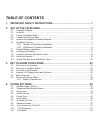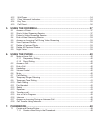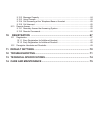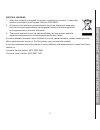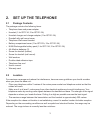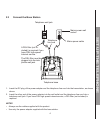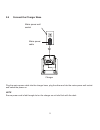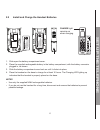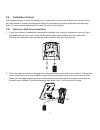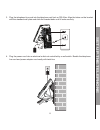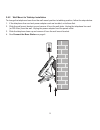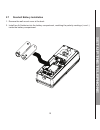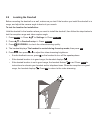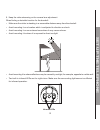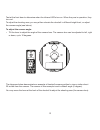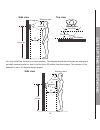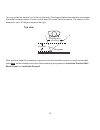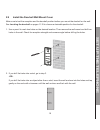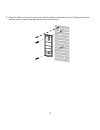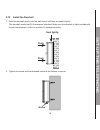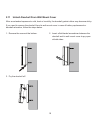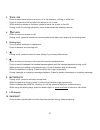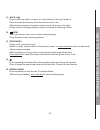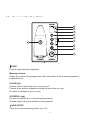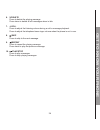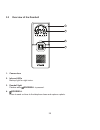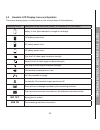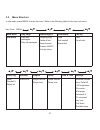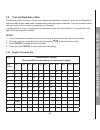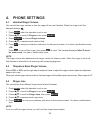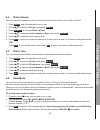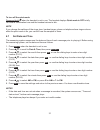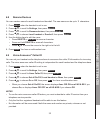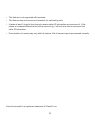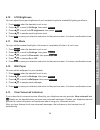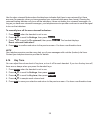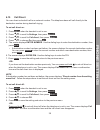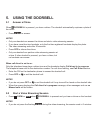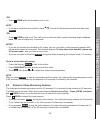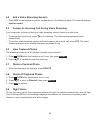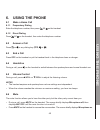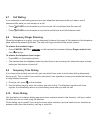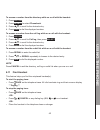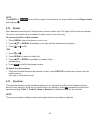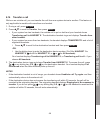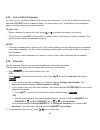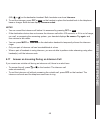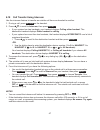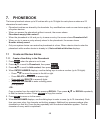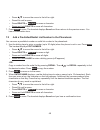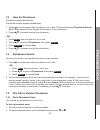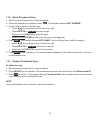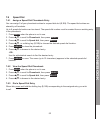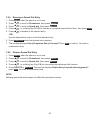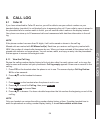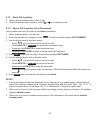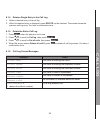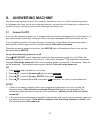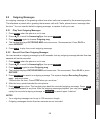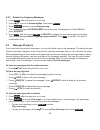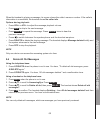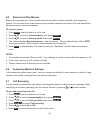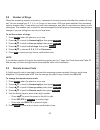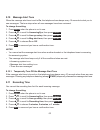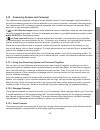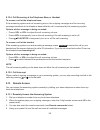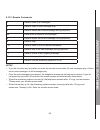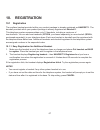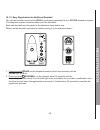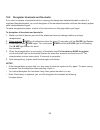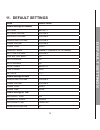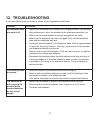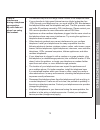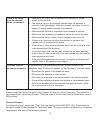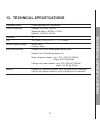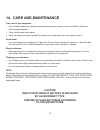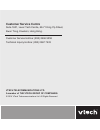- DL manuals
- V-tech
- Telephone
- IS7121-2A
- User Manual
V-tech IS7121-2A User Manual
Summary of IS7121-2A
Page 1
Http://hkphones.Vtech.Com models: is7121a is7121-2a user’s manual.
Page 2: Table of Contents
Table of contents 1. Important safety instructions ...........................................................1 2. Set up the telephone ............................................................................ 3 2.1 package contents ...................................................................
Page 3
4.12 wall paper .......................................................................................................................34 4.13 clear voicemail indicators ..............................................................................................34 4.14 key tone ......................
Page 4
7.2 add a predialled/redial list number to the phonebook....................................................49 7.3 view the phonebook ..........................................................................................................50 7.4 alphabetical search ....................................
Page 5
9.12.2 message capacity ................................................................................................64 9.12.3 voice prompts .......................................................................................................64 9.12.4 call screening at the telephone base or han...
Page 6
1 1. Important safety instructions when using your telephone equipment, basic safety precautions should always be followed to reduce the risk of fire, electric shock and injury, including the following: read and understand all the instructions. Follow all warnings and instructions marked on the prod...
Page 7
2 im p o r t a n t s a f e t y in s t r u c t io n s disposal warning when this crossed-out wheeled bin symbol is attached to a product, it means the product is covered by the european directive 2002/96/ec. All electrical and electronic products/battery should be disposed of separately from the muni...
Page 8
Im p o r t a n t s a f e t y in s t r u c t io n s 3 2. Set up the telephone 2.1 package contents the package contains the following items: telephone base and power adapter handset (1 for is7121a, 2 for is7121-2a) handset charger and charger adapter (1 for is7121-2a) doorbell with wall mount cover t...
Page 9: Tele
4 s et up t h e tele ph o ne 2.3 connect the base station insert the dc plug of the power adapter and the telephone line cord into the base station, as shown above. Insert the other end of the power adapter into the wall outlet and the telephone line cord into a telephone wall jack. If you have dsl ...
Page 10: Tele
S et up t h e tele ph o ne 5 2.4 connect the charger base plug the mains power cable into the charger base, plug the other end into the mains power wall socket and switch the power on. Note ensure power cord is fed through slot on the charger so unit sits flush with the desk. Mains power wall socket...
Page 11: Tele
6 s et up t h e tele ph o ne 2.5 install and charge the handset batteries slide open the battery compartment cover. Place the supplied rechargeable battery in the battery compartment, with the battery connector plugged in, as shown. Slide the battery compartment cover back on until it clicks into pl...
Page 12: Tele
S et up t h e tele ph o ne 7 2.6 installation options your telephone base is ready for tabletop use. If you want to mount your telephone on a wall, follow the steps below to connect the telephone base with a standard dual-stud telephone wall mounting plate. You may need a professional to install the...
Page 13: Tele
8 s et up t h e tele ph o ne 3. Plug the telephone line cord into the telephone wall jack or dsl filter. Align the holes on the bracket with the standard wall plate and slide the bracket down until it locks securely. 4. Plug the power cord into an electrical outlet not controlled by a wall switch. B...
Page 14: Tele
S et up t h e tele ph o ne 9 2.6.2 wall mount to tabletop installation to change the telephone base from the wall mount position to tabletop position, follow the steps below. If the telephone line cord and power adapter cord are bundled, untie them first. Slide the wall mount bracket up and remove i...
Page 15: Tele
10 s et up t h e tele ph o ne 2.7 doorbell battery installation remove the wall mount cover at the back. Install two aa batteries into the battery compartment, matching the polarity markings (+ and -) inside the battery compartment. 1. 2..
Page 16: Tele
S et up t h e tele ph o ne 11 2.8 locating the doorbell before mounting the doorbell on a wall, make sure you test if the location you install the doorbell is in range, and adjust the camera angle to best suit your needs. To test the location for installation: hold the doorbell in the location where...
Page 17: Tele
12 s et up t h e tele ph o ne avoid mounting it to where reflections may be caused by sunlight, for example, opposite to a white wall. Two built-in infrared leds are for night vision. Make sure the surrounding light source is sufficient for infrared operation. • • infrared leds 6. Keep the video str...
Page 18: Tele
S et up t h e tele ph o ne 13 the diagrams below demonstrate an example of doorbell camera position to view a visitor about 20 inches from the camera. The camera in this example is set in default angle (0 degree). You may move the lever at the back of the doorbell to adjust the shooting area (the ca...
Page 19: Tele
14 s et up t h e tele ph o ne you may install the doorbell in a lower position. The diagram below demonstrates an example of doorbell camera position to view a visitor about 20 inches from the camera. The camera in this example is set in 10 degrees angle upward. Side view 20 inches 50 degrees 19 inc...
Page 20: Tele
S et up t h e tele ph o ne 15 you may install the doorbell on the left or right side. The diagram below demonstrates an example of doorbell camera position to view a visitor about 20 inches from the camera. The camera in this example is set in 10 degrees angle to the right. Top view shooting area 19...
Page 21: Tele
16 s et up t h e tele ph o ne 2.9 install the doorbell wall mount cover make sure to test the reception and the doorbell position before you mount the doorbell on the wall. See locating the doorbell on pages 11-15 to choose a desirable position for the doorbell. Use a pencil to mark two holes on the...
Page 22: Tele
S et up t h e tele ph o ne 17 align the holes on the wall mount cover with the holes on the wall (or stud). Tighten the screws into the holes to secure the wall mount cover onto the wall. 3..
Page 23: Tele
18 s et up t h e tele ph o ne push the doorbell gently onto the wall mount until they are sealed tightly. This doorbell meets the ipx4 waterproof standard. Make sure the doorbell is tightly sealed with its wall mount cover in order to maintain its waterproof ability. 1. Tighten the screw into the th...
Page 24: Tele
S et up t h e tele ph o ne 19 2.11 untach doorbell from wall mount cover after an extended exposure to cold, heat or humidity, the doorbell gasket rubber may become sticky. If you need to remove the doorbell from its wall mount cover in case of battery replacement or doorbell relocation, follow the ...
Page 25: W Y
20 g et to k no w y o ur p h one 3. Get to know your phone 3.1 overview of the handset charge light on when the handset is charging in the telephone base or charger. Soft keys (2) press to select a menu item displayed above the key. 1. 2. 1 2 3 4 6 7 5 8 9 11 14 15 12 13 10
Page 26: W Y
G et to k no w y o ur p h one 21 q/vol-/cid press to scroll down while in a menu, or in the directory, call log or redial list. Press to review the call log when the phone is not in use. While entering names or numbers, press to move the cursor to the left. During a call or message playback, press t...
Page 27: W Y
22 g et to k no w y o ur p h one p/vol+/ press to scroll up while in a menu, or in the directory, call log or redial list. Press to review the directory when the phone is not in use. While entering names or numbers, press to move the cursor to the right. During a call or message playback, press to i...
Page 28: W Y
G et to k no w y o ur p h one 23 3.2 overview of the base station /page press to page all system handsets. Message window shows the number of messages, and other information of the answering system or telephone base. In use light flashes quickly when there is an incoming call. Flashes when another t...
Page 29: W Y
24 g et to k no w y o ur p h one x/delete press to delete the playing message. Press twice to delete all old messages when in idle. +/vol/- press to adjust the listening volume during a call or message playback. Press to adjust the telephone base ringer volume when the phone is not in use. /skip pre...
Page 30: W Y
G et to k no w y o ur p h one 25 3.3 overview of the doorbell camera lens infrared leds backup light for night vision. Doorbell light flashes when /doorbell is pressed. /doorbell press to send a chime to the telephone base and capture a photo. 1. 2. 3. 4. 1 2 3 4.
Page 31: W Y
26 g et to k no w y o ur p h one 3.4 handset lcd display icons and symbols the screen display gives you information on the current status of the telephone. Display icons description: icons can be on (visible), or flashing or off (not visible) battery is low; place handset in charger to recharge. Ful...
Page 32: W Y
G et to k no w y o ur p h one 27 3.5 menu structure in idle mode, press menu to enter the menu. Refer to the following table for the menu structure. Main menu play msgs answeringsys phonebook call log sub menu play new messages play old messages outgoing msg delete all old record memo answer on/off ...
Page 33: W Y
28 g et to k no w y o ur p h one 3.6 text and digit entry table the following table shows you where each letter and punctuation character can be found. Respective character table will be used when corresponding menu language is selected. This will be helpful when storing a name in the contacts or re...
Page 34: W Y
G et to k no w y o ur p h one 29 4. Phone settings 4.1 handset ringer volume you can set the ringer volume or turn the ringer off on each handset. When the ringer is off, the handset displays . Press menu when the handset is not in use. Press p q to scroll to ringers, then press select . Press selec...
Page 35: One
30 ph one s ett in gs 4.4 chime volume you can adjust the telephone base or handset chime volume level, or turn the chime off. Press menu when the handset is not in use. Press p q to scroll to chime, then press select . Press select to choose chime volume. Press p q to choose local handset or base, ...
Page 36: One
Ph one s ett in gs 31 to turn off the quiet mode: press and hold when the handset is not in use. The handset displays quiet mode is off briefly. You hear a confirmation tone and the handset returns to idle. Note if you change the settings of the ringer tone, handset ringer volume or telephone base r...
Page 37: One
32 ph one s ett in gs 4.8 rename devices you can create a name for each handset and doorbell. The new name can be up to 11 characters. Press menu when the handset is not in use. Press p q to scroll to settings, then press select . Press p q to scroll to rename devices, then press select . Press p q ...
Page 38: One
Ph one s ett in gs 33 this feature is not supported with headsets. This feature does not announce information for call waiting calls. It takes at least 2 rings for the phone to receive caller id information and announce it. If the phone is answered before the end of the second ring, it will not have...
Page 39: One
34 ph one s ett in gs 4.10 lcd brightness you can adjust the screen brightness of your handset to optimize readability lighting conditions. Press menu when the handset is not in use. Press p q to scroll to settings, then press select . Press p q to scroll to lcd brightness, then press select . Press...
Page 40: One
Ph one s ett in gs 35 use the clear voicemail feature when the telephone indicates that there is new voicemail but there are none (for example, when you have accessed your voicemail while away from home). Clearing the voicemail waiting indicator only turns off the indicators; it does not delete your...
Page 41: One
36 ph one s ett in gs 4.15 call divert you can divert a doorbell call to an external number. The telephone base will call directly to the destination number during doorbell ringing. To set call divert on: press menu when the handset is not in use. Press p q to scroll to settings, then press select ....
Page 42: One
Ph one s ett in gs 37 5. Using the doorbell 5.1 answer a chime when /doorbell is pressed, you hear a chime. The doorbell automatically captures a photo of the visitor. Press speak to answer. Notes only one handset can answer the chime and start a video streaming session. If you have more than two ha...
Page 43: Usi
38 usi n g t h e d oo r bell -or- press /view when the handset is not in use note if you have more than one doorbell, press p q to scroll to the desired doorbell and then press select . -or- press /view during a call. The call is put on hold and other system handsets display line on hold. You hear a...
Page 44: Usi
Usi n g t h e d oo r bell 39 5.4 end a video streaming session press off on the handset or put the handset back in the telephone base. The handset displays session ended. 5.5 answer an incoming call during video streaming if you receive an outside call during a video streaming session, there is an a...
Page 45: Usi
40 usi n g t h e ph one 6. Using the phone 6.1 make a home call 6.1.1 preparatory dialing enter the telephone number, then press or on the handset. 6.1.2 direct dialing press or on the handset, then enter the telephone number. 6.2 answer a call press or or any dialing key ( 0 - 9 , or ). 6.3 end a c...
Page 46: Usi
Usi n g t h e ph one 41 6.7 call waiting if you subscribe to call waiting service from your telephone service provider, you hear a tone if someone calls while you are already on a call. Press / flash on the handset to put the current call on hold and take the new call. Press / flash on the handset a...
Page 47: Usi
42 usi n g t h e ph one to access a number from the directory while on a call with the handset: press option . Press select to select phonebook. Press p q to scroll to the desired entry. Press dial to dial the displayed number. To access a number from the call log while on a call with the handset: p...
Page 48: Usi
Usi n g t h e ph one 43 note press mute or silence to turn off the ringer of that handset. Its screen briefly shows ringer muted and displays . 6.12 redial each handset stores the last 10 telephone numbers dialed (up to 30 digits). When there are already 10 entries, the oldest entry is deleted to ma...
Page 49: Usi
44 usi n g t h e ph one 6.14 transfer a call while on an outside call, you can transfer the call from one system device to another. This feature is only applicable to models with more than one handset. During a call, press option . Press p q to scroll to transfer,thenpress select . If your system ha...
Page 50: Usi
Usi n g t h e ph one 45 6.15 join a call in progress you can use four cordless handsets at a time on an outside call. You can buy additional expansion handsets ( is7101a) for this telephone base. You can register up to 10 handsets to the telephone base, including a maximum of two doorbells. To join ...
Page 51: Usi
46 usi n g t h e ph one ( 0-9, or ) on the destination handset. Both handsets now show intercom. To end the intercom, press off or end on the handset or place the handset back in the telephone base or charger. Both devices display intercom ended. Notes you can cancel the intercom call before it is a...
Page 52: Usi
Usi n g t h e ph one 47 6.18 call transfer using intercom use the intercom feature to transfer an outside call from one handset to another. During a call, press option on the handset. Press p q to scroll to intercom, then press select . If your system has two handsets, your handset displays calling ...
Page 53: Oneboo
48 ph oneboo k 7. Phonebook the home phonebook stores up to 50 entries with up to 30 digits for each phone number and 15 characters for each name. Phonebook entries are shared by the handsets. Any modifications made on one device apply to all system devices. When you access the phonebook without rec...
Page 54: Oneboo
Ph oneboo k 49 press p q to move the cursor to the left or right. Press 0 to add a space. Press delete or backsp to erase a character. Press and hold delete to erase all characters. Press save to save. The handset displays saved and then returns to the previous menu. You hear a confirmation tone. 7....
Page 55: Oneboo
50 ph oneboo k 7.3 view the phonebook entries are sorted alphabetically. Phonebook entries appear alphabetically. Press on the handset when the phone is not in use. The screen displays phonebook entries: xx for a few seconds, then displays the first entry in the phonebook. Press p q to browse throug...
Page 56: Oneboo
Ph oneboo k 51 7.5.2 edit a phonebook entry search for the desired entry in the phonebook. When the desired entry displays, press edit . The handset displays edit number. Use the dialing keys to edit the name. Press p q to move the cursor to the left or right. Press delete or backsp to erase a digit...
Page 57: Oneboo
52 ph oneboo k 7.6 speed dial 7.6.1 assign a speed dial phonebook entry you can assign 9 of your phonebook entries to a speed dial slot ( 0, 2-9). The speed dial entries are shared by all handsets. Up to 9 speed dial entries can be stored. The speed dial number must be created from an existing entry...
Page 58: Oneboo
Ph oneboo k 53 7.6.4 reassign a speed dial entry press menu when the phone is not in use. Press p q to scroll to phonebook, then press select . Press p q to scroll to speed dial, then press select . Press p q , or a dialing key ( 0, 2-9) to choose an occupied speed dial location, then press view . P...
Page 59: 8. Call Log
54 c a ll lo g 8. Call log 8.1 caller id if you have subscribed to caller id service, you will be able to see your caller’s number on your handset display (provided it is not blocked) prior to answering the call. If your caller’s name is stored in the phonebook and a number match is found, you will ...
Page 60
C a ll lo g 55 8.1.2 dial a call log entry search for the desired entry in the call log. When the desired entry displays, press or on a handset to dial. 8.1.3 save a call log entry to the phonebook call log entries can only be saved to the home phonebook. Select a desired entry in the call log. When...
Page 61
56 c a ll lo g 8.1.4 delete a single entry in the call log select a desired entry in the call log. When the desired entry is displayed, press delete on the handset. The screen shows the previous call log entry. You hear a confirmation tone. 8.1.5 delete the entire call log press menu when the phone ...
Page 62: 9. Answering Machine
C a ll lo g 57 9. Answering machine use the answering system menu of a cordless handset to turn on or off the answering system or message alert tone, set up the outgoing message, activate the call screening, or change the number of rings, remote access code or message recording time. 9.1 answer on/o...
Page 63: G Ma
58 a n sw e ri n g ma c hi ne 9.2 outgoing messages an outgoing message is the greeting callers hear when calls are answered by the answering system. The telephone is preset with a greeting that answers calls with “hello, please leave a message after the tone.” you can use this default outgoing mess...
Page 64: G Ma
A n sw e ri n g ma c hi ne 59 9.2.3 delete your outgoing messages press menu when the phone is not in use. Press p q to scroll to answeringsys, then press select . Press select again to choose outgoing msg. The handset displays outgoing msg and announces, “announcement. Press play or press record.” ...
Page 65: G Ma
60 a n sw e ri n g ma c hi ne when the handset is playing a message, its screen shows the caller’s name or number. If the caller’s information is unavailable, the handset shows no caller info. Options during playback: press vol+ or vol- to adjust the message playback volume. Press skip to skip to th...
Page 66: G Ma
A n sw e ri n g ma c hi ne 61 9.5 record and play memos memos are messages you record as reminders for yourself or others using the same answering system. You can record your own memos using a system handset or the base. Play and delete them the same way as incoming messages. To record a memo: press...
Page 67: G Ma
62 a n sw e ri n g ma c hi ne 9.8 number of rings when the answering system is turned on, it answers all incoming home calls after the number of rings set. You can choose from 2, 3, 4, 5, or 6 rings; or time saver. With time saver selected, the answering system answers after 2 rings when you have ne...
Page 68: G Ma
A n sw e ri n g ma c hi ne 63 9.10 message alert tone when the message alert tone is set to on, the telephone base beeps every 10 seconds to alert you to new messages. The tone stops when all new messages have been reviewed. To change the setting: press menu when the phone is not in use. Press p q t...
Page 69: G Ma
64 a n sw e ri n g ma c hi ne 9.12 answering system and voicemail your telephone has separate indicators for two different types of voice messages: those recorded on its built-in answering system and those recorded in your service provider’s voicemaii (fees may apply). Your telephone’s built-in answ...
Page 70: G Ma
A n sw e ri n g ma c hi ne 65 9.12.4 call screening at the telephone base or handset to screen a call at the telephone base: if the answering system and call screening are on, the outgoing messages and the incoming message broadcast at the telephone base while the call is answered by the answering s...
Page 71: G Ma
66 a n sw e ri n g ma c hi ne 9.13.2 remote commands 1 press to listen to all messages. 2 press to listen to new messages only. 3 press to delete the current message (during playback). 33 press twice to delete all old messages. 4 press to repeat the current message (during playback). 5 press to stop...
Page 72: G Ma
A n sw e ri n g ma c hi ne 67 10. Registration 10.1 registration the cordless handset provided within your product package is already registered as handset 1. The doorbell provided within your product package is already registered as doorbell 1. This telephone system accommodates up to 10 handsets, ...
Page 73: Gis
68 r e gis t ra t ion 10.1.2 easy registration for additional doorbell you can add another new doorbell ( is741a, purchased separately) to your is7121a telephone system. This telephone system accommodates up to two doorbells. Each new doorbell must be paired to the telephone base before use. Make su...
Page 74: Gis
R e gis t ra t ion 69 10.2 deregister handsets and doorbells if you want to replace a handset/doorbell or reassign the designated handset/doorbell number of a registered handset/doorbell, you must deregister all the handsets/doorbells and then individually register each handset/doorbell again. To ma...
Page 75: Ett
70 d ef au lt s ett in gs 11. Default settings items default values default settings of handset ext ring melody 1 ext ring volume volume 4 earpiece volume volume 4 handsfree volume volume 4 chime volume volume 6 chime tone tone 1 handset name headset 1 (depend on no. Of handset) key tone volume volu...
Page 76: Ett
D ef au lt s ett in gs 71 12. Troubleshooting if you have difficulty with your phone, please try the suggestion listed below. Problem solutions my telephone does not work at all. Make sure the batteries are installed and charged correctly. For optimum daily performance, return the handset to the tel...
Page 77: Ble
72 t r o u ble sh oot in g there is interference during a telephone conversation. My calls fade out when i am using the handset. The handset may be out of range. Move it closer to the telephone base. If you subscribe to high-speed internet service (digital subscriber line - dsl) through your telepho...
Page 78: Ble
T r o u ble sh oot in g 73 there is no chime from the doorbell when it is pressed. Make sure you install two aa batteries and connect ac power supply to the doorbell. The doorbell light on the doorbell flashes when the doorbell is pressed. If the light doesn’t flash, the doorbell may have run out of...
Page 79
74 t e c h n ic a l s p e c if ic a t io n s 13. Technical specifications frequency control crystal controlled pll synthesizer transmit frequency handset: 1.88 ghz-1.9 ghz telephone base: 1.88 ghz-1.9 ghz doorbell: 1.88 ghz-1.9 ghz channels 10 lcd 128 (rgb) x 160 dots; 1.77’’; tft panel nominal effe...
Page 80: 14. Care And Maintenance
T e c h n ic a l s p e c if ic a t io n s 75 14. Care and maintenance take care of your telephone your cordless telephone contains sophisticated electronic parts, so you must treat it with care. Avoid rough treatment. Place the handset down gently. Save the original packing materials to protect your...
Page 81: Customer Service Centre
76 im p o r t a n t s a f e t y in s t r u c t io n s customer service centre suite 1601, lever tech centre, 69-71 king yip street, kwun tong, kowloon, hong kong. Customer service hotline: (852) 2666 5558 technical inquiry hotline: (852) 2667 7433 vtech telecommunications ltd. A member of the vtech ...