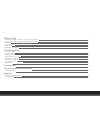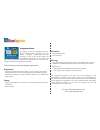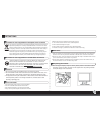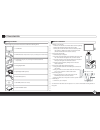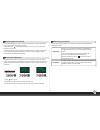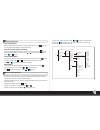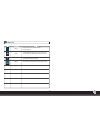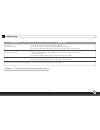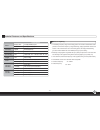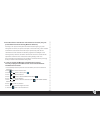- DL manuals
- V7
- Monitor
- D22W12
- User Manual
V7 D22W12 User Manual
Summary of D22W12
Page 1
22" wide lcd monitor user manual english deutsch français italiano español ㅔԧЁ᭛ 3\ffɤɢɣ svenska suomi dansk polski nederlands.
Page 2
Precautions information for users applicable in european union countries 1 information for users applicable in united states of america 1 installation 1 power connection 1 maintenance 1 transporting the monitor 1 getting started package contents 2 monitor installation 2 identifying parts and control...
Page 3
Congratulations! The display you have just purchased carries the tco’03 displays label. This means that your display is designed, manufactured and tested according to some of the strictest quality and environmental requirements in the world. This makes for a high performance product, designed with t...
Page 4
- 1 - precautions transporting the monitor 1.When carrying the display to repair or check it, please press the "round button" behind the support, remove the base, and then use the original carton and packing materials to wrap the display and its accessories. 5.Disconnect the power cable from the pow...
Page 5
- 2 - getting started 1.Setting up the monitor 1.1 take out the monitor and monitor base from the package. 1.2 place the detached monitor base on the desk. 1.3 grasp the monitor with both hands and securely attach the monitor by sliding the monitor neck into the base (ensure the direction of the bas...
Page 6
- 3 - identifying parts and controls 1.The led light indicates the state of working. During operation, the led light is bright green. When dormant, the led light is orange. 2.The power button is used to identify the state of power. You can use the power button to control on & off. 3.The function key...
Page 7
- 4 - hotkeys introduction 1.Auto adjustment when the osd functions are displayed, press the first button on the left , and then you can automatically optimize the image performance. 2.Volumn control (audio matching) when the osd functions are displayed, press the first button on the right to enter ...
Page 8
- 5 - osd icon list auto adjustment power saving mode input signal select brightness * optimize the picture performance automatically. * select between standard and advanced power saving modes. See addendum for details. * standard: fulfill epa energy star power management requirement * advanced: act...
Page 9
- 6 - * show the frequency, resolution, input interface and other operating details about this display. Information demo recall * reset monitor parameters back to factory preset values. * 2 seconds after activation of this function, some of the menus will stimulate feature-grading effects 2 times ov...
Page 10
- 7 - troubleshooting 1. Check if the monitor is turned on (press the button again). 2. Check if the power cord is properly connected to the monitor and power outlet. 3 .Check if there is electricity coming from the power outlet (use another device to check for power). 1 check if your computer is tu...
Page 11
1. The following frequency range is the working period. If the entered mode between below period but not match the frequency of supported timing, display optimization would not be assured. If the entered mode is out of the working period, the display will be blanking (just show “input signal out of ...
Page 12
1.Background the traditional monitors have the function of electricity-saving dormancy. But the interval of dormancy is difficult to decide. If the interval is long, the purpose of saving electricity can not be achieved. While the interval is short, your computer and lcd monitor would be dormant oft...
Page 13
4.The side effect of the monitor life-extension function (why not preset advanced power saving mode as default?) according to the request of epa (us environmental protection agency) to power management of monitors, the power consumption of the monitor must go down to below 3 watts within 3 seconds a...
Page 14
- 11 - 1.This device complies with part 15 of the fcc rules. Operation is subject to the following two conditions (1) this device may not cause harmful interference, and (2) this device must accept any interference received, including interference that may cause undesired operation. 2.Note: this equ...