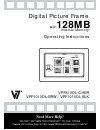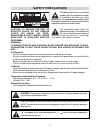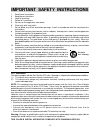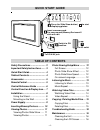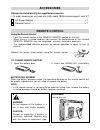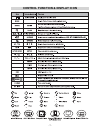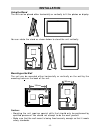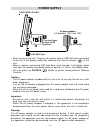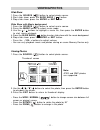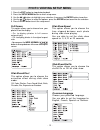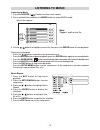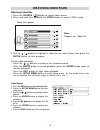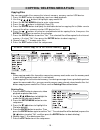- DL manuals
- V7
- Digital Photo Frame
- VPF1010DL-BLK
- Operating Instructions Manual
V7 VPF1010DL-BLK Operating Instructions Manual
Summary of VPF1010DL-BLK
Page 1
- 1 - need more help? Do not return this product to the store please visit online help at http://www.1800customersupport.Com/v7 digital picture frame vpf810dl-cher vpf1010dl-brw / vpf1010dl-blk with 128mb internal memory operating instructions.
Page 2: Safety Precautions
- 2 - safety precautions the exclamation point within the equilateral triangle is intended to alert the user to the presence of important operating and maintenance (servicing) instructions in this owner's manual. The lightning flash with an arrowhead symbol, within the equilateral triangle, is inten...
Page 3
- 3 - fcc statements this device complies with the part 15 of the fcc rules. Operation is subject to the following two conditions: (1) this device may not cause harmful interference, and (2) this device must accept any interference received, including interference that may cause undesirable operatio...
Page 4: Table of Contents
- 4 - 1 2 exit setup menu mode enter safety precautions ........................ 2 important safety instructions ....... 3 quick start guide .......................... 4 table of contents ........................... 4 accessories ................................... 5 remote control ....................
Page 5: Accessories
- 5 - accessories ac power adapter .................................................................................... X 1 remote control ......................................................................................... X 1 please check and identify the supplied accessories. • to order acce...
Page 6: Control Reference Guide
- 6 - control reference guide.
Page 7
- 7 - control function & display icon.
Page 8: Installation
- 8 - installation using the stand the unit can be placed either horizontally or vertically to fit the photos on display. Mounting on the wall the unit can be mounted either horizontally or vertically on the wall by the mounting holes on the back of the unit. Caution: • mounting the unit requires sp...
Page 9: Power Supply
- 9 - 2 1 3 power supply to ac outlet to dc in 9v jack ac power adapter caution: • the ac power adapter included with this unit is for its use only. Do not use it with other equipment. • turn off the unit before unplugging the ac power adapter from the unitto avoid the unit being damaged. • when the...
Page 10: Inserting Memory Devices
- 10 - note: • you can insert one usb flash drive, one cf card and one sd/mmc/ms pro/xd card at the same time. Select different source by pressing the source ( ) button in stop mode. • if you cannot easily insert the memory card, you may have inserted it incorrectly. Flip over the card and try again...
Page 11: Viewing Photos
- 11 - viewing photos 1. Press the source ( ) button to select photo source. Thumbnail screen 2. Use the / / / buttons to select the photo, then press the enter button to playback the photo. 3. Press the exit button to return to thumbnail display. • press the wide / normal ( ) button to change scree...
Page 12: Photo Viewing Setup Menu
- 12 - photo viewing setup menu slide show effect this option allows you to choose the animation effect during slide show mode: slide show speed this option allows you to choose the time elapsed between each photo during slide show playing. You are able to set the slide show speed to: 3, 5,10 or 20 ...
Page 13: Listening to Music
- 13 - listening to music listening to music 1. Press the source ( ) button to select music source. 2. Press and hold (few seconds) the music button to select music mode. Music files appear. 3. Use the / buttons to highlight a music file, then press the enter button to start playback. During music p...
Page 14: Watching Video Files
- 14 - watching video files watching video files 1. Press the source ( )button to select video source. 2. Press and hold (few seconds) the video button to select video mode. Video files appear. 3. Use the / buttons to highlight a video file you want to play, then press the enter button to start play...
Page 15
- 15 - copying / deleting media files copying files you can copy media files among the internal memor y, memory card or usb device. 1. Press the exit button to stop photo, music or video playback. 2. Use the , , , buttons to highlight copy media file. 3. Press the setup menu button to enter setup me...
Page 16: Maintenance
- 16 - cleaning the unit • be sure to turn off the unit, disconnect the power adapter and remove all external connections before cleaning the unit. • wipe the unit with a dry soft cloth. If the surfaces are extremely dirty, wipe clean with a cloth that has been dipped in a weak soap-and-water soluti...