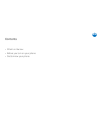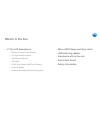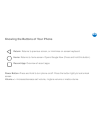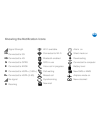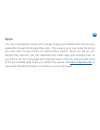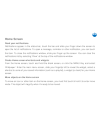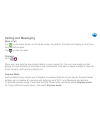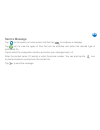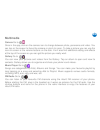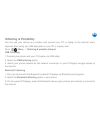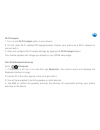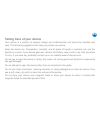Summary of Zyro
Page 1
Www.V7devices.Com zyro user guide.
Page 2
To ensure safe and proper use, please read all the safety precautions and this manual carefully before using your device. The descriptions in this manual are based on the default settings of your device. The available features and additional services may vary by device, software version and service ...
Page 3: Contents
Contents • what’s in the box • before you turn on your phone • get to know your phone en en.
Page 4: What’S In The Box
What’s in the box • v7 zyro 4g smartphone o qualcomm quad core processor o 5.0” high definition screen o 16gb internal memory o 1gb ram o 13 mp rear camera (5mp front camera) o 2100mah battery o android 6.0 marshmallow operating system • micro usb charge and sync cable • usb wall plug adapter • earp...
Page 5
Before you turn on your phone we’re sure you’re keen to start using your phone, but before you do, you will need to install your chosen micro sim(s) as well as insert and charge the battery. It’s also a great time to insert a tflash-card (sold separately) to expand your storage by up to 32gb, while ...
Page 6: Inserting The Micro Sim
Inserting the micro sim to use all the features of your zyro phone you will need to have a micro sim which you can get from your local mobile network provider. Unlike many phones, your zyro smartphone has 2 micro sim slots to make it even more convenient to manage your calls all from one device. Slo...
Page 7
Insert and charge the battery to insert your battery, simply place the battery into your phone starting with the top side with the power connectors and then slide up into place. Once done replace the back cover. Before using the phone for the first time we recommend you charge the battery for a mini...
Page 8: Knowing Your Phone
Knowing your phone earpiece front camera touchscreen recent apps home back power volume +/- rear camera led flash loudspeaker micro usb port 3.5mm headphone jack en.
Page 9
Knowing the buttons of your phone return: returns to previous screen, or minimizes on-screen keyboard. Home: returns to home screen. Opens google now (press and hold this button). Recent app: overview of recent apps. Power button: press and hold to turn phone on/off. Press the button lightly to lock...
Page 10
Knowing the notification icons 4g 3g new voicemail airplane mode on battery level connected to computer downloading new sms or mms silent mode on alarm on new mail synchronising missed call call waiting voice call in progress gps in use bluetooth enabled connected to wi-fi wi-fi available roaming si...
Page 11: Apps
Apps your zyro smartphone comes with a range of apps pre-installed with millions more accessible through the google play store. This allows you to truly make the phone your own with a huge amount of customization options. Once you set up your google play account, you can download and install apps an...
Page 12: Home Screen
Home screen read your notifications notifications appear in the status bar, touch the bar and slide your finger down the screen to open the list of notifications. To open a message, reminder or other notification, you can touch the item. To close the notifications window, slide your finger up the sc...
Page 13: Calling And Messaging
Calling and messaging make a call tap on the menu screen or the home screen. By default, the dialer will display a list of your most called contacts. Tap to view the dialer contacts go to store, use, and synchronize contact details in your contact list. You can now create contact groups or mark cont...
Page 14: Send A Message
Send a message tap on the screen or home screen and then tap to compose a message tap icon to view the types of files that can be attached and select the desired type of multimedia file tap to select the composition text box and enter your message body in it enter the contact name (if it exists) or ...
Page 15: Multimedia
Multimedia camera go to once in the app, click on the camera icon to change between photo, panorama and video. You can tap on the screen to focus the camera or pinch to zoom. To take a picture you can use the icon on screen or the volume buttons on the side. You’ll also find additional setting and e...
Page 16: Settings, Networks
Settings, networks your phone can connect to various networks and devices, including internet, wi-fi, gprs, bluetooth, devices, such as headsets. You can also transfer files to/from your pc through the data cable. Connect to the internet go to data usage → cellular and select the sim on which data c...
Page 17: Tethering & Portability
Tethering & portability you can use your device as a modem and connect your pc or laptop to the internet, when required. Start using your sim data pack on your pc or laptop now! Go to → → more → tethering & portable hotspot usb tethering 1.Connect your phone with your pc/laptop via usb cable. 2. Sel...
Page 18
Wi-fi hotspot 1. Turn on the wi-fi hotspot option in your phone. 2. On the other wi-fi enabled pc/laptop/handset, choose your phone as a wi-fi network to connect with it. 3. View and configure wi-fi hotspot settings by tapping the wi-fi hotspot option. Your mobile operator will charge you based on y...
Page 19
Taking care of your device your device is a product of superior design and craftsmanship and should be handled with care. The following suggestions will help you protect your phone. Keep the device dry. Precipitation, humidity, and all types of liquids or moisture can rust the electronic circuits. I...
Page 20: Battery Recommendations
Battery recommendations batteries have a finite life span. If you feel your battery is not performing as it was when new, please contact us on our website. Www.V7devices.Com do not discard the battery with household trash. Please dispose of used battery according to your local environmental laws and...