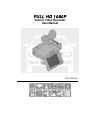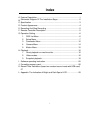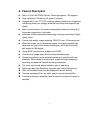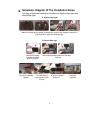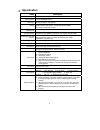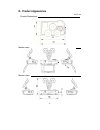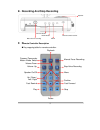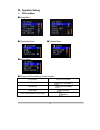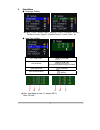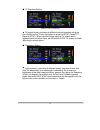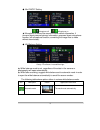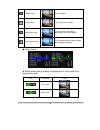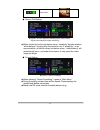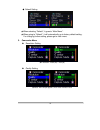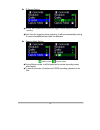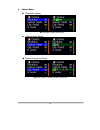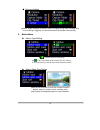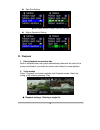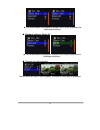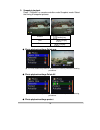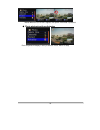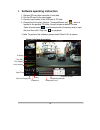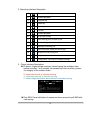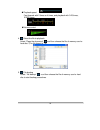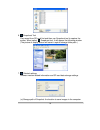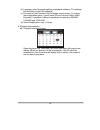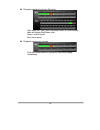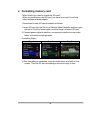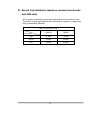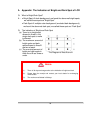- DL manuals
- Vacron
- Dash Cameras
- CDR-E02
- User Manual
Vacron CDR-E02 User Manual
Summary of CDR-E02
Page 1
I full hd 1080p vehicle video recorder user manual 2013 feb v2.0
Page 2: Index
I index a. Feature description .................................................................................. 1 b. Schematic diagram of the installation steps .......................................... 2 c. Specification ..............................................................................
Page 3: A. Feature Description
1 a. Feature description built-in full hd 5m cmos sensor. View angle approx. 105 degrees. easy installation. Suitable for all types of vehicles. equiped with 3 inch tft lcd screen provides a platform for composing and playing back your footage, while the fixed focus lens keeps things simple. ...
Page 4
2 b. Schematic diagram of the installation steps two type of brackets installation for selection, suction-cups type and stick-holder type. A. Suction-cups type make the bracket facing upward, assemble the suction cups, setup the machine in proper position, adjust the viewing angle. B. Stick-holder t...
Page 5: C. Specification
3 c. Specification items description chipset ambarella h.264 image compression chip sensor device full hd 5m cmos sensor view angle view angle approx. 105 degrees voltage start at 5v±5%; 550ma, remark: please use 5v±5%, 1a cigarette lighter adapter. The machine needs 4.8v to start. Operating tempera...
Page 6: D. Product Appearance
4 d. Product appearance unit: mm product dimensions monitor open monitor close.
Page 7: F. R
5 e. Recording and stop recording f. R emote controller description key mapping table for remote controller: red indicator green indicator yellow manual force recording remote control receiver speake r playback manual force recording volume down stop voice recording menu confirm fast forward stop ...
Page 8
6 g. Operation setting 1. Osd list menu setup menu 1/2 2/2 camcorder menu camera menu motion menu please use ir controller to select function list function key on ir controller list moving [left or right ] bar moving [up or down] confirmation [confirm ] go to previous menu or main menu [me...
Page 9
7 2. Setup menu ◆ language setting ★english / french / german / italian / japanese / korean / portuguese / russian / traditional chinese / spanish / simplified chinese / turkish / dutch…etc ◆ date/time setting list function [up/down] list moving + + [r/l]+[confirmation]+[up/down] confirmation [confi...
Page 10
8 ◆ tv standard setting ★ntsc/ pal for selecting ★ tv output format, according to different national systems using the input format for the tv set, the system is preset to ntsc (taiwan tv image is ntsc). When input the image causing tv screen which appears black and white, beat, we can switch to pal...
Page 11
9 ◆ mic on/off setting : microphone off : microphone on ★ microphone to record the sound of inside vehicle information, if concern about personal privacy information, proposed close microphone function (off microphone function, converting the image files to video without sound state). ◆ wh balance s...
Page 12
10 daylight mode for fine weather. Cloudy mode for cloudy, dark or twilight. Fluorescent mode for warm white, cool white (3- wavelength) fluorescent lighting incandescent mode for incandescent lamps and bulb-type 3-wavelength fluorescent ◆ effect setting ★color / b & w / retro color ★ effects model ...
Page 13
11 retro mode ◆ sensor sen setting ★caution : you can adjust the sensitivity level (more number of green bars stands for higher sensitivity) ★when vehicle drives through darker areas, “sensitivity” decides whether “white balance” is going to be functioned or not. If “sensitivity “ is set more sensit...
Page 14
12 ◆ default setting ★cancel factory default setting / confirm factory default setting ★when selecting “default”, it goes to “main menu”. ★when going to “default”, it will automatically go to factory default setting. For changing further setting, please go to main menu. 3. Camcorder menu resolutio...
Page 15
13 g-sensor setting ★ notice: more stripes; more sensitivity to trigger g-sensor easily for forced recording. ★each time for triggering force recording, it will be automatically saving 3 more minutes before and after the accident. capture mode setting : motion mode / : normal mode ★during motion...
Page 16
14 4. Camera menu resolution setting ★3 resolution modes: 3m/ 5m/ 8m capture mode setting ★nor: normal, g-s: g sensor mode, three continuous snapshots capture frequency setting ★normal / 30sec /1 minute/5 minutes /30minutes.
Page 17
15 ◆ g-sensor setting ★notice: higher sensitive of g-sensor, easier to trigger forcing video recording. After force recording is triggered, 3 consecutive pictures will be taken automatically. 5. Motion menu motion type setting ★ : constant motion recording. ★ :full screen motion recording. (for th...
Page 18
16 spot size setting ★sizes: 60x60 / 60x120 / 120x60 / 120x120 / 180x180 motion sensitivity setting ★more stripes, more sensitivity h. Playback 1. Direct playback on machine side build-in accelerometer, the system automatically determine the level of the screen visualization, and make the screen...
Page 19
17 ★ you must disable the protection function first in order to process the deleting procedures. ◆ playback settings- delete all ★ you must disable the protection function first in order to process the deleting procedures. ◆ playback file setting-protect notice: when an icon of lock is appear, this ...
Page 20
18 3. Snapshot playback press “ playback” on remote controller under snapshot mode. Select the timing of snapshot pictures. Rotation [confirm] key next [r/l]key zoom [u/d]key ◆ photo playback settings-delete one ★ you must disable the protection function first in order to process the deleting proced...
Page 21
19 notice: when an icon of lock is appear, this specific video data is protected. ◆ photo playback settings-autoplay each snapshot will display in every 5 seconds. Press “menu” for stop..
Page 22
20 i. Software operating instruction 1. Remove sd card from card slot of host side 2. Put the sd card to the card reader 3. Connect card reader to the usb port of pc side 4. Choose the file to play: execute “transportstream.Exe” ,which is located in the product cd folder, screen shown as below. Choo...
Page 23
21 2. Operating interface description: 1 return to last file key 2 forward playback 3 playback key 4 pause key 5 stop key 6 play key 7 forward playback 8 go to next file key 9 mark starting point of back up file 10 mark ending point of back up file 11 backup the marking file 12 open document, select...
Page 24
22 playback speed fast forward with 2 times or 4 times, and playback with 0.25 times, 0.0625 times volume control 4. Select the file to playback select “open the document” , and then choose the file of memory card or hard disc. (the file format is *.Ts) 5. File backup select “ file backup” ,and ...
Page 25
23 6. Snapshoot tool play record from sd card first and then use snapshoot tool to capture the screen. When select snapshoot tool, it will appear the following window. (the picture of display screen will save in capture storage folder path.) 7. Related settings software version related information a...
Page 26
24 (b) language: select language settings of playback software. (the settings will work after re-open the software) (c) the mode of user interface : set the display mode of host. (to change the configuration option, it must insert sd card into the vehicle video recorder). It provides 3 different res...
Page 27
25 playback selecting by hours (24-hours) after select the "date" with gray-brown color, on hour/minutes table will display red/green color. Green: normal record red: force record playback selecting by minutes click the minutes table to change the recording footage immediately..
Page 28: J. Formatting Memory Card
26 j. Formatting memory card when should you need to format the sd card? When you purchase a new sd card, you have to format it for vehicle video recorder to record properly. Procedures for new sd card formatted as follows: 1. Insert sd card into the sd slot of vehicle video recorder and then open t...
Page 29
27 k. Record time estimation (based on constant record mode with 8gb card) * the chart of estimated record time listed below is for reference only. The length of time recorded can be varied due to variation in image size may be somewhat different. Video format (ntsc / pal) resolution video quality 1...
Page 30
28 l. Appendix: the indication of bright and dark spot of lcd q: what is bright/dark spot? A : bright spot: at dark background, we found the abnormal bright spots, we called those spot are “bright spot” dark spot: at multiple color background (excluded dark background), we found the abnormal dar...