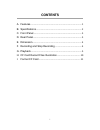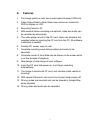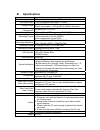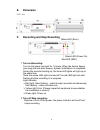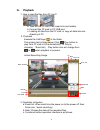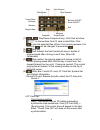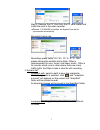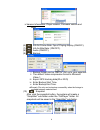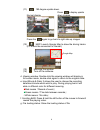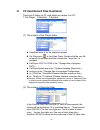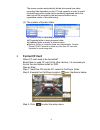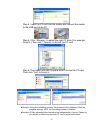Summary of CDR-E06
Page 1
Vehicle digital video recorder manual 2011 jan. V1.0 optional.
Page 2: Contents
I contents a. Features ................................................................................. 1 b. Specifications ........................................................................ 2 c. Front panel ............................................................................ 3 d. Rea...
Page 3: A. Features
1 a. Features 1. The image quality is clear and uninterrupted at speed 120km/hr. 2. Video output switch: select rear view camera or camera for dvr to display on lcd. 3. Recording formats: d1. 4. With external noise-canceling microphone, video and audio can be recorded synchronously. 5. The video pla...
Page 4: B. Specifications
2 b. Specifications items specifications video signal input 1 vp-p composite video input, 75 ohms video signal output 1 vp-p composite video output, 75 ohms voltage range 11v~ 14.5v (suitable for motorcycles and cars) power consumption: +12v @ 400ma (without cameras) operating temperature inside the...
Page 5: C. Front
3 c. Front panel d. Rear panel green led (power on) red led (rec) slow flashing: recording video and audio fast flashing: recording video only. Audio record / stop cf card slot yellow led (error) power in video out video in audio in 1. Signal gnd 2. Power gnd 3. Sw2 4. N.C 5. Dc 12v input (dc11~14.5...
Page 6: E. Dimension
4 e. Dimension unit: mm f. Recording and stop recording 1. Turn on/recording: turn on the power and wait for 1 minute. When the buzzer beeps (one long and two short beeps), system initialization is completed. During the recorder booting up, the three led lights will light up at the same time. Once t...
Page 7: G. Playback
5 g. Playback 1. How to read the files from cf card? A. Take out the cf card, then insert into card reader. B. Connect the cf card to pc usb port. C. Loading all data from the cf card; or copy all data into sub- directory of pc 2. Playback execute the carplayer in the folder. The screen shot is list...
Page 8
6 (1) / play/pause compound key: first click will show to choose files from cf card or hard disk. Click to play the selected files. When it is in playing process, the play key will be changed to pause key . (2) stop key. (3) fast forward: the fast forward will play in double of original speed after ...
Page 9
7 step 2: remove the cf card from the cf card reader and install the card in the video recorder. ★ remark: if g-mouse is installed, the system time will be synchronized automatically. Recording frame rate recording speed setup: 25 / 20 / 10 / 5 / 4 / 2 / 1fps, please choose the suitable frame rate. ...
Page 10
8 iv.Version information: player version, firmware version and date. (6) info for frame rate: fps of playing display (on/off). (7) info for bite rate: (on/off). (8) audio (on/off). (9) backup. I. Backup format can be .Rec or .Avi up to your selection. Ii. The default video compression format is micr...
Page 11
9 (11) 180 degree upside down. Normal display press to display upside down images. Press the again to go back to right side up images. (12) map: launch google map to show the driving tracks. (pc should be connected to internet) (13) minimize the window. (14) turn off the software. D. Viewing window:...
Page 12
10 h. Cf card record files illustration there are 3 folder on cf card when we review it on pc. 1.Car player 2.Records 3.System (1) the content of car player folder snapshot folder is for the snapshot images. Car player.Exe , is the video player, double click the .Exe file to launch the software and ...
Page 13: I. Format
11 the reason system automatically divide into several pre-video recording files depending on the cf card capacity in order to avoid the data losing when power failure suddenly happened which the data can still be recorded to the last second without worry regrettable matter of the data losing. (3) t...
Page 14
12 step 4. Insert the cf card into the reader and connect the reader to the usb port of the pc. Step 5. Click「browse」to select the right cf drive (for example, drive g:), then click「format」to format the cf card. Step 6. The system will ask if you are sure to format the cf card. Then click “yes” to f...