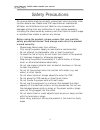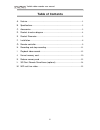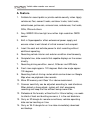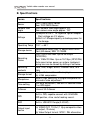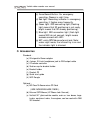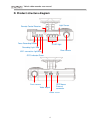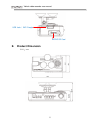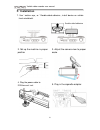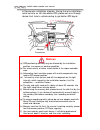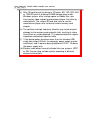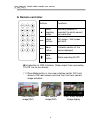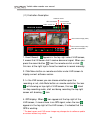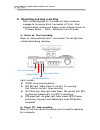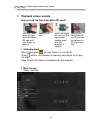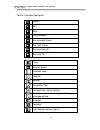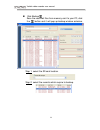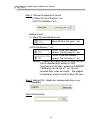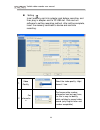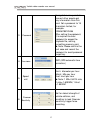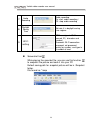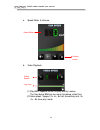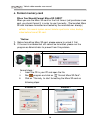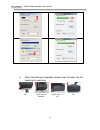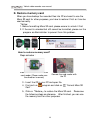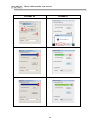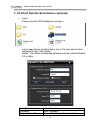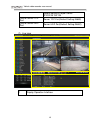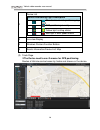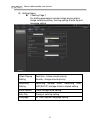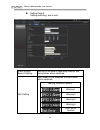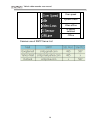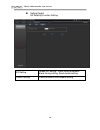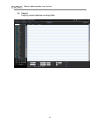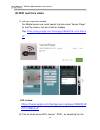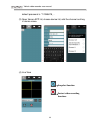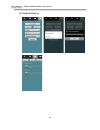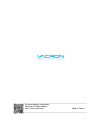- DL manuals
- Vacron
- Dash Cameras
- CDR-E07D
- User Manual
Vacron CDR-E07D User Manual
Summary of CDR-E07D
Page 1
2 ch vehicle video recorder user manual 2017 mar v4.0 3g / 4g (optional).
Page 2
Vehicle video recorder user manual ii safety precautions for ensure device working correctly, please test record and play video function before use. Please note that manufacturer, subsidiaries, affiliates, and distributors are not liable for any consequential damages arising from any malfunction of ...
Page 3: Table Of Contents
Vehicle video recorder user manual iii table of contents a. Feature ................................................................................................................ 1 b. Specifications ......................................................................................................
Page 4: A. Feature
Vehicle video recorder user manual 1 a. Feature 1. Suitable for record public or private vehicle security video. Apply vehicles as taxi, cement trucks, container trucks, tank trucks, school buses, police cars, armored cars, ambulances, fire trucks, suvs, rvs and others. 2. Sony imx323 ultra low-ligh...
Page 5: B. Specifications
Vehicle video recorder user manual 2 b. Specifications terms specifications sensor front 1080p cmos sensor rear 720p cmos sensor camera view angle front camera view angle approx.120° rear camera view angle approx. 130° voltage (a)require 5v±5%, 1a cigarette lighter adapter. Start voltage as 4.7v abo...
Page 6: C. Accessories
Vehicle video recorder user manual 3 (c) force record button: for emergency recording. Gleams in night time. (d) red light: recording indicator. In emergency recording, it flashes more frequently. (e) green light: gps connecting light (flashing light means that 3d positioning is not ready, bright me...
Page 7
Vehicle video recorder user manual 4 d. Product structure diagram front camera power dc5v video output gps mouse external connector recording light /red wifi connection light/blue force recording button ir led light rear camera light sensor remote control receiver gps indicator/green.
Page 8: E. Product Dimension
Vehicle video recorder user manual 5 e. Product dimension unit:mm usb jack / wifi dongle micro sd card.
Page 9: F. Installation
Vehicle video recorder user manual 6 f. Installation 1. Use「suction cup」or「double-sided adhesive」install device on vehicle front windshield. 2. Set up the machine in proper position 3. Adjust the camera view to proper angle 4. Plug the power cable to dc5vconnect jack 5. Plug in the cigarette adapter...
Page 10: Notices
Vehicle video recorder user manual 7 6. Device wire installation diagram. During the wire installation, avoid set wire on left side above gps, please set wire through device front hole to vehicle ceiling to get better gps signal. Notices (a) gps positioning accuracy may be affected by the installati...
Page 11
Vehicle video recorder user manual 8 (j) after sd card format by device or pc player, 8g, 16g, 32g, 64g or 128g sd card all showing 80.5mb storage space under windows system, other storage space as hidden files, user have to play video records by professional player that offer by manufacturer. The r...
Page 12: G. Remote Controller
Vehicle video recorder user manual 9 g. Remote controller buttons functions ▲ force recording button manually establish a recorded file which cannot be overwritten mode mode button full screen / half screen spilt shift menu menu button firmware version of the device displayed mute button audio recor...
Page 13
Vehicle video recorder user manual 10 ( 2 ) illustration description 1. Event record: appears in the top right side of live screen, it means that g-sensor didn't receive abnormal signal. When you press the record button from the remote control or click this icon at the right top to force the machine...
Page 14
Vehicle video recorder user manual 11 h. Recording and stop recording when the device power on, the screen will show a welcome message for the device starts if connected to tv-out;after activated device, software will display current software version as 「 firmware version: xxxx」 before get into live...
Page 15
Vehicle video recorder user manual 12 i. Playback video records how to read the files from micro sd card? Turn the rubber cover left and press the micro sd card with your finger to pop up. Remove the card insert the micro sd card into the card reader (please make sure the direction is correct). Conn...
Page 16
Vehicle video recorder user manual 13 control interface description: pause play stop play backward play previous frame play next frame play previous file play next file close minimal screen playback video calendar backup screenshot tool configuration, device setting tool list, can format memory card...
Page 17
Vehicle video recorder user manual 14 disk backup save the recorded files from memory card to your pc, click the button and it will pop up backup window as below. Step 1: select the sd card location step 2: select the records which require to backup.
Page 18
Vehicle video recorder user manual 15 step 3. Choose the backup file format (1)micro sd card backup (*.Sd) (2)avi file backup (*.Avi) backup format: (1) micro sd card backup format micro sd card file type (*.Sd) (2)avi file backup (*.Avi) chn01 is the front camera record. The file name is *.Avi. Chn...
Page 19
Vehicle video recorder user manual 16 setting insert memory card into adapter card before recording, and then plug in adapter card to pc usb slot. Click and run software to setting recording method, after setting complete, insert the memory card back to device and continue recording. 1. Video qualit...
Page 20
Vehicle video recorder user manual 17 3. Password encrypted memory card for prevent other people get any information from this card. Set a password to 15 characters limited, for example: 123456789123456 after setting the password, it is required to enter password to access the playback file, setting...
Page 21
Vehicle video recorder user manual 18 7. Audio recording audio recording. On: start audio recording / off: stop audio recording 8. Daylight saving time activate it in daylight saving time regions. 9. Wi-fi setting ssid: can type in wi-fi connect id ( character and number) password: wi-fi connection ...
Page 22
Vehicle video recorder user manual 19 a. Speed meter & volume b. Video playback (1) play bar: capable move the play bar by mouse the flag above bar can be move to backup video files. (2)video speed: support 2x, 4x, 8x fast forwarding and -2x, -4x, -8x slow play mode. Play bar video speed speed meter...
Page 23: J. Format Memory Card
Vehicle video recorder user manual 20 j. Format memory card when you should format micro sd card? When you use the micro sd card for the first time or just purchase a new card, you should format it in order to use it correctly. (the bundled micro sd card has been formatted and tested by the manufact...
Page 24
Vehicle video recorder user manual 21 iv. When formatting is completed, please insert the card into the machine for recording. Open the plastic lid . Insert the micro sd card in correct direction. Press the micro sd card in until it is set. Close the plastic lid..
Page 25: K. Restore Memory Card
Vehicle video recorder user manual 22 k. Restore memory card when you have backup the recorded files into pc and want to use the micro sd card for other purposes, you have to restore it first so it can be used correctly. *notice: 1. Before formatting micro sd card, please ensure to unlock it first. ...
Page 26
Vehicle video recorder user manual 23 windows xp windows 7.
Page 27
Vehicle video recorder user manual 24 l. 3g client remote surveillance (optional) 1. Log in please execute 3gclientapp.Exe and log in. Log in page shown as below figure, key in the user account and password to log in the system. Notice: the version of executed software must be installed directx 9.0 ...
Page 28
Vehicle video recorder user manual 25 default setting is taipei server ip:202.39.134.134 central server tcp port server tcp port(default setting:24680) central server udp port server udp port(default setting:24681) (1) live view 1 display operation interface 1 2 5 3 4.
Page 29
Vehicle video recorder user manual 26 2 device list device positioning light description the device is not positioning by gps gps positioning is ready. Yellow light is idling status. Red light is over speed status 3 live view display 4 windows division/function bottom 5 events information/device lis...
Page 30
Vehicle video recorder user manual 27 (3) setting pages 1seeting page 1 for setting parameters included video playing status, image recording setting, timming setting of auto flip and language setting. Video playing setting real time→video smooth priority. Smooth→image smooth priority. Recording s...
Page 31
Vehicle video recorder user manual 28 setting page 2 setting recording, and e-mail. Alarm events record setting setting of the default recording channel and timing when alarm switched. Mail setting sent email to the assigned mail box when alarm switched. Mailing function options warring 1 warring ...
Page 32
Vehicle video recorder user manual 29 over speed system crash video offline g sensor switched offline common use of smtp server list.
Page 33
Vehicle video recorder user manual 30 setting page3 3g relating function setting. 3g setting speed unit setting, video linking automatic break timing setting, read device setting. Others setting communication time disable setting..
Page 34
Vehicle video recorder user manual 31 (4) report inquiry current device running data..
Page 35: M. Wifi Real Time Video
Vehicle video recorder user manual 32 m. Wifi real time video (1) software acquisition method for mobile device user could search the item name ”vacron player” on the play store or link and install on google play. Https://play.Google.Com/store/apps/details?Id=com.Fuho.E 07 ios version: https://itune...
Page 36
Vehicle video recorder user manual 33 default password is 「12345678」. (3) open vacron app list, choose device list, add the channel and key in device name. → → (4) live view →snapshot function →instant video recording functions.
Page 37
Vehicle video recorder user manual 34 (5) playback/back up.
Page 38
For more products information, please go to vacron website: http://www.Vacron.Com made in taiwan.