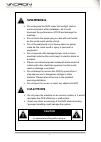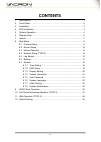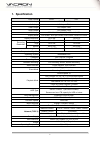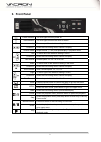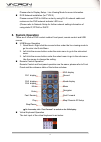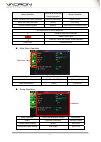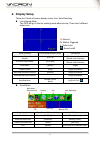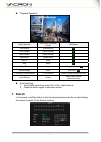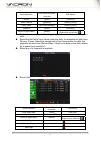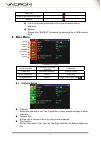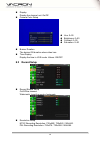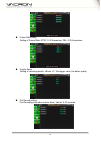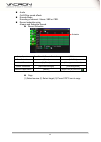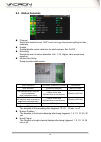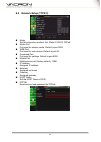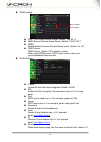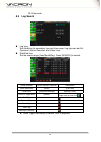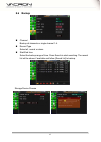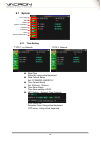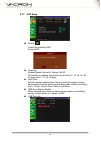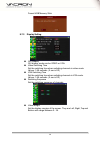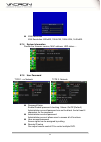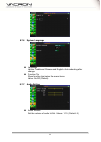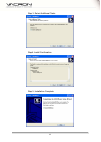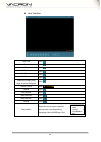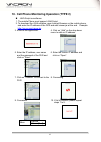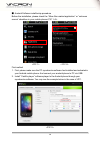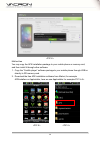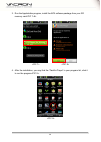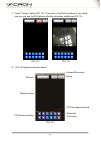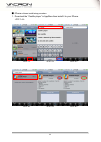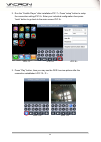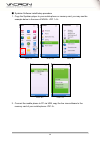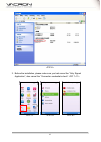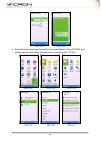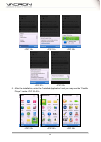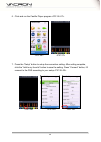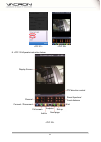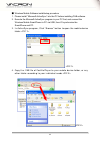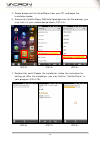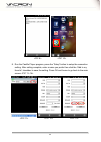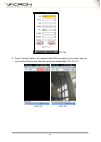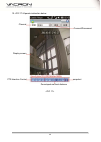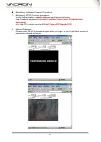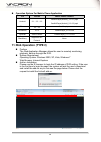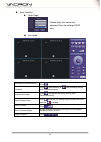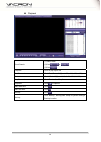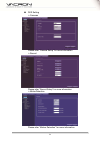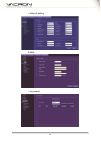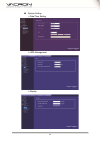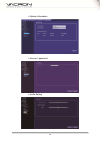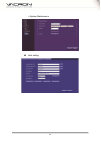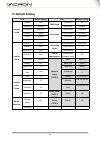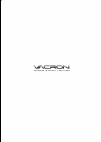- DL manuals
- Vacron
- DVR
- Digital Video Recorder
- User Manual
Vacron Digital Video Recorder User Manual
Summary of Digital Video Recorder
Page 1
4ch / 8ch h.264 digital video recorder user manual 2013 feb v1.0 optional type2.
Page 2: Warning
Ii warning do not expose the dvr under the sunlight, heat or wet environment while installation. As it could decrease the performance of dvr and damage the machine. Do not touch the power plug or case with wet hands as this could result electric shock. Do not forcedly bend or put heavy object on pow...
Page 3: Contents
Iii contents 1. Specification ............................................................................................. 1 2. Front panel ............................................................................................... 2 3. Installation ................................................
Page 4: 1. Specification
1 1. Specification video format ntsc pal video input 4 ch input / bnc audio input 2 ch input / rca video output 1ch output / bnc audio output 1ch output / rca xga output 800x600, 1024x768, 1280x1024, 1440x900 display mode full screen, 4ch split screen, auto switch, picture in picture display resolut...
Page 5: 2. Front Panel
2 2. Front panel power indicator the led lights on when power on. Hdd indicator the led lights on when the hdd is written. Up to move up of the selection setting in the menu. Channel 1 under the live viewing mode, channel 1 display. Channel select single channel (1~4ch) and quad display in playback ...
Page 6: 3. Installation
3 3. Installation 1 vga pc monitor output 2 video in 4ch video input (bnc) 3 video out 1ch video output (bnc) 4 audio out 1ch audio output (rca) 5 audio in 2ch audio input 6 usb 2.0 port usb mouse / usb backup or firmware update. 7 dc12v power input 8 lan rj-45 network connection (for type 2) 4. Dvr...
Page 7: 5. System Operation
4 please refer to display setup - live viewing mode for more information. Dvr network installation (for type 2) please connect dvr to hub or router by using rj-45 network cable and make sure the dvr network indicator led is on. (please refer to network setup for further network setting information o...
Page 8
5 menu operation front panel & remote control operation mouse operation select character from virtual keyboard [up/down/left/right] [move cursor] keyin the select character [enter] [left click] exit the virtual keyboard [menu] [left click]out of selection area key description of virtual keyboard del...
Page 9: 6. Display Setup
6 6. Display setup there are 2 kinds of screen display mode: live, auto switching . Live viewing mode the dvr will go to the live viewing mode after boot up. There are 5 different status icon: setup operation front panel&remote control usb mouse channel 1~4 single channel display [ch1~4] select one ...
Page 10: 7. Search
7 playback operation setup operation front panel & remote control usb mouse fast rewind [fast rewind] fast forward [fast forward] step forward [stepforward] step/pause [step/pause] play 1x [play] stop [stop] digital zoon none drag by left click derived image none [left click] 1~4 single channel disp...
Page 11
8 setup operation front panel & remote controller usb mouse search [enter] [left click] select channel [up/down] [moving cursor] select dates [up/down/left/right] [moving cursor] playback [enter] [left click] return to upper menu [menu] [right click] or [left click ] no data: no color, data of alarm...
Page 12: 8. Main Menu
9 last page mark all the events in this page backup list all of recording data and click on one of record data to playback. Backup please click “backup” to backup the selecting file to usb memory stick. 8. Main menu ※ network for type 2 setup operation front panel & remote controller usb mouse selec...
Page 13: 8.2 Record Setup
10 display display the channel, set: on/off camera color setup buzzer duration the buzzer on duration when video loss. Time display display the time in live mode. Values: on/off. 8.2 record setup record enable setup on/off the channel. Watermark: insert the words of watermark . Resolution setup ntsc...
Page 14
11 frame rate setup setting of frame rate: ntsc: 0-30 frames/sec; pal: 0-25 frames/sec. Quality setup setting of recording quality: values 1-5. The bigger value, the better quality. Pre record setting pre recording time when motion alarm. Values: 0-10 seconds..
Page 15
12 audio on/off the sound effects. Encode mode encoding of channel. Values: vbr or cbr. Record schedule setup always and schedule record. Record schedule setup operation front panel & remote controller usb mouse enter select item [enter] [left click] select channel [up/down] [moving mouse wheel] sel...
Page 16: 8.3 Motion Detection
13 8.3 motion detection channel select the channel to set. Copy icon can copy the present setting to other channels. Enable enable/disable motion detection for each camera. Set: on/off sensitivity sensitivity level of motion detection. Set: 1~10. Higher value equal more sensitive. Motion area setup ...
Page 17
14 8.4 network setup (type 2) mode set the connection method. Set: static ip, dhcp, pppoe. Media port port used for stream media. Default is port 9000. Web port port used for web access. Default is port 80. Command port port used for settings. Default is port 8000. Mobile port mobile phone port (fac...
Page 18
15 ddns setting dns1 first domain name server, default : 168.95.1.1 dns2 second domain name server, default :168.95.192.1 ddns enable/disable dynamic domain name server. Values: on, off. Ddns server ddns server, values: 3322, dyndns, cctvdvr. When using ddns server, host name, server name and accoun...
Page 19: 8.5 Log Search
16 30, 60 seconds. 8.5 log search log type set conditions for searching: type and time range. Log type can be all, operation, motion detection, and video loss. Start/end time set the search range (year/month/day). Press [search] to search. Setup operation front & remote controller usb mouse enter se...
Page 20: 8.6 Backup
17 8.6 backup channel backup all channels or single channel 1-4. Record type select all, normal or alarm. Start/end time select the backup range of time. Press search to start searching. The record list will be shown if available and follow [record list] to backup. Storage device choose.
Page 21: 8.7 System
18 8.7 system 8.7.1 time setting date/time select by using virtual keyboard. Date format setup set: yy/mm/dd, mm/dd/yy. Time format setup set: 24hours, 12hours. Time zone setup time zone setting of dvr. Ntp setting(network time protocol) ntp: on or off schedule time: using virtual keyboard ntp serve...
Page 22
19 8.7.2 hdd setup format format the selected hdd format hdd overwrite enable/disable overwrite, values: on/off. If overwrite is enabled, the period can be set as 6, 12, 24, 36, 48, 72 hours and 7, 15, 30, 60 days. Pack time set the required packing time frame to allow the system to pack each saving...
Page 23
20 format usb memory stick 8.7.3 display setting gui display gui display mode can be video or vga. Video switching time set the switching time when switching channels in video mode. Values: 1-99 seconds. (0 sec is off) vga switching time set the switching time when switching channels in vga mode. Va...
Page 24
21 xga resolution xga resolution: 800x600, 1024x768, 1280x1024, 1440x900. 8.7.4 system information provide the firmware version, mac address, hdd status…. 8.7.5 user password password setup enable/disable password checking. Values: on/off (default) administrator account/password can not be blank. An...
Page 25
22 8.7.6 system language language values: traditional chinese and english. Auto rebooting after change. Function tip show function tips below the menu items. Value: on/off (default). 8.7.7 audio setting audio volume set the volume of audio in/out. Values: 1-10. (default: 5).
Page 26
23 8.7.8 system maintenance auto maintenance: set time for auto rebooting. Value: on/off. Auto rebooting setting f/w update please plug the usb memory stick into the usb port on the dvr rear panel after download the new firmware to the usb memory stick. Note: the firmware only can be upgraded by usi...
Page 27
24 9. H264 player operation preface h264 player software allows to playback the backup saving file from the dvr. System requirement operating system: windows 2000, xp, vista, windows 7. Program obtainment and installation while user start to backup the file from dvr, the system will automatically co...
Page 28
25 step 3: select additional tasks step4: install confirmation step 5: installation complete.
Page 29
26 user interface open file click pause click stop click play 1x click fast forward click slow forward click capture the image (snap shot) to the host computer click volume control drag rewind click step forward click mark start time click mark end time click backup click pop-up menu right click the...
Page 30: 10.
27 10. Cell phone monitoring operation (type 2) java script surveillance: 1. The mobile phone must support java script. 2. To download the java software: open internet browser on the mobile phone, and enter the ip address of the dvr and add /viewer.Jar at the end. Example: http://xx.Xxx.Xxx/viewer.J...
Page 31
28 ■ android software install/setup procedure before the installation, please check the ”allow non-market application” or “unknown source” checkbox in your mobile phone. First method 1. First, please make sure the pc synchronize software had installed and activated in your android mobile phone. And ...
Page 32
29 method two you may copy the apk installation package to your mobile phone or memory card, and then install it through other software. 1. Copy the “castillo player” software package to your mobile phone through usb or directly to sd memory card. 2. Download the free apk installation software from ...
Page 33
30 3. Run the appinstaller program, install the apk software package from your sd memory card. 4. After the installation, you may find the “castillo player” in your program list, click it to run the program. 4. After the installation, you may find the “castillo player” in your program list, click it...
Page 34
31 5. Press the “setup” button to setup the connection setting . Enter your individual configuration. 6. After setting complete, enter a name you prefer then click the “add to my favorite” checkbox to save the setting. 6. After setting complete, enter a name you prefer then click the “add to my favo...
Page 35
32 7. Press “connect” button, it’ll connect to the dvr according to your setup, and you may see the dvr picture after the connection established. 8. Operate instruction below: channel display screen ptz direction control connect/disconnect set up ptz zoom/aperture/focal snap shot full screen 8. Oper...
Page 36
33 ■ iphone software install/setup procedure 1. Download the “castillo player” in appstore then install it to your iphone..
Page 37
34 2. Run the “castillo player” after installation. Press “setup” button to setup the connection setting. Enter your individual configuration then press “back” button to go back to the main screen. 3. Press “play” button, then you may see the dvr live view picture after the connection established . ...
Page 38
35 4. Operate instruction below: display screen ptz direction control connect/disconnect snap shot full screen next page zoom/aperture/focal distance channel set up.
Page 39
36 ■ symbian software install/setup procedure 1. Copy the symbian player to your mobile phone or memory card; you may see the example below in the case of nokia. 2. Connect the mobile phone to pc via usb, copy the live view software to the memory card of your mobile phone . 2. Connect the mobile pho...
Page 40
37 3. Before the installation, please make sure you had cancel the “only signed application”, also cancel the “connection credentials check” ..
Page 41
38 4. Enter the folder which you’d saved the live view software “fuho_20110221.Sisx”, double click to install, follow the instruction to proceed . 4. Enter the folder which you’d saved the live view software “fuho_20110221.Sisx”, double click to install, follow the instruction to proceed ..
Page 42
39 5. After the installation, enter the “installed application” and you may see the “castillo player” inside . 5. After the installation, enter the “installed application” and you may see the “castillo player” inside . 5. After the installation, enter the “installed application” and you may see the ...
Page 43
40 6. Click and run the castillo player program . 7. Press the “setup” button to setup the connection setting. After setting complete, click the “add to my favorite” button to save the setting. Press “connect” button, it’ll connect to the dvr according to your setup . 7. Press the “setup” button to ...
Page 44
41 8. Operate instruction below: display screen channel connect / disconnect full screen add to snapshot next page set up exit zoom/ aperture/ focal distance ptz direction control 8. Operate instruction below: display screen channel connect / disconnect full screen add to snapshot next page set up e...
Page 45
42 ■ windows mobile software install/setup procedure 1. Please install “microsoft activesync” into the pc before installing cab software. 2. Execute the microsoft activesync program in your pc first, and connect the windows mobile smartphone to pc via usb, then it’ll synchronize the smartphone and p...
Page 46
43 5. Please disconnect the smartphone from your pc, and begin the installation below: 6. Execute the castillo player cab install package from the file browser, you may find it in your mobile device folder . 7. Double click and it’ll begin the installation, follow the instruction for setting up. Aft...
Page 47
44 8. Run the castillo player program, press the “setup” button to setup the connection setting. After setting complete, enter a name you prefer then click the “add to my favorite” checkbox to save the setting. Press ok and leave to go back to the main screen . 8. Run the castillo player program, pr...
Page 48
45 9. Press “connect” button, it’ll connect to the dvr according to your setup, and you may see the dvr picture after the connection established ..
Page 49
46 10. Operate instruction below: channel display screen ptz direction control zoom/aperture/focal distance snapshot connect/disconnect.
Page 50
47 blackberry software connect procedure 1. Blackberry rtsp connect procedure: verify authentication, website address input format as below rtsp://(website address)/ ch(channel number)?User=(user id)&pwd=(user password) e.G. Rtsp://f16.Cctvdvr.Com.Tw:554/ ch2?User=2222&pwd=2222 2. Mobile webpage: pl...
Page 51: 11. Web Operation (Type 2)
48 operation system for mobile phone application o/s version mobile phone software android 2.1、2.2、2.3 castilloplayer(android_1.5~2.1).Apk castilloplayer(android_2.2~2.3).Apk iphone 3.X、4.X castillo player winmobile 6.5.X castilloplayer_5.0.3.Cab symbian s60 v3 above castilloplayer_5.1.713.Sisx blac...
Page 52
49 user interface login page live mode start/stop the live monitoring click record the footage to computer click start recording or stop recording (saving path: setup/information) snapshot the image click to snap shot the image (saving path: setup/information) enable/disable audio click under the li...
Page 53
50 playback event search (1) select date (2)click or (3)click playback click on pop up file list fast forward click “fast forward” (speed: 2x, 4x, 8x, 16x) rewind click “ rewind” (speed: 1/2, 1/ 4x, 1/ 8x, 1/ 16x) step forward click “previous”or “step” snapshot click to capture. Mark start time clic...
Page 54
51 dvr setting cameras please refer “camera setup” for more information record please refer “record setup” for more information. Motiondetection please refer “motion detection” for more information..
Page 55
52 network setting e-mail log search.
Page 56
53 system setting date/time setting hdd management display.
Page 57
54 system information account / password audio setting.
Page 58
55 system maintenance host setting.
Page 59: 12. Default Setting
56 12. Default setting item default setting item default setting record setup channel on hdd setup overwrite yes resolution normal pack time 60 mins frame rate real-time time setup date format yy/mm/dd quality highest time format 24 hours audio disable time zone gmt+08:00 schedule always daylight sa...
Page 60
57.